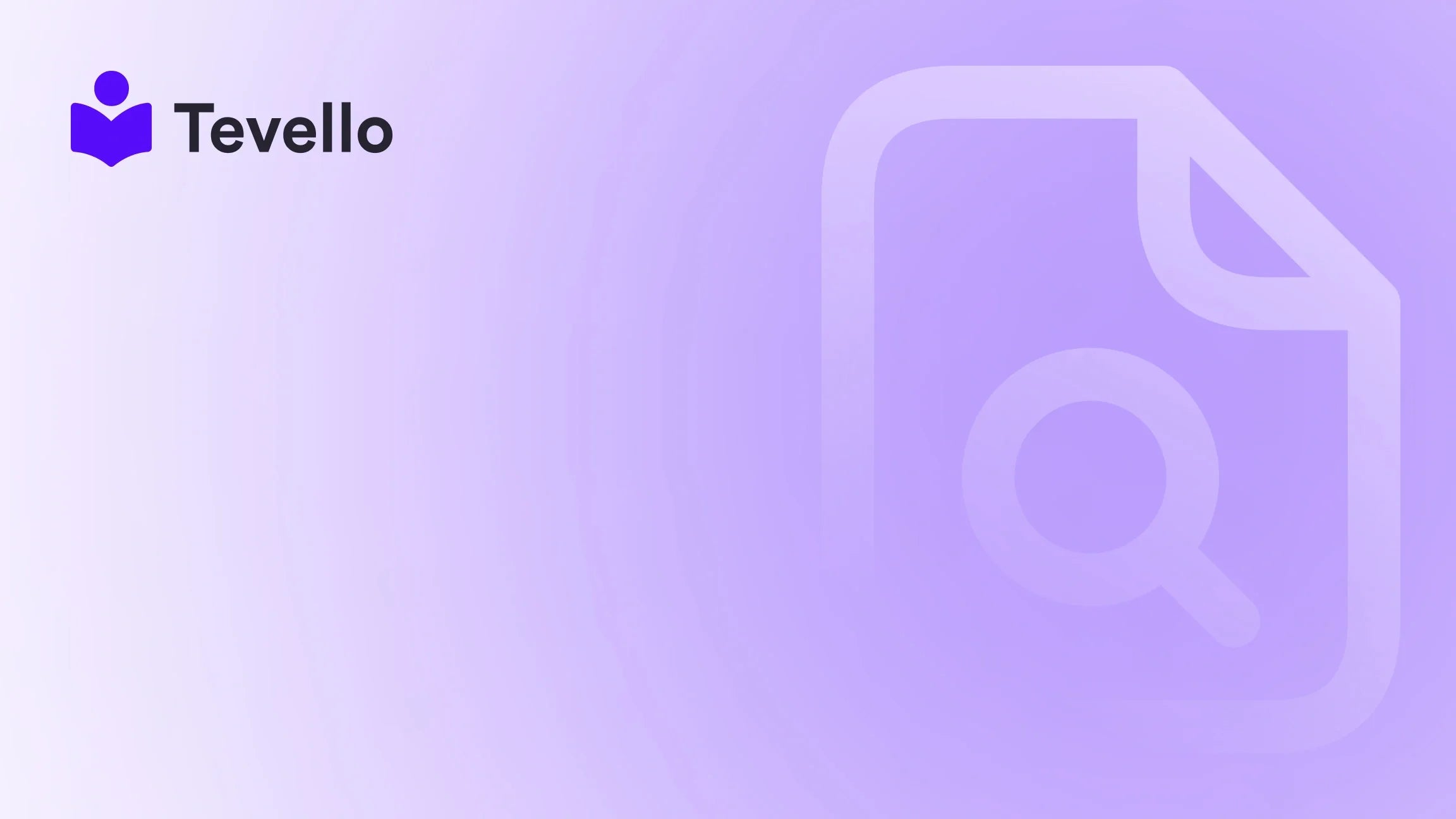Table of Contents
- Introduction
- Understanding the Basics of Shopify Shipping Settings
- Common Causes of the "Shipping Not Available" Error
- Troubleshooting the Shipping Errors
- Strategies to Enhance Shipping Experience
- Using Tevello to Streamline the Experience
- Conclusion
Introduction
Imagine running a thriving online store, only to be met with perplexing barriers when customers attempt to check out. One of the most frustrating errors is when Shopify displays the message "Shipping not available for the selected address." This issue doesn’t just confuse merchants; it directly impacts sales and customer satisfaction. In fact, studies show that up to 70% of customers abandon their carts when they encounter unexpected shipping issues during checkout.
For Shopify merchants like us, understanding this barrier is important, especially as e-commerce continues to evolve and diversify. As we strive to create seamless experiences for our customers, we must recognize the critical elements at play when shipping errors arise. This post will delve into the reasons behind this common problem, explore potential pitfalls in our shipping settings, and provide actionable solutions to ensure our stores remain operational and our customers’ experiences remain positive.
We’ll cover the intricacies of Shopify's shipping settings, common customer scenarios, and best practices for troubleshooting the "Shipping not available" message. Additionally, we’ll highlight how utilizing Tevello can streamline our operations by enabling us to sell digital products and courses directly through Shopify, thus enriching our customers' shopping experiences.
Let’s explore together the underlying causes of shipping challenges and how we can address them effectively.
Understanding the Basics of Shopify Shipping Settings
To effectively manage shipping within Shopify, we need to understand its foundational elements. Shopify provides a robust shipping system that includes shipping zones, rates, and profiles. Each of these elements works in conjunction to determine whether or not an order can be shipped to a given address.
Shipping Zones
Shipping zones are geographical areas we define to specify where we can or want to ship products. We can create different zones based on countries, regions, or specific areas. For example, we might have separate zones for:
- Domestic Shipping: Within our own country.
- International Shipping: For customers outside our country.
It's essential that we verify our shipping zones to ensure they cover all the areas we wish to reach. One common mistake we see is having customer addresses fall outside our defined shipping zones, leading to them encountering the dreaded "Shipping not available" message.
Shipping Rates
Shipping rates tell Shopify how much to charge based on various factors. Rates can be based on:
- Price: Total cost of items in the cart.
- Weight: The combined weight of the items being purchased.
If we have set shipping rates but haven't defined them comprehensively across all possible scenarios (e.g., weights and price ranges), customers may find themselves unable to check out.
Shipping Profiles
Shopify allows us to create multiple shipping profiles, which provide flexibility for merchants who sell diverse products. Each profile can have different zones and rates tailored to fit specific items or collections. This is particularly useful when we have items that require unique shipping considerations.
However, the complexity of having multiple profiles can sometimes lead to errors if not managed carefully. For instance, if a product is assigned to a shipping profile that doesn’t have a corresponding shipping rate for a specific customer location, the checkout process will fail, resulting in the error message that is so frustrating for both the merchant and the customer.
Common Causes of the "Shipping Not Available" Error
As we navigate the shipping landscape in Shopify, several common mistakes often lead to the “Shipping not available” error appearing at checkout. Recognizing these will enable us to troubleshoot effectively.
1. Incomplete Shipping Zone Settings
One of the primary reasons customers encounter this error is that their address does not fall within any shipping zone we have created. If we opened our Shopify store recently, we might not have defined shipping zones comprehensively.
To fix this, we should:
- Navigate to Settings > Shipping and Delivery.
- Review our shipping zones and ensure they cover all desired regions.
It may help to test different addresses in different regions to see if the error persists.
2. Missing or Incorrect Shipping Rates
If we have established shipping profiles but neglected to create the necessary shipping rates, customers will be unable to proceed through the checkout. A classic issue arises when we define a rate for low-value items and then have a gap for mid-value orders.
For instance, if we set rates for orders over $0.00 to $10.00 and $15.00 to $20.00, then orders between $10.01 and $14.99 will display a shipping error. We encourage our fellow merchants to ensure that there are no gaps in the shipping rates defined.
3. Products Lacking Weight Assignments
For weight-based shipping rates to function correctly, each product must have a weight assigned. If a product lacks this vital information, the corresponding shipping rate dependent on weight will not be triggered, causing issues at the checkout.
To rectify this, we can:
- Go to the product edit page in Shopify.
- Check the Shipping section to verify that weights are adequately assigned.
4. Conflicting Shipping Profiles
For merchants managing multiple shipping profiles, conflicting settings can lead to confusion. If a product is assigned to a profile that doesn’t match up with the customer’s shipping address, the customer may encounter errors. It’s crucial to regularly review our profiles to ensure the correct products are assigned accordingly.
5. Address Formatting Issues
Sometimes, the issue is not with our Shopify settings but with how a customer has entered their address. Poorly formatted or incomplete addresses can cause the system to fail in validating the shipping address. We must encourage customers to double-check their details before proceeding to checkout.
Troubleshooting the Shipping Errors
Addressing the “Shipping not available” message may require us to adopt a methodical troubleshooting approach. Here’s a step-by-step guide we suggest:
Step 1: Verify Shipping Zones
Access our shipping settings and ensure all the zones we want to ship to are defined correctly. We can add new zones as necessary.
Step 2: Check Shipping Rates
Examine our shipping rates accurately. Making sure to fill any gaps and cover all price points will avoid many common failures.
Step 3: Ensure Product Weights Are Set
Review our product listings to confirm that every item has an appropriate weight assigned. This is critical for weight-based shipping rates.
Step 4: Test Customer Addresses
Experiment using various shipping addresses to test if certain locations are causing the issue. This can help us identify specific problems with our zones or rates.
Step 5: Review Shipping Profiles
If using multiple shipping profiles, we must ensure products are assigned correctly, and profiles do not conflict with one another.
Strategies to Enhance Shipping Experience
To help mitigate issues like the "Shipping not available" error, we recommend some best practices that can enhance the overall shipping experience.
Make Shipping Transparent
Merchants must provide clear information regarding shipping options, rates, and delivery times on their storefronts. This transparency improves customer trust and satisfaction.
Offer Multiple Shipping Options
Consider offering tiers of shipping options, such as standard, expedited, and international shipping. This caters to various customer preferences and can improve conversions.
Monitor Customer Feedback
Pay close attention to customer feedback regarding shipping issues. Highlight any recurring problems, and use this data to inform our shipping strategies. Platforms like Tevello can help us analyze this feedback more comprehensively to identify trends.
Implement Engaging Learning Materials
In the spirit of maximizing our Shopify store’s potential, we recommend incorporating educational content about our products. By doing so, we not only enhance customer engagement but can also mitigate confusion or issues at checkout. With Tevello, we can create online courses related to our products, providing customers with insights into their benefits and applications.
Using Tevello to Streamline the Experience
At Tevello, we believe in empowering Shopify merchants to optimize their e-commerce platforms effectively. We provide a seamless, all-in-one solution that simplifies the process of creating, managing, and selling online courses and digital products. By integrating educational experiences directly within our Shopify stores, we can build stronger connections with our audiences.
Imagine a Shopify merchant selling home Improvement tools. They could create a course titled “DIY Home Improvements: A Beginner’s Guide." Not only does this enhance the customer experience, but it also opens new revenue streams without needing to shift to external platforms. Plus, with our support, managing these offerings becomes effortless.
By using Tevello, we eliminate the headaches of multiple vendors. Everything we need to engage customers and sell products effectively is housed within our Shopify store, maximizing efficiency, engagement, and ultimately sales.
Get Started with Tevello
Ready to elevate your Shopify store? Start your 14-day free trial of Tevello today and explore all our powerful features designed to boost your online business!
Conclusion
Understanding why Shopify displays the "Shipping not available" message is crucial for our success as e-commerce merchants. As we’ve explored, the error often arises from incomplete settings, misconfigured profiles, or simple user errors related to address formatting.
By applying the troubleshooting strategies we've discussed, we can reduce the incidences of this error, thus enhancing the overall customer experience. Moreover, by integrating platforms like Tevello into our operations, not only do we address shipping challenges effectively, but we also unlock new possibilities for engagement and revenue generation.
Embracing education and seamless community building within our Shopify stores positions us for greater customer retention and long-term success. Install the all-in-one course platform for Shopify today to transform your store into a dynamic learning hub!
FAQ
1. Why do I see the “Shipping not available” error for certain addresses?
This usually occurs when the address falls outside the defined shipping zones. Ensure that your shipping zones cover all the regions where you want to send products.
2. How can I fix gaps in my shipping rates?
Check to ensure that there are rates assigned for all intervals of value or weight. Address any gaps by adding appropriate rates to cover all possible scenarios.
3. Is it necessary to assign weights to all my products?
Yes, for weight-based shipping options to work correctly, every product should have a weight specified. Without this, the shipping rates may not trigger successfully.
4. How does Tevello enhance my Shopify experience?
Tevello allows you to create, manage, and sell online courses and digital products, thus enriching customer engagement and opening additional revenue streams—all within your Shopify store.
5. Can I test shipping settings without affecting real customers?
Yes! You can create test orders with various address scenarios to see how your shipping settings respond, which allows you to troubleshoot effectively.