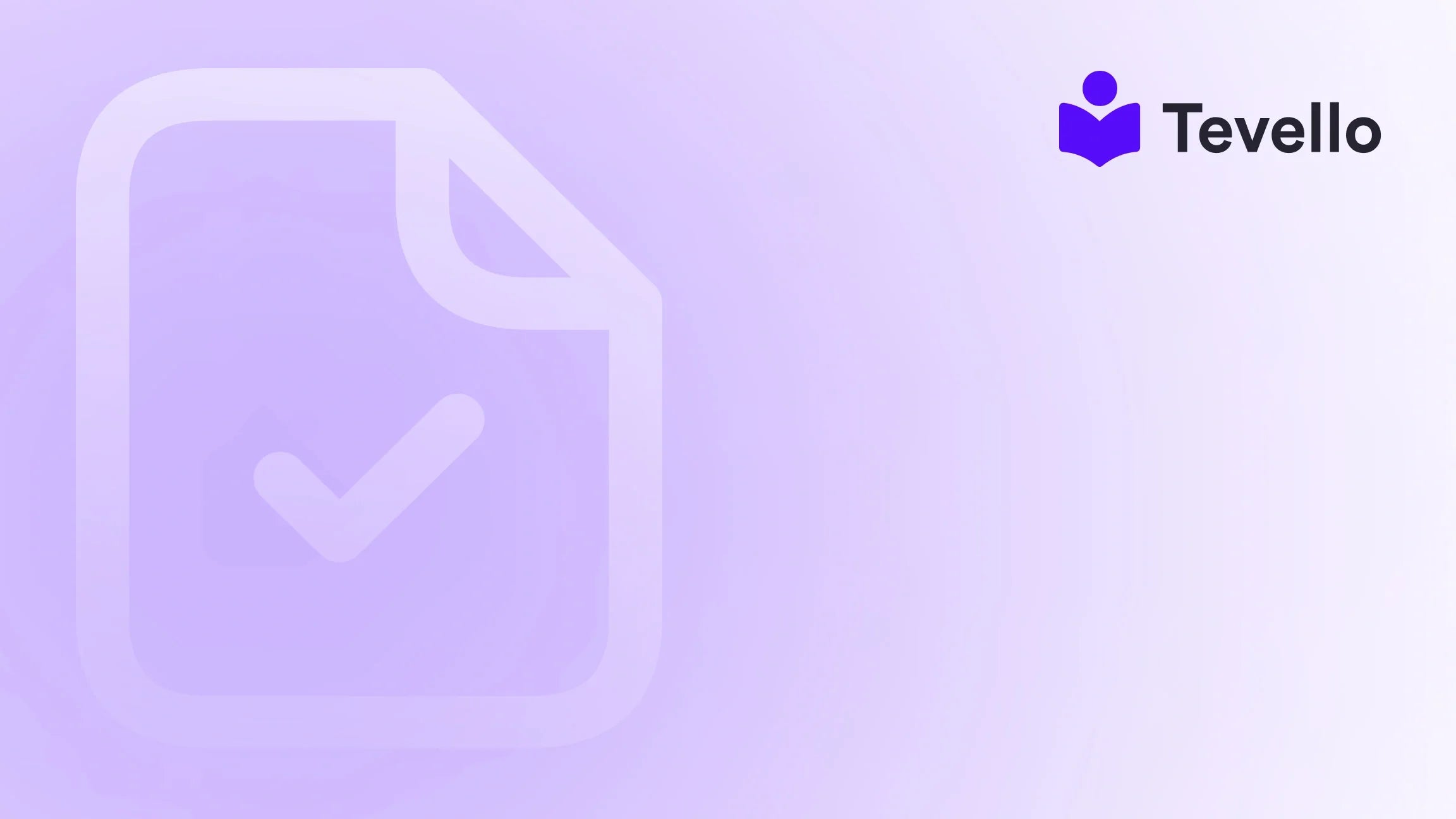Table of Contents
- Introduction
- Understanding the Basics of Shopify Inventory Management
- Common Reasons Why Your Shopify Product Says Sold Out
- Implementing Permanent Solutions
- Enhancing Your Store's Credibility
- FAQ Section
- Conclusion
Introduction
Imagine this: You’ve just launched your Shopify store, and after weeks of hard work, your products are finally live. However, when you check your store, you notice a troubling message: "Sold Out" on several of your listings. This situation can be frustrating, especially when you know there’s inventory available. The question that looms large is, why does my Shopify product say sold out?
The issue of products displaying as sold out, despite having stock, is a common challenge faced by many Shopify merchants. This problem can arise from various technical errors, misconfigurations, or even misunderstandings about how Shopify’s inventory management system works. As e-commerce continues to grow, understanding and resolving these issues becomes crucial for maintaining customer satisfaction and maximizing sales.
At Tevello, we believe in empowering Shopify merchants by providing them with the tools to effectively manage their online presence, including addressing inventory-related issues. In this post, we will explore the reasons behind products appearing as sold out and offer practical solutions to rectify the situation. We will also introduce how our all-in-one platform can simplify your course creation and community building efforts, ensuring that you can focus on what truly matters—growing your business.
By the end of this article, you’ll have a clearer understanding of the potential pitfalls that cause your products to show as sold out and how you can keep your store running smoothly. So, let’s dive in!
Understanding the Basics of Shopify Inventory Management
Before we delve into the specific reasons why your products might be showing as sold out, it’s important to understand how Shopify’s inventory management works. This will provide a solid foundation for troubleshooting.
Inventory Settings Overview
- Inventory Tracking: Shopify allows you to track inventory levels for each product and variant. If you enable this option, you must ensure that quantities are updated accurately.
- Locations: If you have multiple locations set up in Shopify, it’s essential to assign inventory to the correct location. Products listed at a location without stock will show as sold out.
- Shipping Settings: Your shipping settings can also affect product availability. If your store is set to ship from a location without stock, customers will see sold-out messages.
Common Inventory Terms
- Variants: Different versions of a product, such as size or color. Each variant can have its own inventory level, and if one variant is out of stock, it can affect the entire product listing.
- Fulfillment: This refers to the process of shipping orders. If your fulfillment settings are misconfigured, it may lead to products appearing sold out.
By having a clear understanding of these concepts, you’re better equipped to troubleshoot the "sold out" message on your Shopify products.
Common Reasons Why Your Shopify Product Says Sold Out
With the basics in mind, let’s explore the most common reasons why products may display as sold out.
1. Incorrect Inventory Levels
One of the most frequent causes of sold-out messages is incorrect inventory levels. If your product's inventory is set to zero, regardless of the actual stock, it will appear as sold out.
What to Check:
- Go to Products > Inventory in your Shopify admin.
- Ensure that the inventory levels for each product and variant are correctly updated.
2. Location Settings
If you have multiple locations set up in Shopify, it’s crucial to ensure that inventory is correctly assigned to the location from which you are fulfilling orders. If your store is set to fulfill from a location that has no stock, the products will show as sold out.
What to Do:
- Navigate to Settings > Locations in your Shopify admin.
- Select your active location and ensure that the checkbox for "Fulfill online orders from this location" is selected.
- Click on "View inventory" to confirm that the correct inventory is assigned to that location.
3. Variants with Zero Stock
If your product has multiple variants, and one or more of those variants have zero stock, it can cause the entire product to show as sold out. This is particularly important for items with different sizes or colors.
Solution:
- Check each variant’s inventory levels in the product settings. If any variant shows zero, update the quantity as needed.
4. Shipping Configuration
Sometimes, shipping settings can inadvertently affect product availability. If you have set up shipping zones and rates, but haven't added rates for every region, customers from those areas may see products as sold out.
Steps to Resolve:
- Go to Settings > Shipping and delivery and ensure that all necessary shipping zones have rates configured.
- If you’re selling internationally, make sure you’ve added rates for each country or region.
5. Inventory Management Apps
If you’re using third-party inventory management apps, conflicts can occur that might affect how inventory is reported in Shopify. Sometimes, these apps can override your manual inventory settings.
What to Do:
- Review the settings in any third-party apps you’re using. Ensure they are configured to sync inventory correctly with your Shopify store.
- If the issue persists, consider reaching out to the app support team for assistance.
6. Theme-Related Issues
Occasionally, the theme you are using may have custom code that affects how inventory is displayed. This can lead to products showing as sold out even when they have stock available.
How to Diagnose:
- Temporarily switch to a default Shopify theme to see if the issue persists. If the products display correctly, the problem may lie within your theme’s code.
Implementing Permanent Solutions
Identifying the cause of the "sold out" message is the first step; however, implementing permanent solutions is crucial for avoiding future occurrences. Here are some best practices to consider:
Regular Inventory Audits
Conducting regular audits of your inventory can help in identifying discrepancies early. This includes checking stock levels, ensuring accurate variant settings, and confirming that your locations are configured correctly.
Educate Your Team
If you have a team managing your store, ensure they are well-versed in Shopify’s inventory management. Providing training on how to adjust inventory settings and troubleshoot common issues can prevent errors.
Utilize Tevello for Course and Community Management
At Tevello, we focus on empowering Shopify merchants by offering a robust platform for creating and selling online courses and digital products. By integrating our app, you can streamline your inventory management and avoid the headaches related to sold-out messages.
Our user-friendly interface allows you to manage your products and their availability seamlessly, while our community features enable you to build meaningful connections with your audience. If you're ready to enhance your store's capabilities, start your 14-day free trial of Tevello today.
Enhancing Your Store's Credibility
Maintaining accurate inventory levels and ensuring that products are correctly displayed is crucial for building trust with your customers. When customers see that items are available, they are more likely to complete a purchase. Conversely, frequent sold-out messages can lead to frustration and lost sales.
Customer Communication
Be transparent with your customers about stock levels. If a product is going out of stock, use your website and social media to inform your audience ahead of time. This can help manage expectations and build loyalty.
Optimize Your Shopify Settings
Take the time to explore Shopify’s settings. Familiarize yourself with all options available, particularly in the inventory and shipping sections. Optimization can help prevent common issues like sold out messages.
FAQ Section
What should I do if a product appears sold out due to an app conflict?
If you suspect an app conflict, review the settings of any third-party apps you’re using for inventory management. You may need to adjust the sync settings or contact the app support team for assistance.
Is it necessary to uncheck 'track quantity' for products on preorder?
While unchecking 'track quantity' can prevent sold out messages for preorders, it’s not ideal for managing inventory accurately. It’s better to communicate clearly with customers about availability and use inventory tracking effectively.
Should I manually adjust inventory for each product variant?
Yes, if you have multiple variants for a product, you should ensure each one reflects the correct inventory level. This helps prevent the entire product from showing as sold out due to one variant's stock level.
Conclusion
The confusion surrounding why your Shopify product says sold out can be a major hurdle for online merchants. However, by understanding the common causes—such as incorrect inventory levels, location settings, and variant issues—you can effectively troubleshoot and resolve these problems.
At Tevello, we are committed to empowering Shopify merchants to unlock new revenue streams and build meaningful connections with their audience. Our all-in-one solution integrates seamlessly into the Shopify ecosystem, allowing you to manage your inventory and create online courses effortlessly.
If you’re ready to take control of your Shopify store and eliminate the frustration of sold-out messages, install the all-in-one course platform for Shopify and start your free trial today. Together, we can ensure your customers always see the products they want as available, helping you drive sales and grow your business.