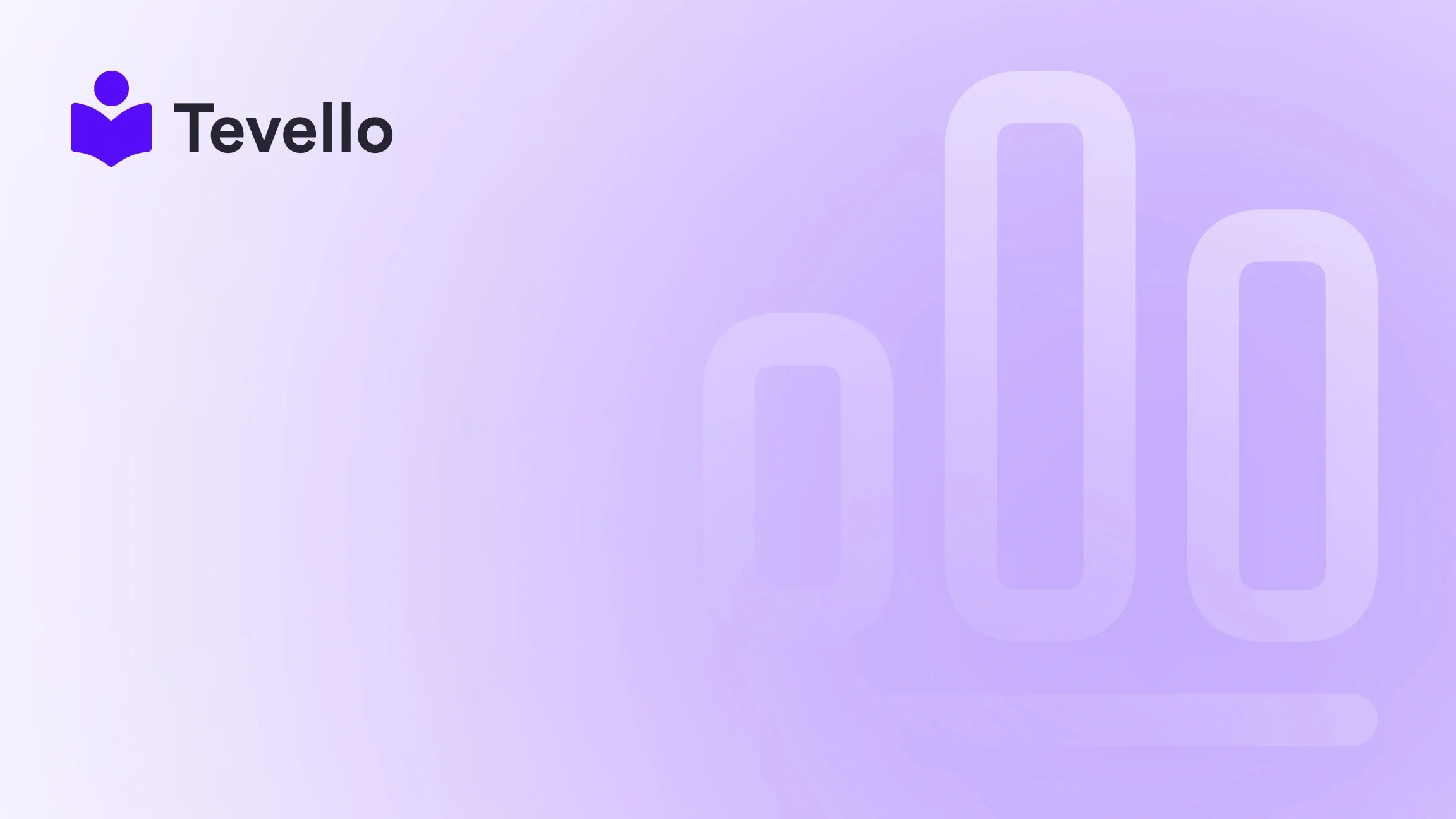Table of Contents
- Introduction
- Understanding Shopify Themes
- How to Upload a Theme in Shopify
- Best Practices for Theme Customization
- Troubleshooting Common Issues
- Conclusion
Introduction
Did you know that over 1.7 million businesses use Shopify to power their online stores? This statistic highlights the sheer scale of the e-commerce ecosystem and the importance of standing out in a crowded market. As Shopify merchants, we often face the challenge of creating a unique and engaging online presence that captures the attention of potential customers. One of the most crucial steps in achieving this is selecting and uploading the right theme for our stores.
But how exactly do we upload a theme in Shopify? Whether we are customizing a free theme from the Shopify Theme Store or uploading a new theme we've purchased from a third-party vendor, understanding the process is essential for optimizing our online storefronts.
In this blog post, we will explore the step-by-step process of uploading a theme in Shopify, the differences between desktop and mobile uploads, and the best practices for customizing our themes to ensure they align with our brand values and resonate with our target audience.
At Tevello, we are dedicated to empowering Shopify merchants like you to unlock new revenue streams and build meaningful connections with your customers. We believe in providing an all-in-one solution that integrates seamlessly into the Shopify ecosystem, which is why we have developed a user-friendly app that allows merchants to create and manage online courses and digital products while building vibrant communities.
Let’s dive into the details of how to upload a theme in Shopify and take our online stores to the next level.
Understanding Shopify Themes
Before we delve into the mechanics of uploading a theme, it is essential to understand what a Shopify theme is and its impact on our online store. A Shopify theme serves as the foundation for our store's design and layout. It dictates how our products are displayed, how our content is organized, and how our customers interact with the site.
Types of Shopify Themes
- Free Themes: Shopify offers a selection of free themes that can be used out of the box. These themes are customizable and provide a good starting point for new merchants.
- Paid Themes: These themes come with more advanced features and customization options. Merchants can purchase these themes from the Shopify Theme Store or third-party vendors.
- Custom Themes: For those looking for a truly unique design, custom themes can be built from scratch or modified from existing themes. This option typically requires web development skills or hiring a developer.
The Importance of a Good Theme
Having a well-designed theme not only enhances the aesthetic appeal of our store but also improves user experience, which can lead to higher conversion rates. A good theme should be responsive, meaning it looks great on both desktop and mobile devices, and optimized for performance to ensure fast loading times.
How to Upload a Theme in Shopify
Now that we have a foundational understanding of Shopify themes, let’s explore the step-by-step process of uploading a theme to our store. We will cover the methods for both desktop and mobile uploads, as well as how to preview and publish our themes.
Uploading a Theme from Your Desktop
- Log into Your Shopify Account: Start by logging into your Shopify admin panel.
- Navigate to the Online Store Section: In the left sidebar, click on "Online Store" to access the themes section.
- Select Themes: Under the "Online Store" tab, click on "Themes." This will display your current theme and other themes available for your store.
- Click on ‘Upload Theme’: Scroll down to the "More Themes" section and click the "Upload Theme" button.
- Choose Your Theme File: A dialog box will open. Click on "Choose File" to select the theme file you want to upload. Make sure the file is in .zip format.
- Upload the Theme: Once you’ve selected your file, click the "Upload" button. Shopify will process the theme file and add it to your theme library.
- Preview and Customize Your Theme: After uploading, you can click on "Actions" next to the theme name and select "Preview" to see how it looks. You can also click "Customize" to adjust colors, fonts, and layout settings.
- Publish Your Theme: Once you are satisfied with the preview and customizations, you can go back to "Actions" and select "Publish" to make the theme live on your store.
Uploading a Theme from Mobile (iPhone or Android)
Uploading a theme from a mobile device follows a similar process, but with some variations:
- Log into Your Shopify App: Open the Shopify app on your mobile device and log into your account.
- Go to the Sales Channels Page: Select the "Store" section and navigate to "Sales Channels."
- Select Online Store: Tap on "Online Store" to access the themes section.
- Click on ‘Upload Theme’: Look for the "Upload Theme" button and tap on it.
- Choose Your Theme File: Select the .zip file from your device.
- Upload the Theme: Tap "Upload" to add the theme to your online store.
- Preview and Customize: Use the app to preview and customize the theme as needed.
- Publish Your Theme: When you’re ready, publish the theme through the app.
Previewing a Paid Theme
If you are considering a paid theme, Shopify allows us to preview and customize it before making a purchase.
- Access the Theme Store: Navigate to the Shopify Theme Store.
- Choose a Paid Theme: Browse through the paid themes and select one that interests you.
- Click ‘Try Theme’: This option allows you to add the theme to your store for previewing.
- Customize the Theme: Within the preview mode, you can customize various elements to see how they fit with your brand.
- Purchase the Theme: If you’re satisfied with your customizations, you can proceed to purchase the theme, and all your changes will be saved in the purchased theme.
Best Practices for Theme Customization
Once we have successfully uploaded our theme, the next crucial step is customization. Customizing our Shopify theme is essential for creating a unique online identity that resonates with our audience. Here are some best practices to consider:
Maintain Brand Consistency
- Color Scheme: Choose colors that align with your brand identity. Tools like Adobe Color can help us create complementary color palettes.
- Fonts: Opt for fonts that reflect our brand's personality. Ensure they are legible and work well across different devices.
Optimize for Performance
- Image Size: Use optimized images to ensure fast loading times. Tools like TinyPNG can help reduce file sizes without compromising quality.
- Limit Apps and Scripts: Excessive apps and custom scripts can slow down our site. Only use essential apps and features.
Enhance User Experience
- Navigation: Ensure our navigation is intuitive and easy to follow. Use clear labels for menus and categories.
- Mobile Responsiveness: Test our theme on various devices to ensure it displays properly on all screen sizes.
Leverage Shopify’s Customization Tools
- Theme Editor: Utilize Shopify’s built-in theme editor to customize settings without any coding knowledge. This tool allows us to change layout, colors, and fonts easily.
- Custom Code: For advanced users, Shopify allows custom coding through Liquid, HTML, and CSS. However, we should only modify code if we are comfortable with coding practices.
Troubleshooting Common Issues
While uploading and customizing themes in Shopify is generally a straightforward process, we may encounter some common issues. Here are some troubleshooting tips:
Theme Not Uploading
- File Format: Ensure that the theme file is a .zip format. Only .zip files can be uploaded.
- File Size: Check the file size of the theme. Shopify has a maximum limit for theme uploads, so if your file is too large, consider optimizing it.
Customizations Not Saving
- Browser Issues: Sometimes, browser caches can interfere with saving changes. Clear your browser cache or try a different browser.
- App Conflicts: Certain apps can conflict with theme settings. Temporarily disable apps to see if the issue resolves.
Theme Preview Issues
- Preview Mode: Ensure you are in the correct preview mode. If changes don’t appear, refresh the preview or clear your cache.
- Customization Errors: If specific customizations aren’t showing, double-check that they were saved correctly in the theme editor.
Conclusion
Uploading and customizing a theme in Shopify is a pivotal step in establishing a successful online store. By understanding the upload process, best practices for customization, and troubleshooting tips, we can create a visually appealing and effective storefront that reflects our brand's identity.
At Tevello, we are committed to empowering Shopify merchants to unlock new revenue streams and build meaningful connections with their audience. Our all-in-one platform allows you to create, manage, and sell online courses and digital products while building vibrant online communities directly within your Shopify store.
Are you ready to elevate your Shopify store with a custom theme? Start your 14-day free trial of Tevello today and explore our powerful features for course creation, communities, and digital products.
To gain deeper insights into our offerings, explore our powerful, all-in-one feature set for course creation, communities, and digital products. And for those curious about the investment, learn about our simple, transparent, flat-rate pricing with no hidden fees.
Together, let’s transform your Shopify store into a thriving online business.
FAQ
1. Can I use free themes in Shopify?
Yes, Shopify offers a variety of free themes that you can customize to fit your brand. These themes are a great starting point, especially for new merchants.
2. What file format does my theme need to be in to upload it to Shopify?
The theme file must be in .zip format to be uploaded successfully.
3. Is it possible to preview a paid theme before buying it?
Yes, Shopify allows you to preview and customize paid themes before making a purchase to ensure it meets your needs.
4. How can I troubleshoot if my theme isn’t uploading?
Check that the file format is .zip and that the file size is within Shopify’s limits. If issues persist, try clearing your browser cache or using a different browser.
5. Can I customize my theme without coding knowledge?
Absolutely! Shopify’s built-in theme editor allows you to make changes to your theme without needing to know any coding. For advanced customizations, coding knowledge may be required.
6. What should I do if my customizations are not saving?
Clear your browser cache or try a different browser. Additionally, check for any app conflicts that may be affecting your theme settings.
With these tools and insights, we can confidently navigate the world of Shopify themes, allowing our online stores to shine brightly in the competitive e-commerce landscape.