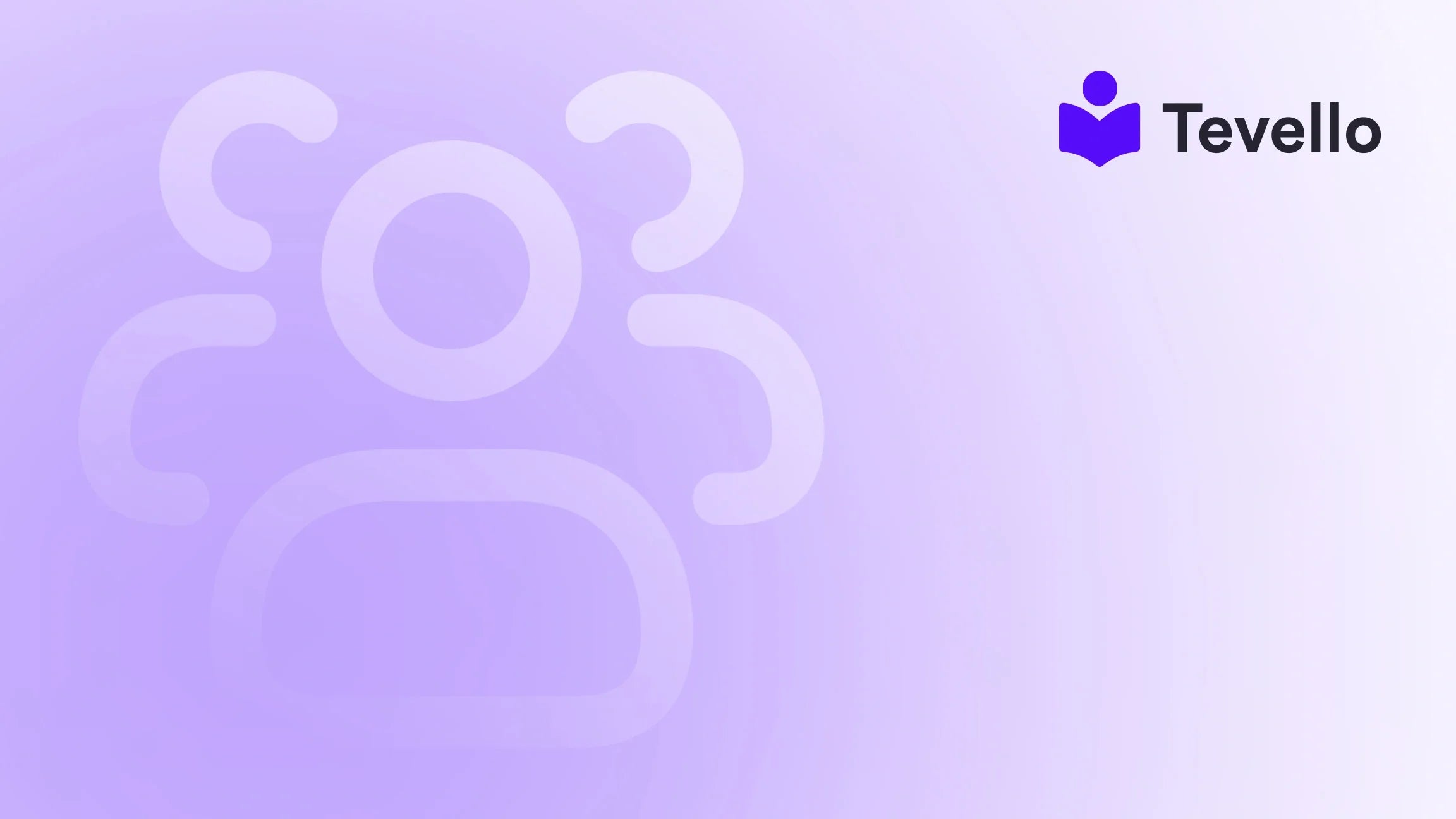Table of Contents
- Introduction
- Understanding the Basics of Shopify Themes
- Setting Up Your Development Environment
- Understanding Shopify’s Liquid Templating Language
- Building the Core Structure of Your Theme
- Previewing and Testing Your Theme
- Uploading Your Theme to Shopify
- Maintaining Your Shopify Theme
- Leveraging Tevello for Enhanced E-commerce Experience
- Conclusion
Introduction
Did you know that over 1.7 million businesses use Shopify to power their e-commerce stores? This staggering number reflects the growing demand for unique, customizable online shopping experiences. As the e-commerce landscape evolves, so too does the necessity for merchants to differentiate themselves. One way to do this is by creating a custom Shopify theme that not only aligns with your brand identity but also enhances user experience.
The ability to create a Shopify theme from scratch is more than just a technical skill; it's a powerful tool for unlocking new revenue streams and cultivating meaningful connections with your audience. In an era where the online shopping experience can make or break a sale, having a tailored theme can be the difference between a casual visitor and a loyal customer.
In this blog post, we aim to guide you through the process of creating a Shopify theme from the ground up. We'll cover everything from setting up your development environment to understanding the intricacies of Shopify's Liquid templating language. Our unique all-in-one approach at Tevello empowers Shopify merchants to seamlessly integrate courses, communities, and digital products into their stores. So, whether you're looking to enhance your store's aesthetic or build an engaging community, you’re in the right place.
Are you ready to take your Shopify store to the next level? Let’s dive into the world of Shopify theme development!
Understanding the Basics of Shopify Themes
Before we start building, it’s crucial to understand what a Shopify theme is and its components.
What is a Shopify Theme?
A Shopify theme is a collection of files that dictate how your online store looks and functions. It is composed of:
- Templates: These are the layout files that dictate how different pages on your store appear (e.g., product pages, collections, and the checkout page).
- Sections: Reusable components that can be added to various parts of your site. Sections allow for customization without altering the code.
- Assets: These include images, stylesheets (CSS), and JavaScript files that enhance the functionality and aesthetics of your store.
- Languages: Translations for your store, allowing you to cater to a diverse audience.
Why Create Your Own Theme?
Creating a custom Shopify theme allows for greater flexibility in design and functionality. Here are some compelling reasons to consider:
- Brand Identity: A unique theme reinforces your brand's identity and helps create a memorable shopping experience.
- User Experience: Customization allows you to optimize the user journey, improving navigation and encouraging purchases.
- SEO Optimization: A well-structured theme can enhance your store's visibility in search engines, driving more organic traffic.
Setting Up Your Development Environment
Before we can start creating our Shopify theme, we need to set up a development environment. This involves several steps:
Step 1: Install Required Tools
To create a Shopify theme from scratch, you will need a few tools:
- Node.js: This JavaScript runtime is essential for running Shopify's command-line tools.
- Shopify CLI: This command-line interface allows you to create, manage, and deploy your Shopify themes with ease.
- Code Editor: A good code editor (e.g., Visual Studio Code) will help you write and manage your code effectively.
Step 2: Setting Up Your Project
- Install Node.js: Download and install Node.js from the official website.
-
Install Shopify CLI: Open your terminal and run the following command:
npm install -g @shopify/cli @shopify/theme -
Authenticate to Shopify: Use your Shopify store credentials to authenticate the CLI:
shopify login --store your-store-name.myshopify.com
Step 3: Create Your Theme
Now that your environment is set up, let’s create a new theme.
- Open your terminal.
- Navigate to the directory where you want to create your theme.
- Run the following command:
This command creates a new folder namedshopify theme init my-new-thememy-new-themecontaining a starter theme. - Navigate into your new theme folder:
cd my-new-theme
Step 4: Start a Local Development Server
To see your changes in real time, you need to start a local development server:
- In your terminal, run:
This will provide a preview link, usually something likeshopify theme servehttps://127.0.0.1:9292. - Open the provided link in your browser (preferably Google Chrome) to see your theme in action.
Understanding Shopify’s Liquid Templating Language
At the core of Shopify themes is Liquid, a templating language created by Shopify. Understanding Liquid is essential for customizing your theme effectively.
What is Liquid?
Liquid allows you to create dynamic content on your Shopify store. It combines HTML with tags, objects, and filters. Here are the main components:
- Tags: Logical statements that control the flow of the template.
-
Objects: Variables that hold data (e.g.,
{{ product.title }}). -
Filters: Methods that modify output (e.g.,
{{ product.price | money }}).
Basic Liquid Syntax
Here's a quick primer on Liquid syntax:
-
Output: Use double curly braces to output data:
{{ product.title }} -
Assigning Variables: Use the assign tag to create variables:
{% assign product_name = product.title %} -
Control Flow: Use if statements for conditional logic:
{% if product.available %} <p>This product is available!</p> {% else %} <p>Out of stock.</p> {% endif %}
Building the Core Structure of Your Theme
With the development environment set up and a basic understanding of Liquid, we can start building the core structure of our theme.
Step 1: Create Essential Template Files
Every Shopify theme requires certain template files. Here’s what you need to create:
- index.liquid: The homepage template.
- product.liquid: The product page template.
- collection.liquid: The collection page template.
- cart.liquid: The shopping cart template.
- checkout.liquid: The checkout page template.
Create a folder named templates in your theme directory and create these files within it.
Step 2: Define Your Sections
Sections allow you to create reusable components within your theme. Common sections include:
- Header: Contains the logo and navigation.
- Footer: Contains links, social media icons, and contact information.
- Product Grid: Displays products in a grid layout.
Create a folder named sections and define the necessary .liquid files for each section.
Step 3: Add CSS and JavaScript
To style your theme, you need to add CSS and JavaScript files:
- Create a folder named
assets. - Inside the assets folder, create
theme.cssfor your styles andtheme.jsfor your scripts. - Link these files in your
layout/theme.liquidfile:<link rel="stylesheet" href="{{ 'theme.css' | asset_url }}"> <script src="{{ 'theme.js' | asset_url }}"></script>
Step 4: Customize Your Theme
Now that you have the basic structure, it’s time to customize your theme:
-
Change Colors and Fonts: Update your
theme.cssfile to reflect your brand colors and typography. - Add Images: Upload images to your assets folder and reference them in your templates.
Previewing and Testing Your Theme
As you build your theme, it's crucial to test and preview it regularly.
Step 1: Use Shopify Theme Serve
Continue using the shopify theme serve command to view real-time changes in your browser. This will allow you to see the impact of your modifications instantly.
Step 2: Test Responsiveness
Ensure your theme is responsive by testing it on various devices and screen sizes. Use Chrome's developer tools to simulate different devices.
Step 3: Debugging
If you encounter issues, check the browser console for error messages or broken links. Debugging is an essential part of the development process.
Uploading Your Theme to Shopify
Once you're satisfied with your theme, it’s time to upload it to your Shopify store.
Step 1: Push Your Theme
To upload your theme, use the following command in your terminal:
shopify theme push --unpublished
This command will upload your theme as an unpublished version, allowing you to test it on your store without making it live.
Step 2: Publish Your Theme
After uploading, you can publish your theme:
- Log in to your Shopify admin panel.
- Go to Online Store > Themes.
- Find your unpublished theme and click "Actions" > "Publish."
Your custom theme is now live!
Maintaining Your Shopify Theme
Creating a theme is just the beginning. Ongoing maintenance is vital to ensure your store remains functional and up-to-date.
Regular Updates
Regularly update your theme to incorporate new features from Shopify, fix bugs, and improve performance.
Customer Feedback
Gather feedback from customers about their shopping experience and make adjustments based on their suggestions.
Performance Monitoring
Keep an eye on your store's performance using analytics tools. This can help you identify areas for improvement.
Leveraging Tevello for Enhanced E-commerce Experience
At Tevello, we understand the challenges Shopify merchants face. That's why our app empowers you to not only create a beautiful custom theme but also seamlessly integrate online courses and build vibrant communities directly within your Shopify store.
Our user-friendly platform allows you to unlock new revenue streams while maintaining full control over your brand experience. We provide robust features, industry-leading developer support, and a simple flat-rate pricing model that ensures transparency and ease of use.
Ready to take your Shopify store to the next level? Start your 14-day free trial of Tevello today and explore our powerful, all-in-one feature set for course creation, communities, and digital products.
Conclusion
Creating a Shopify theme from scratch is an exciting journey that empowers you to shape the online shopping experience for your customers. From understanding the basics of Liquid to customizing your theme and leveraging tools like Tevello, you are now equipped to build a unique and engaging online store.
As the e-commerce landscape continues to evolve, staying ahead of the curve is essential. By investing your time in creating a custom theme, you are setting the foundation for your store's success.
Are you ready to get started? Install the all-in-one course platform for Shopify and take your first step towards an innovative e-commerce experience.
FAQ
1. How long does it take to create a Shopify theme from scratch?
The time required varies depending on your experience and the complexity of the theme. A simple theme may take a few days, while a more intricate design could take several weeks.
2. Do I need to be a developer to create a Shopify theme?
While some coding knowledge (HTML, CSS, and Liquid) is beneficial, user-friendly tools and resources can help non-technical users build a theme.
3. Can I switch to a custom theme from an existing Shopify theme?
Yes, you can switch to a custom theme at any time. However, make sure to back up your current theme and test the new one before making it live.
4. What if I want to add features later?
You can always add or modify features in your theme as your business needs evolve. Regular updates will help keep your theme functional and aligned with your goals.
5. How can Tevello help me enhance my Shopify experience?
Tevello offers an all-in-one solution that allows you to create, manage, and sell online courses, digital products, and build communities directly within your Shopify store. Learn about our simple, transparent, flat-rate pricing and start your journey today!