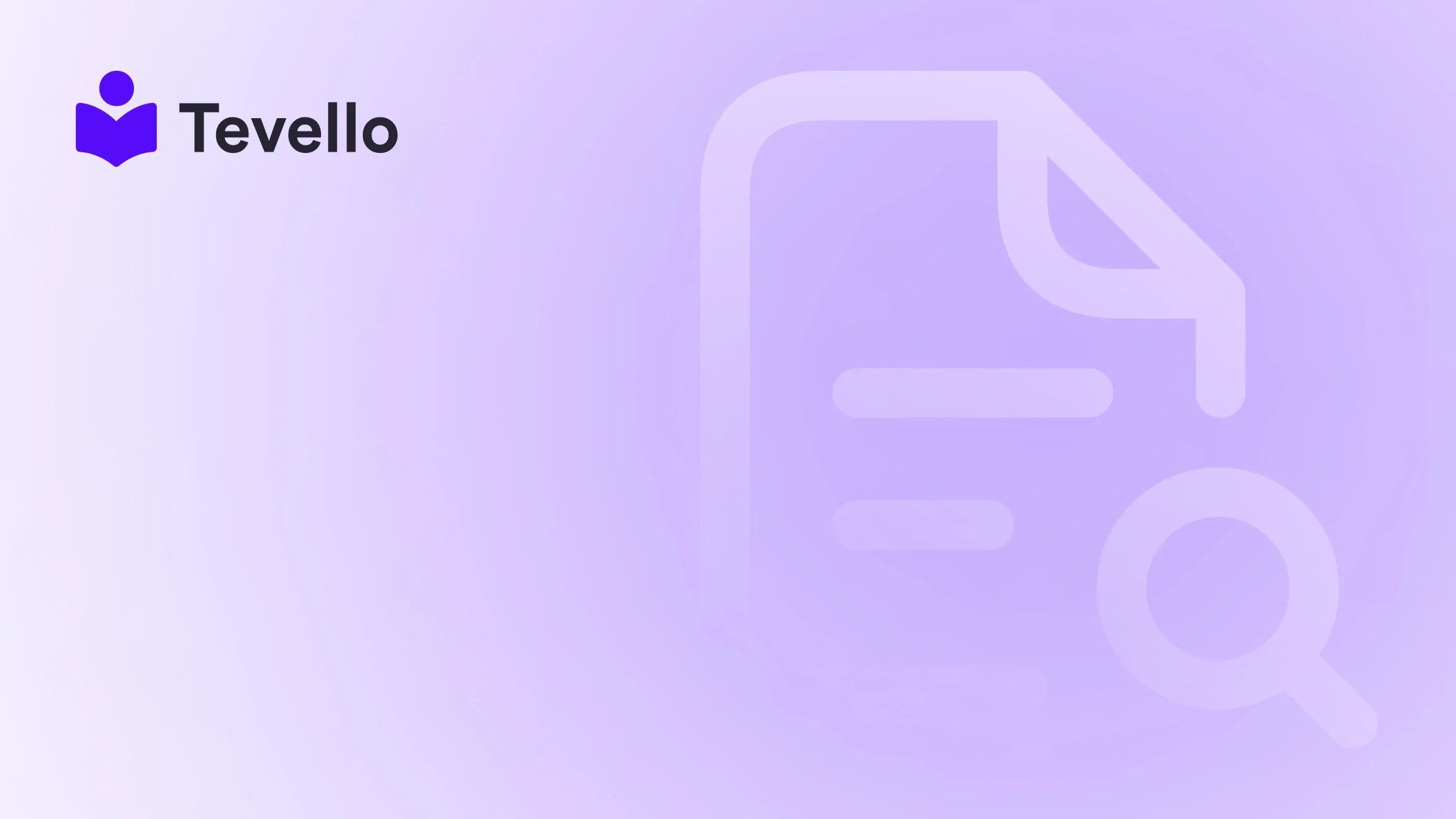Table of Contents
- Introduction
- Why Custom Fonts Matter
- Choosing the Right Font
- How to Add Custom Fonts to Your Shopify Theme
- Troubleshooting Common Font Issues
- The Role of Tevello in Your E-commerce Success
- Conclusion
Introduction
Did you know that a well-chosen font can enhance your brand's identity and significantly impact user experience? In the competitive landscape of e-commerce, especially on platforms like Shopify, the design and feel of your store can make or break your sales. As Shopify merchants, we understand the importance of standing out, and customizing our stores is one way to achieve that. This blog post is dedicated to showing you how to add custom fonts to your Shopify theme, allowing you to create a unique aesthetic that resonates with your target audience.
As we navigate the ever-evolving digital landscape, the rise of the knowledge economy has made it crucial for e-commerce businesses to engage customers meaningfully. Our audience craves authenticity, and one of the simplest ways to communicate that is through the visual elements of our websites. Fonts play a pivotal role in this regard, impacting readability, branding, and overall user experience.
In this guide, we'll explore the step-by-step process of adding custom fonts to your Shopify theme. We will discuss various font options available, how to upload and implement them within your theme, and the importance of ensuring that your chosen fonts enhance your store's overall design. At Tevello, we believe in empowering Shopify merchants like you to unlock new revenue streams and build meaningful connections with your audience. Our practical, all-in-one approach simplifies the process of integrating online courses and digital products into your Shopify store, so you can focus on what you do best—serving your customers.
Whether you are looking to create a more professional look or simply want to express your brand’s personality through typography, this post will equip you with the knowledge needed to effectively add fonts to your Shopify theme. Let’s get started!
Why Custom Fonts Matter
Enhancing Brand Identity
Choosing the right font can significantly affect how customers perceive your brand. Fonts can convey different emotions and messages—serif fonts often evoke a sense of tradition and reliability, while sans-serif fonts are associated with modernity and cleanliness. For example, if you are selling luxury goods, a classic serif font might reinforce the high-end feel of your products, whereas a playful sans-serif might be more suited for a children's toy store.
Improving Readability and User Experience
Readability plays a crucial role in user experience. If your font is difficult to read, potential customers might leave your site out of frustration. Custom fonts allow you to select typefaces that enhance legibility across various devices, ensuring that your content is accessible to all users.
Differentiating from Competitors
In a crowded marketplace, standing out is essential. Custom fonts can help differentiate your brand from competitors by providing a unique visual identity. A distinctive font can become a part of your brand’s signature style, making it instantly recognizable to consumers.
Choosing the Right Font
When it comes to adding fonts to your Shopify theme, the first step is selecting a font that aligns with your brand identity and resonates with your audience. Here are some tips for choosing the right font:
1. Understand Your Brand Personality
Before selecting a font, consider your brand's personality. Are you aiming for a professional look, or is your brand more casual and fun?
2. Consider Readability
While a font may look great, it’s important to ensure that it remains legible. Test your font choices at different sizes and on various devices to confirm that they work well for your audience.
3. Look for Versatility
Choose fonts that can be used across different platforms and applications. A versatile font will work well in various contexts, from your website to promotional materials.
4. Explore Font Pairing
If you want to use multiple fonts, consider how well they pair together. A common approach is to use a sans-serif font for headings and a serif font for body text or vice versa.
5. Utilize Font Resources
There are numerous resources available for finding and downloading fonts. Websites like Google Fonts, Adobe Fonts, and Font Squirrel offer a wide selection of free and premium fonts.
How to Add Custom Fonts to Your Shopify Theme
Once you have selected the perfect font, it’s time to upload and implement it within your Shopify theme. Follow these detailed steps to successfully add custom fonts:
Step 1: Download Your Custom Font
First, download your chosen font. Fonts are typically available in several formats, including .ttf, .woff, and .woff2. For optimal web performance, we recommend using .woff or .woff2 formats, which are specifically designed for web use.
Step 2: Convert Font Files (if necessary)
If your font is not already in the .woff or .woff2 format, you’ll need to convert it. You can use online tools like CloudConvert or Convertio to convert your font files.
Step 3: Upload Font Files to Shopify
- Log in to your Shopify admin panel.
- Navigate to Online Store > Themes.
- Click on the Actions button next to your current theme and select Edit Code.
- In the left sidebar, find the Assets folder and click on it.
- Click Add a new asset and upload your font files (.woff or .woff2).
Step 4: Add CSS Code for the Font
After uploading your font files, you need to add CSS code to reference them in your theme. Here’s how:
- In the Edit Code section, look for the theme.liquid file under the Layout section or the styles.scss.liquid or theme.scss.liquid file in the Assets section.
- Add the following CSS code at the bottom of the file:
@font-face {
font-family: 'YourCustomFont';
src: url('{{ 'YourFontFileName.woff' | asset_url }}') format('woff'),
url('{{ 'YourFontFileName.woff2' | asset_url }}') format('woff2');
font-weight: normal;
font-style: normal;
}
Replace YourCustomFont with the name you want to use for the font and YourFontFileName with the actual name of your font file.
Step 5: Apply the Font to Specific Elements
To apply your newly added font to specific elements on your website, you can add CSS rules. For example:
body {
font-family: 'YourCustomFont', sans-serif;
}
h1, h2, h3 {
font-family: 'YourCustomFont', serif;
}
This code will apply your custom font to the body text and headings of your site.
Step 6: Preview and Save Changes
After adding your CSS code, be sure to preview your changes. Check how your new font looks on various devices and screen sizes. Once you are satisfied with the appearance, save your changes.
Step 7: Test Across Devices
It's essential to test your website on different devices (desktop, tablet, mobile) to ensure that your custom font displays correctly everywhere. If you notice any issues, revisit your CSS code and make adjustments as needed.
Troubleshooting Common Font Issues
As you implement custom fonts in your Shopify theme, you might encounter some common issues. Here are a few tips to troubleshoot:
1. Font Not Displaying
If your custom font is not displaying, double-check that:
- The font files are uploaded correctly in the Assets folder.
- The CSS code is referencing the correct file names.
- The font-family name in the CSS matches the one used in the
@font-facedeclaration.
2. Font Not Showing on Mobile
If the font looks good on a desktop but not on mobile, consider:
- Ensuring that the CSS is mobile-responsive.
- Testing the font on various mobile devices and browsers.
3. Performance Issues
Custom fonts can sometimes slow down your website. To enhance performance:
- Limit the number of custom fonts used on your site.
- Use font formats that are optimized for web use (.woff and .woff2).
- Consider implementing font-display property in your CSS to control how your fonts render during loading.
The Role of Tevello in Your E-commerce Success
At Tevello, we are committed to empowering Shopify merchants to unlock new revenue streams and build meaningful connections with their audience. By using our app, you can seamlessly integrate online courses and digital products into your Shopify store. Our user-friendly platform allows you to focus on delivering quality content and engaging with your customers without the hassle of managing multiple platforms.
Our robust features, industry-leading developer support, and simple flat-rate pricing model make it easier than ever to build your course or community. If you’re ready to take the next step in enhancing your Shopify store, we invite you to start your 14-day free trial of Tevello today.
Furthermore, to explore our powerful, all-in-one feature set for course creation, communities, and digital products, check out our Features Page.
Conclusion
In conclusion, adding custom fonts to your Shopify theme is a powerful way to enhance your brand identity, improve readability, and differentiate your store from competitors. By following the step-by-step guide outlined in this post, you can easily implement custom fonts that resonate with your audience and enhance their shopping experience.
As we embrace the future of e-commerce, it is vital to prioritize your store’s design and functionality. With Tevello, you have the tools you need to create a vibrant online community and engage your audience effectively. We encourage you to install the all-in-one course platform for Shopify and begin your journey towards building a successful online business today.
FAQ
1. Can I use any font I want on Shopify?
Yes, you can use any custom font as long as you upload it to your Shopify theme and reference it correctly in your CSS.
2. Are there any font formats I should avoid?
For optimal web performance, it’s best to avoid using font formats like .ttf and .otf. Instead, use .woff or .woff2 formats, which are designed for web use.
3. Will my custom font work on mobile devices?
Yes, your custom font should work on mobile devices if implemented correctly. Always test across various devices to ensure consistency.
4. What if I want to use multiple fonts on my website?
You can use multiple fonts by uploading them to your theme and defining separate @font-face rules for each font in your CSS.
5. How can I improve the performance of my custom fonts?
To improve performance, limit the number of fonts you use, ensure you are using optimized formats, and implement the font-display property in your CSS.
By following these best practices, you can ensure that your Shopify store stands out visually while providing an excellent user experience. Happy designing!