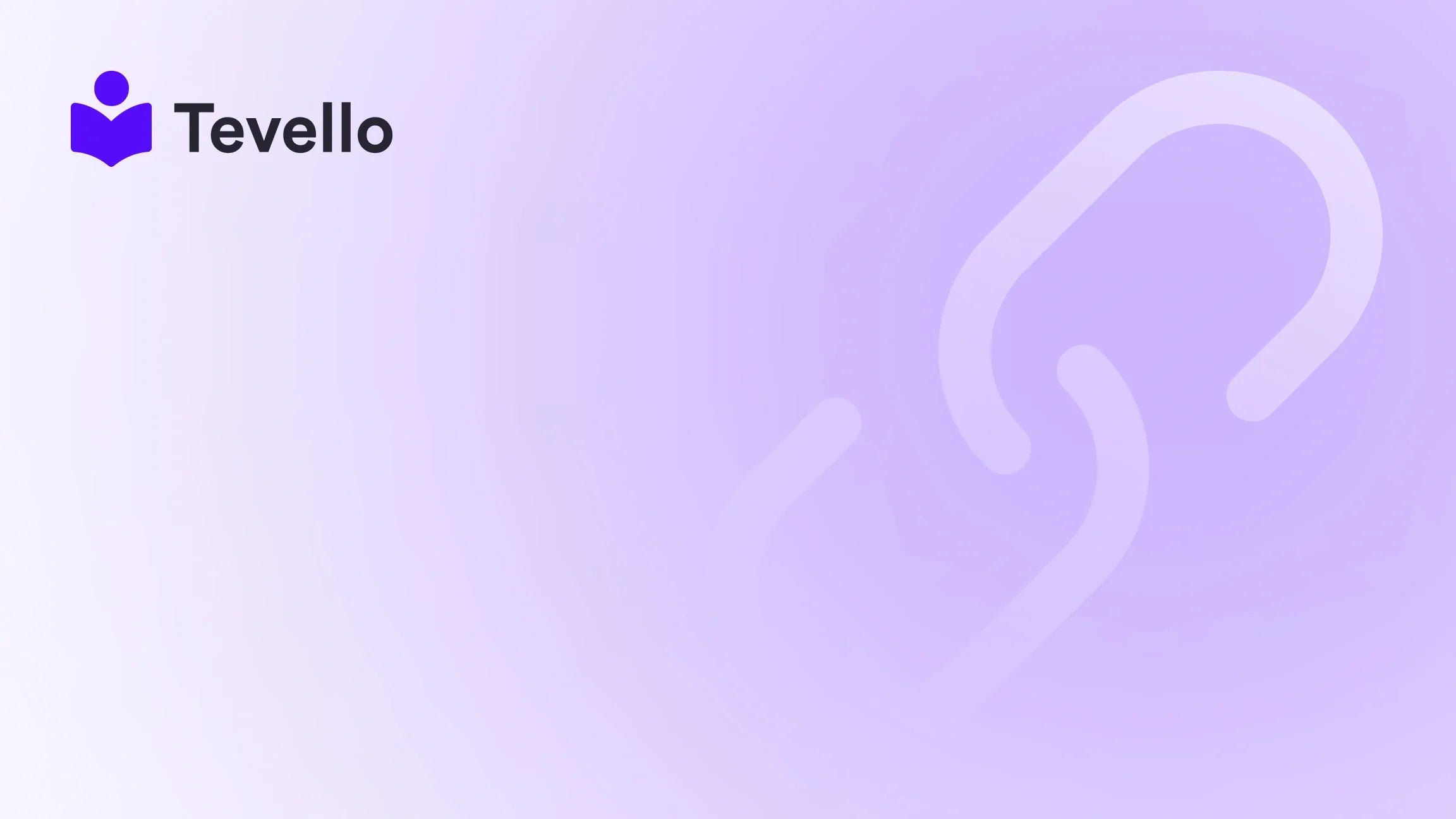Table of Contents
- Introduction
- Why Cancellations Happen: Understanding the Need
- Understanding the Differences: Cancellations, Refunds, and Their Implications
- How to Cancel an Order on Shopify: Step-by-Step Instructions
- Fluidly Cancelling Multiple Orders
- Important Follow-Up Actions Post-Cancellation
- Automating the Order Cancellation Process
- Managing Cancellations and Their Impact on Inventory
- Best Practices for Minimizing Order Cancellations
- Conclusion
Introduction
Did you know that nearly 70% of online shoppers abandon their carts for various reasons, with one of the most significant being post-purchase regret? As Shopify merchants, we understand that managing customer satisfaction is pivotal not only for retaining customers but also for fostering long-term relationships. However, despite our best efforts, there are instances where we might need to cancel an order due to various circumstances. This blog post dives into the nuances of canceling orders on Shopify, exploring everything from the underlying reasons for cancellations to the step-by-step process we can follow to ensure a smooth experience for both ourselves and our customers.
At Tevello, we believe in empowering Shopify merchants to navigate the complexities of online sales. Our all-in-one solution allows you to focus on what matters most—building relationships with your audience while streamlining your operations. Through this post, we’ll highlight how our features can help you master order management, including canceling orders efficiently while maintaining customer trust.
Whether you're just starting your Shopify store or you're an experienced merchant, understanding how to handle order cancellations effectively can mitigate losses and improve your operational workflow. Let’s delve into the practical strategies and technical aspects involved in canceling an order on Shopify.
Why Cancellations Happen: Understanding the Need
Common Reasons for Order Cancellations
-
Item Availability Issues: One of the primary reasons for cancellations is the unavailability of products. Merchants often experience a mismatch between what is shown as in stock and the actual inventory levels, especially during sales spikes.
-
Mistaken Orders: Customers sometimes order the wrong items or sizes. Allowing them to cancel these orders before shipping can enhance their purchasing experience.
-
Quality Control Problems: If a product is found to be damaged or not meeting quality standards, canceling the order can help protect your brand's reputation.
-
Fraudulent Activities: Suspicions of fraud can arise if there's an unusual order pattern or if the shipping address significantly differs from the billing address.
-
Delayed Shipping Times: Customers may opt to cancel if they realize the delivery times exceed their expectations.
When Should We Cancel An Order?
Recognizing the right moment to cancel an order is critical. Ideally, we should cancel an order when:
- An item is no longer available for fulfillment.
- A customer requests cancellation proactively.
- We identify signs of potential fraud.
- Quality issues arise before shipment.
By understanding these aspects, we can safeguard our Shopify stores and maintain our customers' trust.
Understanding the Differences: Cancellations, Refunds, and Their Implications
Cancellations vs. Refunds
It's essential to differentiate between order cancellations and refunds as both involve returning funds to the customers, but they apply in different scenarios.
-
Order Cancellation is typically a preemptive action taken when the order is still in an unfulfilled state. This can be handled easily through the Shopify admin panel and allows for immediate action.
-
Refund involves a completed order where products have already been shipped or delivered, necessitating a return. Refunds are processed through a different protocol, usually ranging from 5 to 10 business days dependent on bank policies.
Recognizing when to act on cancellations versus refunds allows us to optimize our order management workflows effectively.
How to Cancel an Order on Shopify: Step-by-Step Instructions
Now that we have established the importance of order cancellations, let’s break down how to cancel an order on Shopify efficiently.
Step 1: Log Into Your Shopify Admin
Access your Shopify admin by visiting shopify.com. Enter your login credentials to reach your dashboard.
Step 2: Navigate to Orders
Once logged in, go to the Orders tab on the left-hand side of the admin panel. This section will display all current and past orders.
Step 3: Select the Order You Wish to Cancel
Find the order you want to cancel using the search function or by scrolling through the list. Click on the order to view its details.
Step 4: Initiate the Cancellation
Click on the More actions button (sometimes represented by three horizontal dots) and select Cancel order.
Step 5: Handle the Refund Options
In the Refund payment section, choose how you would like to handle the payment:
- Refund the full amount to the original payment method (selected by default).
- Refund the full amount as store credit.
- Choose to refund later to investigate the situation further.
Step 6: Reason for Cancellation
Select a reason for the cancellation from the provided drop-down menu, such as:
- Customer changed or canceled order.
- Fraudulent order.
- Items unavailable.
- Payment declined.
- Staff error.
Step 7: Finalize the Cancellation
You will be prompted to finalize the cancellation. At this point, you can choose to restock the inventory and notify the customer about the cancellation. Once you've made your selections, click on the Cancel order button to complete the process.
If the order involves multiple products or payments, additional steps may be required depending on each product's status.
Fluidly Cancelling Multiple Orders
For merchants processing a higher volume of orders, canceling them individually can become cumbersome. Luckily, Shopify allows for bulk order cancellations. Here’s how to handle cancelling multiple orders effectively.
Steps to Cancel Orders in Bulk
-
Access Your Orders Page: Start by navigating to the Orders section of your Shopify admin.
-
Select Multiple Orders: Use the checkboxes to select all the orders you want to cancel.
-
Initiate Bulk Cancellation: Click the More actions button and then select Cancel orders.
-
Choose Refund Options: Just like individual cancellations, specify how you’d like to handle each selected order’s payment and if you'd like to notify customers.
-
Complete the Cancellation: Make sure to confirm the cancellation and, if necessary, update the order statuses accordingly.
This bulk processing option can save us substantial time and help maintain customer satisfaction during busy periods.
Important Follow-Up Actions Post-Cancellation
After a cancellation, it's vital to track various aspects to ensure a seamless experience both for us and our customers.
-
Refunding Payments: Depending on the state of the order, ensure that appropriate refunds are issued promptly. Delays in refunds may lead to customer dissatisfaction.
-
Restocking Inventory: If items are canceled due to being unavailable but are still in inventory, it's crucial to restock them in our Shopify system to prevent further ordering errors.
-
Customer Communication: Following the cancellation, notifying the customer can significantly improve their experience. Automated notifications through Shopify can help us maintain a streamlined communication flow.
Automating the Order Cancellation Process
At Tevello, we understand that time is of the essence in managing online orders. Automating the order cancellation process can drastically reduce operational costs and improve efficiency. Here are some ways we can try to automate:
-
Workflow Automation: Create automated workflows triggered when a cancellation is received. This can include archiving canceled orders or adjusting inventory levels.
-
Tagging Orders: Setting automated rules to tag orders based on cancellation reasons can streamline reporting and processing.
-
Generating Reports: Consider utilizing reports to analyze patterns in cancellations to improve the fulfillment process and inventory management.
Managing Cancellations and Their Impact on Inventory
Order cancellations can have a ripple effect on inventory management, particularly if not handled promptly. Here's what we should keep in mind:
-
Real-time Inventory Synchronization: Ensure our inventory is always up to date to avoid overselling products. Immediate cancellations can help keep stock levels accurate.
-
Mitigating Backorders: Cancellations can help reduce the potential for backorders by quickly updating inventory levels.
-
Leveraging Data for Insights: Regularly reviewing order cancellations can reveal trends or recurring issues, allowing us to adapt our business model accordingly.
Best Practices for Minimizing Order Cancellations
While cancellations are sometimes inevitable, we can implement strategies to minimize them:
-
Transparent Communication: Clearly communicate shipping times and potential issues upfront to manage customer expectations.
-
User-Friendly Experience: Ensure that product descriptions are accurate and provide ample information to help buyers make informed choices.
-
Effective Inventory Management: Use Shopify tools to consistently track inventory and sales trends, reducing the likelihood of stockouts.
-
Customer Support: Providing immediate support through chat features can alleviate customer concerns before they escalate to cancellations.
-
Streamlined Returns Process: Establish clear policies regarding returns, which can include returns conversions instead of cancellations to retain customers.
Each of these strategies can help us create a smoother path between the customer experience and cancellation management, driving improved customer satisfaction.
Conclusion
Navigating order cancellations on Shopify doesn’t have to be chaotic—equipping ourselves with knowledge and knowing how to manage cancellations adeptly can save time, enhance customer trust, and protect our brand identity. By leveraging the Shopify platform effectively, we can ensure a smoother ordering process for our customers.
At Tevello, we're committed to helping Shopify merchants take command of their businesses through innovative tools that empower them to connect with customers and build vibrant communities. If you haven't already, we encourage you to start your 14-day free trial of Tevello today and explore how we can assist in simplifying your order management processes.
FAQ
Can I cancel a customer order on Shopify?
Yes, both merchants and customers can cancel orders on Shopify. Store owners might cancel an order for various reasons, including stock availability, quality issues, or fraud suspicions.
How do I cancel an order that is in progress on Shopify?
To cancel an order in progress, simply log into your Shopify admin, navigate to Orders, select the order, initiate the cancellation process, choose your refund options, and finalize the cancellation.
Does canceling an order on Shopify issue a refund to the customer?
By default, when an order is canceled on Shopify, the customer receives a full refund instantly. You can also opt for a later refund option if needed.
How does order cancellation affect my inventory management?
Order cancellations can necessitate real-time updates to inventory levels. By promptly canceling orders, we help align inventory availability with actual stock, minimizing the risk of backorders and overselling.
What are the best ways to minimize order cancellations?
To mitigate cancellations, we should maintain accurate inventory levels, provide clear product descriptions, ensure effective communication of shipping times, and offer outstanding customer support.
By mastering the order cancellation process and proactively implementing best practices in our Shopify stores, we can enhance customer satisfaction and boost operational efficiency. Let's continue striving for excellence in our e-commerce journeys!