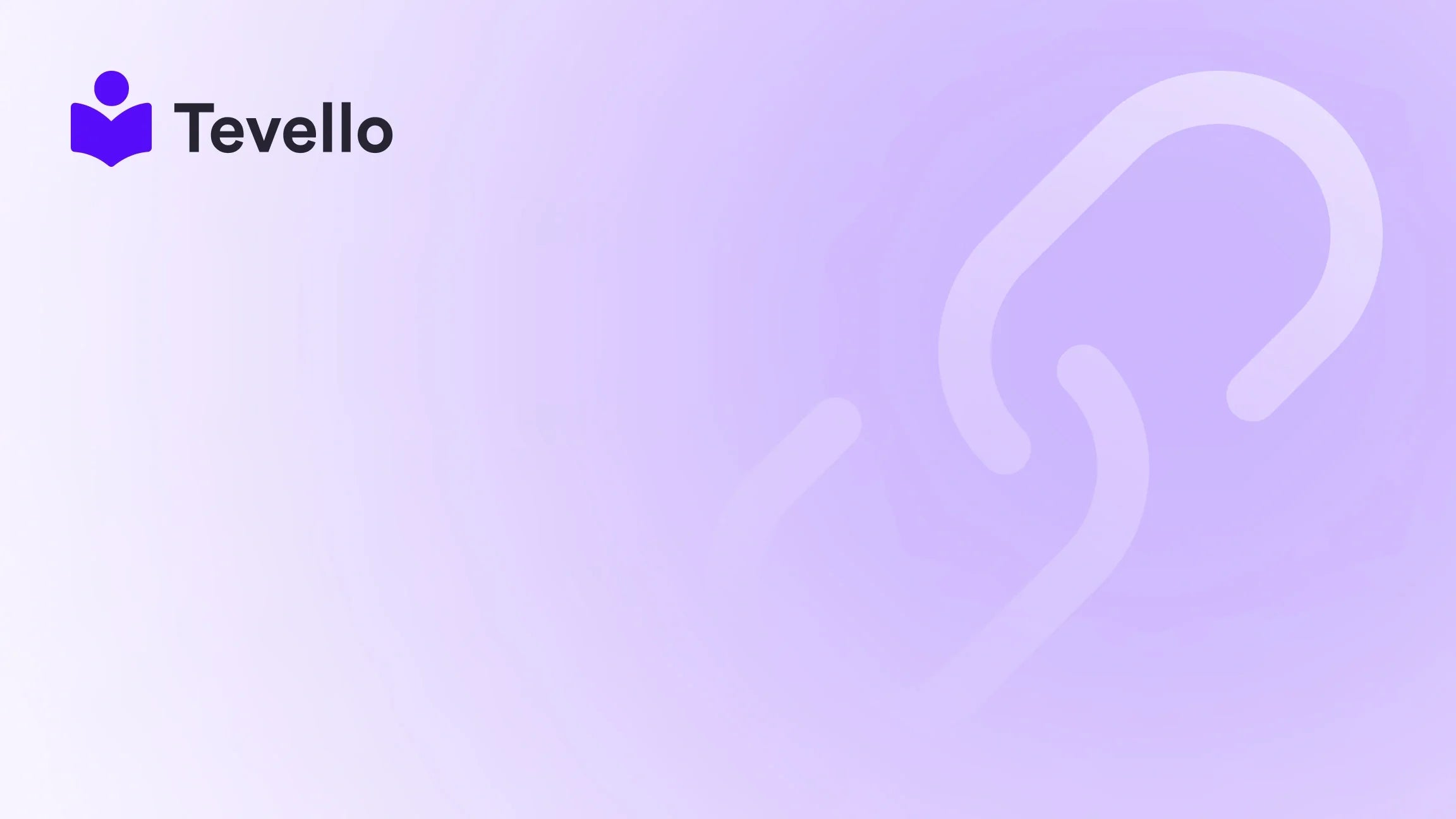Table of Contents
- Introduction
- The Need to Unfulfill Orders
- Step-by-Step on Unfulfilling Shopify Orders
- Navigating Complexities and Preventing Errors
- Best Practices for Order Management
- Understanding Automatic Versus Manual Fulfillment
- Precautions and Shopify's Update Sensitivity
- Conclusion
- FAQ Section
Introduction
Picture this: you've just hit "fulfill" on a Shopify order, only to realize that you've made a mistake or that something has changed since your customer placed their order. How do you effectively handle the situation without losing control of your inventory or frustrating your customer? With the rise of e-commerce, managing orders efficiently has never been more critical for business success, especially for Shopify merchants focused on maintaining a high standard of customer satisfaction. The ability to unfulfill an order can save you from potential headaches and ensure that your operations continue running smoothly.
In this post, we will delve deep into the necessity, process, and best practices surrounding unfulfilling orders on Shopify. Whether it's a sudden stock-out or customer-requested changes, we’ll equip you with the knowledge and tools you need to manage your orders effectively. By combining insights with best practices derived from our experience at Tevello, we hope to give you a practical all-in-one approach to ensure that your Shopify store remains efficient and effective.
So, as we explore how to unfulfill an order on Shopify, let’s keep your business’s best interests in the forefront of our minds. Ultimately, our goal is to empower you to navigate e-commerce challenges with confidence.
The Need to Unfulfill Orders
Unfulfilling an order is an important capability for any Shopify merchant. Mistakes in order fulfillment may occur for several reasons, including:
- Stock Availability: An item may become unexpectedly out of stock after payment, necessitating adjustments before shipping.
- Address Issues: If a customer has provided incorrect shipping information, you will need to rectify it before the order is dispatched.
- Technical Errors: Orders can sometimes suffer from glitches, leading to mistakes that need fixing.
- Fielding Customer Requests: Customers may decide they want to adjust their orders post-fulfillment, requesting changes that require reversion.
- Payment Concerns: Payment issues can occur, where you may need to unfulfill an order until everything is settled.
- Quality Control: If further inspection reveals quality issues, unfulfilling an order allows you to conduct a comprehensive quality check before fulfillment.
- Duplicate Orders: System errors can lead to multiple orders being placed, and unfulfilling is necessary to avoid shipping redundant items.
Overall, the ability to unfulfill orders enhances flexibility and customer satisfaction, allowing you as a merchant to take back control of your Shopify store.
Step-by-Step on Unfulfilling Shopify Orders
Knowing when to unfulfill an order is only half the battle. Next, let's look at how to effectively execute the unfulfillment process on Shopify. Here’s a detailed, step-by-step approach that we recommend:
Step 1: Access Your Shopify Admin Dashboard
The very first step to managing your orders involves logging into the Shopify admin dashboard. This serves as your control center where you can oversee all operations.
Step 2: Navigate to the Orders Section
On the left sidebar of your admin dashboard, select the "Orders" tab. This section will provide you with a complete list of all your orders and their current fulfillment status.
Step 3: Identify the Order to Unfulfill
Look through your list of orders to locate the specific order you need to change. You’ll want to pay attention to orders that are marked “Fulfilled” but require adjustments.
Step 4: Cancel Fulfillment
-
Click on the specific order to view its details.
-
Within the order details page, locate the "Fulfillments" section.
-
Find the three dots icon “...” or a button labeled “More actions.”
-
Click on this option and select “Cancel fulfillment.”Note: If you have already purchased a shipping label for the order, be sure to void it to complete this action successfully.
Step 5: Confirmation
Upon completing the above steps, the order will update its status back to "Unfulfilled". Take a moment to verify your changes in the admin dashboard.
Bulk Order Unfulfilling
For merchants managing high volumes of orders, it’s important to know that Shopify allows bulk adjustments. Here’s how:
- From the main "Orders" page, select the checkbox next to the orders you want to adjust.
- Press the button associated with “More actions” and select “Cancel fulfillments.”
This saves time and effort when managing numerous orders.
Navigating Complexities and Preventing Errors
Understanding how Shopify's settings interact can help prevent common pitfalls when unfulfilling orders. Here are some focus points:
- Review Fulfillment Preferences: Check to see if “Automatic fulfillment” is enabled. This setting influences how orders are processed and can lead to complications if not managed well.
- Voiding Shipping Labels: Be cautious about purchased shipping labels. If you’ve generated a label, voiding it is required prior to unfulfilling to avoid financial discrepancies.
- Monitor Shopify’s Updates: The platform can undergo changes that impact functionality. Stay informed of recent updates through the Shopify community or help documents.
Additionally, ensure that you’re regularly communicating with your customers regarding any order status changes to maintain trust and transparency.
Best Practices for Order Management
To ensure smooth operations in your Shopify store, maintain effective order management practices. Here are some strategies we recommend:
Effective Communication
Keep your customers informed about the status of their orders. If you need to switch the status from “Fulfilled” back to “Unfulfilled,” make sure to send an appropriate notification. Transparency regarding the changes builds customer trust and satisfaction.
Inventory Management
Once an order has been unfulfilled, make sure to update your inventory records accordingly. Accurate stock levels are vital in preventing overselling and inaccuracies. Tools within Shopify can alert you to low stock, aiding better decision-making.
Leverage Action Breadcrumbs
Utilize Shopify's functionality to place fulfillment holds. This tool offers a safety net by allowing you to hold or release items from being fulfilled when there are contingencies.
Evaluate Fulfillment Settings
Rest assured that the fulfillment methods you use align with your business needs. If your operations require more hands-on management, manual fulfillment may be a better choice over automatic fulfillment.
Understanding Automatic Versus Manual Fulfillment
Choosing between automatic and manual fulfillment settings can significantly affect your processes:
-
Automatic Fulfillment: This option marks orders as fulfilled immediately after payment. It’s efficient but might not suit businesses requiring greater order oversight.
-
Manual Fulfillment: This allows you to retain control of creative order processing steps but may slow down your order dispatching. If you often need to unfulfill orders, manual fulfillment is often the safer route.
Precautions and Shopify's Update Sensitivity
As with any platform, Shopify frequently releases updates that may alter the processes related to order management. To stay ahead of any changes:
- Subscribe to their newsletters or forums for updates on platform improvements.
- Regularly review community discussions to understand how other merchants navigate order management.
Ultimately, these precautions can empower merchants to handle unfulfillment tasks with confidence, limiting disruption and bolstering efficiency.
Conclusion
In conclusion, knowing how to unfulfill an order in Shopify isn’t just a technical skill; it’s part of a broader strategy designed to sustain e-commerce excellence. By following the steps outlined above and adopting best practices for order management, you can prevent negative customer experiences and maintain streamlined operations.
As we’ve discussed, effective order management not only bolsters your business's reputation but also fosters customer loyalty. By taking control of your fulfillment processes, you position your Shopify store for sustained growth.
To turn the knowledge shared in this post into action, we encourage you to start your 14-day free trial of Tevello today for seamless integration into your Shopify ecosystem, allowing you to focus on what you do best—growing your business.
FAQ Section
Q: What if I cannot see the option to cancel fulfillment?
A: Ensure you are in the correct section of the Orders area. If the option is still not visible, consult Shopify's support documentation or community forums for recent updates that could have altered the process.
Q: Can I unfulfill orders in mobile Shopify apps?
A: The Shopify mobile apps may have limited features compared to the web admin area. Always use the full web version for comprehensive order management capabilities.
Q: Will customers be notified when I unfulfill their orders?
A: Not directly. However, if you have sent a fulfillment notification previously, it's best practice to communicate with the customer regarding the order’s status change to manage their expectations.
Q: Can unfulfilling orders lead to inventory discrepancies?
A: Yes, if not managed properly. When reverting an order to "Unfulfilled," ensure your inventory numbers are precise to avoid overselling.
Q: What if I'm unable to void a shipping label?
A: If a shipping label cannot be voided, contact the shipping carrier directly. Shopify's platform allows you to void labels within a particular time frame after purchase.
With these insights, we at Tevello hope you feel equipped to handle unfulfilled orders in your Shopify store confidently. Remember, it’s all in the details, and expertise in this area can make a significant impact on your business’s success.