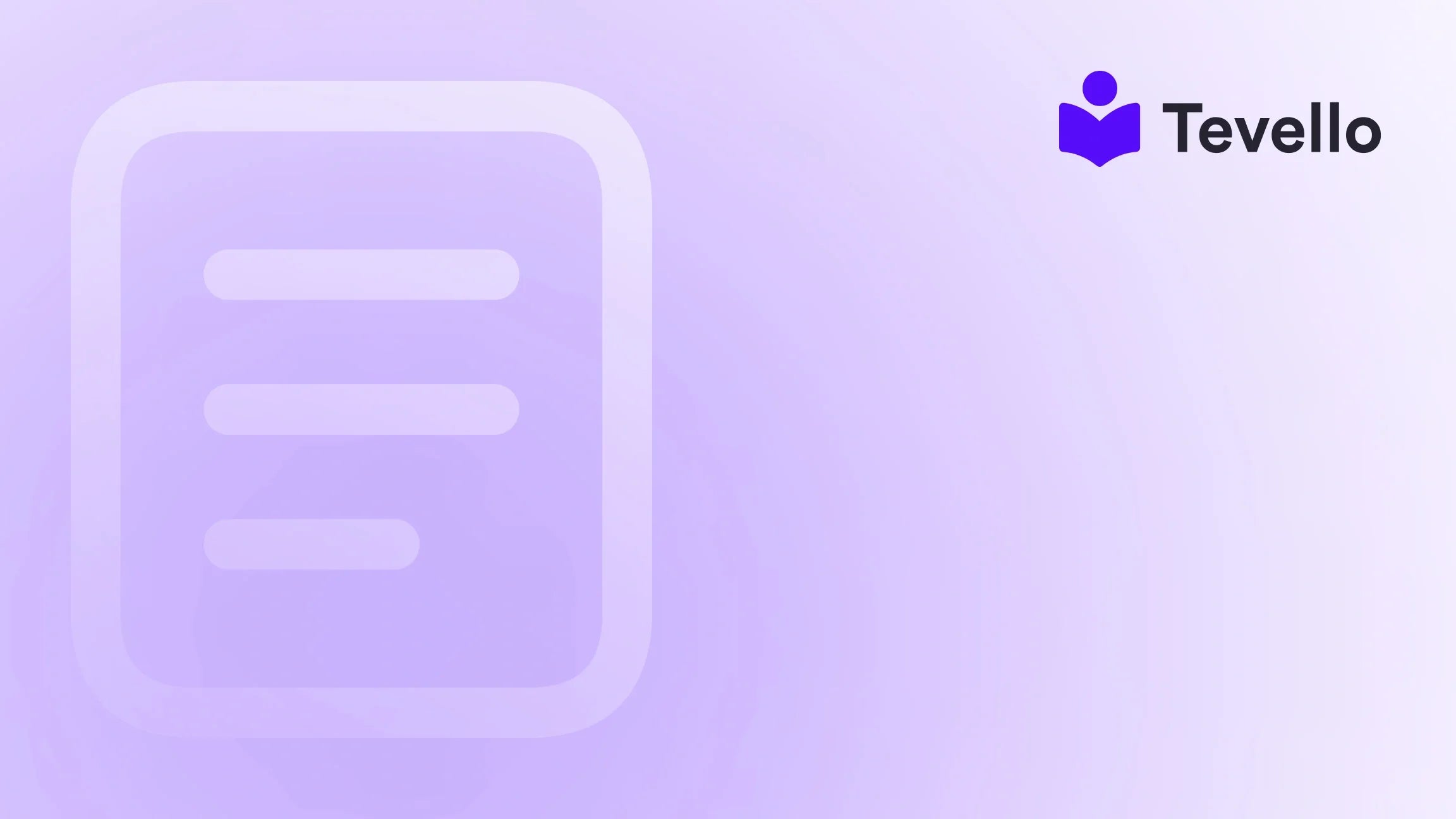Table of Contents
- Introduction
- Understanding Google Merchant Center
- Setting Up Your Google Merchant Center Account
- Syncing Shopify Products to Google Merchant Center
- Optimizing Your Product Listings for Google Merchant Center
- Error Handling in Google Merchant Center
- Enhancing Your Shopify Store with Online Courses
- Conclusion
Introduction
Did you know that over 40% of online shoppers start their product searches on Google? This staggering statistic highlights the importance of having your products featured prominently in search results. As e-commerce continues to evolve, merchants face the challenge of standing out in an increasingly crowded marketplace. One effective way to boost visibility is by syncing your Shopify products to Google Merchant Center.
The rise of the knowledge economy and the growing importance of customer retention make this topic especially relevant for Shopify merchants. By optimizing your product listings on Google, you can not only increase sales but also tap into new revenue streams that can enhance your overall business strategy.
In this blog post, we will explore the step-by-step process of syncing your Shopify products to Google Merchant Center, delve into best practices for optimizing your product listings, and discuss the benefits of integrating online courses and digital products into your Shopify store using Tevello. Our goal is to provide you with actionable insights that will empower you to leverage Google Merchant Center effectively.
So, how can we help you elevate your Shopify store? Let’s dive into the details and discover how to sync Shopify products to Google Merchant Center effectively.
Understanding Google Merchant Center
What is Google Merchant Center?
Google Merchant Center is a free tool provided by Google that allows online retailers to upload their product listings for use in Google Shopping and other Google services. Essentially, it acts as a central hub for your product data, enabling you to manage how your products appear in Google searches and ads.
Importance of Google Merchant Center for Shopify Merchants
For Shopify merchants, Google Merchant Center is crucial for several reasons:
- Increased Visibility: Products listed on Google Shopping are prominently displayed, giving your offerings more visibility.
- Targeted Advertising: You can run targeted ad campaigns, optimizing your marketing efforts based on consumer behavior and preferences.
- Data-Driven Insights: The platform provides valuable analytics that can help you understand your customer base better.
As we discuss syncing your products, it’s essential to recognize how this step integrates with your broader e-commerce strategy.
Setting Up Your Google Merchant Center Account
Before you can sync your Shopify products, you need to set up your Google Merchant Center account. Here’s how:
Step 1: Create a Google Merchant Center Account
- Visit the Google Merchant Center website.
- Click on "Get Started."
- Sign in with your Google account or create a new one.
- Follow the prompts to set up your business information, including the business name, website URL, and physical address.
Step 2: Verify Your Website
Once your account is created, you’ll need to verify your website to confirm that you’re the owner. There are multiple verification methods, including:
- Adding an HTML file to your website.
- Using a Google Analytics tracking code.
- Adding a meta tag to your homepage.
Step 3: Set Up Your Product Feed
After verifying your website, you’ll need to create a product feed. This is a file that contains all the necessary information about your products. You can create this feed manually, use a Google Sheet, or integrate it directly with Shopify.
Syncing Shopify Products to Google Merchant Center
Now that your Google Merchant Center account is set up, it’s time to sync your Shopify products. Let's explore the methods available for syncing.
Method 1: Using Shopify’s Built-In Google Channel
Shopify offers a built-in Google channel that simplifies the process of syncing your products. Here’s how to set it up:
-
Install the Google Channel App:
- In your Shopify admin, go to the Shopify App Store.
- Search for "Google" and install the Google Channel app.
-
Connect Your Google Account:
- Open the Google Channel app.
- Click on "Connect Google Account" and follow the prompts to sign in.
-
Configure Your Settings:
- Select the products you want to sync.
- Set up your shipping and tax settings.
- Configure your product visibility settings.
-
Sync Your Products:
- Once everything is set up, click on "Sync Products." Your products will start syncing with Google Merchant Center automatically.
Method 2: Manual Product Feed Upload
If you prefer a more hands-on approach, you can manually upload your product feed to Google Merchant Center:
-
Create a Product Feed:
- Use a CSV or XML file format to create your product feed. Make sure to include all required attributes such as title, description, price, and availability.
-
Upload the Feed:
- In Google Merchant Center, go to "Products," then "Feeds."
- Click on the "+" icon to add a new feed.
- Choose the upload method and follow the prompts to upload your product feed.
Method 3: Using Third-Party Apps
If you’re looking for added functionality, consider using third-party apps available on the Shopify App Store. These apps often provide additional features such as advanced product optimization, automated updates, and error handling.
Optimizing Your Product Listings for Google Merchant Center
Syncing your products is just the first step; optimizing your product listings is crucial for success on Google Merchant Center. Here are some best practices:
1. Use High-Quality Images
Images play a significant role in attracting potential customers. Ensure that you use high-resolution images that clearly showcase your products. Google recommends using images with a minimum size of 100 x 100 pixels for non-apparel products and 250 x 250 pixels for apparel products.
2. Craft Compelling Titles and Descriptions
Your product titles and descriptions are vital for search engine optimization (SEO). Here are some tips:
- Titles: Include relevant keywords that potential customers might use to search for your products. Make sure the titles are clear and descriptive.
- Descriptions: Provide detailed descriptions that highlight the features and benefits of your products. Use bullet points for easy readability.
3. Utilize Product Categories
Assign your products to the appropriate Google product categories. This helps Google understand your products better and display them to the right audience. You can find the list of Google product categories in the Merchant Center.
4. Implement Unique Product Identifiers
For many product categories, Google requires unique product identifiers (UPIs) such as GTINs (Global Trade Item Numbers) or MPNs (Manufacturer Part Numbers). Make sure to include these identifiers in your product data to avoid disapproval issues.
5. Regularly Update Your Product Feed
Product information can change frequently, whether it's pricing, availability, or descriptions. Regularly update your product feed to ensure that Google displays accurate information. Automatic syncing through Shopify can simplify this process.
Error Handling in Google Merchant Center
After syncing your products, you may encounter errors that prevent your products from being displayed. Here’s how to handle common issues:
1. Check Product Status
In your Google Merchant Center account, monitor the product status section for any notifications regarding errors or disapprovals. Common statuses include:
- Approved: Your products are ready to be displayed.
- Pending: Your products are under review.
- Not Approved: There are issues with your product data.
2. Resolve Disapproval Issues
If your products are not approved, click on the product name to view the specific reasons for disapproval. Common reasons include missing required attributes, incorrect formatting, or violations of Google’s policies. Address these issues and resubmit your products for review.
3. Use the Diagnostics Tool
The Diagnostics tool in Google Merchant Center provides insights into your product feed’s performance. Use this tool to identify any issues and track your product approvals.
Enhancing Your Shopify Store with Online Courses
At Tevello, we believe in empowering Shopify merchants to unlock new revenue streams. One way to do this is by offering online courses and digital products alongside your physical goods. Here’s how integrating online courses can enhance your business:
1. Diversify Your Offerings
By creating courses related to your products, you can offer added value to customers. For example, a Shopify merchant selling gardening supplies could offer a "Beginner’s Gardening" course. This not only positions you as an authority in your niche but also encourages repeat purchases.
2. Build a Community
Online courses can foster a sense of community among your customers. By engaging them in a shared learning experience, you create loyal customers who are more likely to return to your store for future purchases.
3. Enhance Customer Retention
Providing valuable educational content can improve customer retention. Customers are more likely to stay engaged with your brand when they feel they are gaining knowledge and skills that enhance their experience with your products.
4. Generate Additional Revenue
Courses can serve as an additional revenue stream. By leveraging our Tevello app, you can seamlessly integrate course offerings into your Shopify store, making it easy for customers to purchase and access your educational content.
Conclusion
Syncing your Shopify products to Google Merchant Center is an essential step in maximizing your online visibility and enhancing your e-commerce strategy. By following the steps outlined in this guide and implementing best practices for product optimization, you can significantly improve your chances of reaching potential customers on Google.
Moreover, integrating online courses and digital products into your Shopify store can diversify your offerings, build a community, and generate additional revenue. At Tevello, we are committed to empowering Shopify merchants like you to unlock new opportunities and foster meaningful connections with your audience.
Ready to take your Shopify store to the next level? Start your 14-day free trial of Tevello today and discover how easy it is to create and manage online courses and digital products alongside your physical goods.
FAQ
What is Google Merchant Center used for?
Google Merchant Center is a tool that allows online retailers to manage and upload their product listings to Google. It enables products to be displayed in Google Shopping and other Google services.
How do I sync my Shopify products to Google Merchant Center?
You can sync your Shopify products to Google Merchant Center using Shopify’s built-in Google channel, manually uploading a product feed, or using third-party apps for added functionality.
What are the benefits of optimizing my product listings for Google?
Optimizing your product listings can improve visibility, increase click-through rates, and enhance overall sales by making your products more appealing and accessible to potential customers.
How can Tevello help me with my Shopify store?
Tevello empowers Shopify merchants to unlock new revenue streams by enabling them to create, manage, and sell online courses and digital products. Our all-in-one solution integrates seamlessly into the Shopify ecosystem, providing user-friendly features and robust support.
Can I offer online courses and physical products in the same Shopify store?
Yes, with Tevello, you can easily integrate online courses and digital products into your Shopify store alongside your physical goods, providing a comprehensive shopping experience for your customers.
We hope this guide has equipped you with the knowledge and tools you need to successfully sync your Shopify products to Google Merchant Center and enhance your e-commerce strategy. Don't forget to explore our powerful, all-in-one feature set for course creation, communities, and digital products and learn about our simple, transparent, flat-rate pricing with no hidden fees.