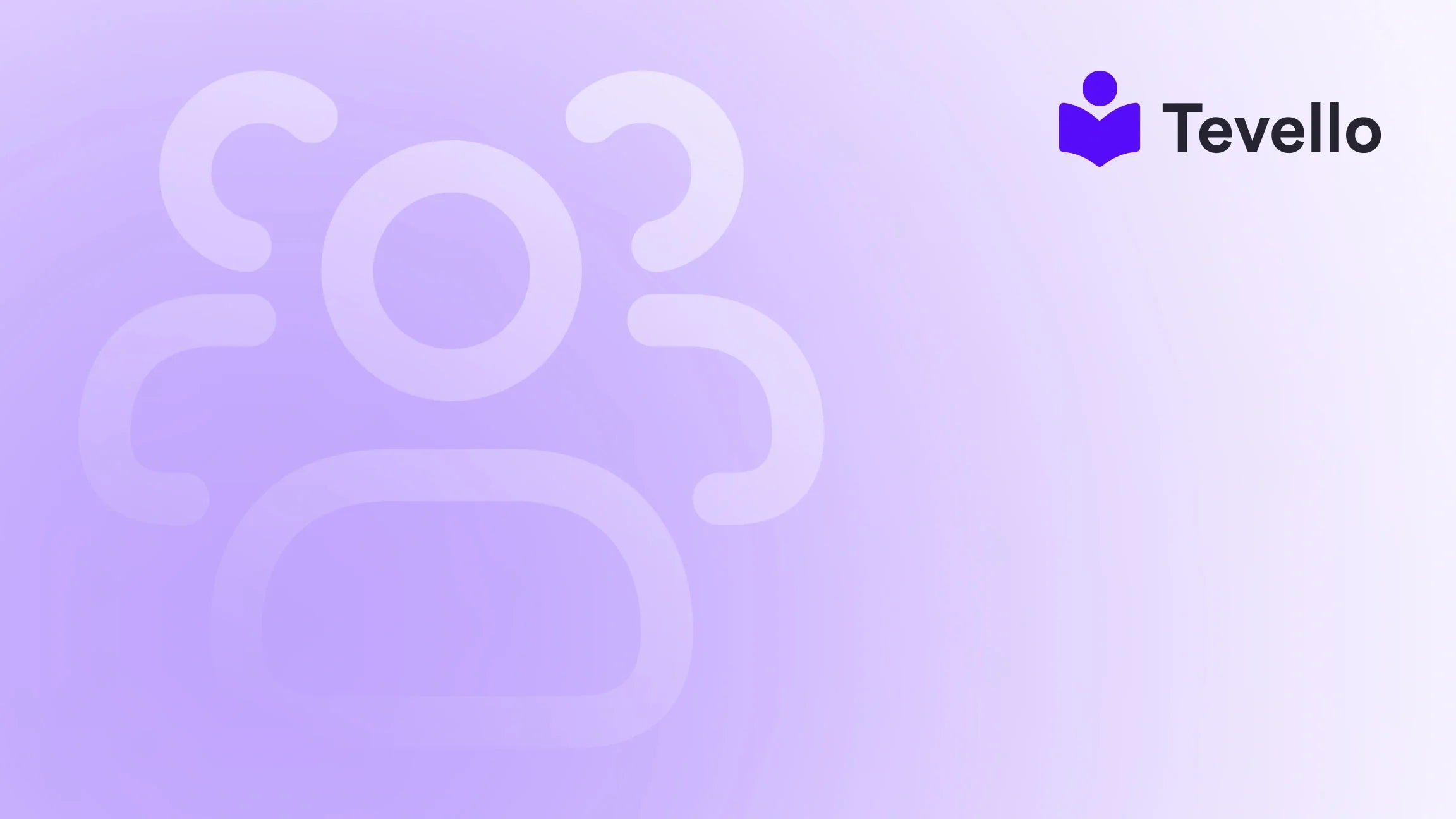Table of Contents
- Introduction
- Understanding the Need for Migration
- Preparing for the Migration
- Importing Products from Wix to Shopify
- Migrating Customer and Order Data
- Leveraging Tevello for Community Building and Course Creation
- Conclusion
Introduction
Did you know that over 80% of online businesses start on a platform like Wix, but many find themselves outgrowing its capabilities as they scale? If you’re reading this, you might be among those who have realized that while Wix is great for launching a simple store, it might not meet your growing e-commerce needs any longer. The question then arises: how can you transition smoothly to a more robust platform like Shopify without losing valuable data or time?
As we navigate the intricacies of the digital commerce landscape, the importance of diversifying income streams through well-structured online courses and communities has never been clearer. Shopify empowers entrepreneurs to not only sell products but also to offer educational content and foster vibrant communities—all from within a single platform.
In this post, we will guide you through the step-by-step process of importing products from Wix to Shopify. We will touch on data migration, customer retention strategies, and how to leverage Tevello's all-in-one solution for selling courses and building communities. By the end, you'll not only know how to migrate your products but also understand how to enhance your e-commerce strategy on Shopify.
So, are you ready to elevate your online store? Let’s dive into the details.
Understanding the Need for Migration
Before we delve into the technical steps of how to import products from Wix to Shopify, let’s consider why you might want to make this switch.
Limitations of Wix
Wix is often praised for its user-friendly interface and drag-and-drop website builder, making it ideal for beginners. However, as your business grows, you may find that it lacks essential features such as:
- Advanced analytics and reporting tools
- Customization options for product listings
- Seamless integrations with external apps
- Enhanced SEO capabilities
These limitations can hinder your ability to scale and meet customer expectations. This is where Shopify shines, offering a comprehensive set of tools designed to grow with your business.
The Benefits of Shopify
When you make the switch to Shopify, you gain access to a plethora of features that can amplify your business. Some of these include:
- Built-in SEO tools: Optimize your store for better visibility on search engines.
- Community building features: Engage your customers through forums and educational content.
- Extensive app marketplace: Integrate with various tools to streamline operations.
At Tevello, we believe in empowering Shopify merchants to unlock new revenue streams and build meaningful connections with their audience. Our app integrates seamlessly with Shopify, allowing you to create, manage, and sell online courses and digital products effortlessly.
Preparing for the Migration
Before we begin the actual import process, there are a few preparatory steps to ensure a smooth transition.
Step 1: Backup Your Wix Store Data
Your first step is to back up your data. This is crucial to avoid any data loss during the migration process. You can do this by exporting your product, customer, and order data from Wix. Here’s how:
-
Export Products:
- Log in to your Wix dashboard.
- Navigate to the “Products” section.
- Select “More Actions,” then click “Export Products.” This will download a CSV file containing your product data.
-
Export Customers:
- Go to the “Contacts” section in your Wix dashboard.
- Click “More Actions,” then select “Export Contacts.”
-
Export Orders:
- In your dashboard, go to “Sales” and then “Orders.”
- Click “Export All Orders” to download your order data.
Step 2: Prepare Your Shopify Store
Once you have your data backed up, it’s time to set up your Shopify store. If you haven’t already created your Shopify account, you can do so easily by visiting Shopify and signing up for a free trial.
-
Choose a Shopify Plan:
- Shopify offers several plans tailored to different business needs. Evaluate which one suits you best.
-
Customize Your Store:
- Select a theme that reflects your brand.
- Add essential pages such as "About Us," "Contact," and "Terms & Conditions."
-
Install Essential Apps:
- Install apps that will enhance your store’s functionality. At Tevello, we recommend our all-in-one course platform that integrates seamlessly with your Shopify store.
Step 3: Familiarize Yourself with Shopify’s Product Structure
Understanding how Shopify organizes product data is critical for a successful import. Shopify uses a different format for product data, so you might need to adjust your CSV file accordingly. Ensure your product titles, descriptions, prices, and inventory levels are clearly defined.
Importing Products from Wix to Shopify
Now that you have prepared both your Wix store and your Shopify environment, it’s time to start importing your products.
Step 4: Format Your CSV Files
Before importing, ensure that your CSV files are formatted correctly for Shopify. Here are some common fields you should include in your product CSV:
- Title
- Description
- Price
- SKU
- Inventory Quantity
- Image URL
You may need to edit your exported CSV files from Wix to match Shopify’s required format. Shopify provides a sample CSV file to help you understand how to structure your data.
Step 5: Import Your Products into Shopify
With your CSV files ready, follow these steps to import your products:
-
Log into Shopify:
- Access your Shopify admin panel.
-
Navigate to Products:
- Click on the “Products” tab in the left-hand menu.
-
Import Products:
- Click on “Import.”
- Choose “Add file” and upload the CSV file you prepared earlier.
- Once the file is uploaded, click “Continue.”
-
Review Your Import:
- Shopify will display a preview of your products. Review this to ensure everything looks correct.
-
Start Import:
- Click “Import Products.” Shopify will process the import, which may take a few moments depending on the number of products.
Step 6: Verify Your Imported Products
After the import is complete, it’s essential to verify that all products have been imported correctly.
- Check for missing images, pricing errors, or descriptions that may not have transferred properly.
- Navigate through your product listings to ensure everything is displayed as expected.
Migrating Customer and Order Data
Now that your products are in place, let’s tackle migrating your customer and order data.
Step 7: Import Customer Data
Similar to product imports, customer data can also be imported into Shopify using a CSV file. Follow these steps:
-
Format Your Customer CSV:
- Ensure your customer CSV file includes fields like First Name, Last Name, Email, and Address.
-
Import Customers:
- Go to the “Customers” tab in your Shopify admin.
- Click on “Import Customers” and upload your formatted CSV file.
-
Review Imports:
- Verify that all customer information is accurate.
Step 8: Import Order Data
Shopify allows you to import order data, which is crucial for maintaining customer history.
-
Format Your Order CSV:
- Ensure your order CSV includes fields like Order Number, Customer Email, Product SKU, Quantity, and Price.
-
Import Orders:
- Unfortunately, Shopify does not support direct order imports via CSV. You may need to use third-party apps or manual entry for this step.
Leveraging Tevello for Community Building and Course Creation
Now that you have successfully migrated your products, customers, and orders, it’s time to enhance your Shopify store further.
At Tevello, we believe in empowering Shopify merchants to unlock new revenue streams and build meaningful connections with their audience. Our app enables you to create, manage, and sell online courses and digital products directly within your Shopify store. Here are some of the benefits of using Tevello:
- All-in-One Solution: Seamlessly integrate course offerings and community features into your store.
- User-Friendly Interface: Our platform is designed for merchants of all skill levels.
- Flat-Rate Pricing: Enjoy simple, transparent pricing with no hidden fees.
If you’re ready to build your course or community, start your 14-day free trial of Tevello today.
Conclusion
Migrating from Wix to Shopify can seem daunting, but with the right preparation and understanding of the processes involved, it can be a smooth transition that sets your business up for growth. By leveraging Shopify’s robust features and tools, including what Tevello has to offer, you can create a more dynamic and engaging shopping experience for your customers.
Remember, the key to a successful migration lies in careful planning, accurate data formatting, and thorough verification post-import. As you embark on this journey, keep in mind the potential for increased revenue streams and community building that a platform like Shopify enables.
To take the next step in enhancing your e-commerce strategy, install the all-in-one course platform for Shopify and unlock your store's full potential.
FAQ
Q: How long does it take to migrate from Wix to Shopify?
A: The time it takes to migrate can vary depending on the amount of data you’re transferring. On average, a complete migration can take anywhere from a few hours to a couple of days.
Q: Will I lose my SEO rankings during the migration?
A: If done correctly, you can maintain your SEO rankings by setting up proper redirects and ensuring that your new Shopify site is optimized for search engines.
Q: Can I migrate my Wix website without losing customer data?
A: Yes, by carefully exporting and importing your customers' data using CSV files, you can ensure that your customer information is preserved during the migration.
Q: What should I do if my product images don’t transfer?
A: You may need to re-upload images manually. Ensure that your CSV file includes image URLs pointing to where the images are stored online.
Q: How can Tevello help with my e-commerce strategy?
A: Tevello offers an all-in-one solution for selling courses and digital products, helping you create and manage engaging content that can attract and retain customers. Explore our powerful, all-in-one feature set for course creation, communities, and digital products.
By understanding the migration process and leveraging the right tools, you can position your business for long-term success. Are you ready to take the leap?