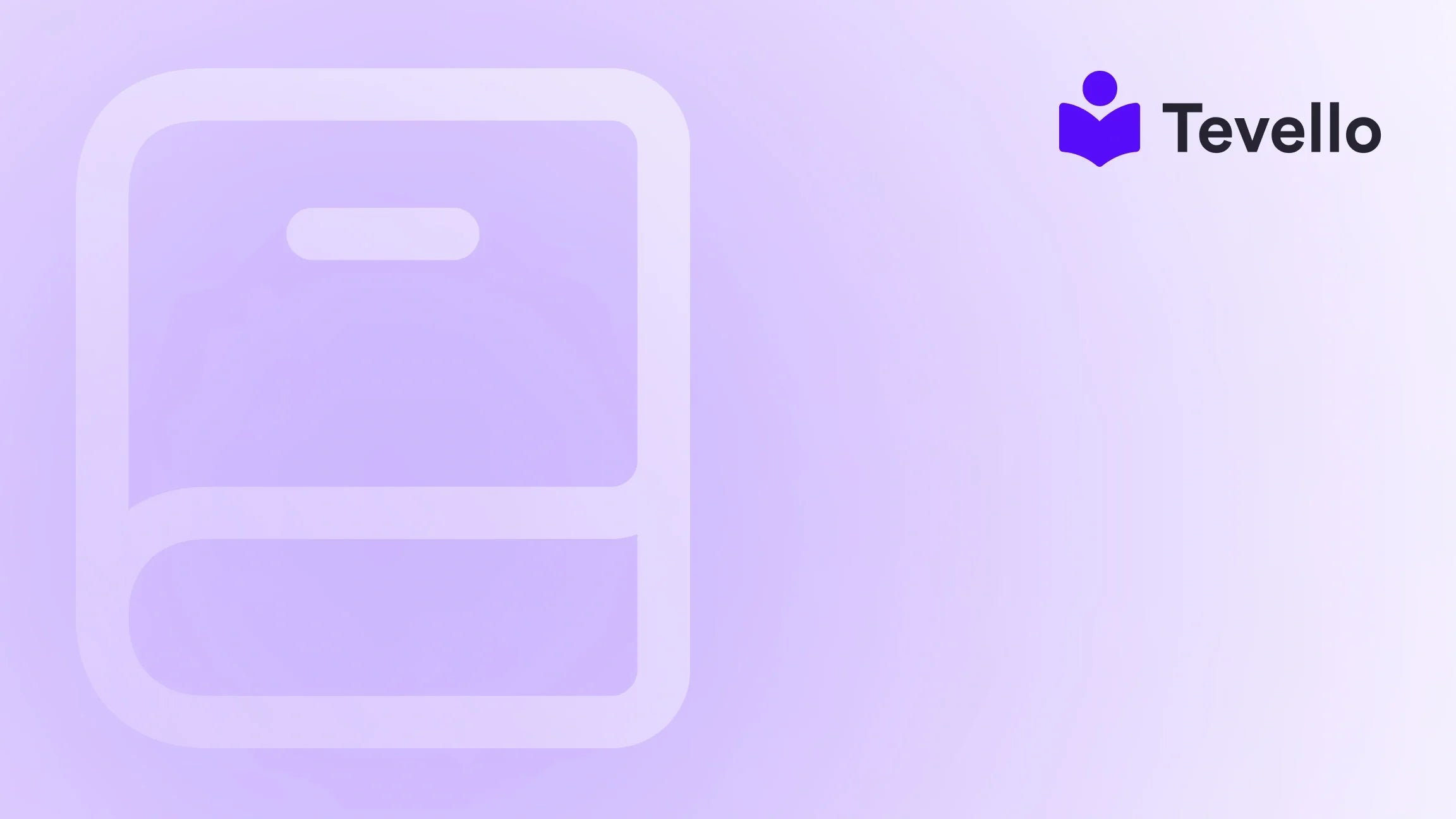Table of Contents
- Introduction
- What Are Product Types in Shopify?
- How to Create Product Types in Shopify
- Bulk Editing Product Types
- Product Types vs. Product Tags
- Creating Collections Using Product Types
- Best Practices for Using Product Types
- Case Study: An Example of Implementing Product Types
- Building a Community Around Your Products
- Conclusion
Introduction
Did you know that over 50% of consumers are more likely to buy from a brand that offers personalized experiences? This statistic highlights the critical need for e-commerce businesses to tailor their offerings and improve user experience. As Shopify merchants, we face the challenge of presenting a wide array of products in ways that resonate with our audience. One effective strategy is to utilize product types, which can significantly enhance how our products are organized and discovered.
In this blog post, we will explore how to create product types in Shopify, why they matter, and how they can optimize our store's efficiency and user experience. As we delve into this topic, think about your current Shopify store: are your products organized in a way that makes it easy for customers to find what they need? Understanding product types can help us improve our inventory management and customer satisfaction.
At Tevello, we believe in empowering Shopify merchants like you to unlock new revenue streams and build meaningful connections with your audience. Our all-in-one solution integrates seamlessly into the Shopify ecosystem, allowing you to create, manage, and sell online courses and digital products, while also cultivating vibrant online communities. Let’s dive into how you can leverage product types to elevate your e-commerce strategy.
What Are Product Types in Shopify?
Product types are essentially categories that help define the nature of a product within your Shopify store. Each product can have only one product type assigned to it, which aids in organizing your inventory and improving the shopping experience for your customers.
Why Are Product Types Important?
- Enhanced Organization: By categorizing products, you streamline inventory management and make it easier for customers to find what they need.
- Improved Searchability: When products are categorized properly, they become more visible in searches, both on Shopify and search engines like Google.
- Automated Collections: Product types can facilitate automated collections, allowing you to group similar products without manual intervention, thus saving time.
- Targeted Marketing: Understanding product types enables better-targeted marketing efforts, as you can create campaigns based on product categories.
How to Create Product Types in Shopify
Creating a product type in Shopify is a straightforward process. Here’s a step-by-step guide to help you through it:
Step 1: Access the Products Section
- Log in to your Shopify admin panel.
- Click on the Products tab on the left sidebar.
Step 2: Add a New Product
- In the Products section, click on the Add product button on the right side of the page.
- Fill in the necessary details about your product, such as title, description, and pricing.
Step 3: Organize Product Types
- Scroll down to the Product organization section.
- In the Product type field, enter a new product type relevant to your item. For example, if you are selling clothing, you might use "T-shirts" or "Dresses."
Step 4: Add Product Status
- Choose the visibility of your product by selecting the appropriate status (Active, Draft, or Archived).
- Ensure the product is set to Active if you want it to be visible in your store.
Step 5: Save Changes
- Click the Save button at the top or bottom of the page to finalize your changes.
And that’s it! You’ve successfully created a product type in Shopify.
Bulk Editing Product Types
If you have numerous products and need to assign or change their product types, Shopify allows bulk editing. Here’s how to do it:
- Go to the Products section in your Shopify admin.
- Select the products you want to edit by checking the boxes next to them.
- Click on Edit products.
- In the bulk editing screen, click on Columns and select Product type.
- Enter the new product type for the selected items.
- Click Save changes to apply.
Product Types vs. Product Tags
While product types categorize your products, product tags offer more flexibility. Tags can be multiple for a product and can include various attributes or keywords. Here’s a brief comparison:
| Feature | Product Types | Product Tags |
|---|---|---|
| Number | One per product | Multiple per product |
| Purpose | Define product category | Add descriptive attributes |
| Visibility | Shown in product catalog | Used in search and filtering |
| Automation | Helps automate collections | Not used for automation |
Understanding these differences can help us use both tools effectively to enhance our store’s organization and marketing strategies.
Creating Collections Using Product Types
Collections in Shopify can be categorized into two types: manual and automated. Utilizing product types allows us to create automated collections quickly.
Manual Collections
Manual collections require us to add products individually. They are best for limited-time offers or special promotions. Here’s how to create one:
- Go to the Products section and click on Collections.
- Click on Create collection.
- Choose Manual as the collection type.
- Name your collection and add a description.
- Manually add products to the collection.
- Click Save.
Automated Collections
Automated collections allow Shopify to group products based on specific criteria, such as product types. Here’s how to set it up:
- In the Collections section, click on Create collection.
- Choose Automated as the collection type.
- Enter a name and description.
- Under Conditions, set the criteria to include products with a specific product type (e.g., "T-shirts").
- Click Save.
Best Practices for Using Product Types
1. Be Consistent
Ensure that your product types are consistent across similar items. For example, if you categorize one type of shoe as "Athletic," make sure all similar shoes use the same terminology.
2. Use Descriptive Names
Choose product type names that clearly describe the items. This not only helps with organization but also enhances searchability.
3. Monitor and Update
Regularly review and update your product types as your inventory evolves. This will help you maintain an organized and efficient store.
4. Leverage SEO
Optimize your product types for search engines by including relevant keywords in your product titles and descriptions. This increases visibility and drives more traffic to your store.
Case Study: An Example of Implementing Product Types
Let’s consider a hypothetical Shopify merchant, "Crafty Creations," who specializes in handmade art supplies. By implementing product types, they categorized their inventory into types like "Paints," "Brushes," and "Canvas."
Results:
- Enhanced Discoverability: Customers could easily find what they were looking for, resulting in a 30% increase in product views.
- Automated Recommendations: By using automated collections based on product types, Crafty Creations featured related items, boosting cross-selling opportunities.
- Improved Inventory Management: Organizing their products by type allowed them to streamline restocking processes and manage inventory more effectively.
Building a Community Around Your Products
At Tevello, we understand that beyond just selling products, building a community around your brand can foster customer loyalty and engagement. By integrating educational components like courses related to your products, you can create value that resonates with your audience.
How to Integrate Courses
- Identify Relevant Topics: Think about what your customers are interested in. For Crafty Creations, offering courses on painting techniques or DIY projects would be beneficial.
- Use Tevello: With our app, you can seamlessly create and sell these courses directly through your Shopify store, providing an all-in-one solution.
- Foster Engagement: Encourage students to share their projects in a community forum, creating a vibrant space for interaction and support.
Conclusion
Incorporating product types into our Shopify stores is a vital strategy for enhancing organization, improving customer experience, and driving sales. By following the steps outlined in this post and leveraging Tevello’s capabilities for creating and managing educational content, we can not only optimize our e-commerce strategies but also build lasting relationships with our customers.
Are you ready to take your Shopify store to the next level? Start your 14-day free trial of Tevello today and discover how our all-in-one solution can empower your business.
FAQ
What is a product type in Shopify?
A product type in Shopify is a single category assigned to a product that helps in organizing and classifying it within your store.
How many product types can I assign to a product?
You can assign only one product type to each product in your Shopify store.
Can I bulk edit product types in Shopify?
Yes, Shopify allows you to bulk edit product types by selecting multiple products and making changes in one go.
How do product types differ from product tags?
Product types categorize products into a single type, while product tags can include multiple descriptive keywords or attributes for a product.
Can product types help with SEO?
Yes, properly categorized product types can improve searchability, making it easier for customers to find your products through search engines.
By utilizing product types effectively, we can enhance our Shopify stores and create a more engaging and organized shopping experience for our customers. Explore our powerful, all-in-one feature set for course creation, communities, and digital products and see how you can elevate your online business today!