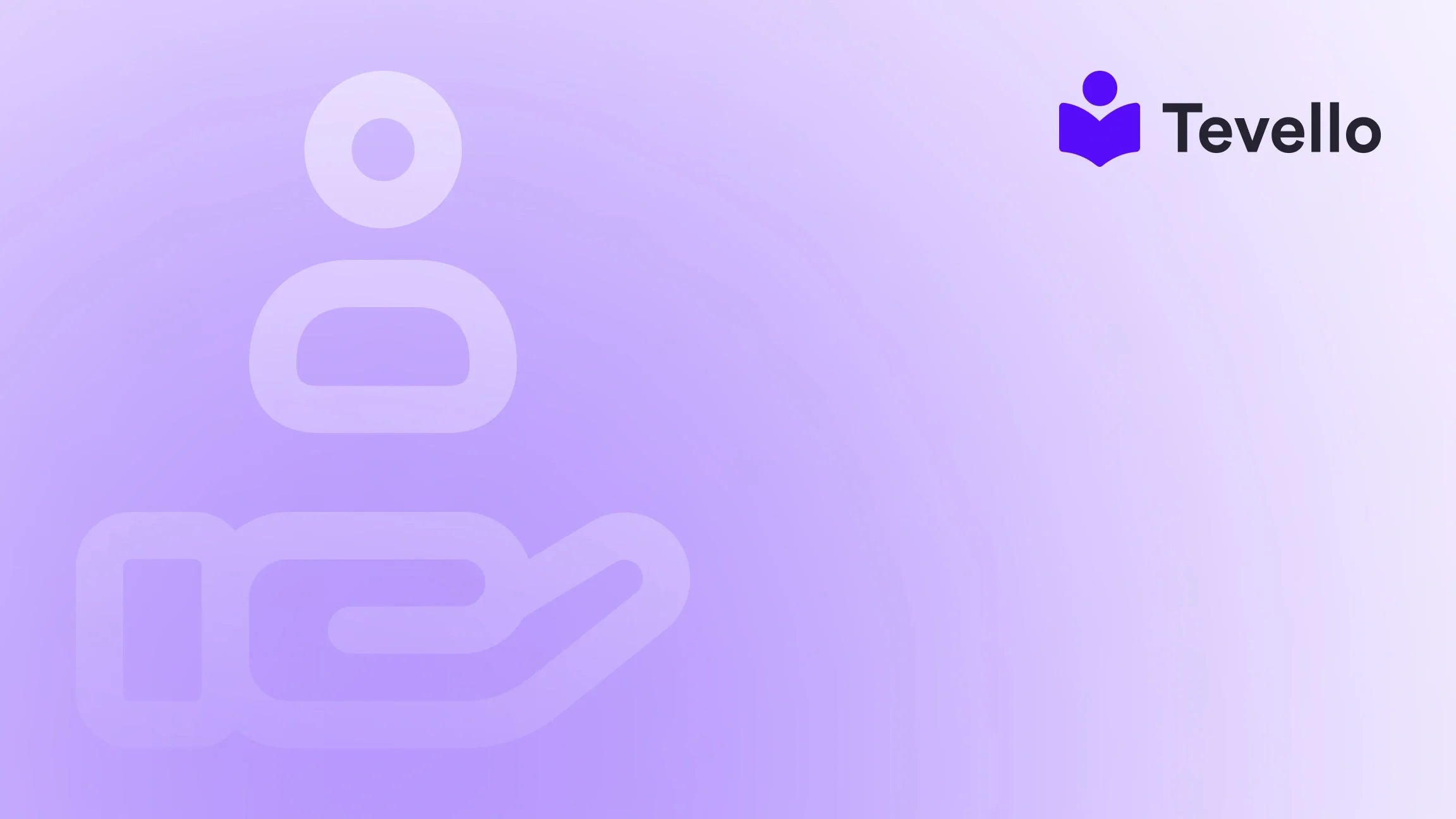Table of Contents
- Introduction
- The Importance of Payment Icons in E-commerce
- Step-by-Step Guide: How to Show Payment Icons on Your Shopify Store
- How Tevello Can Help
- Conclusion
- FAQ
Introduction
Did you know that 70% of online shopping carts are abandoned before completing a purchase? This staggering statistic underscores the importance of building trust with potential customers. One often-overlooked aspect of e-commerce design is the strategic placement of payment icons. By showing accepted payment methods prominently on your Shopify store, we can boost customer confidence and reduce cart abandonment rates.
In this post, we’ll explore how to show payment icons on Shopify, including where to place them for maximum impact and the technical steps required for implementation. Whether you're a seasoned Shopify merchant or just getting started in the creator economy, understanding how these icons work and their effect on customer engagement is crucial.
At Tevello, we believe in empowering Shopify merchants to unlock new revenue streams and build meaningful connections with their audience through effective course creation, community engagement, and digital products. With our all-in-one solution, we aim to facilitate seamless integration into the Shopify ecosystem, allowing you to focus on what truly matters—your business.
So, how can you make sure your payment options are clearly communicated? Let’s dive into it and see how Tevello can help you succeed.
The Importance of Payment Icons in E-commerce
Enhancing Customer Trust
When customers visit an online store, they look for cues that validate the website's credibility. Payment icons serve as reassurance that your store accepts recognized payment methods. This visual representation can significantly enhance their confidence in the security of transactions.
Example: A Shopify merchant selling high-end electronics might benefit from showcasing icons for payment methods like PayPal, Visa, and MasterCard, reassuring customers that their transactions are secure with established providers.
Improving User Experience
Effective user experience is a cornerstone of e-commerce success. By strategically displaying payment options, we can streamline the shopping process for customers. Icons that are easy to find and recognize can simplify decision-making for buyers.
Hypothetical Case Study: A Shopify merchant selling wellness courses could enhance user experience by displaying payment icons directly under the “Enroll Now” button. This visibility encourages quick, confident purchases.
Increasing Conversion Rates
Studies show that incorporating payment icons in visible areas can lead to higher conversion rates. Customers are more likely to complete a transaction when they see familiar and trusted payment methods right at the point of purchase.
Incorporating payment icons can help in reducing cart abandonment. Our focus is on creating robust experiences that foster trust and transparency.
Step-by-Step Guide: How to Show Payment Icons on Your Shopify Store
Now that we understand why payment icons are essential, let’s delve into how to implement them on your Shopify store.
Step 1: Enabling Payment Icons in Shopify
First, let’s ensure that payment icons are enabled in your theme settings. Here’s how to do it:
-
Log in to Your Shopify Admin: Use your credentials to access the Shopify admin panel.
-
Navigate to Online Store: Click on “Online Store” on the left sidebar.
-
Select Themes: Under "Themes," find your current active theme.
-
Access Theme Settings: Click on the “Customize” button to open the theme editor.
-
Locate Payment Icons Setting: Under “Footer” settings, find the option to enable payment icons. Ensure that this setting is toggled on.
Enhancement Tip: Even if enabled, the default placement is usually in the footer. To maximize visibility, we recommend placing these icons near call-to-action buttons.
Step 2: Copying Payment Icons to a Custom Location
To position the icons effectively, you can copy them from the footer and paste them into a custom location such as product or checkout pages. Here’s how to do it without needing advanced coding skills:
1. Inspect Footer Payment Icons
First, we need to find the payment icons in the footer:
- Navigate to your Shopify storefront and right-click on the payment icons in the footer, selecting “Inspect” from the context menu.
- In the developer tools window that appears, look for the
<ul class="list-payment">element. This unordered list contains the payment icons.
2. Edit Your Theme Code
Next, we will bring this code to the desired location:
-
Go back to your Shopify admin: Under "Online Store", select "Themes".
-
Click the three dots next to your theme and choose "Edit Code".
-
Find Footer.liquid: Search for the
footer.liquidfile in the sections directory and open it. -
Locate the Payment Icons Code: Identify and copy the
<ul class="list-payment">HTML code snippet. -
Choose the Right Location: To display the icons above or beside the “Add to Cart” or “Buy Now” buttons, navigate to the product template file, usually called
product.liquidor located under thesectionsdirectory. -
Paste the Code: In the desired location, add a new Liquid block and paste the payment icons code.
Example: If you want to show the payment icons directly below the “Buy Now” button, paste the code immediately after the button's code.
-
Center the Icons: To enhance aesthetics, apply CSS styling by using
style="justify-content: center;"within the<ul>tag. -
Save Changes: Don't forget to save your changes to make them live.
Step 3: Testing Your Payment Icons
After updating your store, it’s crucial to test the new functionality:
- Visit Your Storefront: Open a new tab and navigate to your Shopify store.
- Check the Placement: Verify that payment icons are displaying correctly at the desired location.
- Conduct a Test Transaction: Ideally, you should go through a trial purchase process to confirm that everything works properly and the icons remain visible throughout.
Maintaining Your Payment Icons
Now that your payment icons are up and running, it’s essential to maintain them periodically:
-
Audit for Updates: Regularly check for updates or changes in payment methods you offer and update icons as necessary.
-
Monitor Performance: Use analytics tools to see whether changes in icon placement affect conversion rates, gaining insights into customer behavior.
-
Engage with Customers: Consider deploying surveys or feedback forms to gather insights about their shopping experiences, which can guide further enhancements.
How Tevello Can Help
As we journey towards effective e-commerce strategies, it’s vital to remember the potential that lies in creating engaging content and community around your products. At Tevello, our mission extends beyond providing technical solutions. We provide merchants with comprehensive tools to create online courses, manage digital products, and build thriving communities directly within their Shopify stores.
Our focus on user-friendly features means you can start your educational engagement with minimal hassle. Begin your journey by starting your 14-day free trial of Tevello today.
Conclusion
In this blog post, we explored the importance of displaying payment icons on your Shopify store. Payment icons play a pivotal role in enhancing trust, improving user experience, and ultimately increasing conversion rates. By following our comprehensive guide on how to show these icons—and strategically placing them—you can create a more efficient shopping environment for your customers.
Remember, integrating an effective online education platform can also drive engagement and foster community among your customers. So, what are you waiting for? Dive into the world of online courses and digital products with Tevello.
Consider your payment icons step not just as a technical adjustment, but as part of a larger e-commerce strategy. To further empower your Shopify experience, be sure to learn about our simple, transparent, flat-rate pricing model, designed with you in mind.
Ready to elevate your online store? Start your free trial with Tevello today and unlock new ways to engage and convert your customers!
FAQ
How can I tell if my payment icons are effective?
You can use Shopify's analytics to monitor conversion rates before and after implementing payment icons. Additionally, user feedback can provide valuable insights into their shopping experience.
Can I customize my payment icons?
Yes, you can customize the size and placement of the icons through your theme settings or by modifying the code directly.
What if my payment methods don't display correctly?
Ensure that your payment settings within Shopify allow for the methods you want to display. You may also need to re-check your code implementation for any errors.
How often should I update my payment icons?
It's good practice to review and update your payment icons whenever you add or remove payment methods, or at least quarterly as part of your store audits.
By embracing these strategies, you can ensure that your Shopify store is both trusted and user-friendly, contributing to greater customer satisfaction and sales.