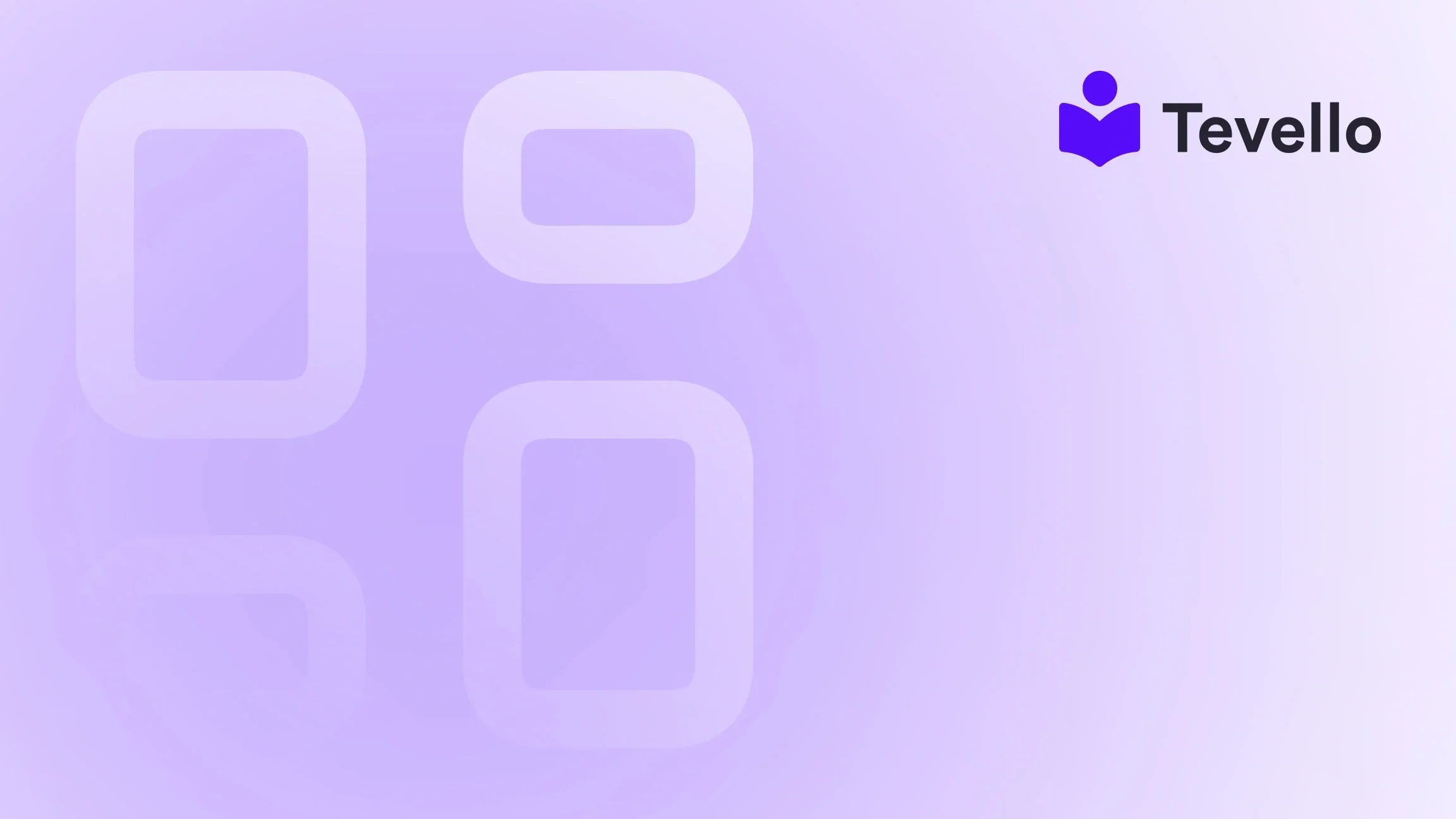Table of Contents
- Introduction
- Step 1: Create a Shopify Account
- Step 2: Select and Customize a Shopify Theme
- Step 3: Customize Your Store’s Layout and Legal Pages
- Step 4: Adding Your Product Inventory
- Step 5: Add or Buy a Domain
- Step 6: Enable Payment Providers
- Step 7: Set Up Shipping Details and Costs
- Step 8: Remove Storefront Passwords
- Step 9: Change DNS Records (If Applicable)
- Step 10: Conduct a Final Checklist
- Conclusion
Introduction
Have you ever wondered how many online stores go live each day? The figure might astonish you—over 400 new Shopify stores are launched every day, representing a dynamic and flourishing e-commerce landscape. Yet, the success of an online store isn't guaranteed; it takes strategy, effort, and a well-defined process to stand out.
For Shopify merchants, learning how to publish your Shopify store is an essential step in transforming your dream of running an online business into reality. As we navigate through the process, we’ll share insights not only on how to successfully publish but also on integrating robust digital products and community elements into your Shopify setup.
At Tevello, we believe in the power of the knowledge economy and the importance of customer retention. By combining your Shopify store with digital courses, online communities, and other engaging content, you can unlock valuable revenue streams and enhance customer connections. This guide aims to equip you with the knowledge and tools you need to publish your Shopify store while leveraging what we offer to help you thrive.
Are you ready to dive in? Let’s explore how to publish your Shopify store successfully.
Step 1: Create a Shopify Account
The first step in publishing your Shopify store involves setting up your account. This is as simple as visiting the Shopify sign-up page and filling in the necessary details such as your email address, password, and store name.
When creating your account, you'll also need to complete a quick questionnaire that helps Shopify understand your goals and tailor your experience. After this initial setup, you're ready to access the Shopify Merchant Dashboard, where you can manage all aspects of your store.
Once established, don't forget that Tevello offers a seamless way to incorporate online courses and digital products into your Shopify ecosystem. Feel free to explore our platform while setting up your account! Start your 14-day free trial of Tevello today!
Step 2: Select and Customize a Shopify Theme
Choosing the right theme is crucial for your store's visual appeal and functionality. The Shopify Theme Store offers a plethora of options, both free and paid. Here’s how to select one that resonates with your brand:
- Free Themes: From your Merchant Dashboard, navigate to Online Store and then Themes. At the bottom, select "Explore free themes," preview your options, and choose one that suits your needs.
- Paid Themes: If you opt for a premium theme, visit the Shopify Theme Store, select your desired theme, and follow the prompts to add it to your store’s library.
After selecting your theme, customization is essential. You can access the customization settings from your theme manager.
- Customization Settings: Click on the "Actions" button next to your selected theme to customize various aspects such as color schemes, layouts, and logo placements, which can dramatically impact user experience.
Once your theme aligns with your vision, it’s time to save your changes, making sure your store is visually compelling.
Step 3: Customize Your Store’s Layout and Legal Pages
Customization doesn’t stop at themes. You’ll also need to ensure the layout of your store functions well for customers and echoes your brand identity:
- Add Navigation Menus: Organize your products and resources so that visitors can effortlessly navigate through categories.
- Create Custom Landing Pages: Use Shopify’s page builder to add content and CTAs that help maximize conversions.
In addition, legal compliance is non-negotiable:
- Legal Pages: Create essential documents like your Privacy Policy and Return Policy. Shopify provides legal templates that can be customized to fit your business needs.
To set these up, head to your Merchant Dashboard, select “Settings,” then “Legal,” and fill in the appropriate templates.
Starting with a solid foundation is critical, as it assures those who visit your store that you operate beyond boardroom numbers; trust and transparency are paramount to e-commerce success.
Step 4: Adding Your Product Inventory
Products are the heart of your e-commerce store. Here’s how to effectively add products:
- Navigating to Products: From your dashboard, click on the "Products" tab, and select "Add Products."
- Product Details: Enter essential product information including the title, description, and images. High-quality images and well-crafted descriptions enhance customer engagement.
- SEO Optimization: Utilize Shopify’s SEO features—meta tags, URLs, and descriptions— to make your products easily discoverable online.
By prioritizing product visibility, you’re not just adding inventory; you are painting a vivid picture that tells your customers why your products are invaluable.
Example Case Study
Imagine a Shopify merchant selling craft supplies—a perfect opportunity for additional content creation. They might introduce a “Beginner's Knitting” online course alongside their yarn and knitting needles, giving customers a comprehensive shopping and learning experience.
Isn't that an exciting way to nurture a community? At Tevello, we empower Shopify merchants to build such vibrant communities through effective tools. Explore our powerful, all-in-one feature set for course creation, communities, and digital products.
Step 5: Add or Buy a Domain
To establish a professional online presence, adding a custom domain is vital. You have two options:
- Buy a New Domain: You can purchase a domain directly through Shopify. Just navigate to "Settings" and then "Domains" to start your search.
- Connect an Existing Domain: If you already own a domain, simply input it into the “Add existing domain” section on the same page.
Having a custom domain not only elevates your brand perception but also facilitates customer trust—a critical ingredient for any successful e-commerce venture.
Step 6: Enable Payment Providers
To monetize your online store, enabling payment providers is necessary. Shopify Payments is the default option, but dozens of third-party options are also integrated. Here’s how to set it up:
- Navigating to Payments: Go to "Settings" and click on the “Payments” tab.
- Select Your Payment Provider: Follow the prompts to choose between Shopify Payments or other third-party gateways.
Understanding your payment options and their implications for transaction fees is crucial. By enabling payments effectively, your store can handle customer transactions efficiently.
Step 7: Set Up Shipping Details and Costs
Shipping can make or break your customer’s experience. Configure shipping settings that align with your business model:
- Flat-Rate Shipping: Set a constant rate regardless of the product's weight.
- Weight-Based Shipping: Offer shipping rates determined by the total weight of items in the customer's cart.
- Free Shipping Options: Consider providing free shipping on minimum cart values to encourage larger purchases.
Once configured, your shipping strategies can help optimize costs while enhancing user satisfaction. Properly informing your customers about costs and expectations communicates transparency and trust.
Step 8: Remove Storefront Passwords
Before going live, ensure the storefront password is disabled. If enabled, customers will see a “Coming Soon” message, preventing them from accessing your store:
- Go to “Online Store.”
- Click on “Preferences.”
- Uncheck the "Enable password" option.
Once completed, your store is ready for public viewing.
Step 9: Change DNS Records (If Applicable)
If you’re using a domain registrar outside of Shopify, you’ll need to change your DNS settings. Follow the steps provided by your domain registrar to ensure the following configurations:
- Set the A record to point to Shopify’s IP address: 23.227.38.32.
- Update your CNAME record to point to your Shopify domain.
Always double-check these settings to guarantee that customers can access your store effortlessly.
Step 10: Conduct a Final Checklist
Before you finally publish your Shopify store, complete a robust checklist:
- Review Title and Meta Description: Your store’s title should reflect products succinctly and effectively.
- Test the User Experience: Navigate through your pages and ensure everything operates smoothly—check for broken links and loading speeds.
- Place a Test Order: This essential step will allow you to experience the purchasing process as your customers would.
A final review before launch provides an invaluable opportunity to remedy any potential issues, ensuring flawless execution from day one.
Conclusion
As we’ve explored the critical steps on how to publish your Shopify store, it's clear that each action contributes to your overall e-commerce strategy. From selecting themes and customizing layouts to effectively adding products and enabling payment methods, every detail counts. Moreover, by integrating online courses and community features through Tevello, we can enhance your customer bonding and open up new revenue possibilities.
Now that you are armed with this comprehensive guide, are you ready to take the next step? If you want to transform your Shopify store into a vibrant hub for both sales and learning, start your 14-day free trial of Tevello today!
FAQ
1. Can I use Tevello if I already have a Shopify store?
Yes! Tevello seamlessly integrates with existing Shopify stores, allowing you to add online courses and create communities without disruption.
2. How do I set up payment options for my courses?
You can enable payment options for your courses just like regular products within Shopify. Ensure that you have payment providers configured correctly.
3. Is there a recommended domain name length?
Shorter domain names (5 to 15 characters) are typically more memorable, but ensure it is descriptive enough to convey your brand identity.
4. What additional resources does Tevello provide?
Tevello provides online course creation tools, community-building features, and dedicated support to empower Shopify merchants.
5. How can I get help if I run into trouble?
You can reach out to Tevello's customer support, which is designed to assist users through every step of their experience.
By treating your Shopify store as both a sales platform and a hub of educational content, you're not just building a business—you’re creating a community, all while following best practices to ensure your success. We're excited for you to embark on this journey with us at Tevello!