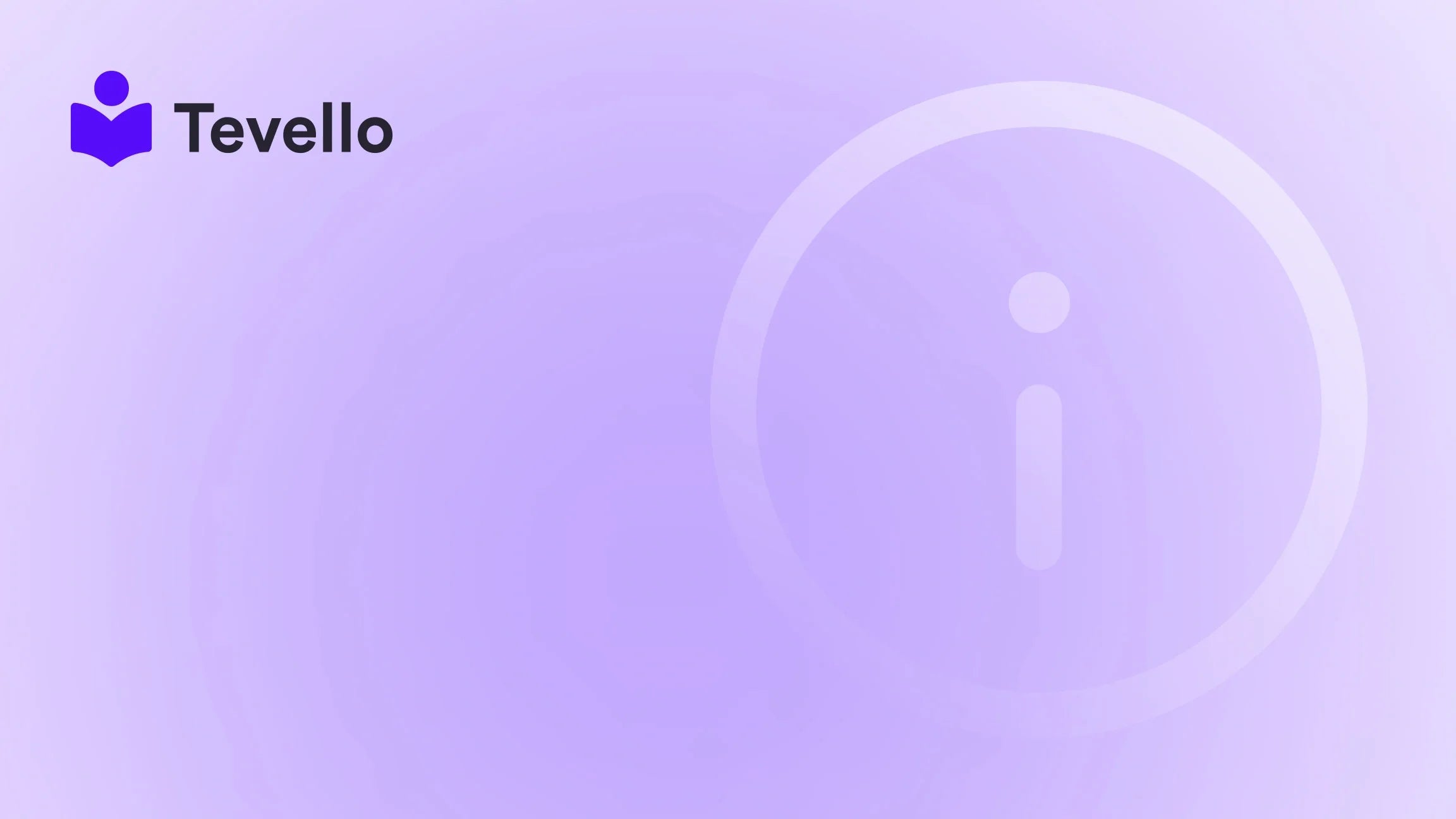Table of Contents
- Introduction
- Understanding the Importance of Inventory Management
- How to Mark a Product Out of Stock on Shopify
- Best Practices for Managing Out-of-Stock Products
- The Role of Tevello in Your E-commerce Journey
- Conclusion
Introduction
Did you know that 90% of consumers are more likely to buy from brands that offer personalized experiences? As merchants, we are constantly looking for ways to enhance our customers' shopping experience while effectively managing our inventory. One crucial aspect of running a successful online store is knowing how to handle out-of-stock products. Whether it's a temporary shortage or a permanent discontinuation, effectively marking products as out of stock on Shopify can significantly impact customer satisfaction and sales.
This blog post is designed to provide you with a detailed guide on how to mark a product out of stock on Shopify, covering various methods, implications for your store, and best practices. As we navigate through this topic, we’ll dive into why it's essential to manage your inventory wisely, the potential repercussions of poor inventory management, and how we at Tevello can support you in creating a seamless online experience.
So, how are you currently managing your Shopify store's inventory? Are you looking to improve your approach? We will explore practical solutions and tips that will empower you to enhance your store layout while maintaining a connection with your customers. Let's get started!
Understanding the Importance of Inventory Management
Before we delve into the specifics of marking products as out of stock, it's essential to understand why effective inventory management matters. Poor inventory management can lead to several issues, including:
- Customer Frustration: If customers come across products that are out of stock without any notification, it can lead to dissatisfaction and lost sales.
- Lost Revenue: Every time a customer attempts to purchase an out-of-stock item, you risk losing them to competitors who may have the product available.
- Brand Reputation: Consistently poor inventory management can tarnish your brand’s reputation and lead to higher bounce rates on your Shopify store.
Managing your inventory is about more than just tracking stock levels; it's a vital aspect of your overall customer experience strategy. By ensuring that your customers have visibility into your product availability, you can foster trust and improve customer retention.
How to Mark a Product Out of Stock on Shopify
There are several methods to mark products as out of stock in Shopify. Let’s explore each of them:
Method 1: Manually Update Inventory Levels
One of the simplest ways to mark a product as out of stock is by manually adjusting its inventory levels. Here’s how you can do this:
- Log into your Shopify Admin Panel.
- Go to the Products section and select the product you wish to mark as out of stock.
- In the Inventory section, change the quantity to
0. - Save your changes.
This method is straightforward but can be time-consuming if you have many products to update. However, it’s effective for individual products or small batches.
Method 2: Use Inventory Tracking
Inventory tracking allows you to manage stock levels more efficiently. Here’s how you can enable this feature:
- Navigate to the Products section in your Shopify admin.
- Select the product you want to manage.
- Scroll down to the Inventory section.
- Check the box that says Track quantity.
- Set the Quantity to
0.
By enabling inventory tracking, you can also choose to allow sales when sold out, which is beneficial for products that may be restocked soon.
Method 3: Utilize Shopify Apps
For stores with larger product catalogs or specific needs, using a Shopify app can streamline inventory management. Apps like Stocky or Out of Stock Police can automate notifications and updates for out-of-stock items, saving you time and reducing errors.
To install an app:
- Visit the Shopify App Store.
- Search for inventory management apps.
- Choose an app that suits your needs, and install it.
- Follow the app’s instructions to set it up for your products.
Method 4: Code Customization
For those comfortable with code, you can customize your theme to change how out-of-stock items are displayed on your store. This method requires access to your theme code, so proceed with caution.
- Go to Online Store > Themes.
- Click on Actions next to your current theme and select Edit code.
- In the left-hand column, locate the Sections folder and find
product-template.liquid. - Look for the code that generates the "Add to Cart" button. It will typically look like this:
{% if product.available %} <button>Add to cart</button> {% else %} <p>Out of stock</p> {% endif %} - You can modify this code to suit your needs. For example, if you want to keep the "Add to Cart" button visible but notify customers that the product is out of stock, you might change it to:
<button>Add to cart</button> <p>{% if product.available == false %}Out of stock{% endif %}</p> - Save your changes.
Customizing your code can give you precise control over how products are displayed, but it does require technical knowledge.
Best Practices for Managing Out-of-Stock Products
As we explore how to effectively mark products as out of stock, it’s essential to consider best practices that can enhance your store's overall performance:
1. Communicate Clearly with Customers
Always provide clear communication about product availability. If a product is out of stock, make sure to inform your customers. Use messaging like "Currently unavailable" or "Expected restock date" when applicable.
2. Offer Alternatives
If a product is out of stock, consider suggesting alternatives or related products. This can help retain customer interest and reduce the chances of them leaving your store without making a purchase.
3. Enable Back-in-Stock Notifications
Consider using apps that allow customers to sign up for notifications when an out-of-stock item is available again. This not only helps you gauge demand but also keeps potential customers engaged with your brand.
4. Monitor Inventory Levels Regularly
Set up alerts for low inventory levels to ensure you can restock popular items promptly. Keeping track of stock levels helps reduce the likelihood of running out of popular products.
5. Utilize Pre-Orders
If you expect a product to be back in stock soon, consider enabling pre-orders. This allows customers to purchase items that are out of stock, securing sales while you prepare for restocking.
The Role of Tevello in Your E-commerce Journey
At Tevello, we believe in empowering Shopify merchants to unlock new revenue streams and build meaningful connections with their audience. Our all-in-one solution integrates seamlessly with the Shopify ecosystem, enabling you to manage not just physical products but also online courses and digital products.
By using our app, you can create vibrant online communities around your products, enhancing customer engagement and loyalty. Imagine offering a course related to your products or inviting your customers to join a community where they can share their experiences. This is not only a way to diversify your revenue but also an opportunity to build lasting relationships with your customers.
If you’re ready to enhance your Shopify experience and improve your inventory management, we invite you to start your 14-day free trial of Tevello today.
Conclusion
Effectively marking products as out of stock on Shopify is a critical aspect of managing your online business. By utilizing the various methods we've discussed—from manual updates to more sophisticated app integrations—you can ensure that your customers always have the most accurate information regarding product availability.
Not only does this enhance the shopping experience, but it also helps you maintain a positive brand reputation and reduce lost sales. As you implement these strategies, remember that managing your inventory is about more than just stock levels; it’s about fostering a connection with your audience.
To further support your e-commerce journey, we encourage you to explore our powerful feature set designed for course creation, community engagement, and digital product management.
Take control of your Shopify store's inventory management today. Start your free trial with Tevello and unlock the potential of your online business!
FAQ
How do I hide out-of-stock products on Shopify?
To hide out-of-stock products, you can adjust the visibility settings in your Shopify admin. Go to the product's details page and uncheck the "Online Store" checkbox under the "Sales Channels" section. This will prevent the product from appearing on your store when it is out of stock.
Can I allow backorders for out-of-stock items?
Yes, you can enable backorders for out-of-stock items in the inventory settings. Go to the product details page, check the "Track quantity" box, and select "Continue selling when out of stock." This allows customers to place orders for items that are currently unavailable.
How can I notify customers when a product is back in stock?
You can use apps available in the Shopify App Store that provide back-in-stock notifications. Customers can sign up for alerts, allowing you to inform them once the product is available again.
What should I do if a product is permanently discontinued?
If a product is permanently discontinued, it’s best to mark it as out of stock and consider removing it from your store. You can also redirect customers to similar products or related categories to maintain their interest in your brand.
By effectively managing your inventory and marking products as out of stock, you can enhance your customers' shopping experience and improve your overall e-commerce strategy.