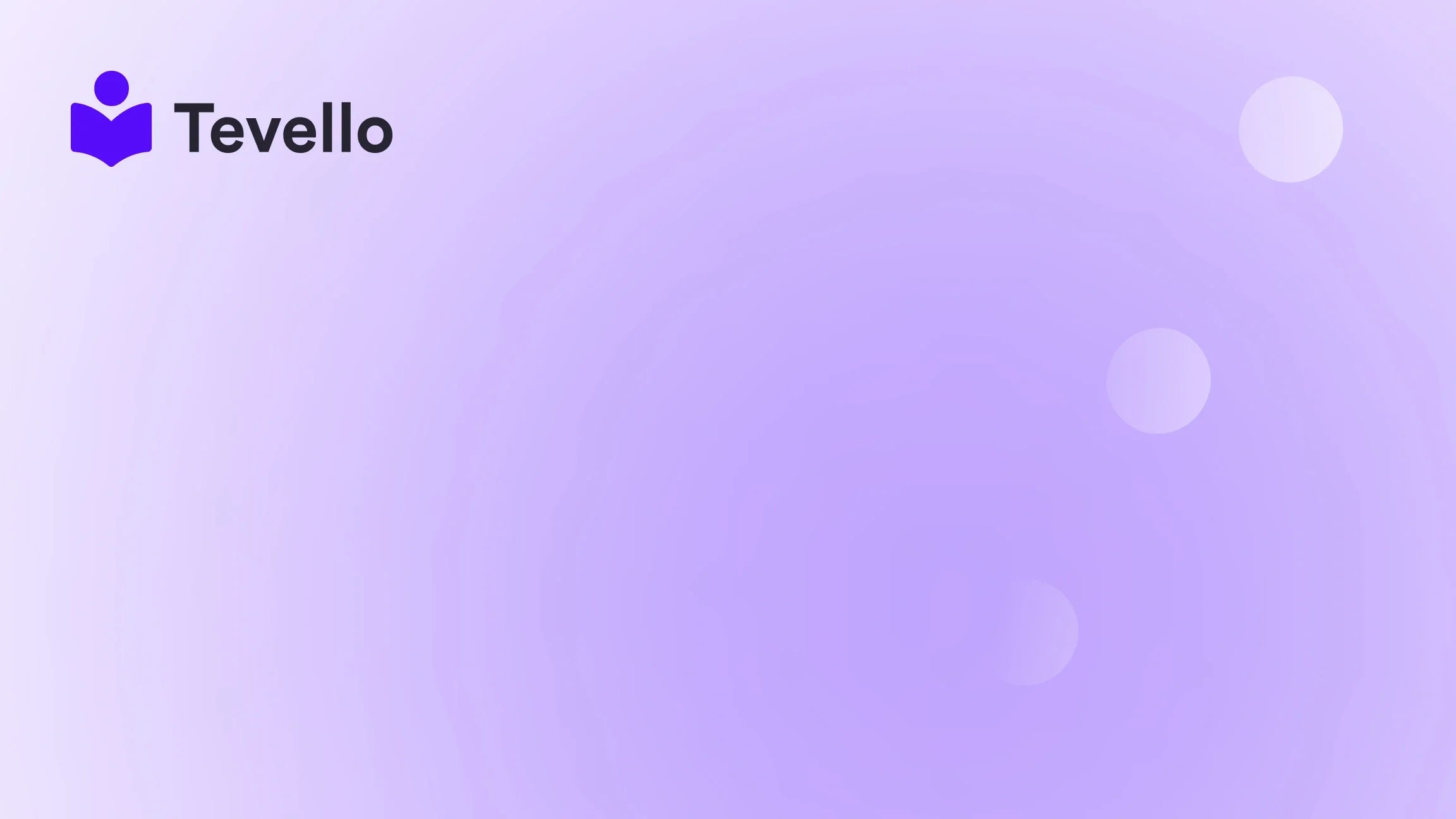Table of Contents
- Introduction
- Understanding the Basics of Product Importing
- Step-by-Step Guide to Importing Products to Shopify
- Common Pitfalls and How to Avoid Them
- Advanced Tips for Successful Product Importing
- Conclusion
Introduction
Imagine you're sitting at your desk, staring at a sprawling spreadsheet filled with products you want to sell online. The thought of manually entering each item into your Shopify store makes your head spin. You're not alone—many entrepreneurs face this challenge as they set out to build their e-commerce empires. With the explosive growth of the creator economy, and the increasing importance of diversifying revenue streams, having a streamlined process for importing products is essential for Shopify merchants.
At Tevello, we understand the significance of efficiently managing your online store, which is why we provide an all-in-one solution for merchants looking to create, manage, and sell online courses and digital products directly within their Shopify ecosystem. Our platform not only simplifies product management but also allows you to connect with your audience through vibrant online communities.
In this blog post, we will delve deep into the process of importing products to Shopify, exploring the best practices, common pitfalls, and advanced tips that will ensure a smooth transition for your product catalog. Whether you're a seasoned Shopify user looking to optimize your inventory management or a newcomer eager to kickstart your online store, this guide is designed to empower you.
So, are you ready to unlock the potential of your Shopify store by learning how to import products effectively? Let’s dive in!
Understanding the Basics of Product Importing
Before we get into the nitty-gritty of how to import products to Shopify, let’s clarify some fundamental concepts. Importing products typically involves uploading a CSV (Comma-Separated Values) file, which contains the details of your products. This method is not only time-efficient but also allows for bulk uploads, saving you hours of tedious data entry.
What is a CSV File?
A CSV file is a simple text file that uses commas to separate values. In the context of Shopify, each line in a CSV file represents a product, and the columns represent product attributes such as title, price, description, and SKU (Stock Keeping Unit). Understanding how to format this file correctly is crucial for a successful import.
Why Use CSV for Product Importing?
- Efficiency: Bulk importing saves time, especially if you have a large inventory.
- Accuracy: Reduces the risk of human error associated with manual data entry.
- Flexibility: Easily update or delete multiple products by editing the CSV file.
Preparing Your CSV File
Before you can import products, you need to prepare your CSV file. Here are the steps you should follow:
- Export Existing Products (If Applicable): If you’re migrating from another platform or want to modify existing products, export your current product list as a CSV file from Shopify to get the correct format.
-
Format Columns Appropriately: Ensure that your CSV headers match Shopify’s required fields. Common fields include:
- Title: The name of your product.
- Description: A detailed description of the product.
- Price: The selling price.
- SKU: A unique identifier for the product.
- Inventory Quantity: How many units you have in stock.
- Image URLs: Links to product images.
- Validate Your Data: Double-check for any missing or incorrect data. This step is crucial to avoid import errors.
Step-by-Step Guide to Importing Products to Shopify
Now that you have your CSV file prepared, let’s walk through the actual import process.
Step 1: Log into Your Shopify Admin
Start by logging into your Shopify admin panel. This is where you'll manage all aspects of your store, including product imports.
Step 2: Navigate to the Products Section
On the left sidebar, click on Products. This will take you to your product management page.
Step 3: Click on "Import"
In the Products section, you’ll see an option to Import at the top right of the page. Click on it to begin the import process.
Step 4: Upload Your CSV File
You will be prompted to upload your CSV file. Click on Add file and choose your prepared CSV file from your computer.
Step 5: Select Overwrite Options (If Necessary)
If you are updating existing products, you will have the option to overwrite products with matching handles. If selected, this will replace existing product details with those from the CSV file. If you’re importing products for the first time, you can skip this step.
Step 6: Review Import Details
Before proceeding, review the details shown on the import page. This will include a summary of how many products will be imported, created, or updated.
Step 7: Start the Import
Once you’re satisfied with the details, click on Import products. Depending on the size of your file, this may take a few moments.
Step 8: Check for Errors
After the import is complete, check the results to ensure everything was imported correctly. If there were any issues, Shopify will provide error messages that can guide you in correcting your CSV file.
Step 9: Verify Imported Products
Finally, go through your product list to verify that all the products were imported as expected. Look for correct titles, descriptions, prices, and images.
Common Pitfalls and How to Avoid Them
While importing products to Shopify can be straightforward, there are several common pitfalls that merchants often encounter. Here are some tips to help you avoid these issues:
1. Incorrect CSV Formatting
Ensure that your CSV file adheres to Shopify's formatting guidelines. Issues such as missing headers or incorrect data types can cause import failures. Always refer to Shopify’s sample CSV for reference.
2. Missing Required Fields
Make sure all required fields are filled out. If essential information like the product title or price is missing, the import will not complete successfully.
3. Overwriting Data Accidentally
If you choose to overwrite existing products, double-check that you want to replace that data. It’s advisable to back up your existing product data before performing an import.
4. Image Links Not Working
If you’re including images in your CSV, ensure that the URLs are correct and publicly accessible. Broken image links can lead to missing visuals on your product pages.
5. Not Using a Development Store for Testing
If you’re unfamiliar with the import process, consider testing it on a development store first. This allows you to troubleshoot without affecting your live store.
Advanced Tips for Successful Product Importing
Once you’ve mastered the basics of importing products, consider these advanced tips to further enhance your process:
1. Use Shopify Apps for Bulk Edits
There are various apps available in the Shopify App Store that can enhance your importing capabilities. For instance, apps can help with bulk edits, inventory management, and data validation.
2. Automate Your Imports
If you frequently update your inventory or are running a dropshipping business, consider automating your imports using Shopify's API. This can save you time and ensure your product data is always up-to-date.
3. Leverage Tevello’s Features
At Tevello, we empower Shopify merchants by offering features that integrate seamlessly into your store. Whether you want to create and sell online courses or engage with customers through communities, our platform simplifies your e-commerce journey. Explore our powerful, all-in-one feature set for course creation, communities, and digital products. Learn more about our features here.
4. Monitor Import Performance
After importing, keep an eye on the performance of your products. Utilize analytics to see how well your products are performing, which can inform future imports and inventory decisions.
Conclusion
Importing products to Shopify can be a game-changer for your e-commerce business, allowing you to manage your inventory efficiently and effectively. By understanding the process and potential pitfalls, you can streamline your operations and focus on what truly matters—growing your business and connecting with your audience.
At Tevello, we are dedicated to empowering Shopify merchants like you to unlock new revenue streams and build meaningful connections with your audience. Our user-friendly platform integrates seamlessly with Shopify, enabling you to manage courses, digital products, and communities—all in one place.
Now that you have a comprehensive understanding of how to import products to Shopify, are you ready to take the next step? Start your 14-day free trial of Tevello today and experience the difference for yourself! Get started with Tevello.
FAQ
What is a CSV file, and why do I need it for Shopify?
A CSV file is a text file that uses commas to separate values. It allows you to bulk upload product information to Shopify, making it easier to manage large inventories.
What should I do if my import fails?
If your import fails, check the error messages provided by Shopify. Common issues include incorrect formatting, missing required fields, and broken image links.
Can I update existing products using a CSV file?
Yes, you can update existing products by including their handles in your CSV file and selecting the overwrite option during the import process.
How can I ensure my images are imported correctly?
Make sure that the image URLs are correct and publicly accessible. If images are not appearing, double-check the URLs in your CSV file.
Is there a limit to how many products I can import at once?
Shopify does not impose a strict limit on the number of products you can import, but larger files may take longer to process. It's recommended to keep imports manageable for performance reasons.
By following the guidelines outlined in this post, you can confidently manage your Shopify store's product imports and focus on growing your business. Thank you for reading, and we hope to see you thriving in your e-commerce journey!