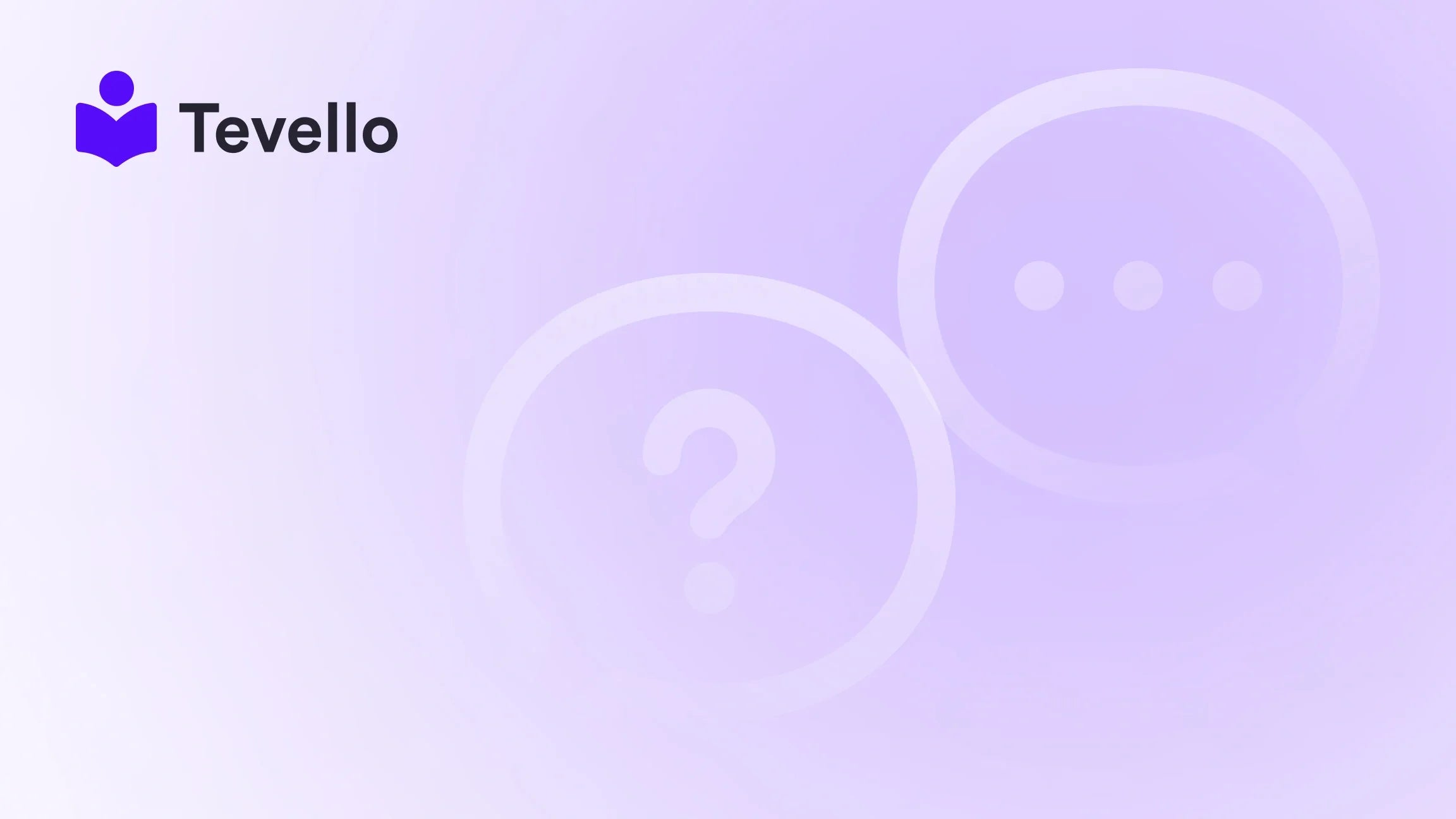Table of Contents
- Introduction
- Why Product Templates Matter
- How to Create a New Product Template in Shopify
- Best Practices for Product Templates
- How Tevello Can Enhance Your Shopify Experience
- Conclusion
Introduction
Did you know that over 80% of online shoppers prefer websites that offer a personalized experience? As e-commerce continues to evolve, merchants are increasingly recognizing the need for tailored shopping experiences to capture and retain customer interest. One effective way to achieve this is by creating multiple product templates in Shopify. This feature allows us to customize how our products are displayed, enhancing user experience and potentially leading to increased sales.
With the rise of the creator economy and the growing importance of diversifying e-commerce revenue streams, understanding how to create a new product template in Shopify is more relevant than ever. Whether we are looking to showcase unique product lines or to create distinct shopping experiences for different customer segments, mastering product templates can significantly influence our store’s performance.
In this blog post, we will explore the step-by-step process of creating a new product template in Shopify, the benefits of having multiple templates, and how Tevello can seamlessly integrate into this process. By the end of this guide, you’ll have a clear understanding of how to leverage product templates to optimize your Shopify store for success.
Let’s dive in!
Why Product Templates Matter
Creating a new product template in Shopify is not just a technical task; it's a strategic move that can enhance our store's functionality and improve the customer experience. Here are some reasons why product templates matter:
Enhanced Customization
By using different product templates, we can tailor the presentation of our products to meet the specific needs and interests of different customer segments. For example, a clothing store may want one template for casual wear and another for formal attire, each highlighting relevant features and styles.
Improved User Experience
A well-designed product page can significantly enhance user experience by making it easier for customers to find what they’re looking for. By customizing templates, we can streamline navigation and ensure that key product information is easily accessible.
Increased Conversion Rates
Customized templates can lead to higher conversion rates. When customers find a product page that resonates with them—through visuals, layout, and information—they are more likely to make a purchase.
Better Branding
Using multiple templates allows us to convey our brand’s identity more effectively. We can create visually distinct product pages that align with our overall branding strategy, helping to build brand recognition and loyalty.
Flexibility for Future Growth
As our product offerings expand or evolve, having the ability to create and customize templates ensures that we can adapt quickly without starting from scratch each time.
How to Create a New Product Template in Shopify
Creating a new product template in Shopify requires a few steps within the Shopify dashboard. Here’s a detailed guide to help you through the process:
Step 1: Access the Theme Editor
- Log in to Your Shopify Admin: Start by logging into your Shopify admin panel.
- Navigate to Online Store: Click on ‘Online Store’ in the left-hand menu.
- Select Themes: In the Themes section, you will find your current theme and options to customize it.
Step 2: Create a New Template
- Click on Customize: Click the ‘Customize’ button next to your current theme.
- Open the Template Selector: In the theme editor, look for the ‘Template’ selector at the top of the page.
- Choose Product Template: From the dropdown, select ‘Product’ as the template type you want to create.
- Create Template: Click on ‘Create template’ to start the new product template.
Step 3: Customize Your Template
Now that you have created a new product template, it’s time to customize it:
- Add Sections: Use the left sidebar to add sections to your template. You can include sections such as product images, descriptions, reviews, and related products.
- Configure Each Section: Click on each section to configure the settings. For example, you can adjust the layout, add text, or include customer reviews.
- Preview Changes: Use the preview feature to see how your changes look in real-time. This is crucial for ensuring a seamless customer experience.
Step 4: Save and Assign Your Template
- Save Your Changes: Once you are satisfied with your new template, click on the ‘Save’ button.
-
Assign Products to the Template:
- Go to the Products section in your Shopify admin.
- Select the product you want to assign to the new template.
- In the product details, find the ‘Theme template’ section and select your new template from the dropdown.
- Save the changes.
Step 5: Repeat for Additional Products
If you wish to apply the new template to multiple products, you can use the bulk edit feature:
- Select Multiple Products: Go to the Products section and select the products you want to edit.
- Click on Bulk Actions: Choose ‘Edit products’ from the dropdown.
- Select Template Field: In the bulk editor, add the ‘Theme template’ column and select your new template for all selected products.
- Save Changes: After assigning the template, click ‘Save’.
Step 6: Test Your New Template
Before going live, it’s essential to test your new template. Navigate to your online store and view the products assigned to the new template. Check for any layout issues or missing information.
Best Practices for Product Templates
Creating a product template is just the beginning. To maximize its effectiveness, consider the following best practices:
Keep It Simple
While customization is key, ensure that your templates don’t become cluttered. A clean, simple layout is often more effective than an overly complex one.
Use High-Quality Images
Product images are crucial for online shopping. Use high-resolution images that showcase your products well. Consider using multiple images for different angles or variations.
Optimize for Mobile
With a significant number of customers shopping on mobile devices, ensure that your product templates are mobile-friendly. Use responsive designs that adapt to different screen sizes.
Include Clear Calls-to-Action
Encourage visitors to take action by including clear calls-to-action (CTAs) on your product pages. This could be “Add to Cart,” “Buy Now,” or “Learn More.”
Update Regularly
As your products evolve or as seasons change, make sure to update your templates to reflect the latest offerings and trends. Regular updates keep your store fresh and engaging.
How Tevello Can Enhance Your Shopify Experience
At Tevello, we believe in empowering Shopify merchants to unlock new revenue streams and build meaningful connections with their audience. Our all-in-one solution allows you to create, manage, and sell online courses and digital products seamlessly integrated into your Shopify store. Here’s how Tevello can complement your efforts in customizing product templates:
Community Building
With Tevello, you can create vibrant online communities around your products. This allows your customers to engage with each other and with you, fostering loyalty and repeat business. Imagine offering a product template specifically for courses that include community features—this can enhance user engagement and satisfaction.
User-Friendly Features
Our platform is designed with user-friendliness in mind. You don’t need to be a coding expert to create and manage your online courses or digital products. Tevello simplifies the process, allowing you to focus on what matters most—growing your business.
Robust Support
We pride ourselves on our industry-leading developer support. Whether you encounter technical challenges or have questions about best practices, our team is here to assist you. This support can be invaluable when you are customizing your templates or integrating new features.
Simple Pricing Model
Tevello offers a transparent, flat-rate pricing model with no hidden fees. This means you can budget effectively and focus on expanding your product offerings without unexpected costs.
If you’re ready to enhance your Shopify store with powerful features, start your 14-day free trial of Tevello today.
Conclusion
Creating new product templates in Shopify can significantly enhance the functionality and appeal of your online store. By following the steps outlined in this guide, you can tailor your product presentations to meet the diverse needs of your customers, ultimately driving engagement and sales.
As we navigate the ever-changing landscape of e-commerce, leveraging tools like Tevello can empower us to build meaningful connections with our audience and explore new revenue opportunities. Our commitment to providing robust features, user-friendly solutions, and dedicated support sets us apart, making it easier for Shopify merchants like you to succeed in the digital marketplace.
If you’re interested in learning more about our features, explore our powerful, all-in-one feature set for course creation, communities, and digital products.
Let’s take this journey together. Start your free trial today and unlock the potential of your Shopify store!
FAQ
1. How do I know which template to use for my products?
Choosing the right template depends on the type of product and its target audience. Consider the unique features of each product and how they can be best presented. For example, lifestyle products might benefit from a more visual layout, while technical items may need more detailed descriptions.
2. Can I use one template for multiple products?
Absolutely! Once you create a template, you can assign it to any number of products. This is especially useful for products that share similar characteristics or styles.
3. Will changes to my template affect all products using it?
Yes, any changes made to a template will apply to all products assigned to that template. If you want to customize a single product, you’ll need to create a new template for that product.
4. Can I revert to the default template after creating a new one?
Yes, you can easily revert back to the default template by selecting it from the theme template dropdown in the product settings.
5. What if I need further assistance with my Shopify store or templates?
Tevello’s dedicated support team is here to help you with any technical questions or challenges you may encounter. We’re committed to ensuring your success as a Shopify merchant.
By understanding and implementing customized product templates in Shopify, we can take significant steps toward optimizing our online presence and boosting sales. Let’s make the most of this opportunity!