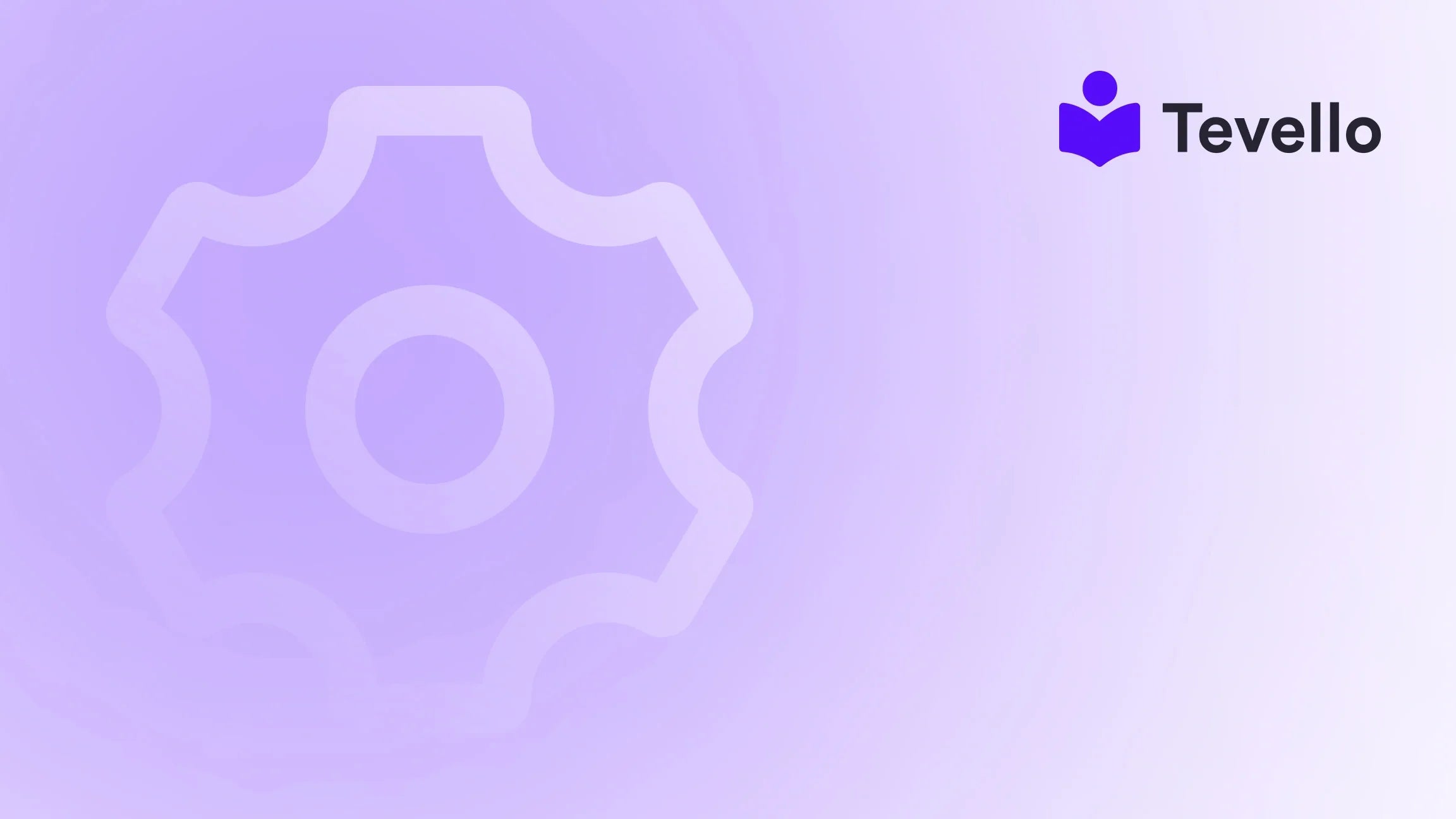Table of Contents
- Introduction
- Understanding the Importance of Displaying All Products on One Page
- Methods to Show All Products on One Page in Shopify
- Best Practices for Displaying Products
- Conclusion
Introduction
Imagine visiting an online store and, instead of scrolling through endless pages, you can see every product laid out in front of you in a single glance. This intuitive shopping experience can significantly enhance customer satisfaction, making it easier for them to browse and purchase. As Shopify merchants, we understand that creating an engaging shopping environment is crucial for attracting and retaining customers.
With the rise of e-commerce and the increasing importance of user experience, many merchants are looking for ways to streamline their online stores. One common question we often encounter is: How can we show all products on one page in Shopify? This question isn't just about aesthetics; it touches on the broader themes of usability and customer retention that are vital in today’s competitive marketplace.
In this blog post, we will delve into various strategies to display all products on a single page in Shopify, exploring both technical methods and best practices. We'll also highlight how these strategies can enhance the shopping experience and ultimately drive sales. Our aim is to provide you with actionable insights that you can implement right away.
With Tevello, our all-in-one platform, we empower Shopify merchants like you to unlock new revenue streams and build meaningful connections with your audience. Let’s explore how we can enhance your Shopify store together!
Understanding the Importance of Displaying All Products on One Page
Before we dive into the technicalities, let’s consider why displaying all products on a single page is beneficial:
Enhanced User Experience
- Easy Navigation: Customers can view all products without the hassle of clicking through multiple pages, which can lead to frustration.
- Quick Decision Making: With all products visible, customers can quickly compare options, leading to faster purchase decisions.
Increased Conversion Rates
- Reduced Bounce Rate: A seamless browsing experience can keep visitors on your site longer, increasing the likelihood of a purchase.
- Impulse Buying: When customers can see all available options, they may be more inclined to make impulse purchases.
Improved SEO
- Lower Page Load Time: A well-optimized single-page layout can enhance loading times, which is crucial for SEO and user retention.
- Higher Engagement: Engaged users are more likely to share your products, boosting organic reach.
Now that we understand the importance, let's explore how we can implement this in Shopify.
Methods to Show All Products on One Page in Shopify
1. Using Collections
One of the simplest ways to display all products on one page is through collections. Here’s a step-by-step guide:
Step-by-Step Guide
-
Create a Collection:
- Go to your Shopify admin panel, click on Products, and then Collections.
- Click Create Collection and name it, for example, "All Products".
-
Set Collection Conditions:
- Under Conditions, set it to include all products. You can use conditions like "Product Price is greater than 0" to include all products available for sale.
-
Add the Collection to Your Menu:
- Navigate to Online Store > Navigation and select the menu where you want to add the collection.
- Click Add menu item, enter a name for the link (e.g., "All Products"), and link it to the collection you just created.
-
Customize the Collection Page:
- You may want to customize the layout of your collection page to display more products per page. This may involve editing your theme settings or code, depending on your Shopify theme.
This method is straightforward and does not require coding knowledge. However, if you wish to display all products without pagination, we can explore more advanced options.
2. Custom Coding for Infinite Scroll
If you want to create a truly seamless experience, consider implementing infinite scroll functionality. This allows users to scroll through products without the need for pagination. Here’s a basic overview of how this can be accomplished:
Step-by-Step Guide
-
Edit Your Theme Code:
- Go to Online Store > Themes and click Actions > Edit Code for your current theme.
-
Locate the Collection Template:
- Find
collection.liquidorcollection-template.liquidin the Sections folder.
- Find
-
Add Infinite Scroll Script:
- You can integrate a JavaScript library or write custom JavaScript to implement infinite scrolling. This script should listen for the scroll event and load more products as the user scrolls down.
-
Test Your Changes:
- Always preview your theme changes to ensure everything works as expected before making it live.
This method requires some coding knowledge, but it can significantly enhance user experience. If you're not comfortable with coding, you may consider hiring a developer or using a Shopify app that offers this functionality.
3. Utilizing Shopify Apps
For those who prefer a no-code solution, various Shopify apps can help display all products on one page. Tevello is one such app that integrates seamlessly with your store, allowing you to create and manage courses and digital products without needing external platforms.
Benefits of Using Tevello:
- User-Friendly Interface: Easily customize your product displays.
- Community Building: Engage with your customers while showcasing your products.
- All-in-One Solution: Manage everything from courses to products in one place.
By using Tevello, you can not only enhance how you display products but also create a vibrant online community. If you’re interested in exploring this option, start your 14-day free trial of Tevello today and see how it can transform your Shopify store.
4. Custom Landing Pages
Another effective method is to create custom landing pages that aggregate all your products. This can be particularly useful for seasonal sales or special promotions.
Step-by-Step Guide
-
Create a New Page:
- In your Shopify admin, go to Online Store > Pages and click Add page.
-
Use Custom HTML:
- You can embed a collection using Liquid code. For example:
{% for product in collections.all.products %} <div class="product"> <h2>{{ product.title }}</h2> <img src="{{ product.featured_image | img_url: 'medium' }}" alt="{{ product.title }}"> <p>{{ product.price | money }}</p> </div> {% endfor %}
- You can embed a collection using Liquid code. For example:
-
Add the Page to Your Menu:
- Just like before, navigate to Navigation and add this new page to your main menu.
This method allows for greater customization and can be tailored to fit specific marketing strategies.
5. Theme Settings Adjustment
Many Shopify themes come with built-in options to adjust how products are displayed. Here’s how to make modifications directly from your theme settings:
Step-by-Step Guide
-
Navigate to Theme Settings:
- Go to Online Store > Themes, then click on Customize.
-
Adjust Product Grid Settings:
- Look for sections related to the product grid or collection pages. You may find options to adjust the number of products displayed per page.
-
Save Changes and Preview:
- After making your adjustments, save and preview your changes. Make sure the layout meets your expectations.
Best Practices for Displaying Products
While the methods above provide practical solutions, it’s also important to implement best practices for product display. Here are a few tips:
Optimize Product Images
High-quality images are crucial for attracting customers. Ensure that your product images are clear and showcase your products effectively.
Use Clear Product Descriptions
Provide concise, informative descriptions that highlight the key features of your products. This can help customers make informed decisions.
Implement Filters and Sort Options
Consider adding filters for categories, prices, or other attributes, allowing customers to find products more easily.
Mobile Optimization
Ensure that your product display is mobile-friendly. With an increasing number of users shopping on mobile devices, optimizing your Shopify store for mobile is essential.
Leverage Customer Reviews
Displaying customer reviews can enhance credibility and encourage purchases. Consider integrating a review app into your Shopify store.
Conclusion
Creating a seamless shopping experience is crucial for increasing customer satisfaction and driving sales. By implementing the methods outlined in this guide, you can easily show all products on one page in Shopify, enhancing usability and engagement.
If you’re ready to take the next step in transforming your Shopify store, we invite you to start your 14-day free trial of Tevello today. Our all-in-one solution allows you to manage your courses and digital products effectively while building a vibrant online community.
FAQ
Can I show all products without pagination in Shopify?
Yes, you can implement infinite scroll functionality or create a custom landing page that aggregates all your products. Shopify apps can also assist with this.
Do I need coding knowledge to display all products on one page?
While some methods require coding, others can be accomplished using Shopify's built-in features or third-party apps that simplify the process.
How can I improve my product display on Shopify?
Consider optimizing product images and descriptions, implementing filters, and ensuring your store is mobile-friendly. Engaging with customer reviews can also enhance product credibility.
What is Tevello, and how can it help my Shopify store?
Tevello is an all-in-one platform designed to empower Shopify merchants to create, manage, and sell online courses and digital products, as well as build engaging online communities. It offers user-friendly features and robust support to enhance your e-commerce strategy.
Is there a cost associated with using Tevello?
Tevello operates on a simple, transparent, flat-rate pricing model with no hidden fees. For more details, you can visit our pricing page.
By implementing these strategies and utilizing Tevello, we can help you create a more engaging and profitable Shopify store. Let’s embark on this journey together!