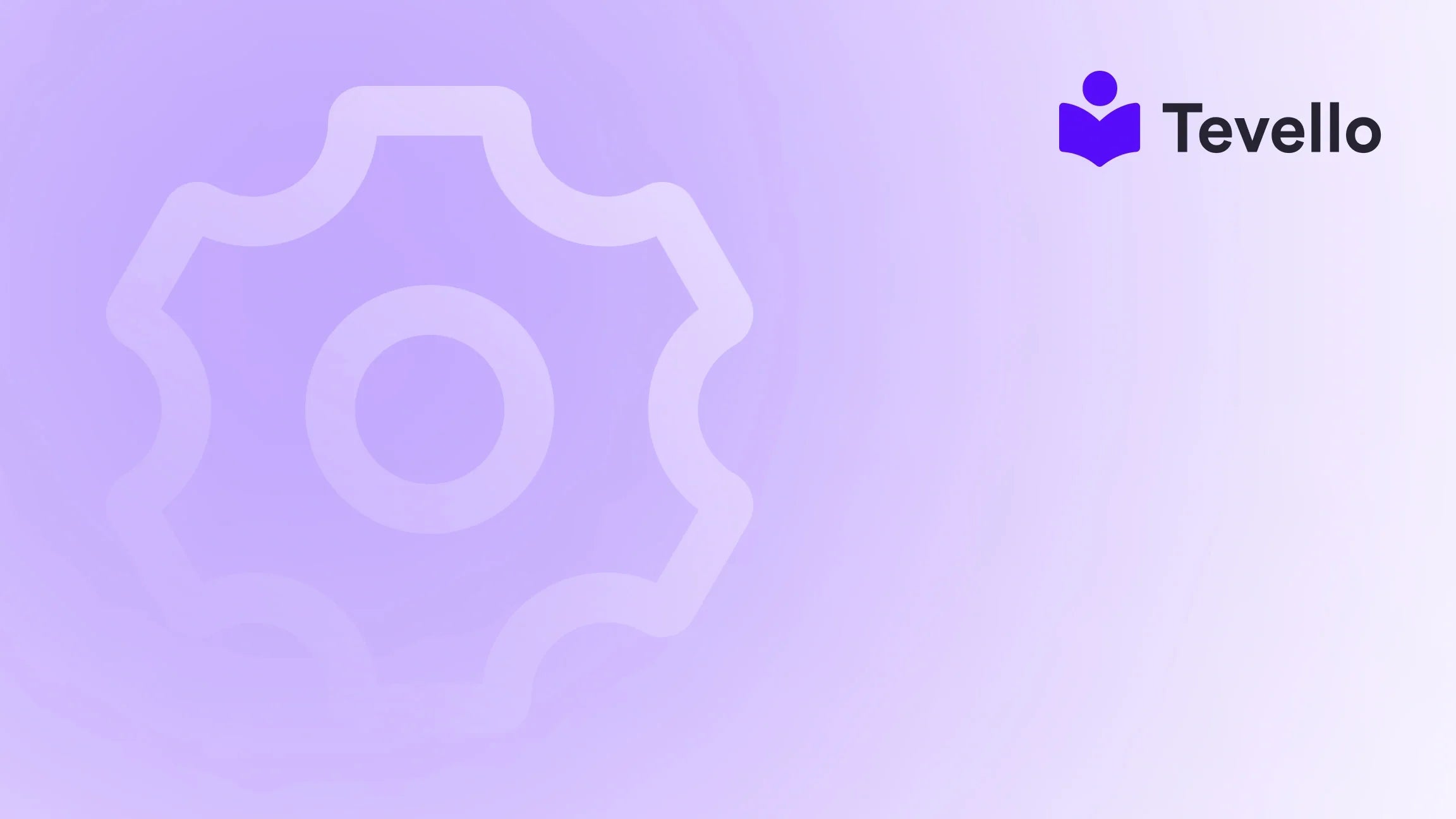Table of Contents
- Introduction
- Understanding the Basics of Product Importing
- Preparing Your Import File
- Importing Your Products into Shopify
- Common Issues and How to Resolve Them
- Best Practices for Successful Product Importing
- How Tevello Can Support Your E-commerce Journey
- Conclusion
Introduction
In the world of e-commerce, managing inventory efficiently is paramount to success. Did you know that nearly 70% of online merchants consider product management one of their biggest challenges? As Shopify merchants, we often juggle various tasks—from marketing and sales to customer service and product management. This complexity can lead to inefficiencies, especially when it comes to importing products into our Shopify stores.
The ability to import products seamlessly can significantly impact our operational efficiency and ultimately our revenue. As we navigate the landscape of the knowledge economy, harnessing the power of digital products and online courses has become essential for diversifying revenue streams. Whether we are selling physical products, digital goods, or offering online courses, understanding how to import our products effectively is crucial.
In this blog post, we will delve deep into the process of importing products into Shopify, highlighting best practices, tips, and the tools available to enhance our experience. We will also explore how Tevello can empower us in this process, providing an all-in-one solution that integrates seamlessly with the Shopify ecosystem.
Are you ready to streamline your product importing process and unlock new opportunities for your Shopify store? Let’s get started!
Understanding the Basics of Product Importing
To effectively import products into our Shopify store, we need to understand the fundamentals of product data, file formats, and the tools available for this task.
Types of Product Data
When importing products, we typically deal with several key data points:
- Title: The name of the product.
- Description: A detailed description that highlights features and benefits.
- Price: The cost of the product.
- Images: Visual representations of the product.
- Variants: Different versions of a product, such as sizes or colors.
- Metafields: Custom fields used to store additional information.
Understanding these data points is essential when preparing our import files.
Common File Formats for Importing
Shopify supports various file formats for product importing, primarily CSV and XLSX (Excel) files. While both formats can be used, we recommend XLSX files for several reasons:
- Ease of Use: XLSX files allow us to utilize Excel features, such as formulas and filters, making it easier to manage large datasets.
- Structure: XLSX files can provide a structured approach to organizing product data, which is crucial for maintaining clarity during the import process.
Tools for Importing Products
We can use various tools to facilitate the import process. One of the most popular tools is the Matrixify app, which simplifies the import/export process and allows us to manage our product data effectively.
Why Importing Products Matters
Understanding how to import products efficiently can save us time and reduce errors that can lead to lost sales or a poor customer experience. By mastering this skill, we position ourselves for growth in an increasingly competitive e-commerce landscape.
Preparing Your Import File
Before we can import our products into Shopify, we must prepare our import file correctly. By following these steps, we can ensure a smooth import process.
Step 1: Download the Matrixify Demo Template
The first step is to download the Matrixify demo template. This template provides a structured format that aligns with Shopify's requirements, making it easier to format our product data accurately. You can find the demo template directly within the Matrixify app.
Step 2: Organize Your Product Data
Next, we need to organize our product data to match the columns in the demo template. Each column in our import file must correspond to a specific product attribute. Here’s a breakdown of how to align our data:
- Product Title: Rename the column header to "Title."
- Product Description: Rename the column header to "Body (HTML)" to accommodate detailed descriptions.
- Price: Rename the column header to "Variants Price."
- Images: Use the "Image Src" column for product images.
Step 3: Managing Variants and Options
For products with multiple variants (e.g., sizes or colors), we need to ensure that the "Handle" and "Title" columns are consistent across all rows that correspond to a single product. Each variant must have its unique options filled in the appropriate columns (e.g., "Variant Option1 Name," "Variant Option1 Value").
Step 4: Metafields and Additional Information
If we have custom information to store, we can use metafields. Metafields can be added as additional columns in our import file. Remember, product-level metafields should only be listed in the first row of the product.
Step 5: Review and Validate Your File
Once we have organized our data, it’s essential to review our file for accuracy. Check for any typos in column headers, ensure that images are correctly linked, and validate that all necessary data points are included.
Step 6: Save Your File
After reviewing, save your file in the XLSX format. This file will be the one we import into Shopify.
Importing Your Products into Shopify
Now that we have prepared our import file, we can begin the import process using the Matrixify app.
Step 1: Access the Matrixify App
To start, we need to install the Matrixify app from the Shopify App Store. If you haven't done so yet, you can start your 14-day free trial of Tevello today to explore its capabilities.
Step 2: Upload Your File
- Open the Matrixify app and navigate to the "Import" section.
- Click on the "Add File" button or drag and drop your prepared XLSX file onto the app screen.
Step 3: Analyze Your File
Once the file is uploaded, Matrixify will analyze the data. We should ensure that the app recognizes our import sheet as "Products" and that the total count of products matches our expectations.
Step 4: Configure Import Options
Before finalizing the import, we can configure various options based on our needs. Most default selections work well for standard product imports, but it’s worth reviewing them to ensure everything is set up correctly.
Step 5: Start the Import
After reviewing the options, we can click on the "Import" button. The app will begin processing our file, and we can monitor the import progress in real time.
Step 6: Review Import Results
Once the import is complete, we can check the status of each item imported. The Matrixify app provides detailed insights into which items were successfully imported and any that may have encountered issues.
If there are any failed items, we can download the "Import Results" file to identify and rectify the issues. This file will include columns for "Import Result" and "Import Comment," allowing us to see what went wrong and how to fix it.
Common Issues and How to Resolve Them
Even with a well-prepared file, we may encounter issues during the import process. Here are some common problems and solutions:
Duplicate Variants
If we receive an error indicating that a variant already exists, it means there are duplicate variant options in our import file. To resolve this, we should review our variant options and ensure there are no duplicates.
Missing Images
If images do not appear as expected, we should double-check the "Image Src" column to ensure that image URLs are correctly formatted and accessible.
Incorrect Column Headers
If the app does not recognize certain columns, it may be due to typos in the column headers. We need to ensure that all column headers match the Matrixify template exactly.
Importing Errors
If any items fail to import, we can use the comments in the "Import Results" file to diagnose the problem. This feedback will guide us in making the necessary adjustments for a successful re-import.
Best Practices for Successful Product Importing
To streamline our product importing process and minimize errors, consider implementing the following best practices:
- Use the Matrixify Demo Template: Always start with the official demo template to ensure compatibility with Shopify.
- Organize Data Clearly: Keep your data organized and clearly labeled to avoid confusion during the import process.
- Double-Check for Duplicates: Before importing, check for any duplicate variants or product titles.
- Keep It Simple: If possible, start with a small batch of products to test the import process before scaling up.
- Utilize Metafields Wisely: Only use metafields when necessary to avoid cluttering your import file.
By following these practices, we can ensure a more efficient and successful product importing process.
How Tevello Can Support Your E-commerce Journey
At Tevello, we believe in empowering Shopify merchants to unlock new revenue streams and build meaningful connections with their audience. Our all-in-one solution allows us to create, manage, and sell online courses and digital products directly within our Shopify store.
By utilizing Tevello, we can streamline our operations, enhance our offerings, and build a vibrant online community. Whether we are looking to expand our product range or engage with our audience through educational content, Tevello provides the tools and support we need.
Are you ready to take your Shopify store to the next level? Install the all-in-one course platform for Shopify today and explore how we can help you grow your business.
Conclusion
Importing products into Shopify is a critical skill that can significantly impact our e-commerce success. By understanding the process, preparing our data correctly, and utilizing the right tools, we can streamline our operations and enhance our customer experience.
As we embrace the knowledge economy and explore new revenue streams, it's essential to leverage all available resources to optimize our Shopify stores. With Tevello's all-in-one solution, we can create, manage, and sell online courses and digital products while building a thriving online community.
Are you ready to transform your Shopify store? Start your 14-day free trial of Tevello today and unlock the potential of your e-commerce business!
FAQ
What file formats does Shopify support for product importing?
Shopify supports CSV and XLSX file formats for product importing, with XLSX being recommended for its ease of use and structure.
How do I know if my import file is correctly formatted?
Using the Matrixify demo template ensures that your file is formatted correctly. Make sure each column header matches the template, and validate your data before importing.
What should I do if my products fail to import?
If products fail to import, download the "Import Results" file from the Matrixify app. This file will provide insights into what went wrong, allowing you to make necessary corrections.
Can I import variants for my products?
Yes, you can import variants by ensuring that the "Handle" and "Title" columns are consistent across all rows corresponding to a single product. Each variant must have its unique options filled in the appropriate columns.
How can Tevello help me with my Shopify store?
Tevello provides an all-in-one solution for creating, managing, and selling online courses and digital products directly within your Shopify store. It streamlines operations and helps build an engaged online community.
Ready to expand your business? Explore our powerful, all-in-one feature set for course creation, communities, and digital products and take the next step in your e-commerce journey!