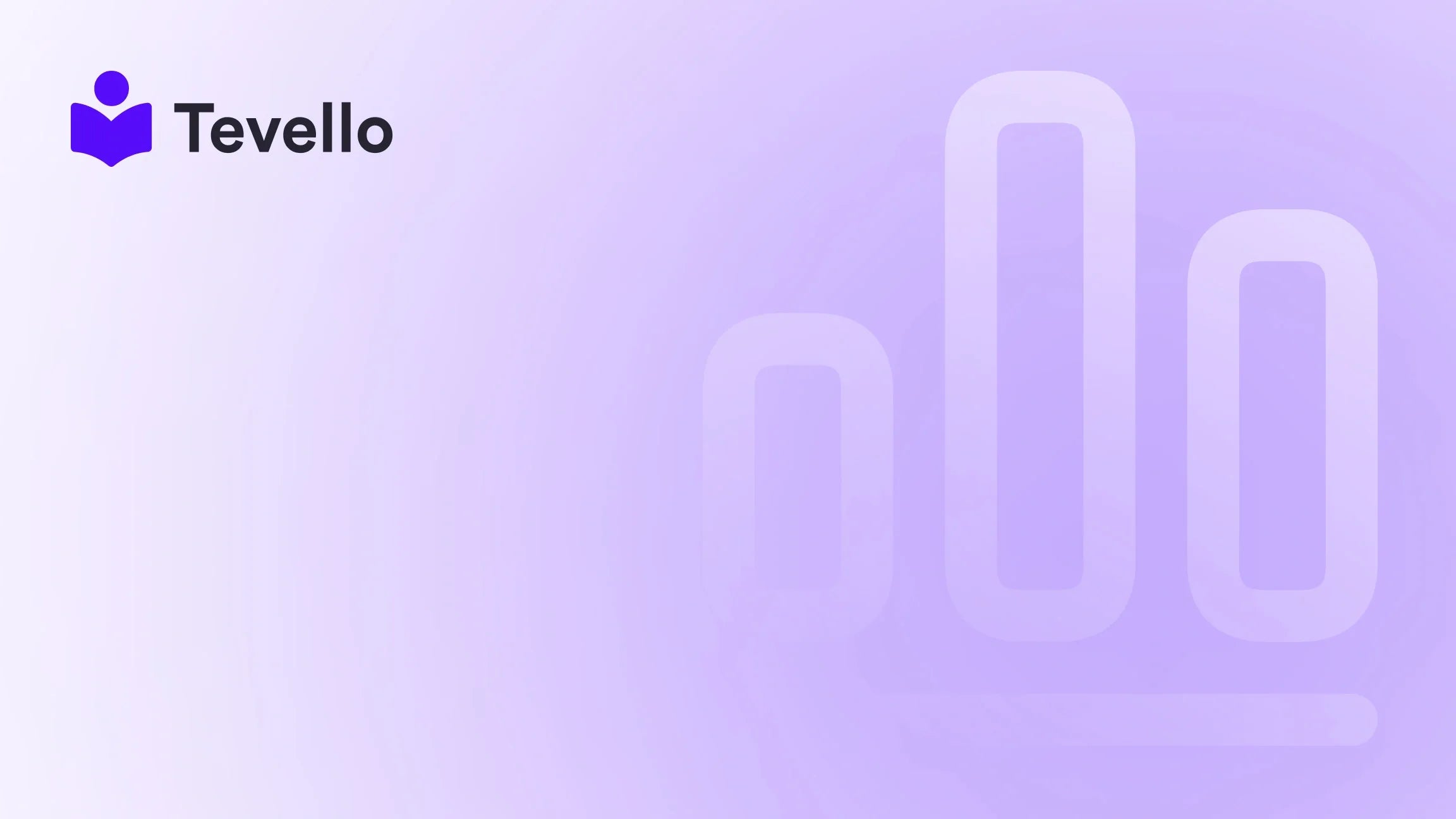Table of Contents
- Introduction
- Understanding Product Sliders
- Methods to Create a Product Slider in Shopify
- Best Practices for an Effective Product Slider
- Conclusion
Introduction
Did you know that nearly 80% of online shoppers are more likely to buy from a brand that offers a personalized experience? The e-commerce landscape is rapidly evolving, and with it, the need for Shopify merchants to adapt and innovate. One effective way to enhance customer engagement and drive sales is through the use of product sliders. These dynamic elements not only showcase products effectively but also create a visually appealing shopping experience.
In this blog post, we will dive into the world of product sliders in Shopify, exploring their significance, various methods to implement them, and the best practices to ensure they serve your business goals. At Tevello, we believe in empowering Shopify merchants to unlock new revenue streams and build meaningful connections with their audience. Our all-in-one solution seamlessly integrates into the Shopify ecosystem, allowing you to create and manage online courses, digital products, and vibrant communities—all without the need for external platforms.
Are you ready to elevate your Shopify store with a product slider? Let’s get started!
Understanding Product Sliders
What is a Product Slider?
A product slider is a visual component on your e-commerce site that allows you to showcase multiple products in a rotating format. It typically displays one or more products at a time, enabling customers to browse through selections without navigating away from the page. This feature can significantly enhance user experience by providing an interactive way to view products.
Why Use a Product Slider?
- Enhanced Visual Appeal: Product sliders can make your site more attractive and engaging, capturing visitors' attention.
- Increased Conversion Rates: By showcasing best-selling or new products, sliders can lead to higher conversion rates as customers are more likely to discover items they might not have seen otherwise.
- Space Efficiency: Sliders allow you to display multiple products within a limited space, making it easier to organize content without overwhelming the visitor.
- Improved User Engagement: Interactive elements like sliders encourage visitors to spend more time on your site, which can lead to increased sales.
At Tevello, we understand the importance of maximizing engagement on your Shopify store. Our app provides the tools you need to create stunning product displays that not only attract but also retain customers.
Methods to Create a Product Slider in Shopify
Creating a product slider in Shopify can be accomplished through various methods. Below, we’ll explore some of the most effective approaches.
1. Using Shopify's Built-In Features
If you're using a Shopify theme that supports a product slider feature, you can easily set it up without any coding. Here’s how:
Step-by-Step Guide:
- Access Your Shopify Admin: Log in to your Shopify admin panel.
- Go to Online Store > Themes: Select the theme you want to customize and click on "Customize."
- Add Section: In the theme editor, click on “Add Section” and select "Featured Collection" or "Product Slider" (this varies by theme).
- Select Collection: Choose the collection you want to feature in your slider.
- Customize Settings: Adjust the settings, such as the number of products to display, autoplay options, and slider speed.
- Save Your Changes: Once you're satisfied with the setup, click "Save" to apply the changes.
This method is user-friendly, especially for those who may not have extensive technical knowledge. For merchants looking to explore our robust features further, explore our powerful, all-in-one feature set for course creation, communities, and digital products.
2. Utilizing Shopify Apps
If you want more customization and advanced features, several Shopify apps can help you create dynamic sliders. Here are a few popular options:
- Slider Revolution: This app offers a wide range of templates and customization options, allowing you to create stunning sliders without coding.
- EasySlide: A straightforward app that enables you to create sliders with drag-and-drop functionality.
- POWR Slider: A versatile slider app that supports images, videos, and custom buttons.
How to Install an App:
- Visit the Shopify App Store: Search for the app you want to use.
- Install the App: Click on the “Add app” button and follow the prompts to install it on your store.
- Configure Settings: Once installed, navigate to the app's settings to customize your slider.
- Embed the Slider: Most apps provide a shortcode or block to add the slider to your desired page.
Using an app can provide additional flexibility and design options, enabling you to create a more tailored shopping experience.
3. Custom Coding a Product Slider
For those with coding skills or access to a developer, creating a custom product slider can be a rewarding venture. This method offers unparalleled flexibility in design and functionality.
Basic Steps for Custom Coding:
- Access Your Theme Code: Go to Online Store > Themes > Actions > Edit Code.
-
Create a New Section: In the Sections folder, create a new file (e.g.,
product-slider.liquid). - Add HTML/CSS/JavaScript: Write the necessary code for your slider. You can use libraries like Swiper.js or Slick for advanced features.
-
Integrate with Your Theme: Once your code is ready, include it in your desired template (e.g.,
index.liquidorproduct.liquid). - Test Responsiveness: Ensure your slider works well on both desktop and mobile devices.
While this method requires technical expertise, it allows you to create a truly unique product slider tailored to your brand.
Best Practices for an Effective Product Slider
Creating a product slider is just the beginning. To ensure it effectively contributes to your e-commerce success, consider the following best practices:
1. Limit the Number of Products
While it might be tempting to showcase as many products as possible, a cluttered slider can overwhelm visitors. Aim for 3-5 products per slide to maintain focus.
2. Highlight Best-Sellers or New Arrivals
Use your slider to feature best-selling products or new arrivals. This not only drives attention to popular items but can also encourage sales.
3. Optimize for Mobile
With the increasing number of shoppers using mobile devices, ensure your slider is responsive and provides an excellent user experience on all screen sizes.
4. Include Clear Calls to Action
Each product in your slider should have a clear call to action (CTA), such as “Shop Now” or “View Details.” This encourages visitors to engage with your products further.
5. Test and Analyze Performance
Regularly test your slider’s performance using analytics tools. Check metrics like click-through rates and conversion rates to understand its effectiveness and make necessary adjustments.
At Tevello, we are committed to empowering Shopify merchants by providing an all-in-one solution that seamlessly integrates into the Shopify ecosystem. Our focus on user-friendliness and robust features means you can create a compelling e-commerce experience without the hassle.
Conclusion
In conclusion, a well-designed product slider can significantly enhance your Shopify store's visual appeal, engage customers, and drive conversions. Whether you choose to use Shopify’s built-in features, leverage apps, or create a custom solution, the key is to focus on delivering a great user experience while showcasing your products effectively.
Are you ready to take your Shopify store to the next level? Start your 14-day free trial of Tevello today and explore how our all-in-one platform can help you create and manage your product sliders, online courses, and vibrant communities seamlessly.
FAQ
How do I choose the right method for creating a product slider?
The best method depends on your technical expertise and business needs. If you prefer simplicity and ease, Shopify’s built-in features or apps may be best. For more customization, consider coding your slider.
Can I add videos to my product slider?
Yes, many slider apps allow for video integration, enhancing product visibility and engagement.
Are product sliders mobile-friendly?
With the right setup, product sliders can be optimized for mobile devices. Always test your slider on various devices to ensure a seamless experience.
How often should I update my product slider?
Regularly updating your slider to reflect new arrivals or seasonal promotions keeps your content fresh and engaging for returning customers.
By implementing these strategies and utilizing the right tools, you can elevate your Shopify store’s performance and create a captivating shopping experience for your customers.