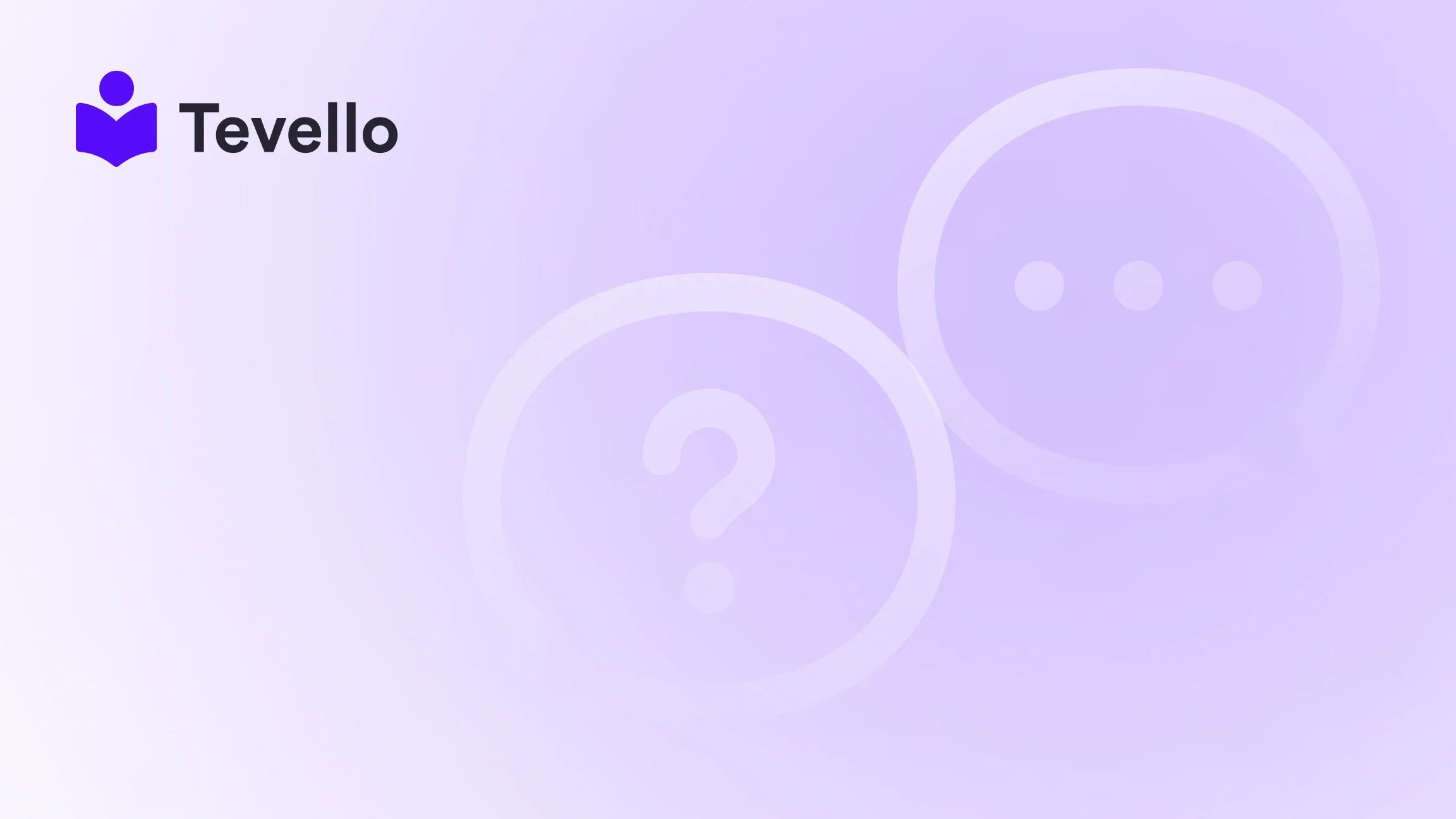Table of Contents
- Introduction
- Understanding Printify and Shopify Integration
- Setting Up Your Accounts
- How to Import Products from Printify to Shopify
- Best Practices for Selling Print-on-Demand Products
- Conclusion
Introduction
Did you know that over 60% of e-commerce businesses are turning to print-on-demand (POD) services to streamline their operations and reduce overhead costs? As the creator economy continues to thrive, the need for efficient methods to sell and manage products has never been more critical. If you're a Shopify merchant looking to diversify your revenue streams, understanding how to import products from Printify to Shopify can significantly enhance your online store.
In this blog post, we will guide you through the process of integrating Printify with Shopify. We'll explore the benefits of using POD, provide step-by-step instructions for importing your products, and share best practices to ensure your e-commerce success. Our unique approach at Tevello focuses on empowering merchants like you to build vibrant online communities, manage digital products, and maximize profits without the hassle of juggling multiple platforms.
Are you ready to elevate your Shopify store with custom products? Let’s dive into how to seamlessly import products from Printify to Shopify, allowing you to focus on what you do best—growing your business.
Understanding Printify and Shopify Integration
What is Printify?
Printify is a print-on-demand platform that allows merchants to design, sell, and ship custom products without the need for inventory management. With a vast network of print providers across the globe, Printify offers a diverse range of products, including apparel, home decor, and accessories. This model not only reduces the financial burden of holding stock but also gives you the freedom to experiment with different designs and products.
Why Choose Shopify?
Shopify is a leading e-commerce platform that empowers businesses to create their online stores with minimal technical expertise. It offers a wide range of tools for managing products, processing payments, and marketing your brand. By integrating Printify with Shopify, you can streamline product management and enhance your store’s overall efficiency.
Benefits of Importing Products from Printify to Shopify
- No Inventory Hassles: With Printify’s POD model, you only pay for what you sell, eliminating the risks associated with unsold stock.
- Customization: Create unique designs that resonate with your target audience, helping you stand out in a crowded marketplace.
- Global Reach: Leverage Printify’s network to access high-quality printing services worldwide, ensuring your products reach customers quickly.
- Time-Saving Efficiency: Automate product management tasks, allowing you to focus on marketing and engaging your community.
Setting Up Your Accounts
Before we delve into the steps for importing products, it’s essential to ensure that you have both Printify and Shopify accounts set up.
Step 1: Sign Up for Printify
- Visit the Printify website and create a free account by providing your name, email address, and password.
- Once registered, log in to your Printify account and explore the dashboard to familiarize yourself with its features.
Step 2: Create a Shopify Account
- If you don’t already have a Shopify account, head to the Shopify website and sign up for a free trial.
- Fill in the necessary details and set up your store by selecting a theme that reflects your brand identity.
Step 3: Install the Printify App on Shopify
To integrate Printify with Shopify, you’ll need to install the Printify app from the Shopify App Store:
- Log in to your Shopify account and navigate to the Apps section.
- Search for “Printify” in the Shopify App Store and click on Add app.
- Follow the prompts to grant the necessary permissions for the integration.
Step 4: Link Your Accounts
After installing the app, you’ll need to connect your Printify and Shopify accounts:
- Open the Printify app within Shopify.
- Log in using your Printify credentials.
- Your accounts will now be linked, allowing for seamless product management.
How to Import Products from Printify to Shopify
Now that we have our accounts set up and linked, let’s explore how to import products from Printify to Shopify step-by-step.
Step 1: Choose Your Product
- Browse the Catalog: Log in to your Printify account and browse the extensive catalog of products available for customization.
- Select a Product: Click on the product you want to sell. For instance, if you're in the fashion niche, you might choose a t-shirt.
Step 2: Design Your Product
- Use the Design Tool: Once you select a product, you'll be taken to Printify’s design tool. Here, you can upload your artwork and customize the product to your liking.
- Choose Variants: Select different variants, such as sizes and colors. It's recommended to start with a moderate range—about five color options—to avoid overwhelming customers.
Step 3: Set Product Details
- Enter Product Information: Fill in the product title, description, and any unique features. Ensure that your descriptions are optimized for search engines to improve visibility.
- Set Pricing: Determine your retail price, keeping your costs and desired profit margins in mind. Consider checking out our pricing page for more insights on competitive pricing strategies.
Step 4: Set Up Shipping Options
- Choose Shipping Rates: Printify automatically sets flat rates for your products, simplifying the shipping process. Adjust these settings based on your business model and customer preferences.
Step 5: Publish Your Product to Shopify
- Click Import: Once you’re satisfied with your product setup, click the Publish button. This action will import your product into your Shopify store, making it live for customers to purchase.
- Review Your Listing: After publishing, navigate to your Shopify store to review the product listing. Ensure all details are correct and the product looks appealing.
Step 6: Manage Your Products
To maintain an organized store, it’s crucial to know how to manage your products effectively. Here are some key management features:
- Editing Products: To edit a product, go to your Shopify admin, select Products, and then click on the product you wish to modify. Make necessary changes and save.
- Duplicating Products: If you want to create a similar product, you can duplicate existing ones. This can be particularly useful for variations of a design.
- Archiving and Deleting Products: If you have products that are no longer available, consider archiving them instead of deleting. This way, you won’t lose any product information.
Best Practices for Selling Print-on-Demand Products
Now that you know how to import products from Printify to Shopify, here are some best practices to enhance your success:
1. Optimize Your Product Listings
Ensure your product titles and descriptions are engaging and include relevant keywords. This optimization will help improve your search engine rankings and attract more visitors to your store.
2. Utilize High-Quality Mockups
Visual representation is crucial in e-commerce. Use Printify’s mockup generator or other tools like Placeit to create professional-looking product images that showcase your designs effectively.
3. Engage with Your Audience
Building a community around your brand can significantly enhance customer loyalty. Use social media platforms and email marketing to engage with your audience, share updates, and promote new products.
4. Monitor Your Analytics
Leverage Shopify’s analytics tools to track sales, customer behavior, and product performance. Understanding these metrics can help you make informed decisions about your business strategy.
5. Experiment with Marketing Strategies
Consider running promotions, offering discounts, or launching limited-time offers to boost sales and attract new customers. Experiment with different strategies to see what resonates best with your audience.
Conclusion
Integrating Printify with Shopify to import products opens up a world of possibilities for your e-commerce business. By leveraging the power of print-on-demand, you can create unique offerings and streamline your operations without the burden of managing inventory.
At Tevello, we are committed to empowering Shopify merchants like you to unlock new revenue streams and build meaningful connections with your audience. Our all-in-one solution integrates seamlessly into the Shopify ecosystem, enabling you to manage your products and communities effortlessly.
Are you ready to elevate your online store with custom products? Start your 14-day free trial of Tevello today and discover the potential of integrating online courses and digital products into your Shopify store. Together, let’s transform your e-commerce journey!
FAQ
How long does it take to import products from Printify to Shopify?
Importing products is usually instant once you click the publish button in Printify. However, it may take a few minutes for the product to appear on your Shopify store.
Can I edit my products after importing them to Shopify?
Yes, you can edit product details directly from your Shopify admin dashboard. Simply navigate to the product you wish to edit, make your changes, and save.
What types of products can I create using Printify?
Printify offers a wide range of products, including apparel, home decor, accessories, and more. You can customize these products with your designs to create unique offerings.
Is there a limit to how many products I can import?
There is no set limit to the number of products you can import from Printify to Shopify. However, managing a larger inventory may require more organization and marketing efforts.
How can I ensure my designs are high quality?
Use high-resolution images and consider Printify’s mockup generator to visualize your products accurately. Additionally, test your designs on actual products to ensure they meet your standards before making them available for sale.
By following these guidelines and leveraging Tevello’s capabilities, you can create a thriving e-commerce business that resonates with your customers and stands out in the marketplace.