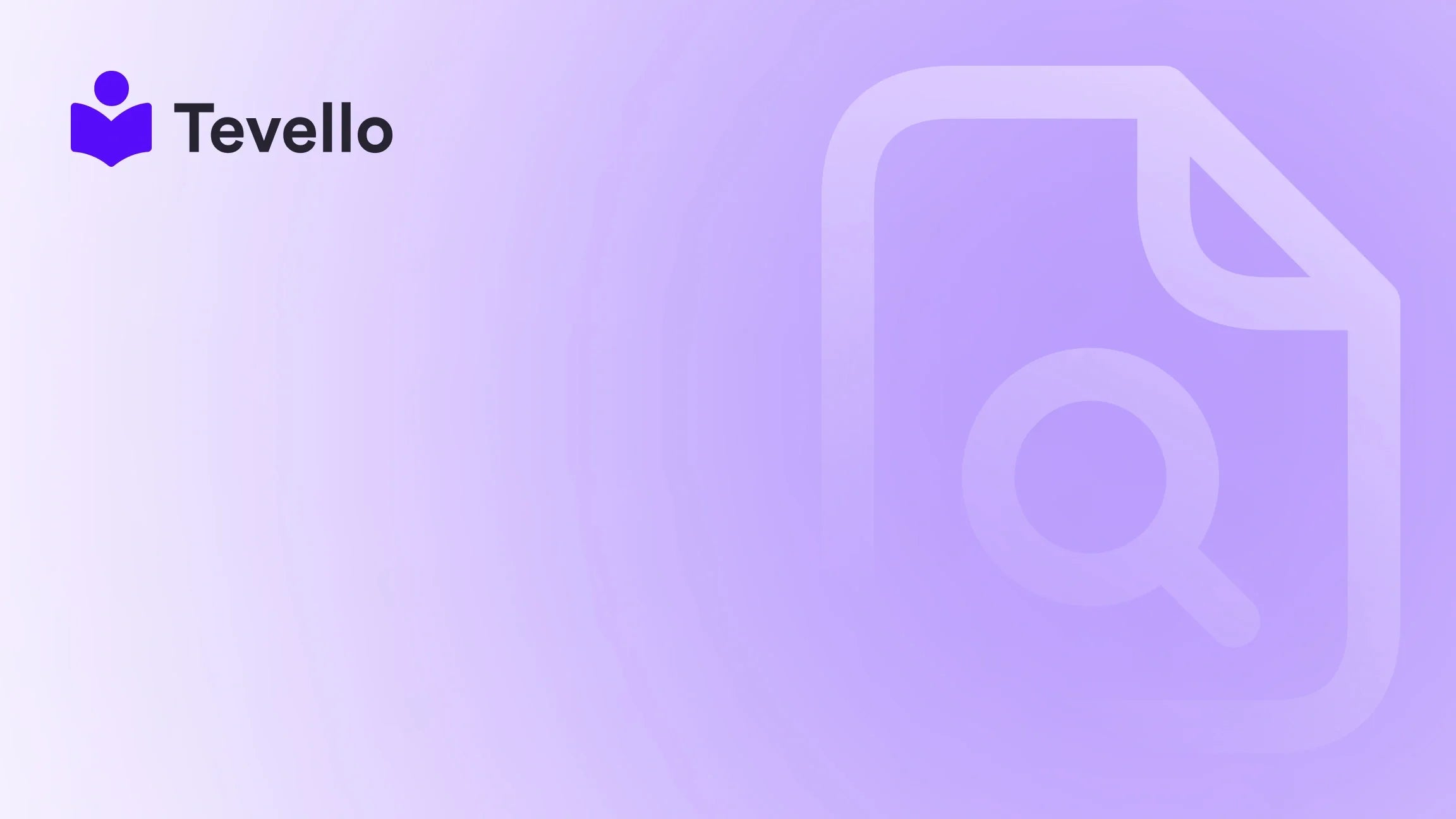Table of Contents
- Introduction
- Understanding Metafields in Shopify
- How to Add Values to Metafields
- Accessing Metafield Values in Liquid Templates
- Analyzing Use Cases
- Common Issues and Troubleshooting
- Conclusion
Introduction
Did you know that over 50% of e-commerce businesses are leveraging custom data fields to enhance their customer experience? For Shopify merchants, utilizing metafields can be a game-changer in how product information is presented, adding a layer of customization that standard fields simply cannot achieve. This blog post will explore the essential concept of metafields in Shopify, focusing on how to get product metafield values to enhance your store's functionality and customer engagement.
As the landscape of e-commerce continues to evolve, understanding how to effectively use metafields can empower us to create a more tailored shopping experience. From adding detailed product specifications to displaying unique attributes, metafields allow us to extend the capabilities of our Shopify stores.
In this article, we will delve into the technical aspects of accessing metafield values, provide practical examples, and discuss best practices for implementation. Whether you are a seasoned Shopify merchant or just starting your online journey, understanding how to utilize metafields effectively will position us to unlock new opportunities for our business.
By the end of this guide, we aim to equip you with the knowledge to seamlessly integrate metafields into your Shopify store. Are you ready to elevate your Shopify experience and engage your customers in new ways? Let’s dive in!
Understanding Metafields in Shopify
What are Metafields?
Metafields are custom fields that allow merchants to store additional information about products, collections, customers, and more, beyond the standard fields provided by Shopify. This flexibility enables us to enrich our product descriptions and enhance the overall shopping experience.
For example, if we are selling a product like a technical gadget, we can create metafields to store specifications like battery life, weight, and compatible software, which can be displayed directly on the product page.
Why Use Metafields?
Implementing metafields comes with a myriad of benefits:
- Customization: Metafields allow us to tailor our product pages by adding specific information that caters to our target audience.
- Improved SEO: By providing detailed information through metafields, we can enhance our product pages, which can improve our search engine rankings.
- Enhanced User Experience: Offering additional data helps potential customers make informed purchasing decisions, thus increasing conversion rates.
How Metafields Work in Shopify
Shopify organizes metafields into namespaces and keys, which are used to retrieve and display values. Here’s a quick breakdown of the structure:
-
Namespace: A grouping of metafields that helps avoid conflicts. For example, we might have a namespace called
custom. -
Key: The specific identifier for each metafield within a namespace. For example,
color,size, orwarranty.
To access a metafield value in Liquid, the syntax looks like this:
{{ product.metafields.namespace.key }}
How to Add Values to Metafields
Step-by-Step Guide to Creating Metafields
- Access Your Shopify Admin: Log into your Shopify admin panel.
- Navigate to Settings: Click on “Settings” on the bottom left.
- Select Custom Data: Click on “Custom data” to view the metafield definitions.
- Add Definition: Choose the resource type (e.g., Products), then click “Add definition.”
- Enter Namespace and Key: Define your namespace and key, and select the content type (e.g., string, boolean, list).
- Input Values: Navigate to the specific product page, scroll down to the Metafields section, and input the desired values.
Example of Adding a Product Metafield
Let’s say we want to add a metafield for “warranty information” for a product. We can set it up as follows:
-
Namespace:
custom -
Key:
warranty -
Value:
2 years
After saving the changes, we can now retrieve this metafield in our Liquid template using:
{{ product.metafields.custom.warranty }}
Accessing Metafield Values in Liquid Templates
Once we have our metafields set up, accessing their values in Liquid templates is straightforward. Here are some key points to consider:
Basic Syntax
The basic syntax for accessing metafield values is:
{{ product.metafields.namespace.key }}
Using Metafields in Different Contexts
-
Product Pages: Display metafield values directly on product pages to provide customers with additional information.
<p>Warranty: {{ product.metafields.custom.warranty }}</p> -
Collection Pages: Iterate through products in a collection to display metafields.
{% for product in collection.products %} <h2>{{ product.title }}</h2> <p>Warranty: {{ product.metafields.custom.warranty }}</p> {% endfor %} -
Cart Drawer: Access metafields to show relevant details in the cart section.
{{ item.product.metafields.custom.warranty }}
Common Use Cases for Metafields
- Product Instructions: Storing and displaying detailed instructions for use.
- Custom Availability Messages: Informing customers about product availability or lead times.
- Review Ratings: Displaying ratings and reviews for products directly on the product page.
Analyzing Use Cases
Let's explore different scenarios where metafields can significantly enhance a Shopify store.
Use Case 1: Technical Specifications
Imagine we are selling electronics. A product page for a laptop could include metafields for:
- Processor type
- RAM size
- Storage capacity
This information can be crucial for tech-savvy customers looking for specific specs.
Use Case 2: Apparel Size Guides
For clothing items, we can use metafields to add a size guide that is unique for each product. This helps customers make the right choice and reduces return rates.
Use Case 3: Ingredient Lists for Food Products
If we are selling food items, we can use metafields to store ingredient lists, nutritional information, and allergy warnings. This transparency can build trust and enhance customer satisfaction.
Common Issues and Troubleshooting
While working with metafields, we may encounter some common issues. Here’s how to troubleshoot them effectively.
No Metafield Data Showing
If metafields are not displaying as expected, ensure:
- The metafield definitions are correctly set up.
- The correct namespace and keys are used in Liquid.
- The metafields have values entered for the specific products.
Debugging Metafields
To debug metafield values, output them as JSON to see how they are structured:
{{ product.metafields | json }}
This will help us identify if the values are correctly saved and accessible.
Conclusion
Mastering the use of metafields can significantly enhance our Shopify store's functionality, allowing us to deliver a more customized experience for our customers. By understanding how to create, access, and troubleshoot metafields, we can unlock new opportunities for engagement and conversion.
At Tevello, we believe in empowering Shopify merchants to unlock new revenue streams and build meaningful connections with their audience. Our all-in-one solution seamlessly integrates into the Shopify ecosystem, allowing you to manage courses, digital products, and vibrant communities without needing external platforms.
Are you ready to take your Shopify store to the next level? Start your 14-day free trial of Tevello today and explore the endless possibilities of metafields!
FAQ
Can I use metafields for collections?
Yes, metafields can be created for collections and accessed similarly to product metafields.
Is it possible to display metafields in emails?
Yes, you can display metafields in transactional emails by accessing them through Liquid in the email templates.
How are metafields different from variant metafields?
Product metafields apply to the entire product, whereas variant metafields apply to specific variants of the product.
Can I store images in metafields?
Yes, metafields can store image references, allowing you to display images directly on your product pages.
By understanding and utilizing metafields, we can enhance the customer experience and drive more sales on our Shopify stores. If you have any questions or need assistance with setting up metafields, feel free to reach out!