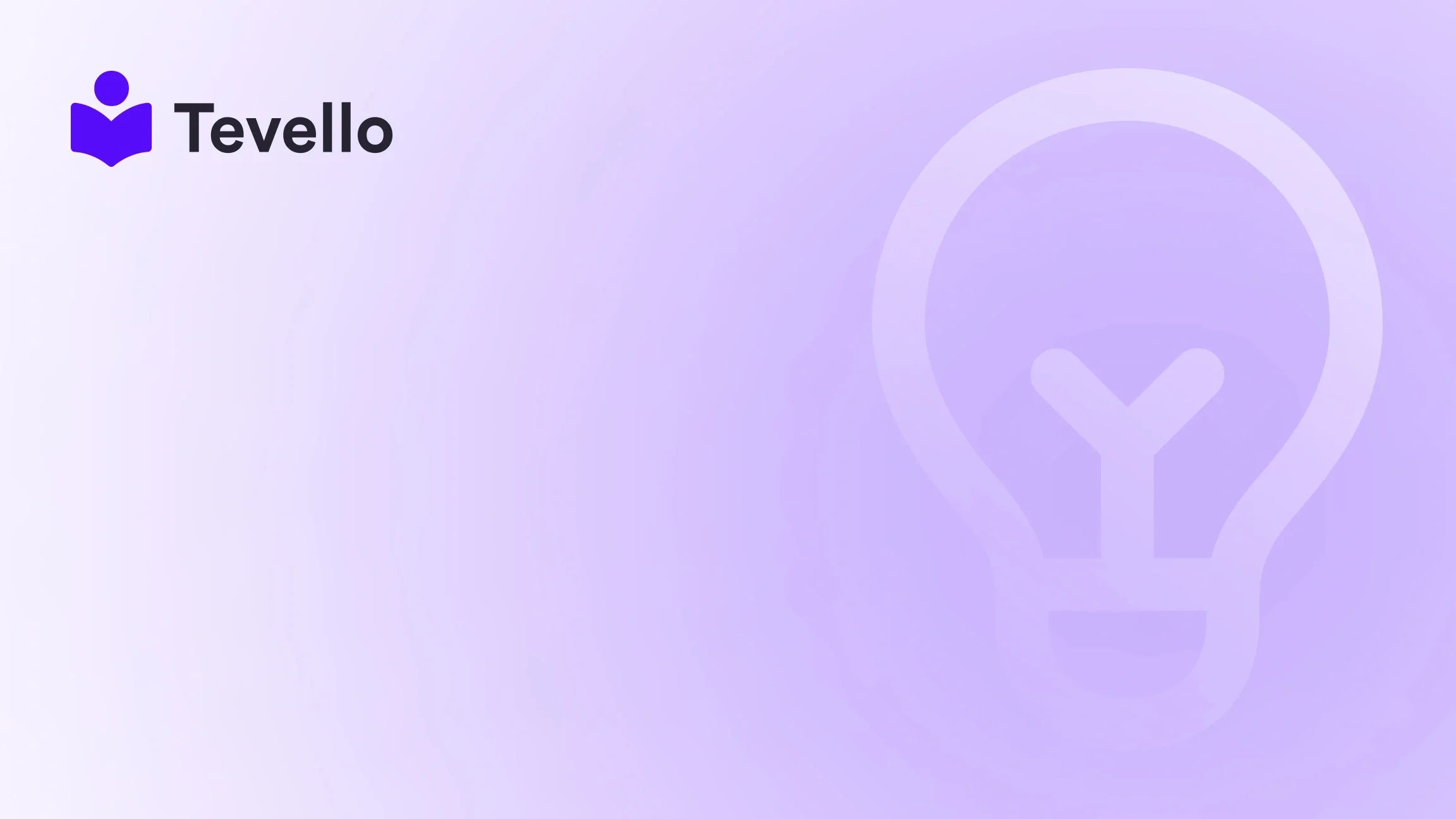Table of Contents
- Introduction
- Understanding the Need to Hide Products
- Methods to Hide Products in Shopify
- Best Practices for Hiding Products
- Conclusion
Introduction
Did you know that nearly 50% of e-commerce merchants are actively looking for ways to improve their online storefronts and enhance customer engagement? In the rapidly evolving landscape of online retail, effectively managing your product visibility can be a game-changer. Whether you’re preparing for a new product launch, running exclusive promotions, or simply trying to declutter your store, knowing how to hide a product in Shopify can directly impact your sales strategy and customer experience.
As Shopify merchants, we understand the importance of maintaining a streamlined and organized online presence. Having the ability to control which products are visible to your customers not only helps in marketing initiatives but also enhances customer retention by making shopping more intuitive. In this blog post, we’ll explore the various methods for hiding products in Shopify, discuss the implications of each method, and provide step-by-step instructions to help you implement these changes seamlessly.
At Tevello, we believe in empowering merchants like you to unlock new revenue streams and build meaningful connections with your audience. Our all-in-one solution integrates effortlessly into the Shopify ecosystem, allowing you to focus on what matters most: your business and your customers. Let us guide you through this essential aspect of e-commerce management.
Understanding the Need to Hide Products
Hiding products from your Shopify store can serve several purposes. Here are a few scenarios where this feature is particularly useful:
- Pre-Order Campaigns: If you plan to launch a new collection but want to offer pre-orders to a select group of customers, hiding those products until the official launch date can create anticipation and exclusivity.
- Seasonal Products: When a product is out of season, you may not want it to clutter your storefront. Hiding such products until they are back in season can enhance the shopping experience.
- Limited-Time Promotions: If you run promotions where certain products are only available to specific customers (like subscribers), hiding these products from general view can prevent confusion and maintain a sense of exclusivity.
- Quality Control: If a product is temporarily out of stock or undergoing quality checks, hiding it can prevent customers from attempting to purchase items that aren’t currently available.
Understanding these needs is the first step in leveraging Shopify to its fullest potential. Now, let’s dive into how to effectively hide products in your store.
Methods to Hide Products in Shopify
There are several methods to hide products in Shopify, and choosing the right one depends on your specific needs and technical comfort level. Below, we outline the most effective strategies.
Method 1: Using Collections
One of the simplest and most effective ways to control product visibility is by using collections. Here’s how to do it:
- Create a New Collection: Go to your Shopify admin panel, click on "Products," then "Collections," and select "Create collection." Name it appropriately, for example, "Pre-Order Collection."
- Add Products: Add the products you want to hide from the main storefront to this collection.
- Adjust Visibility Settings: In the "Visibility" section of your new collection, uncheck the option to display it in the online store. This will prevent the collection from being visible to the public.
- Share the Collection Link: Send the link to your subscribers or targeted audience in your marketing communications.
This method is particularly useful for pre-order campaigns, as it allows you to create a dedicated space for exclusive products without cluttering your main store.
Method 2: Modifying Theme Code
For those comfortable with coding, modifying your theme’s code allows for more precise control over product visibility. Here’s how to do it:
- Access Theme Code: In your Shopify admin, go to "Online Store," then "Themes." Click on "Actions" next to your current theme and select "Edit code."
-
Locate the Collection Template: Find the file that controls your ‘Shop All’ collection, typically named
collection.liquidor similar. -
Add Exclusion Code: Insert the following Liquid code snippet to exclude products tagged with "hidden":
{% for product in collections['shop-all'].products %} {% unless product.tags contains 'hidden' %} <!-- Display product --> {% endunless %} {% endfor %} - Tag Products: Go back to your products and tag any items you want to hide with the tag "hidden."
Using this method allows you to exclude products from appearing in your main collection while keeping them accessible if you need to refer to them later.
Method 3: Using Metafields
Metafields can offer an advanced solution for product visibility management. Here’s how to implement it:
- Create a Metafield Definition: Navigate to the "Settings" section of your Shopify admin, then "Metafields." Click on "Products" and create a new definition for a metafield that will control visibility.
- Assign Metafield Values: For the products you want to hide, set the visibility metafield to "hidden."
- Modify Theme Code: Similar to the previous method, you will need to modify your theme’s code to check for the metafield value before displaying the product.
This method may require more advanced coding knowledge but offers a robust way to manage product visibility using custom fields.
Method 4: Hiding Products from Online Store
If you want to hide products altogether without creating collections or modifying code, you can simply hide them from the online store:
- Edit Product Settings: Go to the product you want to hide, scroll to the "Sales channels and apps" section, and uncheck the "Online Store" box.
- Save Changes: This will render the product invisible to all customers visiting your online store.
While this method is straightforward, it also means the product will not be accessible unless you manually change its visibility setting later.
Best Practices for Hiding Products
As we navigate through these methods, it’s crucial to keep in mind some best practices:
- Communicate with Customers: If a product is temporarily hidden, consider informing your customers about when they can expect it to return.
- Monitor Inventory: If hiding products due to low stock, ensure you have a plan for restocking and reintroducing those products to your store.
- Use Tags Wisely: Develop a consistent tagging system for products you plan to hide. This will simplify the process and help you manage visibility effectively.
- Backup Your Theme: Before making any changes to your theme code, always create a backup. This ensures you can revert to the original code if something goes wrong.
- Test Changes: After implementing any method, thoroughly test your store to ensure the desired products are hidden and that everything functions as expected.
Conclusion
Hiding products in Shopify is a powerful tool that can enhance your e-commerce strategy, allowing you to manage visibility based on promotions, seasons, or inventory. By leveraging methods such as collections, theme code modification, and metafields, we can create a more organized and engaging online store for our customers. This not only contributes to a better shopping experience but also helps us maintain control over our product offerings.
As we embrace the evolving landscape of e-commerce, tools like Tevello enable us to manage our Shopify stores effectively, integrating educational content and community engagement directly into our platforms.
Ready to take your Shopify store to the next level? Start your 14-day free trial of Tevello today and discover how our all-in-one solution can empower your e-commerce journey. Install the all-in-one course platform for Shopify.
FAQ
Q: Can I hide products on Shopify without using code?
A: Yes, you can hide products by adjusting their visibility settings in the product settings, unchecking the "Online Store" option.
Q: Will hidden products still be accessible via their direct links?
A: Yes, if you simply hide a product from the online store, it will still be accessible through its direct link unless you specifically restrict access using collections or tags.
Q: How can I ensure that hidden products do not appear in search results?
A: To prevent hidden products from appearing in search results, you can use metafields or modify your theme code to exclude products tagged as "hidden."
Q: Is it possible to create a collection that is only visible to certain customers?
A: Yes, by creating a collection and adjusting its visibility settings, you can share the link with specific customers, making it exclusive to them.
Q: What should I do if my hidden products are still showing up in widgets?
A: To prevent hidden products from appearing in widgets, you may need to refer to specific widget settings or modify the associated theme code.
By implementing these strategies, we can effectively manage our Shopify stores, ensuring a smooth and engaging shopping experience for our customers. Join us at Tevello and explore how our features can help you build a thriving online community and expand your e-commerce horizons.