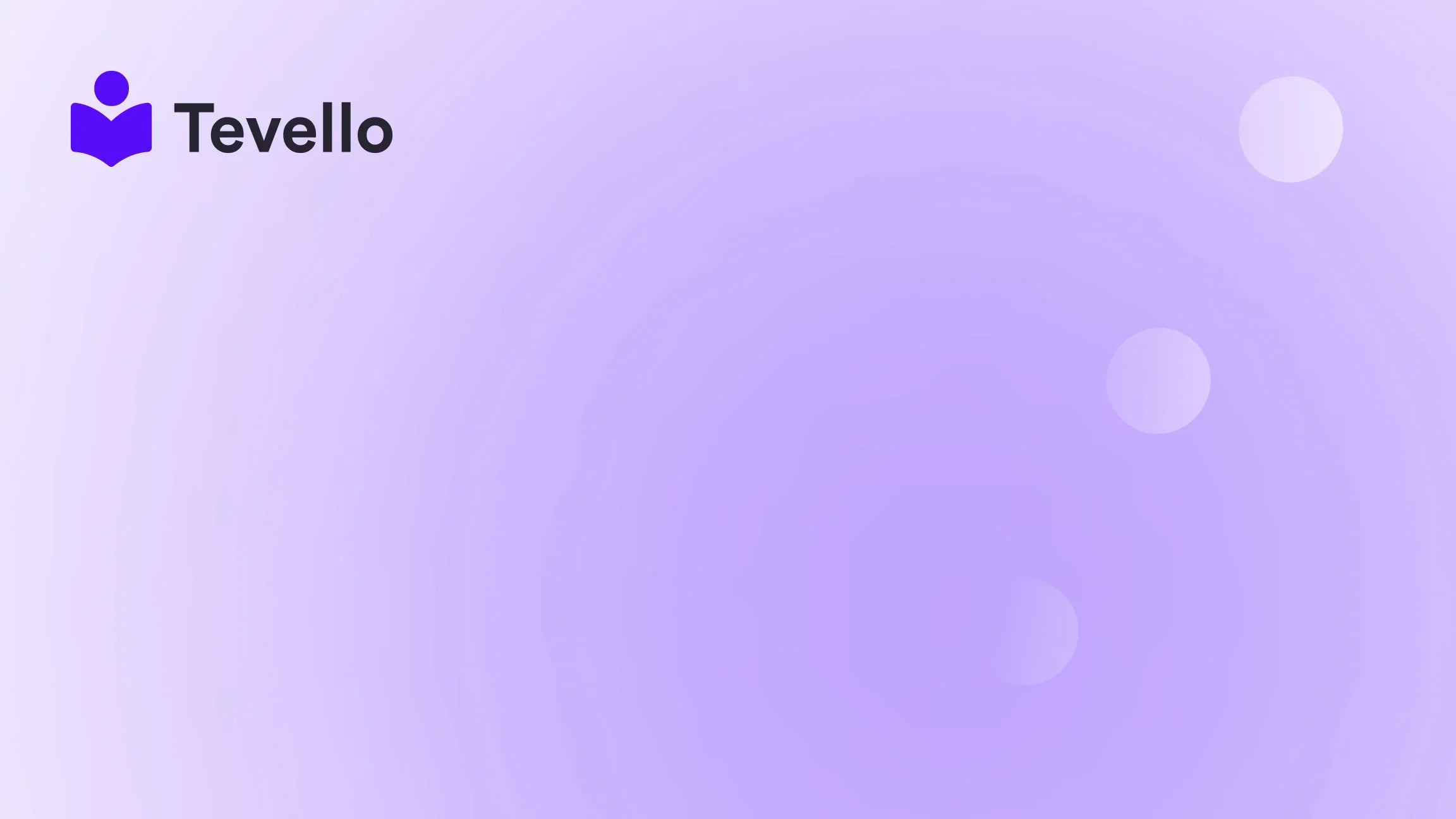Table of Contents
- Introduction
- The Importance of Product Listings in E-commerce
- Step-by-Step Guide to Adding a Product to Shopify
- Best Practices for Product Listings
- How Tevello Enhances Your Shopify Experience
- Conclusion
Introduction
Did you know that e-commerce sales are projected to reach $6.4 trillion by 2024? This staggering figure underscores the importance of establishing a solid online presence, especially for Shopify merchants eager to tap into this lucrative market. Whether you’re a seasoned seller or just starting, one of the fundamental skills you need to master is how to add a product to Shopify effectively. After all, your product listings are often the first interaction potential customers have with your brand.
In today's digital landscape, having a streamlined process for adding products to your store not only enhances customer experience but also boosts your sales potential. With consumers increasingly expecting seamless online shopping experiences, it’s vital to ensure that your product pages are optimized for maximum impact.
This blog post aims to provide you with a step-by-step guide on how to add a product to Shopify, covering everything from crafting compelling product descriptions to utilizing Tevello’s all-in-one solutions for e-learning and digital products. We'll explore best practices, tips, and tricks to make your products stand out, helping you to create a vibrant online store that captivates your audience.
Are you ready to transform your Shopify store? Let’s delve into the essentials of product addition and optimization!
The Importance of Product Listings in E-commerce
Product listings are more than just a catalog of items for sale; they are your digital storefront. A well-crafted product page can make or break a sale, influencing consumer decisions. Here are a few reasons why understanding how to add a product to Shopify effectively is crucial:
- First Impressions Matter: Your product page is often the first point of contact with potential customers. High-quality images and engaging descriptions can create a positive first impression.
- SEO Benefits: Optimizing product titles and descriptions with relevant keywords can improve your store's visibility on search engines, driving organic traffic to your site.
- Customer Trust: Clear, detailed product information builds trust with your audience. Customers are more likely to purchase when they feel informed about what they’re buying.
- Conversion Optimization: A well-structured product page can guide customers through their purchasing journey, reducing the chances of cart abandonment.
- Branding Opportunities: Your product pages can reflect your brand's identity, helping to differentiate you from competitors.
By mastering how to add products to Shopify, you can leverage these benefits to enhance your e-commerce strategy.
Step-by-Step Guide to Adding a Product to Shopify
Now, let’s get into the nitty-gritty of adding products to your Shopify store. Follow these steps to ensure that your listings are optimized for success.
Step 1: Access Your Shopify Admin
To begin, log in to your Shopify admin panel. This is where you'll manage all aspects of your online store, including product listings.
Step 2: Navigate to the Products Section
Once logged in, navigate to the “Products” section in the left sidebar. Here, you’ll see an overview of your current products, along with options to add new items.
Step 3: Click on "Add Product"
In the Products section, click the “Add product” button. This will take you to the product creation page where you can input all relevant details.
Step 4: Enter the Product Title and Description
Your first task is to enter a product title and description:
- Title: Keep it concise and descriptive. Aim for clarity while incorporating keywords that potential customers might use to search for your product.
- Description: Write a compelling description that highlights the benefits and features of the product. Use sensory language, social proof, and storytelling to engage your audience. Remember, customers can't physically touch or see the product, so your words need to paint a vivid picture.
Step 5: Add Media
Next, it’s time to enhance your product listing with high-quality visuals. Click on “Add media” to upload images, videos, or 3D models of your product. Here are some tips for effective media usage:
- Use high-resolution images that showcase your product from multiple angles.
- Consider adding lifestyle images to help customers visualize the product in use.
- If applicable, include videos that demonstrate the product’s functionality.
Step 6: Set Pricing and Inventory
After adding media, scroll down to the pricing and inventory section:
- Price: Enter the selling price of your product. If the product is on sale, you can add a "Compare at price" to show customers the discount.
- Cost per item: This is for your internal tracking and helps you understand your profit margins.
- Inventory: Specify the quantity of the product you have in stock. If you're using external inventory management tools, ensure they’re properly integrated.
- Shipping: If this is a physical product, check the box that indicates it requires shipping. Enter the product weight to calculate shipping costs accurately.
Step 7: Edit the Search Engine Listing
Optimizing your product for search engines is vital. Click on “Edit SEO” to modify how your product will appear in search results. Here’s what to focus on:
- Page Title: This is what appears in the search results. Make sure it includes relevant keywords.
- Meta Description: Write a brief summary of the product that encourages clicks. Aim to keep it under 160 characters.
Step 8: Organize Your Product
Now, let’s organize your product for better visibility in your store:
- Product type: Choose an appropriate product type or create a custom one.
- Vendor: If you’re the manufacturer, leave your business name as the vendor.
- Collections: Assign the product to relevant collections to improve navigation on your site.
Step 9: Set Product Status and Availability
Before publishing, decide on the product status:
- Published: This makes the product visible in your store.
- Draft: This keeps it hidden until you’re ready to launch.
Additionally, select the sales channels where you want the product to be available (e.g., online store, social media platforms).
Step 10: Save Your Product
Once you’ve filled in all the details, click the “Save” button at the top right corner. Your product is now added to your Shopify store!
Best Practices for Product Listings
Adding products is just one piece of the puzzle. To truly succeed, consider implementing the following best practices:
1. Optimize for SEO
- Keywords: Use relevant keywords throughout your product titles and descriptions to improve search engine ranking.
- Alt Text: Don’t forget to add alt text to your images, as this can also help with SEO.
2. Craft Compelling Product Descriptions
Your product descriptions should do more than just inform; they should persuade. Here are some tips for writing effective descriptions:
- Highlight Benefits: Focus on how the product solves a problem or enhances the customer’s life.
- Use Bullet Points: For easy readability, break down features into bullet points.
- Include Social Proof: If possible, add customer reviews or testimonials to build trust.
3. Leverage High-Quality Images
- Variety: Include different angles and lifestyle images to help customers get a full view of the product.
- Zoom Functionality: Ensure your images are high resolution so that customers can zoom in for details.
4. Create Persuasive Calls-to-Action
Your product pages should include strong calls-to-action (CTAs) that guide customers toward making a purchase. Examples include:
- “Buy Now”
- “Add to Cart”
- “Limited Stock – Order Today!”
5. Analyze and Iterate
Once your products are live, continuously monitor their performance. Use Shopify’s analytics tools to track sales and engagement, and make adjustments as needed. For instance, if a product isn’t selling, consider revising the description or images.
How Tevello Enhances Your Shopify Experience
At Tevello, we believe in empowering Shopify merchants to unlock new revenue streams and forge meaningful connections with their audience. Our all-in-one solution seamlessly integrates into the Shopify ecosystem, eliminating the need for external platforms.
By using Tevello, you can not only add products but also create and manage online courses and digital products, as well as build vibrant online communities directly within your Shopify store. This holistic approach allows you to diversify your revenue streams and engage with your customers in a more meaningful way.
Start Your 14-Day Free Trial
Ready to take your Shopify store to the next level? Start your 14-day free trial of Tevello today and explore our powerful features for course creation, communities, and digital products.
Conclusion
Understanding how to add a product to Shopify is crucial for any e-commerce business. By following the steps outlined in this guide, you can create compelling product listings that not only attract customers but also drive sales. Remember to optimize your product pages for SEO, leverage high-quality visuals, and craft persuasive descriptions.
Incorporating Tevello into your Shopify experience opens up new avenues for revenue through online courses and digital communities, allowing you to connect with your customers on a deeper level.
We encourage you to take action and elevate your e-commerce strategy by starting your free trial with Tevello today. Let’s build something amazing together!
FAQ
Q: How do I access my product listing in Shopify?
A: Log into your Shopify admin panel and navigate to the "Products" section in the left sidebar.
Q: Can I edit my product listings after they are published?
A: Yes, you can edit any product listings at any time by going to the "Products" section and selecting the product you wish to edit.
Q: What is the best way to write product descriptions?
A: Focus on the benefits of the product, use sensory language, include social proof, and keep the format easy to read with bullet points.
Q: How can Tevello help my Shopify store?
A: Tevello allows you to create and manage online courses and digital products, enabling you to diversify your revenue streams and engage with your audience.
Q: Is there a way to track product performance on Shopify?
A: Yes, Shopify provides built-in analytics tools to help you monitor sales, traffic, and engagement on your product pages.
By following these guidelines and utilizing Tevello’s capabilities, you can create a successful Shopify store that stands out in the crowded e-commerce landscape.