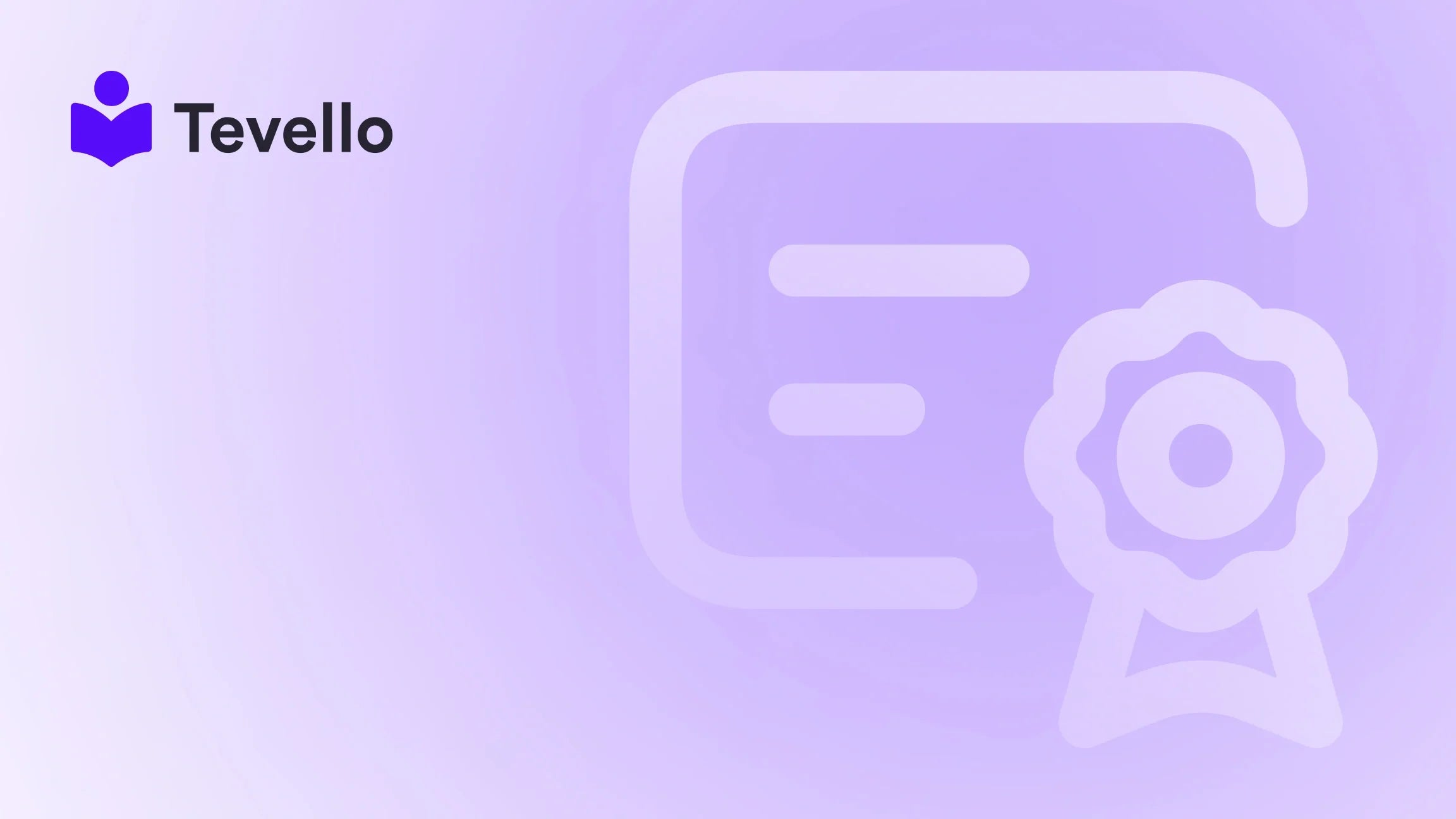Table of Contents
- Introduction
- Understanding Shopify Templates
- How to Assign a Template to a Product in Shopify
- Bulk Editing Templates for Multiple Products
- Best Practices for Using Templates
- Leveraging Tevello for Enhanced E-commerce Experiences
- Conclusion
Introduction
Did you know that around 60% of Shopify merchants are expanding their offerings beyond traditional e-commerce, venturing into online courses and digital products? This shift signifies a dynamic transformation in the e-commerce landscape, driven by the creator economy and the increasing demand for diverse revenue streams. As Shopify merchants, we have access to powerful tools that allow us to enhance our stores' functionality and customer engagement capabilities.
One such tool is the ability to customize product templates within Shopify. This functionality is crucial for creating a tailored shopping experience that meets the unique needs of our customers. Whether we want to showcase new product lines, highlight special promotions, or even integrate educational content, assigning templates to products can significantly enhance our store's appeal.
In this blog post, we will delve into the intricacies of how to assign a template to a product in Shopify, explore the benefits of using multiple templates, and examine how we can leverage Tevello's all-in-one solution to elevate our e-commerce strategy. By the end of this article, you will have a clear understanding of the steps involved and how this can impact your Shopify store's overall success.
Are you ready to revolutionize your Shopify store's product presentation? Join us as we explore this essential feature and its implications for e-commerce growth.
Understanding Shopify Templates
Before we dive into the specifics of assigning templates to products, let's take a moment to understand what templates are in the context of Shopify.
What are Templates?
Templates in Shopify are essentially pre-defined layouts that dictate how various types of content are displayed on our online store. Each template can be tailored to suit different pages, such as product pages, collection pages, or blog posts. By utilizing templates, we can ensure consistency in design and functionality across our site while also catering to the unique requirements of different types of products.
Templates are integral to the Shopify theme system, allowing us to create a cohesive brand identity and user experience. They consist of sections that can include images, text, product information, and other interactive elements.
The Importance of Customizing Templates
Customizing templates is vital for several reasons:
- Enhanced User Experience: By tailoring product layouts, we can guide customers through a more intuitive shopping experience, helping them find what they need quickly.
- Brand Differentiation: Unique templates allow us to stand out from competitors by showcasing our brand's personality and values.
- Increased Conversion Rates: A well-structured product page with tailored templates can lead to higher conversion rates, as customers are more likely to engage with content that resonates with them.
- Flexibility for Promotions: Custom templates enable us to quickly adapt to seasonal promotions or new product launches, providing a fresh look that keeps our offerings exciting.
As we explore how to assign templates to products, it's essential to remember that this process can help us unlock these benefits and more.
How to Assign a Template to a Product in Shopify
Now that we understand the significance of templates, let's walk through the steps to assign a template to a product in Shopify.
Step 1: Access Your Shopify Admin
To begin, we need to log in to our Shopify admin dashboard. This is where all the magic happens, and we can manage our store's settings, products, and templates.
Step 2: Navigate to the Products Section
Once in the admin dashboard, we should click on the "Products" tab located on the left-hand sidebar. Here, we will see a comprehensive list of all the products available in our store.
Step 3: Select the Product
From the product list, we can either scroll to find the product we want to assign a new template to or use the search bar to quickly locate it. Click on the product name to open the product details page.
Step 4: Assign a Template
- Find the Theme Template Section: Scroll down the product details page until we reach the "Theme template" section. This section allows us to choose which template we want to apply to this specific product.
- Select the Template: Click on the drop-down menu in the "Theme template" section. Here, we will see a list of available templates. Select the desired template that aligns with the product's presentation needs.
- Save Changes: After selecting the appropriate template, be sure to click the "Save" button at the top or bottom of the page to ensure our changes take effect.
Step 5: Preview the Changes
To see how the assigned template looks in action, we can preview the product page. Click on the "View" button next to the product title to see it live in the store.
By following these straightforward steps, we can assign different templates to individual products, enhancing their presentation and tailoring them to our audience's preferences.
Bulk Editing Templates for Multiple Products
If we have several products that require the same template assignment, we can save time by using the bulk editing feature. Here’s how we can do it:
Step 1: Access the Products Section
As before, we start by navigating to the "Products" section in our Shopify admin.
Step 2: Select Multiple Products
In the product list, we can select the checkbox next to each product we want to edit. Alternatively, if we want to select all products on the page, we can use the checkbox at the top of the list.
Step 3: Click on Bulk Edit
Once we have selected the products, we can click on the "Edit products" button that appears at the top of the list.
Step 4: Add the Template Column
In the bulk editor, click on the "Columns" drop-down menu and select "Template" from the "General" section. This will add a new column that allows us to edit the template assignments for the selected products.
Step 5: Assign the Template
Now we can click on the first field in the new "Template" column, hold the shift key, and click on the last field to select a range of products. Once selected, we can use the drop-down menu to assign the desired template to all selected products.
Step 6: Save Changes
Finally, don’t forget to click the "Save" button to apply the changes to all selected products.
By utilizing bulk editing, we can efficiently manage our product templates, ensuring a consistent and appealing design across our product offerings.
Best Practices for Using Templates
While assigning templates can significantly enhance our store's presentation, there are some best practices we should consider to maximize their effectiveness:
1. Understand Your Audience
Before creating or assigning templates, it’s essential to understand our target audience. What are their preferences? What type of information are they seeking when viewing product pages? By aligning our templates with customer needs, we can create a more engaging experience.
2. Maintain Consistency
While it’s tempting to create overly diverse templates, maintaining a level of consistency across our store is crucial. This includes using similar fonts, color schemes, and layout elements to keep the brand experience cohesive.
3. Optimize for Mobile
With an increasing number of customers shopping on mobile devices, we must ensure our templates are responsive and visually appealing on smaller screens. When creating or adjusting templates, always preview them on mobile devices to check their appearance and usability.
4. Use High-Quality Images
Images play a significant role in product presentation. Ensure that the images used in templates are high-quality and relevant to the product. A well-placed, captivating image can significantly impact a customer's decision-making process.
5. A/B Test Templates
To determine which templates resonate best with our audience, consider conducting A/B tests. By comparing different templates for the same product, we can gain insights into which designs drive more engagement and conversions.
Leveraging Tevello for Enhanced E-commerce Experiences
At Tevello, we are committed to empowering Shopify merchants like ourselves to unlock new revenue streams and build meaningful connections with our audience. Our all-in-one solution seamlessly integrates into the Shopify ecosystem, eliminating the need for external platforms.
Creating and Selling Online Courses
One of the standout features of Tevello is our ability to create and sell online courses directly from your Shopify store. By implementing courses, we can diversify our product offerings and engage customers in a new way. Imagine pairing a product template with an online course that teaches customers how to use that product effectively—this not only enriches their experience but also boosts sales.
Building Vibrant Online Communities
Moreover, Tevello allows us to build vibrant online communities within our Shopify store. By connecting with our customers through discussions, forums, and group activities, we can foster loyalty and encourage repeat business. The community aspect enhances the overall shopping experience, making customers feel valued and engaged.
User-Friendly Features and Developer Support
With Tevello, we prioritize user-friendliness and robust features. Our platform is designed to be intuitive, allowing merchants of all experience levels to create engaging courses and communities. Additionally, we offer industry-leading developer support to ensure that any technical challenges are addressed promptly.
Simple, Flat-Rate Pricing
Worried about hidden fees? At Tevello, we believe in transparency. Our simple, flat-rate pricing model ensures that we can focus on growing our businesses without worrying about unexpected costs.
If you are ready to elevate your Shopify experience by integrating online courses and community features, start your 14-day free trial of Tevello today.
Conclusion
Assigning templates to products in Shopify is a crucial skill that can significantly enhance the functionality and aesthetic appeal of our online stores. By customizing templates, we can create unique product presentations that resonate with our audience, leading to improved engagement and potential revenue growth.
As we have explored, the process of assigning templates is straightforward, whether done individually or through bulk editing. By adhering to best practices, we can optimize our templates for maximum effectiveness.
Moreover, with Tevello's all-in-one solution, we can unlock even greater potential by integrating online courses and building communities within our Shopify stores. By doing so, we are not only diversifying our product offerings but also fostering deeper connections with our customers.
Are you ready to take your Shopify store to the next level? Don’t hesitate to install the all-in-one course platform for Shopify and explore our powerful feature set for course creation and community engagement.
FAQ
1. Can I assign multiple templates to the same product? No, each product can only have one template assigned at a time. However, you can create different templates for various products to cater to their unique presentation needs.
2. What types of templates can I create in Shopify? You can create templates for product pages, collection pages, blog posts, and more. The specific sections available for customization depend on your Shopify theme.
3. Will changes to templates affect existing products? Yes, if you edit a template that is currently assigned to a product, those changes will apply to all products using that template.
4. How can I preview templates before assigning them? You can use the theme editor's preview functionality to see how your products, collections, or pages will look with different templates assigned.
5. Can I use third-party apps to manage templates? Yes, there are several third-party apps available that allow for more advanced template management and bulk editing capabilities, enhancing your Shopify store's customization options.
By understanding how to assign templates effectively and leveraging the features Tevello offers, we can create a compelling e-commerce experience that drives engagement and increases sales. Let’s take the next step together!