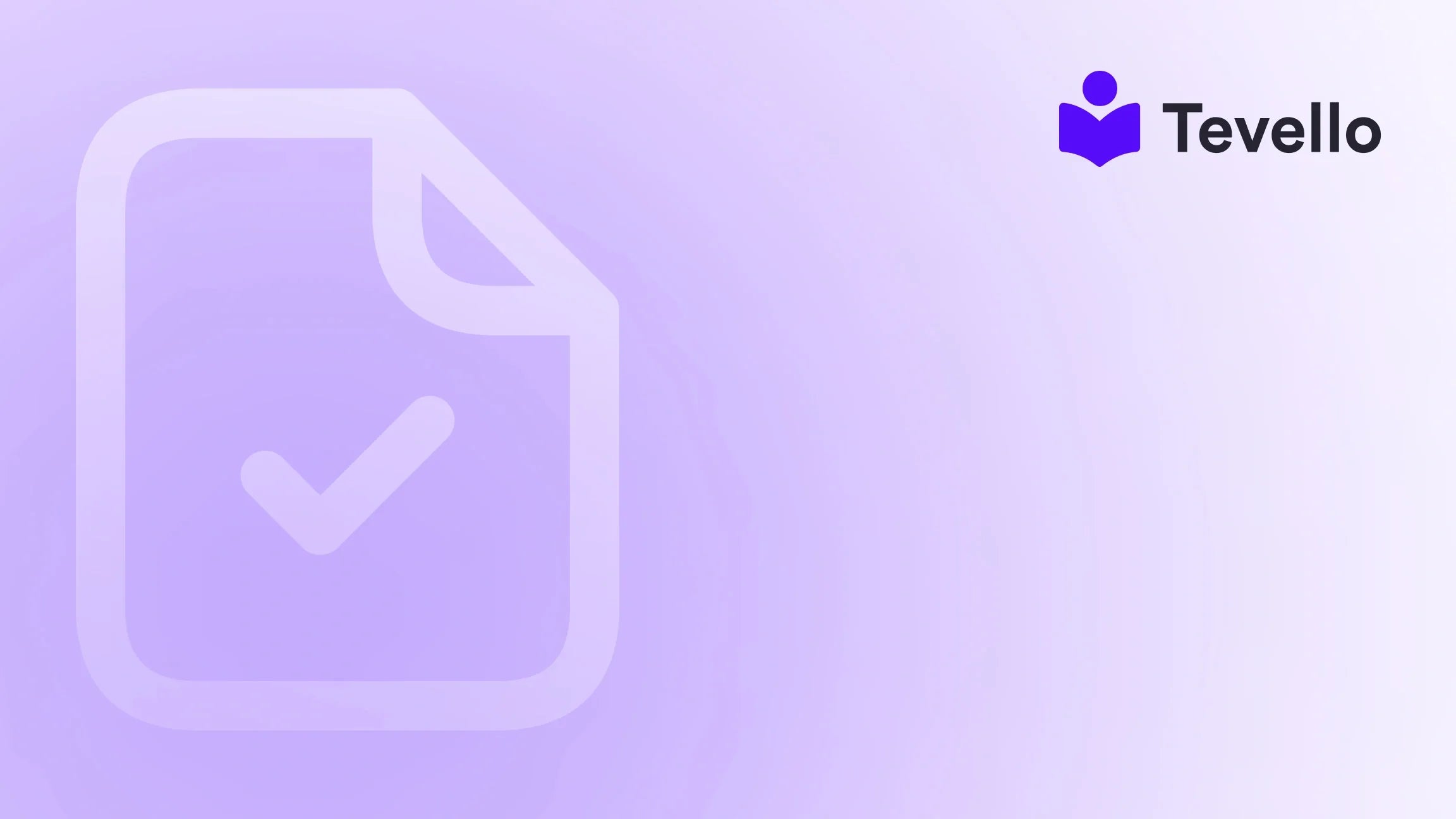Table of Contents
- Introduction
- Why Is Knowing Your Product ID Important?
- How to Find Shopify Product ID in the Admin Panel
- Finding Product ID on the Storefront
- How to Find Multiple Product IDs
- Practical Applications of Product IDs
- Best Practices for Managing Product IDs
- FAQs
- Conclusion
Introduction
Did you know that over 30% of e-commerce businesses struggle with product management? This statistic underscores the importance of understanding product identifiers, especially in platforms like Shopify. As merchants, we often juggle multiple tasks, from managing inventory to enhancing customer experiences. One crucial aspect of this process is knowing how to find the Shopify product ID. This seemingly small piece of information can unlock a world of possibilities, enabling us to integrate apps, manage inventory more efficiently, and even enhance our marketing strategies.
In this blog post, we will explore the ins and outs of Shopify product IDs, diving into why they are essential, how to locate them, their applications, and best practices for leveraging this knowledge to boost our e-commerce success. Whether you are just starting or have been in the game for a while, understanding how to manage your product IDs can significantly impact your operations and growth.
At Tevello, we believe in empowering Shopify merchants to unlock new revenue streams through online courses and community building. Our all-in-one solution integrates seamlessly into the Shopify ecosystem, providing user-friendly tools that eliminate the need for external platforms. So, let’s get started on this journey to mastering product IDs!
Why Is Knowing Your Product ID Important?
Understanding product IDs is vital for several reasons. Here are a few key points that highlight their significance:
- Inventory Management: Product IDs serve as unique identifiers for each item in our store, making it easier to manage stock levels, track sales, and handle product listings across multiple sales channels.
- App Integration: Many third-party applications require product IDs to sync data accurately. This is crucial for those of us who use various tools to enhance our store’s functionality.
- Customizations and Development: Developers often use product IDs for creating custom features or integrations within Shopify. Knowing how to access these IDs allows for targeted customizations without disrupting the broader inventory.
- Marketing and Analytics: Product IDs enable us to analyze performance metrics more effectively. By tracking sales and inventory data tied to specific products, we can make informed decisions about our marketing strategies.
- Customer Experience: A seamless shopping experience is crucial. By efficiently managing our products with the help of IDs, we can ensure that customers find the items they want without hassle.
With these benefits in mind, let’s delve into the various methods for finding product IDs in Shopify.
How to Find Shopify Product ID in the Admin Panel
The most straightforward method to find the product ID is directly within the Shopify admin panel. Here’s a step-by-step guide to help us locate it:
Step 1: Log into Your Shopify Admin
Begin by logging into your Shopify account. Once you are in the admin panel, navigate to the “Products” section.
Step 2: Select the Desired Product
Click on the specific product for which you need the ID. This will open the product details page, where we can access all relevant information about the item.
Step 3: Locate the Product ID in the URL
In your browser’s address bar, observe the URL structure. The product ID is located at the end of the URL, typically in the format: /products/product-handle. The sequence of numbers that comes after /products/ is the product ID.
For example, if the URL is:
https://your-store-name.myshopify.com/admin/products/1234567890
Then, 1234567890 is the product ID.
This method is efficient for those of us who prefer a direct approach to managing our inventory.
Finding Product ID on the Storefront
Sometimes, we may need to find product IDs without accessing the admin panel. Thankfully, Shopify makes this possible through a simple method using the storefront.
Step 1: Open the Product Page
Navigate to your storefront and locate the product page of the item you want to investigate.
Step 2: Append .json to the URL
In the address bar, add .json to the end of the product page URL and press Enter. For instance:
https://your-store-name.myshopify.com/products/product-handle.json
Step 3: Access Product Data
After hitting Enter, you will be redirected to a page displaying the product data in JSON format. Here, you can find the product ID listed as "id": #####.
This method is especially useful for those of us who might not have admin access but need to retrieve product IDs for various applications.
How to Find Multiple Product IDs
Managing products one by one can be time-consuming, especially for larger inventories. Fortunately, there are ways to find multiple product IDs in one go.
Using Bulk Export
- Navigate to Products: In your Shopify admin, go to the “Products” section.
- Export Products: Click on the “Export” button. You will have the option to export all products or selected products as a CSV file.
- Download the CSV: Once the file is generated, download it to your computer.
- Locate Product IDs in the CSV: Open the CSV file using a spreadsheet application. The product IDs will be listed in a dedicated column, making it easy to manage multiple products at once.
This method is not only efficient but also allows us to keep track of essential product information in a single document.
Using JSON Data for Bulk Retrieval
For those who are comfortable with a bit of technical work, we can also retrieve multiple product IDs using JSON data directly from Shopify.
- Access the API: We can make a request to the Shopify API to fetch product information in bulk.
-
Use the Variants Endpoint: By utilizing the
/admin/api/2021-07/products.jsonendpoint, we can retrieve data for all products, including their IDs. - Process the JSON Data: Once we have the JSON response, we can parse through it to extract the product IDs efficiently.
This approach is ideal for developers or those with coding knowledge who need to manage large inventories.
Practical Applications of Product IDs
Now that we understand how to locate product IDs, let’s explore their practical applications in our Shopify store.
Inventory Management and Tracking
Product IDs play a crucial role in inventory management. They enable us to:
- Track Stock Levels: By associating product IDs with inventory counts, we can easily monitor stock levels and avoid stockouts or overstocking.
- Sync with Third-Party Tools: Many inventory management tools require product IDs for accurate syncing. This ensures that our inventory levels reflect real-time data.
Custom Development and Integrations
For those of us looking to enhance our Shopify store, product IDs are essential for:
- Custom Features: Developers can create features that leverage product IDs, allowing for personalized experiences based on customer behavior.
- Third-Party App Integration: Apps that manage shipping, inventory, or customer engagement often rely on product IDs to function effectively.
Marketing and Analytics
Product IDs also serve as a backbone for our marketing strategies. They enable us to:
- Track Campaign Performance: By associating product IDs with specific marketing campaigns, we can analyze sales data and determine which campaigns are most effective.
- Optimize Listings: Understanding which products are performing well allows us to optimize our listings and focus on high-demand items.
Best Practices for Managing Product IDs
To maximize the benefits of product IDs in our Shopify stores, we should adhere to some best practices:
- Maintain Consistency: Ensure that product IDs are consistent across all platforms and applications. This prevents confusion and helps with accurate data tracking.
- Document Changes: If product IDs need to be modified (e.g., during a migration), document these changes carefully to avoid discrepancies.
- Leverage Automation: Utilize apps or scripts that automate the process of retrieving and managing product IDs. This can significantly reduce manual errors and save time.
- Regular Audits: Conduct regular audits of product IDs to ensure there are no duplicates or missing information, maintaining the integrity of our inventory.
By following these best practices, we can streamline our operations and enhance our overall e-commerce strategy.
FAQs
What is a Product ID?
A product ID is a unique numerical identifier assigned to each product within a Shopify store. It differentiates one product from another and is used for inventory management, app integrations, and analytics.
Is the Product ID the Same as SKU?
No, product IDs and SKUs (Stock Keeping Units) are not the same. While both serve as unique identifiers, SKUs are customizable by store admins and can be edited, whereas product IDs are automatically assigned by Shopify and cannot be changed.
How Can I Find Multiple Product IDs at Once?
You can find multiple product IDs by exporting your product list as a CSV file from the Shopify admin or using the Shopify API to retrieve product information in bulk.
Are Product IDs Visible to My Store's Visitors?
No, product IDs are not visible to customers on the storefront. They are primarily used for backend operations, inventory management, and app integrations, ensuring a clean and user-friendly shopping experience.
What Should I Do If I Can’t Access the Admin Panel?
If you lack admin access, you can still find product IDs by adding .json to the end of a product page URL. This method allows you to access product data including the ID without needing admin permissions.
Conclusion
Navigating the complexities of e-commerce can be challenging, but understanding how to find and manage Shopify product IDs is a crucial step toward success. By leveraging these unique identifiers, we can enhance our inventory management, integrate valuable apps, and optimize our marketing strategies.
At Tevello, we are committed to empowering Shopify merchants like you to unlock new revenue streams and build meaningful connections with your audience. Our all-in-one solution is designed to simplify your e-commerce journey, enabling you to focus on what truly matters—growing your business.
Are you ready to take the next step in your e-commerce journey? Start your 14-day free trial of Tevello today and discover how we can help you build your course, engage your community, and thrive in the online marketplace!
By embracing the power of product IDs and integrating our offerings, we can collectively enhance our e-commerce strategies and pave the way for a successful future.