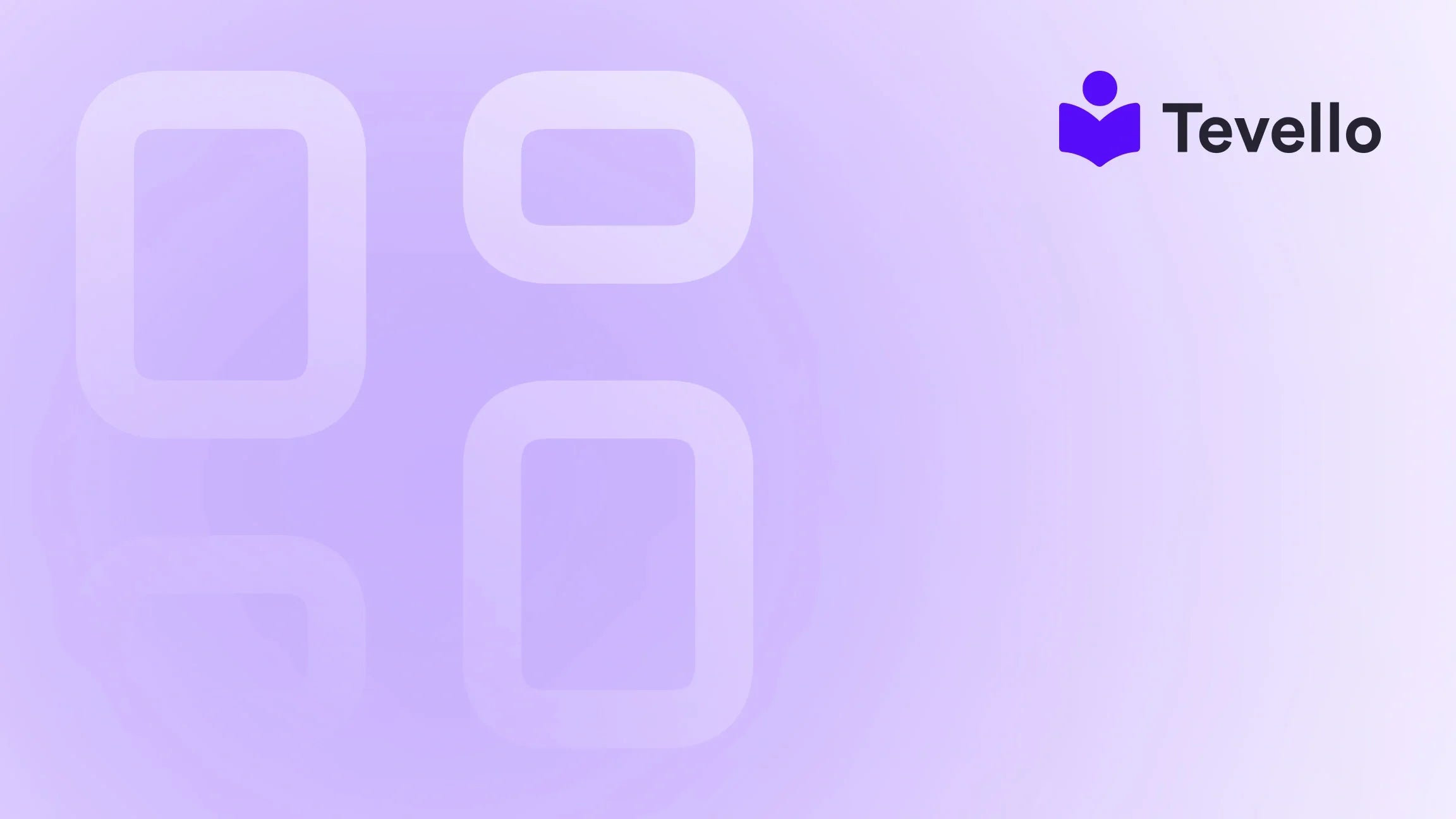Table of Contents
- Introduction
- Understanding Custom Fields and Their Importance
- Types of Custom Fields
- Step-by-Step Guide to Adding Custom Fields in Shopify
- Troubleshooting Common Problems
- Best Practices for Custom Fields
- Case Study: Leveraging Custom Fields for Increased Sales
- Conclusion
Introduction
Did you know that nearly 70% of consumers expect personalized experiences when shopping online? As Shopify merchants, we have a unique opportunity to meet these expectations by enhancing our product pages with custom fields. Imagine allowing customers to input personalized messages, sizing preferences, or other specific details directly on the product page. This not only improves customer satisfaction but also sets our stores apart in a competitive marketplace.
In this blog post, we will dive deep into the process of adding custom fields to your Shopify product pages. Whether you’re looking to offer personalized engravings, custom sizing options, or unique order notes, we’ll cover all the necessary steps, tips, and best practices.
Our focus will be on delivering an all-in-one solution that seamlessly integrates with your Shopify store, just like we do at Tevello. By the end of this guide, you’ll have a comprehensive understanding of how to enhance your product offerings, engage your customers, and ultimately unlock new revenue streams.
So, what’s your current Shopify store missing? Are you ready to elevate your customer experience with custom product options? Let’s get started!
Understanding Custom Fields and Their Importance
Custom fields, also known as line item properties, allow merchants to collect additional information from customers during the purchase process. These fields can be anything from text input boxes for personalized messages to dropdown menus for size options. Here’s why adding custom fields is crucial for your Shopify store:
1. Enhancing Customer Experience
Customers appreciate the ability to personalize their purchases. By offering custom fields, we provide a more tailored shopping experience, which can lead to higher satisfaction and loyalty.
2. Increasing Conversion Rates
A seamless and engaging shopping experience can significantly impact conversion rates. When customers can easily customize their orders, they are more likely to complete their purchases.
3. Differentiating Your Brand
In a crowded e-commerce landscape, unique offerings can set us apart. Custom fields enable us to present our products in a way that resonates with our target audience.
4. Streamlining Order Management
With custom fields, we can gather all necessary details upfront, reducing the need for follow-up communication and minimizing the chances of errors in order fulfillment.
Types of Custom Fields
Before we dive into the technical steps, it’s essential to understand the different types of custom fields we can implement on our product pages:
1. Text Fields
These allow customers to enter free-form text, such as names or personalized messages. Ideal for products like gifts or custom apparel.
2. Dropdown Menus
Customers can select an option from a predefined list. This is useful for size choices or variations in color.
3. Radio Buttons
Similar to dropdowns, but presented as a list of options. Customers can choose only one option, making it suitable for exclusive choices.
4. Checkboxes
These allow customers to select multiple options, such as additional features or add-ons.
5. Text Areas
For longer input, such as special instructions or detailed messages, text areas provide ample space for customer input.
Step-by-Step Guide to Adding Custom Fields in Shopify
Now that we understand the importance and types of custom fields, let's walk through the process of adding them to our Shopify product pages.
Step 1: Accessing the Theme Editor
- Log in to your Shopify admin panel.
- Navigate to Online Store > Themes.
- Click on the Customize button for the theme you want to edit.
Step 2: Selecting the Product Template
- In the theme editor, look for the Product pages section.
- Choose the product template that you want to customize. Typically, you’ll be working with the Default Product template.
Step 3: Adding Custom Liquid
- Within the product template, locate the section where you want to add the custom field. This is usually in the product information area.
- Click on Add block and select Custom Liquid.
- In the new block, you will insert the code for your custom field.
Example Code for a Text Field
To create a simple text input field for a personalized message, you can use the following code snippet:
<div class="custom-field">
<label for="custom-message">Custom Message:</label>
<textarea id="custom-message" name="properties[Custom Message]" placeholder="Enter your message here..."></textarea>
</div>
This code will generate a text area where customers can enter their custom messages.
Step 4: Customizing the Appearance
- To ensure that your custom field matches your store’s aesthetic, you may need to add some custom CSS.
- In the theme customizer, navigate to Theme settings > Custom CSS and enter your styles.
Step 5: Saving Changes
- After you’ve added your custom fields and adjusted their appearance, don’t forget to click Save to apply your changes.
- You can also use the Preview feature to see how the custom fields look before publishing them live.
Step 6: Testing the Functionality
- It’s crucial to test your new custom fields to ensure they function correctly.
- Go to the product page where you added the fields and try submitting an order with different inputs.
Troubleshooting Common Problems
Adding custom fields can sometimes lead to challenges. Here are a few common issues and their solutions:
Problem 1: Custom Fields Not Showing on the Storefront
- Solution: Ensure that the code snippet is placed correctly within the right section of the product template. Double-check that it’s inside the product information area.
Problem 2: Custom Input Not Appearing in the Cart
-
Solution: Make sure the input field is formatted correctly. It should follow the naming convention:
name="properties[YourFieldName]".
Problem 3: Fields Looking Misaligned
- Solution: Adjust the CSS properties for padding, margins, and font sizes to ensure consistency with your theme.
Best Practices for Custom Fields
To maximize the impact of custom fields on your Shopify store, consider the following best practices:
1. Keep It Simple
Limit the number of custom fields to avoid overwhelming customers. Only ask for essential information that adds value.
2. Position Strategically
Place custom fields where they make logical sense. For example, personalization fields should be near product images or descriptions.
3. Use Conditional Logic
Implement conditional fields that only appear when relevant. For instance, if a customer selects a gift option, display a text box for a gift message.
4. Provide Clear Instructions
Use placeholder text or labels to guide customers on what information to enter. Clear instructions can improve the user experience.
5. Test Regularly
After implementing custom fields, regularly test their functionality to ensure they are working correctly and collecting the necessary data.
Case Study: Leveraging Custom Fields for Increased Sales
Let’s look at a hypothetical case study to illustrate how adding custom fields can enhance a Shopify store’s sales.
The Scenario
Imagine we run a Shopify store selling handcrafted jewelry. We notice that customers often ask for customization options, like engraving names or special dates on their jewelry pieces.
The Solution
By adding a custom text field for personalized engravings, we allow customers to enter their desired text directly on the product page. This not only addresses customer inquiries but also opens up a new revenue stream for custom pieces.
The Results
After implementing this feature, we saw a 20% increase in average order value, as customers were willing to pay extra for personalization. Additionally, customer satisfaction ratings improved significantly, leading to higher repeat purchases.
Conclusion
Adding custom fields to your Shopify product pages is an effective way to enhance customer experience, boost conversion rates, and differentiate your brand in a crowded market. By following the steps outlined in this guide, we can create a more engaging and personalized shopping experience for our customers.
At Tevello, we are dedicated to empowering Shopify merchants like you to unlock new revenue streams and build meaningful connections with your audience. Our all-in-one solution simplifies the process of adding custom fields and managing digital products, allowing you to focus on what you do best—growing your business.
Are you ready to take the next step in enhancing your Shopify store? Start your 14-day free trial of Tevello today and explore how we can help you build your course and digital products effortlessly.
FAQ
What are custom fields in Shopify?
Custom fields are additional input options we can add to product pages, allowing customers to provide personalized information, such as names or messages.
How do I add a custom field to my Shopify product page?
You can add custom fields by accessing the theme editor, selecting the product template, and inserting the appropriate code in a custom liquid block.
Can I use custom fields for all types of products?
Yes, custom fields can be used for various product types, including physical goods, digital products, and services.
What if my custom fields are not showing up on the storefront?
Ensure that the code is placed correctly in the product template, and double-check the formatting of the input fields.
Is there a limit to the number of custom fields I can add?
While there is no strict limit, it’s best to keep the number of custom fields manageable to avoid overwhelming customers.
By implementing these strategies and utilizing our robust features, we can elevate your Shopify store to new heights. Let’s create a personalized shopping experience that resonates with your audience!