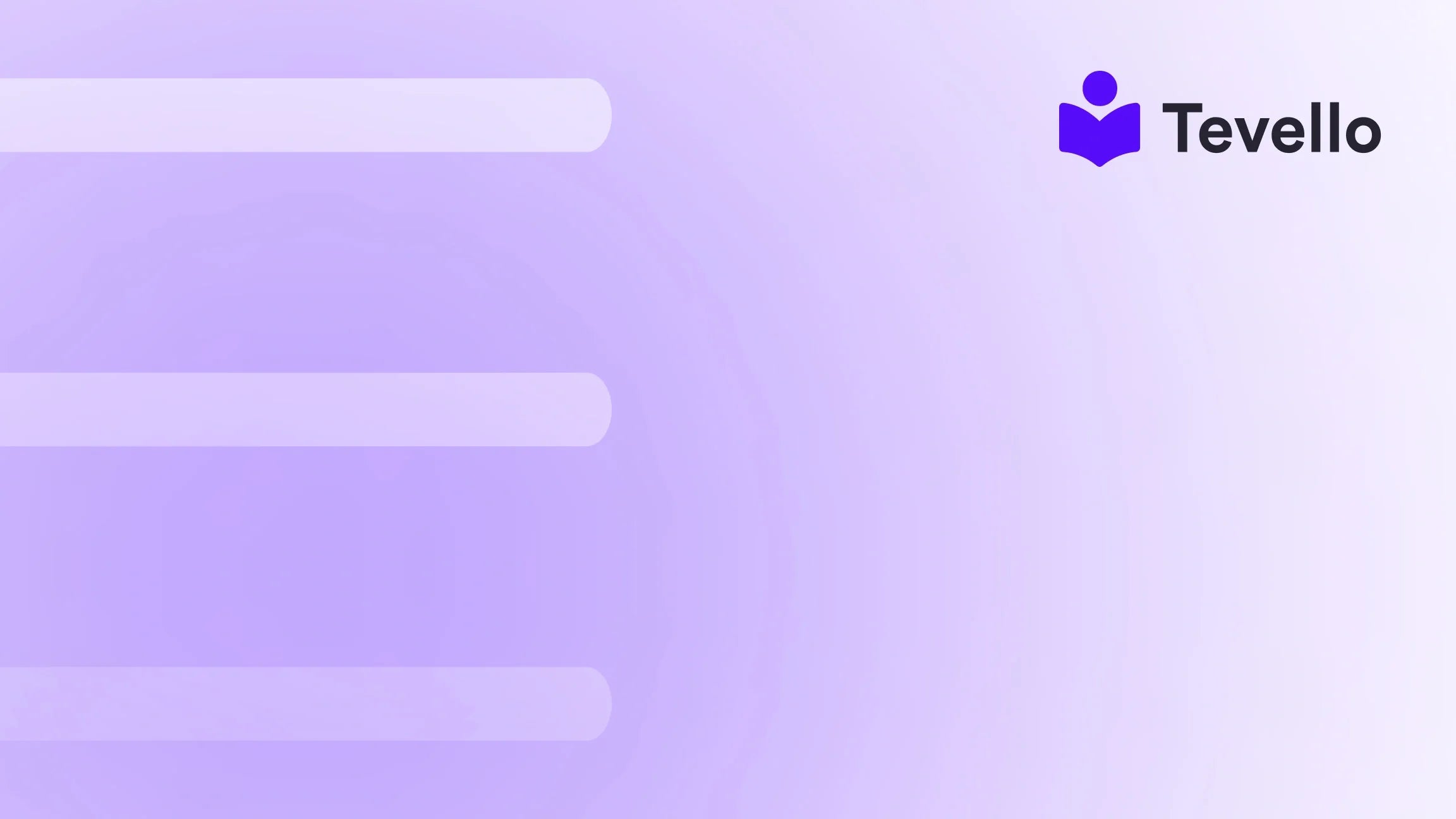Table of Contents
- Introduction
- Understanding the Shopify Interface
- Editing Your Shopify Theme
- Creating and Editing Pages
- Managing Navigation
- SEO Best Practices for Shopify
- Integrating Online Courses with Tevello
- Utilizing Shopify Apps for Enhanced Functionality
- Testing Your Changes
- Conclusion
Introduction
Did you know that nearly 75% of consumers judge a brand's credibility based solely on its website design? In the thriving world of e-commerce, your Shopify store is often the first impression potential customers have of your business. This makes it imperative to not only attract visitors but also engage and convert them into loyal customers. Editing your website on Shopify, therefore, is not just a task—it's an essential strategy for enhancing user experience and driving sales.
As we navigate the increasingly competitive landscape of online retail, understanding how to edit your website on Shopify is vital for any merchant. Whether you're looking to update your product listings, redesign your homepage, or integrate online courses, mastering the editing capabilities of Shopify can open new avenues for revenue and customer engagement.
This blog post aims to provide a comprehensive overview of the various facets of editing your Shopify store, emphasizing practical, hands-on approaches you can implement right away. We'll explore the tools at your disposal within Shopify, the nuances of customizing your site, and how Tevello can support you in creating a dynamic online learning environment.
Are you ready to elevate your Shopify store? Let’s dive in!
Understanding the Shopify Interface
Before we get into the specifics of editing, it’s important to familiarize ourselves with the Shopify interface. The platform is designed with user-friendliness in mind, but having a grasp of its structure can significantly enhance your editing efficiency.
Dashboard Overview
When you log into your Shopify account, you are greeted with the dashboard, a central hub where you can access all features. Here’s a breakdown of key components:
- Home: A summary of your sales, orders, and key statistics.
- Orders: Manage customer orders and fulfillments.
- Products: Add, edit, or manage your product listings.
- Customers: View and manage your customer base.
- Online Store: This is where the magic happens—edit your theme, create pages, and manage navigation.
Accessing the Theme Editor
To begin editing your website, navigate to the Online Store section, click on Themes, and then select Customize. This opens the theme editor, where you can modify various aspects of your store's appearance and functionality.
Editing Your Shopify Theme
Your theme is the backbone of your store’s design. Here's how to edit your Shopify theme effectively.
Choosing the Right Theme
Before editing, ensure that you’ve selected a theme that aligns with your brand identity. Shopify offers a variety of free and paid themes. Consider factors such as responsiveness, aesthetics, and customization options.
Customizing Your Theme
- Header and Footer: The header is crucial for navigation. Add your logo and set up your menu items to enhance user experience. The footer can include important links such as contact information, social media icons, and terms of service.
- Homepage Layout: Use the theme editor to rearrange sections of your homepage. You can add slideshows, featured products, collections, and promotional banners.
- Typography and Colors: Consistency in fonts and colors is key to brand identity. In the theme settings, you can choose font styles and color palettes that reflect your brand.
- Images and Media: High-quality images are essential for e-commerce. You can upload images directly through the theme editor, ensuring they are optimized for web use to enhance loading speed.
Creating and Editing Pages
In addition to your theme, you can create and edit standalone pages that provide vital information to your customers.
Adding a New Page
- Navigate to the Online Store section and select Pages.
- Click on Add Page.
- Enter a title and content. Be descriptive and clear; your page title will appear in browser tabs and search engine results.
- Save your changes.
Editing Existing Pages
To edit an existing page, simply click on the page title and make your necessary adjustments. Remember to check the Search Engine Listing Preview to optimize for SEO.
Utilizing the Rich Text Editor
Shopify’s rich text editor allows you to format your text easily. You can add links, images, and even embed videos to create engaging content. For instance, if you sell cooking supplies, consider adding video tutorials on your product pages to enrich customer experience.
Managing Navigation
Effective navigation is crucial for guiding customers through your store.
Creating Menus
- Go to Online Store > Navigation.
- Choose the menu you want to edit (e.g., Main menu or Footer menu).
- Click Add menu item to incorporate new links, such as product categories or blog posts.
Organizing Menu Items
Consider the hierarchy of your menu. Organizing items into submenus can streamline navigation. For example, under a "Products" menu, you can categorize items into "Clothing," "Accessories," and "Footwear."
SEO Best Practices for Shopify
Editing your website is not just about aesthetics; optimizing for SEO is essential to improve your visibility on search engines.
Title and Meta Descriptions
Each page on your Shopify store should have a unique title and meta description. This is crucial for search engine rankings and click-through rates.
- Go to the page you want to edit.
- Scroll to the Search Engine Listing Preview.
- Click Edit website SEO to enter your optimized title and description.
Optimizing Images
Image optimization is vital for faster loading times. Ensure your images are compressed and include alt texts that describe the image using relevant keywords.
Leveraging Blog Content
Creating blog content can drive organic traffic to your store. Consider writing tutorials or informative pieces related to your products. Tevello can help you integrate online courses, allowing you to educate and engage your audience while promoting your products.
Integrating Online Courses with Tevello
At Tevello, we believe in empowering Shopify merchants to unlock new revenue streams. One of the most innovative ways to diversify your income is by offering online courses directly within your Shopify store.
Benefits of Offering Online Courses
- Enhanced Customer Engagement: Courses can deepen customer relationships and foster a sense of community.
- Additional Revenue Stream: Monetizing your expertise can significantly boost your income.
- Brand Authority: Position yourself as an expert in your niche, increasing trust and credibility.
Setting Up Courses with Tevello
- Easy Integration: Our app seamlessly integrates with your Shopify store, eliminating the need for external platforms.
- User-Friendly Interface: Create and manage your courses with ease, from lesson planning to student enrollment.
- Community Building: Foster interaction among students via discussion forums and community features.
Ready to build your course? Start your 14-day free trial of Tevello today.
Utilizing Shopify Apps for Enhanced Functionality
Shopify’s app store offers a plethora of applications that can enhance your store's functionality. Here are some categories to consider:
Marketing Apps
Integrate tools for email marketing, social media sharing, and SEO optimization to reach your target audience effectively.
Customer Support Apps
Implement chatbots or customer feedback tools to improve customer service and satisfaction.
Analytics Apps
Use analytics tools to track user behavior and sales conversions, allowing you to make informed decisions for your store.
Testing Your Changes
Before launching any major changes, it's crucial to preview and test your updates.
Previewing Changes
After making edits in the theme editor, utilize the preview function to see how your changes appear on both desktop and mobile.
Gathering Feedback
Consider running A/B tests on different layouts or content strategies. Gather customer feedback to understand their experience and make necessary adjustments.
Conclusion
Editing your Shopify website is a multifaceted endeavor that requires careful planning, execution, and ongoing refinement. From customizing your theme to integrating online courses with Tevello, each element contributes to the overall success of your e-commerce strategy.
As we’ve explored, the ability to edit and adapt your Shopify store is crucial for engaging customers and driving sales. With the right tools and strategies, we can create a vibrant online presence that not only showcases our products but also adds value through educational content.
Are you ready to take your Shopify store to the next level? Start your 14-day free trial of Tevello today and discover how easy it is to integrate online courses and build a thriving community.
FAQ
Q1: Can I edit my Shopify store without coding knowledge?
Yes! Shopify's user-friendly interface allows you to make edits without any coding experience. The theme editor is designed for simplicity, enabling you to customize your store easily.
Q2: How often should I update my Shopify store?
Regular updates are essential to keep your content fresh and relevant. Aim for quarterly updates, but also make adjustments as needed based on customer feedback and market trends.
Q3: Why should I consider offering online courses?
Offering online courses can provide an additional revenue stream, enhance customer engagement, and establish your brand as an authority in your niche.
Q4: How does Tevello support my course creation?
Tevello provides an all-in-one platform for creating, managing, and selling online courses directly within your Shopify store, simplifying the process and enhancing user experience.
Q5: What are the best practices for SEO on Shopify?
Optimize your product titles and descriptions, use relevant keywords in your content, and ensure images are compressed with alt text to improve your search engine rankings.
With the knowledge from this post, you’re well-equipped to effectively edit your Shopify website and create a compelling online shopping experience. Let’s transform your store together!