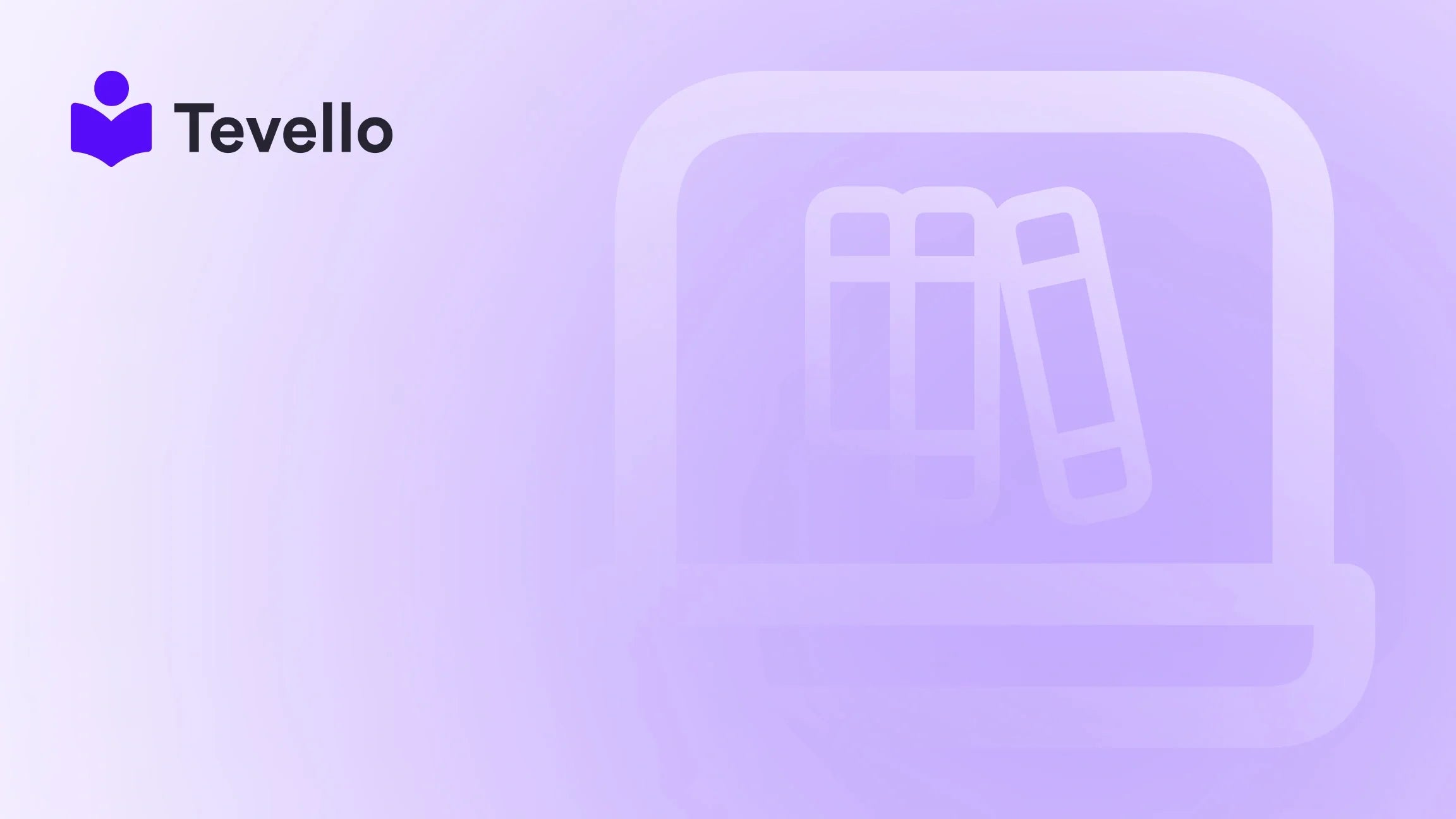Table of Contents
- Introduction
- Understanding Banners in E-commerce
- Steps to Add a Banner to Your Shopify Website
- Best Practices for Banner Design
- Conclusion
Introduction
Did you know that 79% of consumers prefer to engage with brands that have a strong visual presence online? In the competitive world of e-commerce, visual elements like banners can catch the eye of potential customers, guiding them through your offerings and enhancing their shopping experience. However, many merchants struggle with how to effectively add and customize banners on their Shopify websites.
As e-commerce continues to evolve, creating an engaging online presence has never been more critical. Adding a banner to your Shopify website is a straightforward yet powerful way to showcase promotions, highlight new products, or simply add aesthetic appeal. In this blog post, we'll delve into the process of adding a banner to your Shopify website, explore the technical aspects involved, and discuss best practices for maximizing its effectiveness.
At Tevello, we believe in empowering Shopify merchants to unlock new revenue streams and build meaningful connections with their audience. Our all-in-one solution integrates seamlessly into the Shopify ecosystem, enabling you to manage your entire online presence—courses, communities, and digital products—all in one place. Ready to enhance your Shopify store? Let’s dive into how to add a banner to your website!
Understanding Banners in E-commerce
What is a Banner?
A banner is a visual element on your website, typically a large image or graphic, designed to attract attention and convey key messages. Banners can serve multiple purposes, including:
- Promoting Sales: Highlighting discounts, special offers, or seasonal promotions.
- Showcasing New Products: Introducing new arrivals or featured items to your audience.
- Brand Messaging: Reinforcing your brand identity through compelling visuals.
Why Banners Matter
In the realm of e-commerce, first impressions are crucial. A well-designed banner can significantly impact your store’s user experience, driving conversions and customer engagement. Here’s why banners matter:
- Visual Appeal: They enhance the aesthetic of your website, making it more attractive.
- Information Delivery: Banners can quickly communicate important information about your products or services.
- User Engagement: Interactive banners encourage users to click through, increasing site traffic.
With the right approach, we can transform how customers perceive and navigate our Shopify stores. Now, let's explore how to effectively add a banner to your website.
Steps to Add a Banner to Your Shopify Website
Step 1: Access the Theme Customizer
The first step in adding a banner to your Shopify store involves accessing the theme customizer. Here’s how to do it:
- Log in to Your Shopify Admin: Navigate to your Shopify admin dashboard.
- Go to Online Store: Click on 'Online Store' in the left-hand menu.
- Select Themes: Under the 'Themes' section, you'll see your current theme. Click on 'Customize' next to your active theme.
Step 2: Add a New Section
Once you are in the theme customizer, you can add a new section for your banner.
- Locate the Sections Panel: On the left side, you’ll see the sections panel.
- Add Section: Click on 'Add section' and choose 'Image with text overlay' or 'Slideshow' based on your preference.
- Select Image: Upload the image you want to use as your banner. Ensure it is of high quality and appropriately sized for your website layout.
Step 3: Customize the Banner
Now that your banner image is uploaded, it’s time to customize it to fit your brand and message.
- Adjust Image Settings: Depending on your theme, you might have options to adjust the alignment, size, and position of the image. For a centered banner, look for settings that allow you to align the image in the center.
- Add Text and Links: If your banner includes promotional text, input the necessary information. You can also add a button that links to a specific page (such as a product page or checkout link).
- Styling Choices: Modify font styles, colors, and button shapes to match your branding.
Step 4: Preview and Save Changes
After customizing your banner, it’s important to preview how it looks on your site.
- Preview the Changes: Use the preview option in the customizer to see how the banner will look on desktop and mobile views.
- Save Your Changes: Once you are satisfied with the appearance, click 'Save' to apply the changes to your live store.
Step 5: Optimize for Mobile
Given that a significant portion of e-commerce traffic comes from mobile devices, ensuring your banner is responsive is crucial.
- Check Mobile Compatibility: After saving, check how the banner appears on mobile devices. Ensure it doesn’t stretch or distort, and that any text remains legible.
- Adjust Settings if Necessary: If the banner doesn’t appear correctly, return to the theme customizer to make adjustments.
Now that we have a banner on our Shopify site, let’s discuss some best practices for maximizing its effectiveness.
Best Practices for Banner Design
1. Use High-Quality Images
The quality of your banner images can significantly affect user perception. Use high-resolution images that reflect your brand and offerings. Low-quality images can detract from your professionalism.
2. Keep It Simple
Avoid clutter in your banner design. A clean and straightforward layout will allow users to focus on the message you want to convey. Use minimal text and clear calls to action.
3. Incorporate Branding
Your banner should align with your overall brand identity. Use brand colors, fonts, and styles to create a cohesive look across your website.
4. A/B Testing
Consider running A/B tests on different banner designs, images, or messages to determine which version performs best. This data-driven approach can help enhance engagement and conversion rates.
5. Update Regularly
Keep your banners fresh by updating them regularly based on promotions, seasons, or new product launches. An outdated banner can lead to decreased engagement and a lack of interest from returning customers.
6. Monitor Performance
Track the performance of your banners using analytics tools. Monitor click-through rates and user engagement to gauge effectiveness, making adjustments as needed.
Conclusion
Adding a banner to your Shopify website is a straightforward process that can significantly enhance user experience and drive conversions. With the right approach, we can create visually appealing banners that capture attention and communicate key messages effectively.
At Tevello, we are committed to empowering Shopify merchants through innovative solutions that streamline online course management, community building, and more. By integrating impactful banners into your e-commerce strategy, you can enhance customer engagement and boost sales.
Ready to take your Shopify store to the next level? Start your 14-day free trial of Tevello today and explore our powerful features designed specifically for Shopify merchants like you!
FAQ
1. Can I add multiple banners to my Shopify website?
Yes, you can add multiple banners by creating separate sections for each banner. However, it’s essential to maintain a clean layout to avoid overwhelming visitors.
2. How can I ensure my banner looks good on all devices?
To ensure your banner looks good on all devices, use responsive design settings in the Shopify theme customizer. Always preview your changes on both desktop and mobile views.
3. What image size should I use for my Shopify banner?
The ideal image size may vary based on your theme, but a common recommendation is to use images that are at least 1200 pixels wide for optimal quality.
4. Can I link my banner to a specific page?
Yes, you can easily link your banner to a specific page by adding a link in the banner settings within the theme customizer.
5. Is there a way to track the performance of my banners?
Absolutely! Use Shopify's analytics tools or third-party applications to monitor click-through rates and engagement metrics for your banners, allowing you to optimize your strategies effectively.
By implementing these strategies and utilizing Tevello’s comprehensive features, we can create a stunning online presence that captivates and retains customers. Happy customizing!