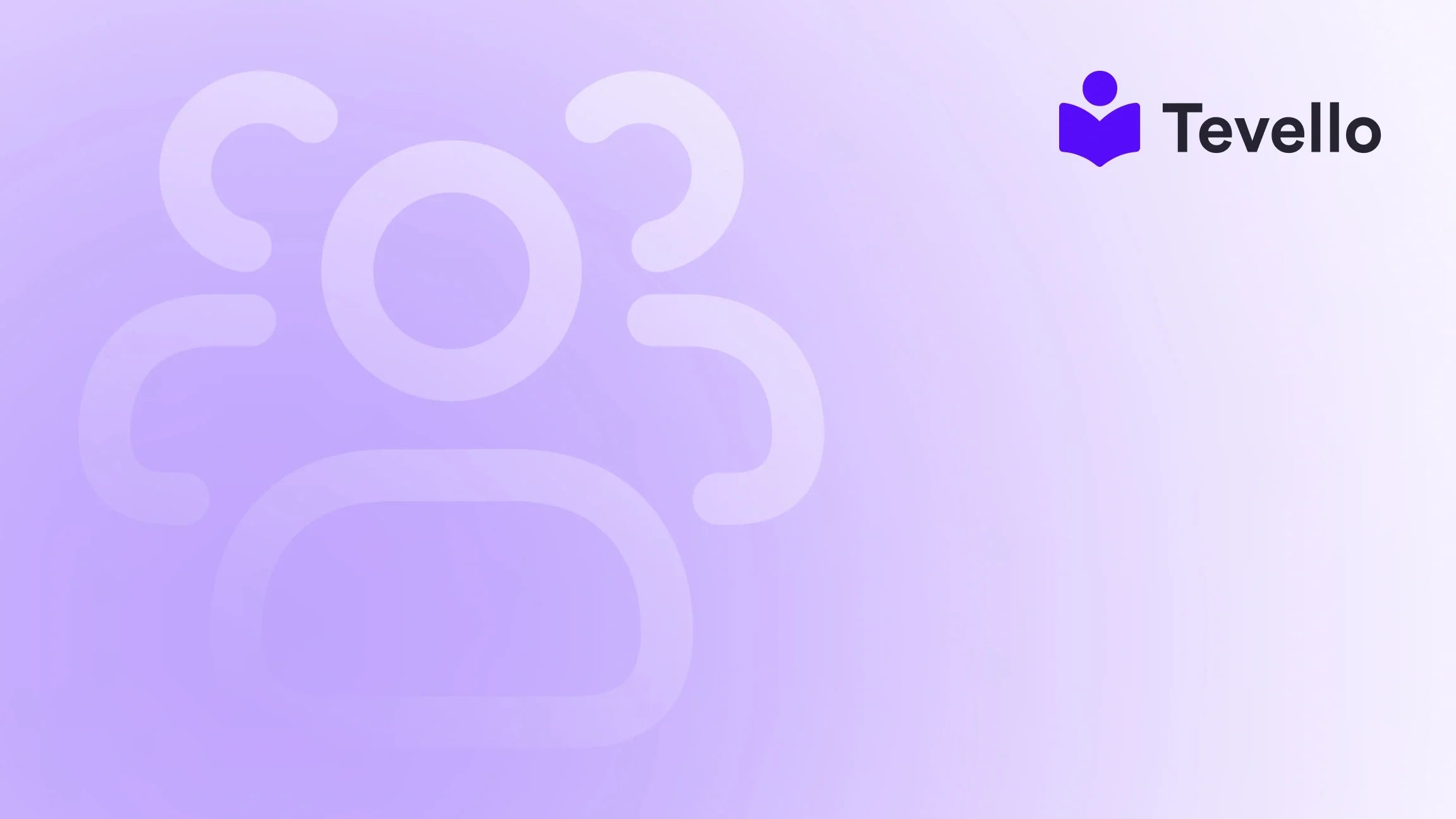Table of Contents
- Introduction
- Understanding the Purpose of Your Homepage
- Getting Started: Navigating Shopify's Theme Editor
- Editing Homepage Sections
- Customizing Theme Settings
- Optimizing for Mobile Responsiveness
- Crafting Compelling Content
- Implementing A/B Testing
- Integrating Tevello for Enhanced Features
- Conclusion
Introduction
Did you know that approximately 38% of users will stop engaging with a website if the content or layout is unattractive? This statistic highlights the crucial role that your homepage plays in your online store's success. For Shopify merchants, the homepage is not just a digital front door; it’s the first impression your brand makes on potential customers and a critical space for conversions.
As we navigate the evolving landscape of e-commerce, understanding how to effectively edit our Shopify homepage becomes paramount. The rise of the knowledge economy has made it essential for businesses to provide a seamless and engaging online experience. Whether you're looking to showcase your products, promote online courses, or foster a community, the homepage serves as the hub for these activities.
In this blog post, we’ll explore the ins and outs of editing your Shopify homepage—from the basic elements to advanced customization techniques. We'll also highlight how Tevello’s all-in-one solution empowers merchants to create engaging experiences without needing third-party platforms. Whether you're just starting out or looking to refresh your existing store, we invite you to reflect on your current homepage setup. How effectively does it meet your business goals?
Let’s dive in and discover how we can transform your Shopify homepage into a conversion machine.
Understanding the Purpose of Your Homepage
Your homepage serves multiple purposes—it functions as the digital storefront of your brand, introduces your offerings, and guides visitors deeper into your site. Here are some key reasons why a well-designed homepage is essential:
- First Impressions Matter: Your homepage is often the first point of contact for potential customers. A well-crafted homepage can captivate visitors and encourage them to explore your site further.
- Navigation Hub: It acts as a navigation hub, helping users find what they're looking for quickly and intuitively. Clear navigation options improve user experience and can lead to higher conversion rates.
- Brand Storytelling: The homepage is an opportunity to convey your brand’s story, values, and unique selling propositions (USPs). Engaging visuals and compelling copy can create an emotional connection with your audience.
- Showcase Products and Promotions: It is the perfect space to highlight featured products, sales, or limited-time offers, enticing visitors to take action.
- Engagement and Retention: A dynamic homepage can keep customers engaged and encourage return visits, ultimately fostering customer loyalty.
By understanding these purposes, we can strategically edit our homepage to enhance its effectiveness.
Getting Started: Navigating Shopify's Theme Editor
To begin customizing your Shopify homepage, you'll need to access the theme editor. Here’s how:
- Log into Your Shopify Admin: Start by logging into your Shopify admin panel.
- Navigate to Online Store: Click on "Online Store" in the left-hand sidebar.
- Select Themes: Under the "Themes" section, you'll see your current theme and any others you’ve installed.
- Customize Your Theme: Click the "Customize" button to enter the theme editor. This is where all the magic happens!
Once inside the theme editor, you’ll see various sections of your homepage on the left sidebar, such as the Header, Footer, and main content areas. Each of these sections can be customized to fit your brand's vision.
Editing Homepage Sections
Now that we’re in the theme editor, let’s explore how to edit various sections of your homepage.
Adding New Sections
Adding new sections can help you tailor your homepage to better reflect your brand and offerings. Here’s how:
- Click on "Add Section": In the left sidebar, find the "Add section" button. Click it to see the available options.
-
Choose Your Section Type: You can select from various options, such as:
- Image with Text: Perfect for showcasing a product or a promotional message.
- Slideshow: Great for displaying multiple images or offers.
- Featured Collection: Highlight specific product collections to entice customers.
- Testimonials: Build trust by displaying customer reviews.
- Customize Your Section: Once you select a section, you’ll be able to customize its content, style, and layout through the right sidebar.
Editing Existing Sections
Editing existing sections allows you to fine-tune your homepage to align with your business goals. Here’s how to do it:
- Select the Section to Edit: In the left sidebar, click on the section you want to modify, such as the Image Banner.
- Customize Content: A menu will appear on the right where you can edit text, images, and buttons. For example, you can change the heading, adjust button styles, or upload new images.
- Rearranging Sections: If you want to change the order of sections, hover over the section in the left sidebar, and drag it to your desired position.
Removing Unwanted Sections
Sometimes, less is more. If you have sections that aren't serving your homepage effectively, here’s how to remove them:
- Select the Section: Click on the section you wish to remove in the left sidebar.
- Click "Remove Section": At the bottom of the section editor, you’ll find the "Remove section" option. Click it, and the section will disappear.
- Use Undo if Necessary: If you accidentally remove a section, don’t worry! Simply click the undo button at the top right of the editor.
Customizing Theme Settings
Beyond individual sections, the theme settings allow you to make overarching changes that will affect the look and feel of your entire site. Here's how to customize your theme settings:
- Access Theme Settings: In the bottom left corner of the theme editor, click on "Theme settings."
- Customize Colors and Typography: You can change the color scheme and font styles to align with your brand identity. Ensure that the colors are consistent with your logo and other branding materials.
- Adjust Layout Options: Explore options for adjusting layout styles, such as the overall width of your content areas and the alignment of elements.
- Save Your Changes: After making modifications, always click "Save" to ensure your changes are applied.
Optimizing for Mobile Responsiveness
With a significant portion of online traffic coming from mobile devices, it’s crucial to ensure that your homepage is mobile-friendly. Here are some tips:
- Preview on Mobile: Use the device icons at the top of the theme editor to see how your homepage appears on mobile screens.
- Adjust Elements for Mobile: Some elements may need to be repositioned or resized for mobile viewing. Make sure buttons are easily clickable, and text is readable without zooming.
- Test Functionality: After making adjustments, test all links, forms, and interactive elements to ensure they work smoothly on mobile devices.
Crafting Compelling Content
Now that we’ve covered the technical aspects, let’s talk about crafting engaging content for your homepage. Here are some best practices:
High-Quality Visuals
Use high-resolution images and videos that resonate with your brand and offerings. Visual content is powerful for capturing attention and conveying your brand’s message.
Clear Calls to Action (CTAs)
Your CTAs should be action-oriented and compelling. Avoid generic phrases like "Click Here." Instead, use phrases like "Shop Now," "Join Our Community," or "Start Learning Today."
Above-the-Fold Content
Make sure your most important content is visible without scrolling. This is often referred to as "above the fold." Use eye-catching headlines, visuals, and CTAs to draw visitors in.
Implementing A/B Testing
To continuously improve your homepage's effectiveness, consider implementing A/B testing. This involves creating variations of your homepage to see which design or content performs better. Here’s how to get started:
- Identify Elements to Test: Choose specific elements, such as headlines, CTAs, or images, to compare against each other.
- Create Variations: Develop two versions of your homepage—Version A and Version B—with the changes you want to test.
- Monitor Performance: Use analytics tools to track visitor engagement, conversion rates, and other key metrics.
- Analyze Results: Determine which version performed better and make informed decisions based on the data collected.
Integrating Tevello for Enhanced Features
At Tevello, we believe in empowering Shopify merchants to unlock new revenue streams and build meaningful connections with their audience. Our app seamlessly integrates into your Shopify store, allowing you to create, manage, and sell online courses and digital products with ease.
Imagine adding an online course on your homepage—this not only diversifies your offerings but also positions your brand as a thought leader in your niche. Our user-friendly platform eliminates the need for external tools, enabling you to manage everything from one centralized location.
Ready to build your course? Get started with Tevello today!
Conclusion
Editing your Shopify homepage is a vital step in creating an engaging and high-converting online store. By understanding the purpose of your homepage, utilizing the theme editor effectively, and crafting compelling content, you can transform your homepage into a powerful tool for driving sales and building customer loyalty.
Remember, your homepage is not a one-time project—it's a dynamic element of your business that requires regular updates and optimization. By continuously testing and iterating, you can ensure that your homepage remains fresh and aligned with your business goals.
If you're ready to take your Shopify store to the next level, we invite you to start your 14-day free trial of Tevello and explore the powerful features we offer.
FAQ
How often should I update my Shopify homepage?
Regular updates are essential for keeping your homepage relevant and engaging. Aim to refresh your content and visuals at least once a month, or more frequently if you have seasonal promotions or new products.
Can I customize my homepage without coding skills?
Yes! Shopify’s theme editor is designed to be user-friendly, allowing you to make changes without any coding knowledge. You can easily add, remove, and edit sections using the drag-and-drop interface.
What are the best practices for mobile optimization?
Ensure that your homepage is responsive by previewing it on mobile devices, adjusting element sizes, and keeping CTAs easily accessible. Test all functionalities to ensure a seamless user experience on mobile.
How can Tevello help enhance my Shopify store?
Tevello provides an all-in-one solution for creating and managing online courses and digital products. Our user-friendly platform integrates seamlessly with your Shopify store, allowing you to diversify your offerings and build a vibrant online community.
What kind of content should I feature on my homepage?
Your homepage should feature high-quality visuals, compelling copy, and clear CTAs that guide visitors to explore your store. Highlight your best-selling products, current promotions, and any unique offerings, such as online courses or memberships.
By following these guidelines and leveraging the features of Tevello, we can create a Shopify homepage that not only attracts visitors but also converts them into loyal customers. Let’s take this journey together!