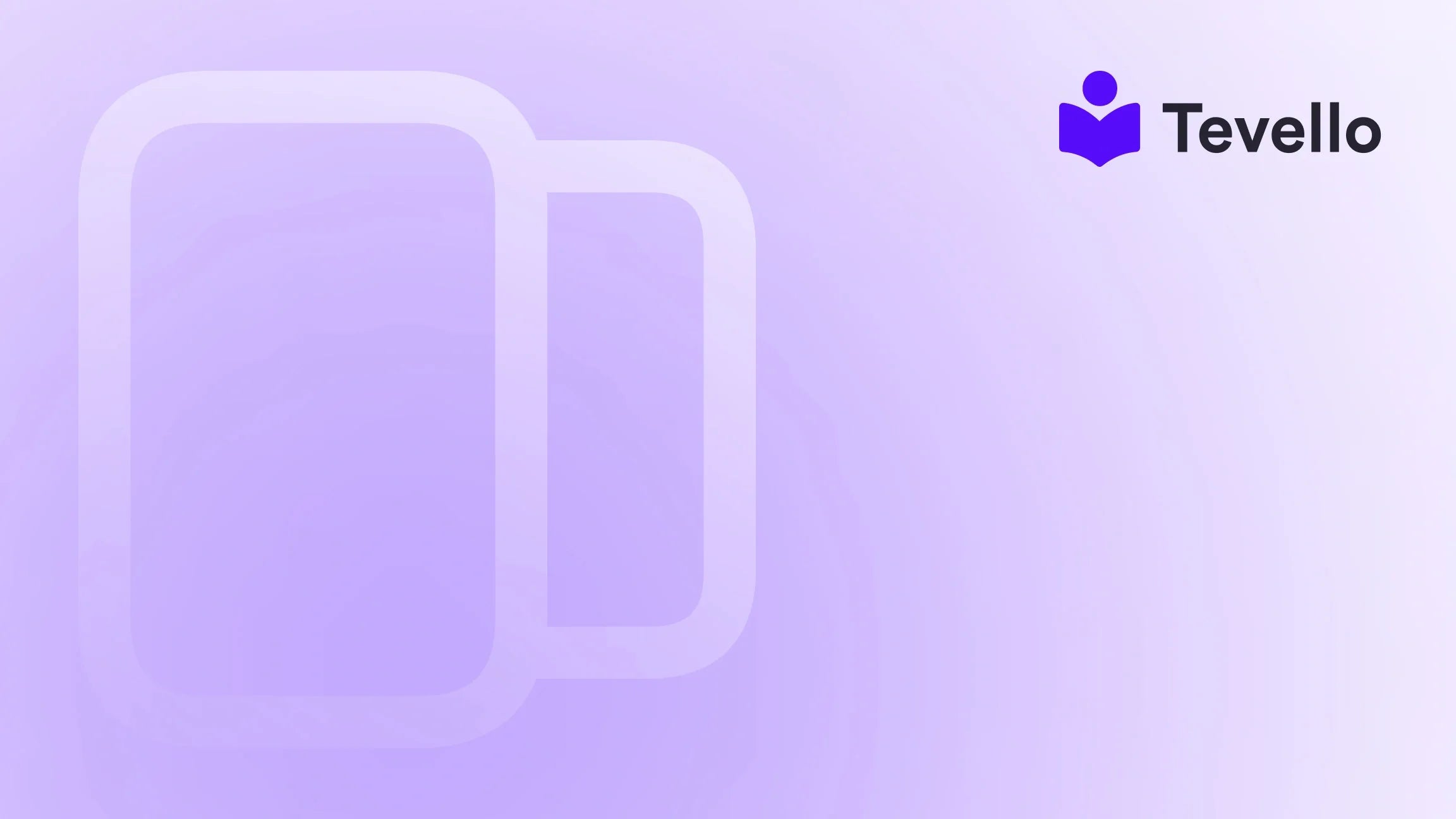Table of Contents
- Introduction
- Why Collections Matter in E-Commerce
- Step-By-Step Guide: How to Add a Collection to Your Shopify Page
- Leveraging Collections for Business Growth
- Conclusion
Introduction
Did you know that nearly 80% of consumers are more likely to purchase from a brand that offers a personalized shopping experience? This statistic highlights the importance of effective organization and visibility in an e-commerce store. As Shopify merchants, we understand that creating a seamless and engaging shopping experience is crucial to driving sales and building customer loyalty. One of the most effective ways to achieve this is by using product collections.
In this blog post, we will explore how to add collections to your Shopify page, a fundamental yet powerful feature that allows merchants to organize products into categories, making it easier for customers to find what they are looking for. This is particularly relevant in today's fast-evolving e-commerce landscape, where the knowledge economy is on the rise, and diversifying revenue streams is essential for sustained growth.
We will guide you through the step-by-step process of creating collections, customizing them, and effectively integrating them into your Shopify store. By the end of this post, you'll have a clear understanding of not only how to add collections but also how to leverage them to enhance your store's performance.
At Tevello, we are committed to empowering Shopify merchants by providing an all-in-one solution that integrates seamlessly into the Shopify ecosystem. We believe in user-friendliness, robust features, and straightforward pricing models, allowing merchants to focus on what they do best—connecting with their audience and growing their businesses.
Let’s dive in and discover how to add collections to your Shopify page effectively!
Why Collections Matter in E-Commerce
Before we delve into the technical steps of adding collections, we must first understand why they are vital for our Shopify stores.
Enhancing User Experience
Collections help streamline the shopping experience by grouping similar products together. Imagine you are a customer looking for a specific type of running shoe. If the store has well-defined categories for running shoes, it becomes much easier for you to navigate and find exactly what you need.
Boosting SEO
Search engines favor well-structured websites. By organizing our products into collections, we can improve our store's SEO performance. Descriptive collection titles and SEO-optimized descriptions can help our pages rank higher in search results, driving more organic traffic to our stores.
Increasing Sales Opportunities
By creating targeted collections, we can promote specific products, seasonal items, or even bundle offers. This not only encourages customers to explore more items but also increases the chances of upselling and cross-selling.
Building Brand Identity
Collections can also reflect our brand’s identity and ethos. By curating products that resonate with our brand values, we create a more cohesive shopping experience that fosters customer loyalty.
Step-By-Step Guide: How to Add a Collection to Your Shopify Page
Now that we understand the importance of collections, let’s walk through the steps to add them to our Shopify store.
Step 1: Access Your Shopify Admin Dashboard
To start, we need to log in to our Shopify admin dashboard. This is where all the magic happens. Once logged in, follow these steps:
- From the left-hand menu, click on Products.
- In the drop-down menu, select Collections.
Step 2: Create a Collection
In this section, we will create our first collection. Shopify allows us to choose between two types of collections: manual and automated.
Manual Collections
These require us to add products individually. This option is ideal if we want complete control over which products to include.
- Click on the Create collection button.
- Enter a Title for the collection. Be thoughtful with this title as it will be visible to customers and can influence SEO.
- Optionally, add a Description. This is a great opportunity to elaborate on what the collection entails, including keywords that can help with SEO.
- Upload an Image that represents the collection. High-quality images can significantly enhance the visual appeal of our collection.
- Under Collection type, select Manual.
Adding Products to a Manual Collection:
- Scroll down to the Products section.
- Use the search bar to find the products you want to add or click on the Browse button to select from your inventory.
- After selecting the products, click Save.
Automated Collections
Automated collections are more dynamic as they automatically include products based on conditions we set.
- While creating the collection, select Automated under the Collection type.
- Set conditions for the collection. These could be based on product tags, types, vendors, or any other criteria that apply.
- Once we finish defining the conditions, click Save.
Step 3: Customize the Collection
After creating the collection, it’s time to customize it to fit our brand’s aesthetic and functional needs.
- Edit the Collection Page SEO: Click on Edit website SEO. Optimize the title, URL, and meta description to ensure they are search-engine friendly.
- Sort Order: You can determine how products are displayed in the collection. This can be based on best-selling, newest, or manually sorting them to highlight specific items.
- Preview the Collection: Before making it live, it’s always a good idea to preview the collection to ensure everything appears as expected.
Step 4: Add Collection to Your Shopify Page
Now that we have our collection set up, we need to make it visible on our Shopify page.
- From the Shopify admin dashboard, go to Online Store and then click on Themes.
- Click on the Customize button next to your active theme.
- In the theme editor, navigate to the Sections tab on the left-hand side.
- Click on Add section and choose Collection list or Featured collection, depending on how you want to display it.
- Select the collection you created and click Save.
Step 5: Monitor and Update Your Collections
Once your collections are live, it’s essential to monitor their performance and make updates as necessary.
- Analytics: Use Shopify’s built-in analytics to track how your collections are performing. Are customers engaging with them? Are they leading to sales?
- Regular Updates: Ensure that the products in your collections remain relevant. Seasonal collections should be updated regularly, and new products should be added to existing collections as they become available.
Leveraging Collections for Business Growth
Adding collections to our Shopify pages is not just about organization; it’s about utilizing them as strategic tools for business growth. Here are some ways we can leverage our collections effectively:
Seasonal Promotions
Create collections based on holidays, events, or seasons. For instance, a “Back-to-School” collection could feature relevant products, enticing customers to shop for the upcoming school year.
Bundling Products
Collections can be used to bundle related products. For example, a “Home Office Essentials” collection could include items like desks, chairs, and stationery, encouraging customers to buy multiple items at once.
Customer Engagement
By showcasing collections, we can encourage customers to explore new products. Engaging collections can lead to higher average order values and increased customer satisfaction.
Community Building
At Tevello, we believe in the power of community. By promoting collections that resonate with our audience, we can foster a sense of belonging and loyalty among our customers. Consider creating collections around shared values or interests, allowing customers to connect with each other and your brand.
Conclusion
Adding collections to your Shopify page is an essential step in building a successful e-commerce store. By effectively organizing products, improving SEO, and enhancing the customer shopping experience, we can unlock new opportunities for engagement and sales.
As we explored in this post, the process of creating and managing collections is straightforward, yet the impact on our business can be profound. At Tevello, we are dedicated to empowering Shopify merchants like you to maximize your potential by providing an all-in-one solution that integrates seamlessly into your store.
Are you ready to elevate your Shopify store with collections? Start your 14-day free trial of Tevello today and discover how our platform can help you create, manage, and sell online courses and digital products while building vibrant online communities—all without needing external platforms.
FAQ
1. What is the difference between manual and automated collections in Shopify?
Manual collections require you to add products one by one, giving you complete control over what is included. Automated collections, on the other hand, automatically include products based on criteria you set, like tags or product types.
2. How can I improve the SEO of my collection pages?
To improve the SEO of your collection pages, focus on writing descriptive titles and engaging descriptions that include relevant keywords. Additionally, optimize your images with alt text and ensure that your URL structure is clean and descriptive.
3. Can I change a collection type after it's created?
No, once a collection is created as either manual or automated, you cannot change its type. You would need to create a new collection with the desired type.
4. How often should I update my collections?
It’s recommended to review and update your collections regularly, especially for seasonal collections. Keeping your collections relevant will help maintain customer interest and engagement.
5. How can I track the performance of my collections?
You can use Shopify's built-in analytics to monitor the performance of your collections. Look for metrics such as views, clicks, and sales attributed to each collection to understand their effectiveness.
By implementing the strategies discussed in this post and utilizing Tevello's robust features, we can create a dynamic Shopify store that not only attracts visitors but also converts them into loyal customers. Let's take the next step in our e-commerce journey together!