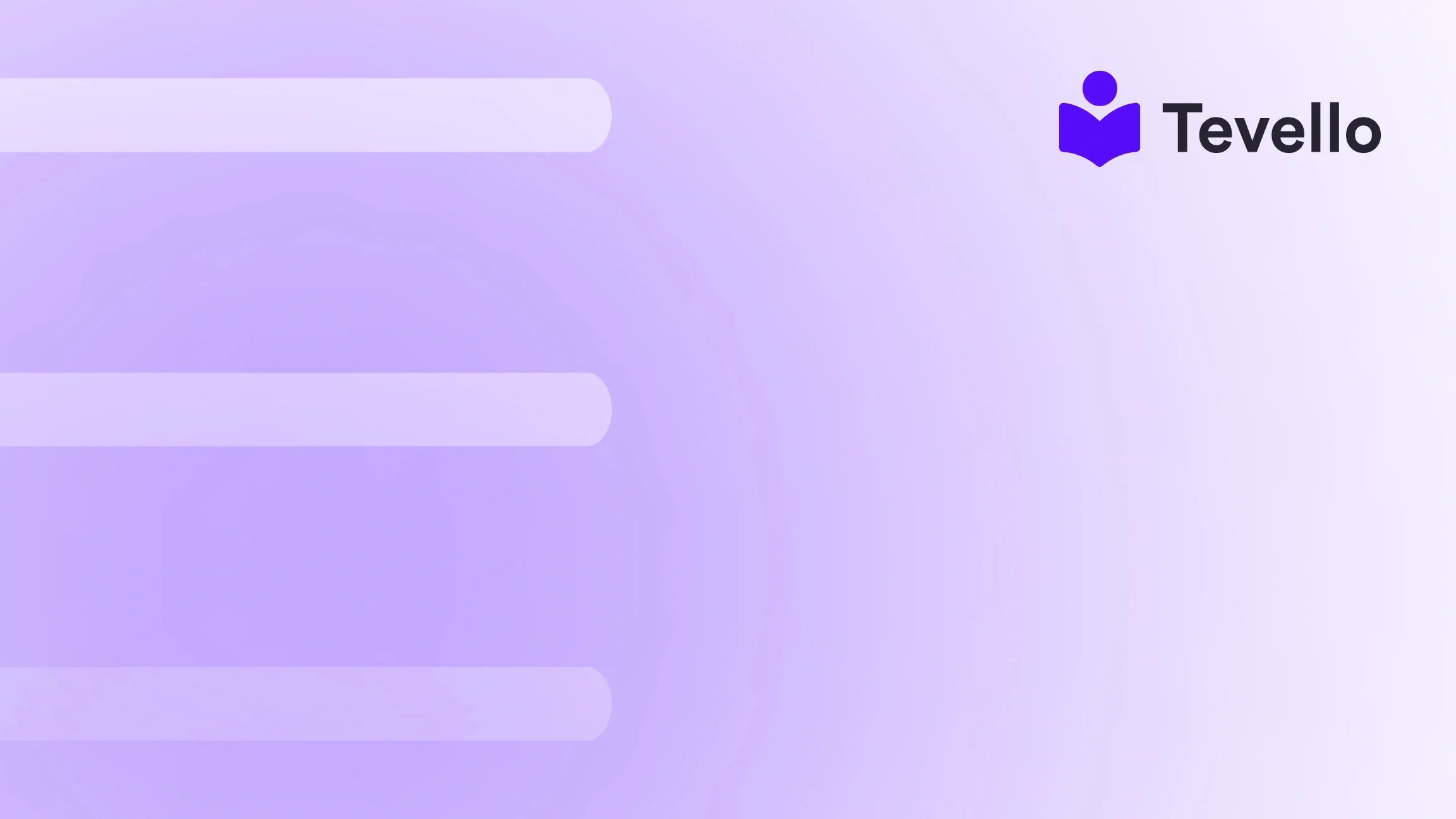Table of Contents
- Introduction
- Understanding Shopify’s Order Editing Features
- Best Practices for Editing Orders
- Conclusion
Introduction
In the dynamic landscape of e-commerce, managing customer experiences is crucial for fostering loyalty and satisfaction. A surprising statistic highlights this: over 75% of consumers expect fast and easy order modifications. This statistic reveals not only the challenges faced by online retailers but also the opportunity for merchants to enhance their customer service through effective order management.
As Shopify store owners, we must recognize the importance of adapting to customer needs. Enhancing our order management capabilities can lead to better customer experiences, improved retention rates, and ultimately higher revenue streams. This not only lends itself to operational efficiency but also aligns with our mission at Tevello to empower merchants like ourselves. By integrating features that allow us to manage orders seamlessly within our Shopify ecosystem, we can build strong relationships with our customers.
In this blog post, we will delve into the best practices for editing orders on Shopify, exploring various editing options, their implications, and associated best practices. Whether it be adding items, changing quantities, processing refunds, or anything in between, we'll navigate through how these actions can benefit our businesses while utilizing Tevello’s all-in-one platform to eliminate the hassle of juggling multiple systems. Let's empower our Shopify experience together!
Understanding Shopify’s Order Editing Features
Before actively editing orders, it is essential to comprehend what options are available to us within the Shopify platform. Shopify allows several modifications to orders to enhance customer service. Let’s break down the most common order edits we might need to make:
1. Adding Items to an Order
Sometimes, customers may wish to add more products to their orders after completing the initial purchase. We can easily do this through Shopify's admin or mobile application.
Step-by-Step Guide for Adding Items:
-
Desktop:
- From the Shopify admin, navigate to Orders.
- Click on the specific order you'd like to modify.
- Select Edit.
- Click + Add product.
- Search for the product you want to add, select it, and click Done.
-
Mobile App (iOS/Android):
- Tap the Orders icon.
- Select the order you want to edit.
- Tap Edit.
- Choose Add products, search, select, and save.
Adding a product is a simple process, but we must remember that if we are adding a product variant that already exists, we should increase its quantity instead of adding it again.
2. Removing Items from an Order
There may be instances when customers change their minds or mistakenly order products. Knowing how to remove items can significantly improve customer satisfaction.
Step-by-Step Guide for Removing Items:
-
Desktop:
- Access Orders in your Shopify admin.
- Click the relevant order.
- Click Edit.
- Hover over the product to remove and click ×.
-
Mobile App (iOS/Android):
- Open the Orders section.
- Select the desired order and tap Edit.
- Tap Remove item for the item you wish to eliminate.
When removing items, ensure to communicate this to customers, especially if it leads to a refund. This action updates the order total automatically, signaling work for us in processing refunds.
3. Adjusting Item Quantities
Sometimes the need arises to increase or decrease the quantities of products customers have ordered. Handling these edits via Shopify is straightforward and efficient.
Step-by-Step Guide to Adjust Quantities:
-
Desktop:
- Navigate to Orders and select the appropriate order.
- Click Edit.
- Update the quantity in the Quantity column for the particular item.
-
Mobile App (iOS/Android):
- From the Orders section, select your order.
- Tap Edit.
- To update a quantity, tap Set quantity, enter the new number, and save.
By actively managing quantities, we can ensure that customers receive exactly what they need while efficiently managing our inventory.
4. Processing Refunds
Refund processing is a significant aspect of maintaining customer trust. After making changes to an order that result in owed refunds or outstanding payments, it’s crucial to address these efficiently.
Upon editing an order, if the total decreases and we owe the customer money, we must issue this refund promptly. Here's how to do that:
-
Desktop:
- After editing an order, view the order total.
- Use Refund to process any refund owed.
-
Mobile App:
- Check the updated order details.
- Tap Refund to handle any necessary adjustments.
Maintaining transparency and promptness in refund processing can foster customer loyalty, which aligns perfectly with our commitment to value.
Best Practices for Editing Orders
Editing orders seamlessly is vital, but adopting a proactive approach to enhance customer satisfaction is equally crucial. Here are our recommendations for best practices:
Communicate Effectively
Always keep our customers in the loop. If changes are made to orders, inform them via email or notification. Clearly outline what was altered and any implications for shipping or payment.
Limit Changes Post-Fulfillment
While it is possible to edit orders before fulfillment, changes post-fulfillment often lead to complications and confusion in the tracking process. Limit edits after orders are out for shipping to reduce customer service inquiries.
Train Staff on Order Management
Educating our staff on the intricacies of order editing can empower them to handle customer queries better and perform modifications accurately. Knowledgeable staff is an asset.
Monitor Trends
Keeping an eye on customer patterns can help us anticipate changes. For instance, if many customers are consistently returning certain products, we can analyze this data to address widespread issues, thus reducing future order edits.
Leverage Tevello for Comprehensive Management
By integrating Tevello into our Shopify store, we access an extensive set of features which simplifies the entire management process from course creation to community engagement. Our platform ensures that all order-related edits and adjustments can be executed without the hassle of navigating external systems.
Ensuring Compliance with Customer Data Regulations
Order modification processes can sometimes involve sensitive customer data. Always comply with data protection regulations and ensure that any personal information remains secure.
Conclusion
The ability to edit orders effectively is a vital skill for any Shopify merchant seeking to enhance customer experience and operational efficiency. Understanding how to add or remove items, adjust quantities, and handle refunds prepares us to navigate various customer requests smoothly.
With Tevello, we can further streamline these processes, empowering ourselves to manage orders, launch online courses, and build vibrant communities within our Shopify ecosystem efficiently. By embracing these practices, we solidify our relationship with customers while opening new revenue streams.
Are you ready to elevate your e-commerce experience? Start your 14-day free trial of Tevello today and transform your Shopify store into a comprehensive educational platform that meets the evolving needs of your customers.
FAQ
How can I edit an order in Shopify?
Editing an order in Shopify can be done through the admin dashboard or mobile app by selecting the order and choosing to add, remove, or change item quantities.
What happens to the order total if I remove an item?
When an item is removed from an order, the total automatically recalculates. If it decreases, ensure to process a refund if owed to the customer.
Can I edit an order after it has been fulfilled?
While some edits may be possible post-fulfillment, we recommend limiting changes after the order is out for shipping to avoid complications.
Does Tevello help with managing digital products and online courses in Shopify?
Yes, Tevello provides an all-in-one solution specifically designed for Shopify merchants, allowing for managing digital products, courses, and community building efficiently.
What are the best practices for customer communication during order edits?
Effective communication involves notifying customers of any changes made to their orders, providing transparent updates on refunds, and maintaining a feedback loop for adjustments.