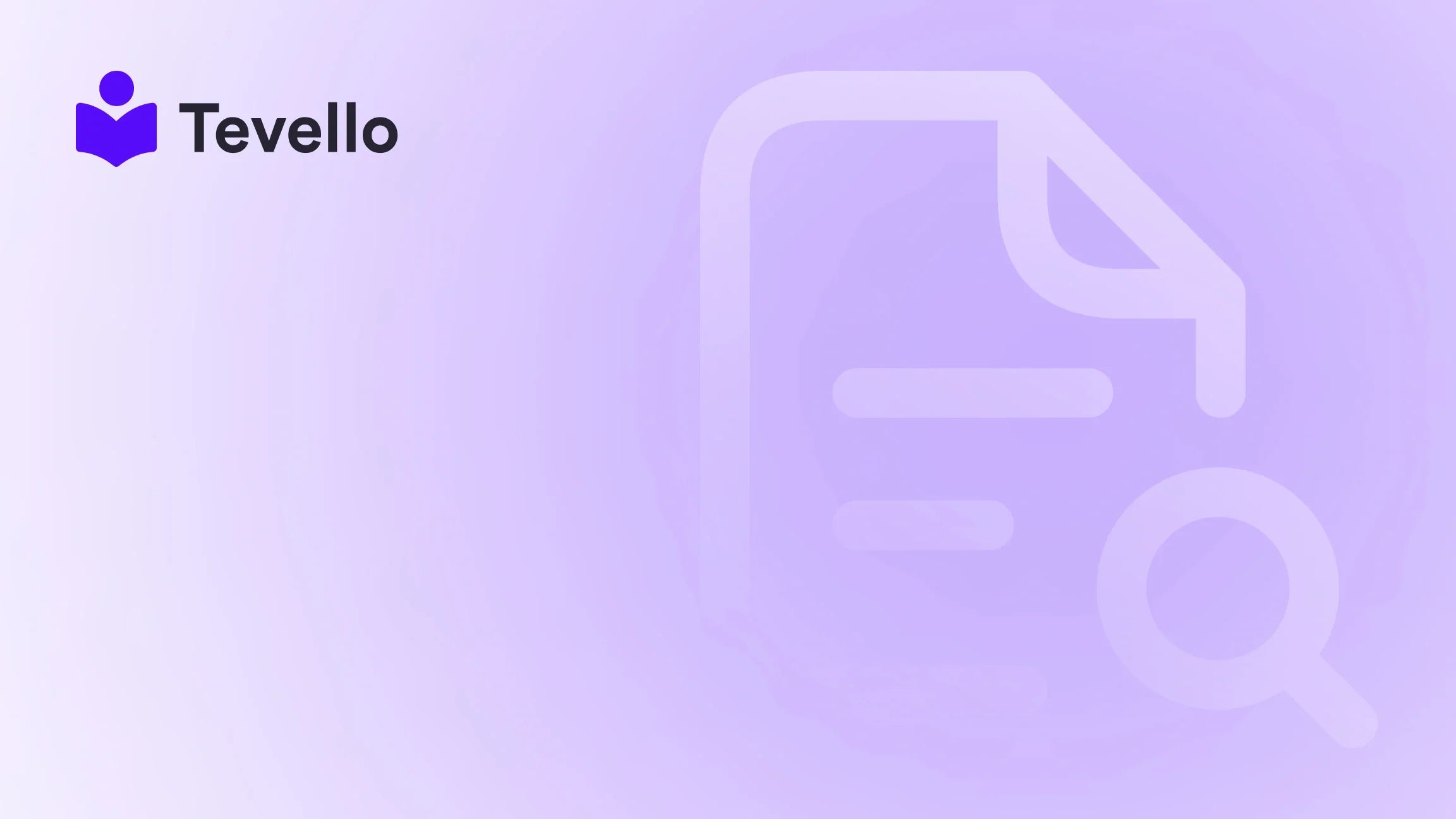Table of Contents
- Introduction
- Understanding the Importance of a Contact Page
- How to Create a Contact Page in Shopify
- Customizing Your Contact Page
- Managing Contact Form Submissions
- Best Practices for Your Contact Page
- Conclusion
Introduction
Did you know that nearly 70% of consumers prefer to contact businesses through online forms rather than traditional methods like email or phone? In the realm of e-commerce, having a well-optimized contact page is not just a nicety but a necessity for building customer trust and fostering meaningful connections. For Shopify merchants, this means creating a contact page that is not only functional but also reflective of your brand's voice and values.
At Tevello, we understand the importance of customer interaction and engagement. That's why we empower Shopify merchants to create robust digital experiences, including seamless contact pages. This blog post aims to guide you through the various steps and best practices on how to edit your contact page in Shopify effectively. Whether you're a seasoned merchant or just starting, our all-in-one solution integrates effortlessly into the Shopify ecosystem, allowing you to manage everything from online courses to community building directly within your store.
So, how does your current contact page serve your business goals? Are you ready to elevate your customer interactions? Let’s dive into the details of editing your Shopify contact page and explore how we can enhance your store's customer communication strategy.
Understanding the Importance of a Contact Page
Before we jump into the technical aspects of editing your contact page, it’s essential to understand why this page is a critical component of your Shopify store.
1. Building Trust and Credibility
A well-designed contact page reassures customers that they can easily reach out to you with inquiries or concerns. This transparency builds credibility and fosters trust, which is crucial for customer retention.
2. Enhancing Customer Experience
An easy-to-navigate contact page improves the overall customer experience. It simplifies the process for customers to connect with you, leading to higher satisfaction rates and increased chances of repeat business.
3. Gathering Valuable Feedback
The contact page is an excellent opportunity for collecting customer feedback. By providing a platform for customers to share their thoughts, you can gain insights that can help you improve your products and services.
4. Driving Conversions
A strategically designed contact page can encourage more conversions. The better your page serves your customers, the more likely they are to engage with your store, whether that’s asking questions, signing up for courses, or joining your community.
How to Create a Contact Page in Shopify
Step 1: Accessing Your Shopify Admin Panel
To edit your contact page, you’ll first need access to your Shopify admin panel. Simply log in with your credentials, and you’ll be greeted by your store’s dashboard.
Step 2: Creating the Contact Page
- Navigate to Online Store > Pages: In your admin panel, find the "Online Store" section on the left sidebar and click on "Pages."
- Add a New Page: Click on the “Add page” button to create a new page.
- Title Your Page: In the Title box, type a title for your contact page, such as "Contact Us" or "Get in Touch."
- Add Content: In the Content box, use the rich text editor to add any text, images, or videos you want to display above the contact form. You can leave this section blank if you prefer a clean look.
Step 3: Setting the Template
- Select the Template: In the Online store section, select "contact" from the Theme template drop-down menu.
- Save Your Changes: Click the "Save" button to ensure your new contact page is created.
Step 4: Adding the Page to Your Menu
To display your contact page on your online store:
- Go to Online Store > Navigation: Click on "Navigation" in the Online Store section.
- Select the Menu: Choose the menu where you want to add the contact page, typically the "Main menu."
- Add Menu Item: Click on “Add menu item,” type in the name of your contact page, and link it to the page you just created.
- Save the Menu: Click "Save" to finalize your changes.
Customizing Your Contact Page
Now that we have created a basic contact page, it’s time to customize it further to suit your brand and improve functionality. Customization can help transform a simple contact page into a powerful tool for customer engagement.
Adding Sections to Your Contact Page
Shopify allows you to add various sections to your contact page template. Here’s how you can enhance it:
- Access the Theme Editor: Go to Online Store > Themes and click on "Customize" for the theme you wish to edit.
- Navigate to Your Contact Page: From the dropdown menu, click "Pages" > "Contact" to load the contact page template.
-
Add Sections: Click the "+ Add section" button to insert additional elements into your contact page. Popular sections to consider adding include:
- Featured Collections: Showcase products related to customer inquiries.
- Blog Posts: Link to relevant articles that answer common questions.
- Images: Use visuals to enhance the aesthetics of your page.
Rearranging Sections
Once you’ve added sections, you can easily rearrange them:
- Drag and Drop: Use the ⋮⋮ icon to move sections up or down within your contact page.
- Save Your Layout: When satisfied with the layout, click "Save."
Customizing Contact Form Fields
If you want to gather specific information from your customers, you can customize the contact form fields:
- Edit the Contact Form: Go to Online Store > Themes > Actions > Edit Code. Find the "Sections/contact-form.liquid" file.
- Add Custom Fields: You can insert custom fields by editing the HTML code. For example, you might want to add fields for "Order Number" or "Preferred Contact Method."
- Save Your Changes: Always remember to save the changes after editing the code.
Utilizing Third-Party Apps for Enhanced Functionality
If you're looking for more advanced features or a more user-friendly interface, consider integrating third-party apps:
- Search for Contact Form Apps: In the Shopify App Store, search for keywords like "contact form" or "form builder."
- Install an App: Choose an app that fits your needs and has good reviews.
- Configure Your Form: Use the app's intuitive interface to create and customize your contact form without delving into the code.
Managing Contact Form Submissions
Once your contact form is up and running, managing submissions effectively is crucial.
Viewing Submissions
To view form submissions:
- Go to Settings: In your Shopify admin, navigate to "Settings."
- Select Notifications: Under the Notifications section, you’ll find a list of contact form submissions.
- Review Details: You’ll see the sender's name, email address, message, and submission date.
Implementing Spam Filtering
To ensure you receive all legitimate messages while filtering out spam:
- Use Spam Filters: Shopify automatically filters some spam messages. However, consider using external services like Wufoo or Jotform for more advanced filtering options.
- Review Spam Folder: Regularly check your spam folder to ensure that no important messages have been incorrectly flagged.
Best Practices for Your Contact Page
To maximize the effectiveness of your contact page, here are some best practices to keep in mind:
1. Keep It Simple
Avoid cluttering your contact page with too much information. A clean, straightforward layout will encourage customers to reach out.
2. Use Clear Language
Ensure that your language is friendly and approachable. Let customers know they can expect a prompt response.
3. Provide Multiple Contact Options
If possible, offer multiple ways for customers to reach you, including email, phone, and live chat options.
4. Set Expectations
Consider adding a brief message about when customers can expect a response, such as "We’ll get back to you within 24 hours."
5. Optimize for Mobile
With more people accessing websites on their phones, ensure your contact page is mobile-friendly. Test the page to make sure all elements display correctly on smaller screens.
Conclusion
In today’s competitive e-commerce landscape, a well-crafted contact page can serve as a powerful touchpoint for customer engagement. By following the steps outlined in this guide, Shopify merchants can create a contact page that not only meets the needs of their customers but also reflects their brand’s identity.
At Tevello, we’re committed to helping you unlock new revenue streams and build meaningful connections with your audience. If you haven't yet explored our all-in-one solution for course creation and community building, now is the perfect time to start your journey.
Ready to enhance your customer interactions? Start your 14-day free trial of Tevello today!
FAQ
Q1: How can I edit my contact page without coding knowledge?
A: Shopify provides an intuitive theme editor that allows you to customize your contact page using a drag-and-drop interface. Additionally, you can use third-party apps to create contact forms without coding.
Q2: Can I add more fields to my contact form?
A: Yes, you can customize your contact form to include additional fields by editing the HTML code or using a form builder app that allows for field customization.
Q3: How do I ensure I receive all contact form submissions?
A: Shopify has built-in spam filtering, but to avoid missing legitimate messages, regularly check your spam folder and consider using an external service for enhanced filtering.
Q4: What should I include on my contact page?
A: Besides the contact form, you can include your store's address, phone number, a brief message about response times, and links to FAQs or customer service resources.
Q5: How can I make my contact page more engaging?
A: Consider adding visuals, testimonials, or links to your community features to create a more engaging experience for your visitors.
By implementing these strategies, we can ensure that your Shopify store not only meets but exceeds your customers' expectations. Let’s take the next step together!