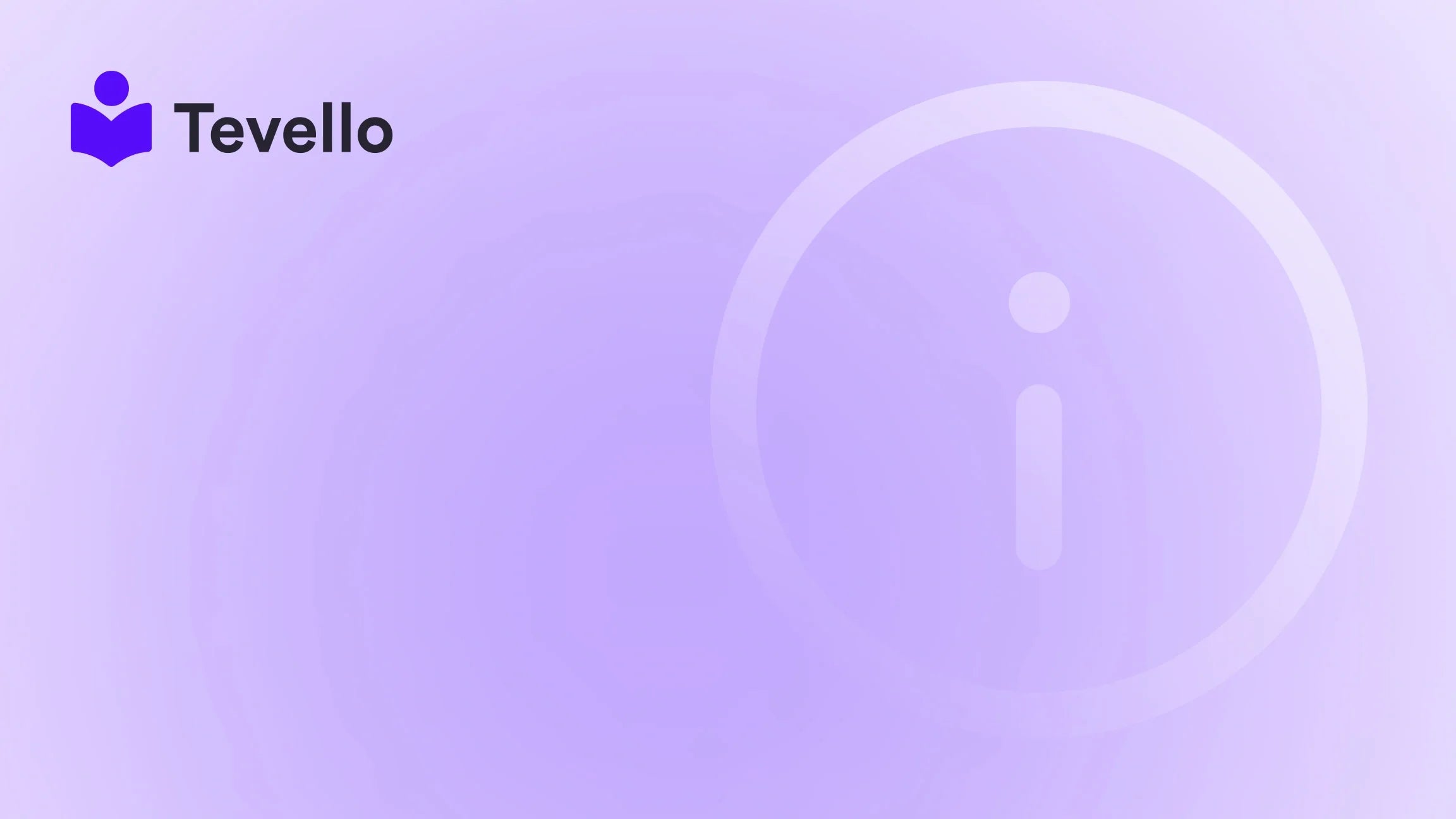Table of Contents
- Introduction
- Understanding Shopify Page Structure
- Methods to Change the Default Page in Shopify
- Best Practices for Your Shopify Homepage
- Conclusion
Introduction
Did you know that over 1.7 million businesses use Shopify to power their e-commerce ventures? As the creator economy continues to grow, the need for merchants to customize their online presence becomes more critical than ever. For Shopify merchants, the homepage is often the first impression potential customers have of your brand. But what if the default page doesn’t resonate with your vision? Changing the default page in Shopify can be a game-changer for your store, allowing you to tailor your customer experience and showcase your products in the best light.
In this blog post, we will explore the various methods to change the default page in Shopify, from simple theme adjustments to more advanced coding solutions. This topic is particularly relevant as more entrepreneurs seek to diversify their revenue streams by selling digital products, online courses, and building communities within their Shopify stores. By the end of this article, we aim to equip you with the knowledge and confidence needed to make your Shopify store truly your own.
At Tevello, we believe in empowering Shopify merchants like you to unlock new revenue streams and build meaningful connections with your audience. Our all-in-one solution seamlessly integrates into the Shopify ecosystem, eliminating the need for external platforms. We focus on providing user-friendly features, industry-leading developer support, and transparent, flat-rate pricing.
So, are you ready to elevate your Shopify experience? Let’s dive into the specifics of how to change the default page on your Shopify store.
Understanding Shopify Page Structure
Before we proceed with changing the default page, it’s important to understand how Shopify structures its pages. Each Shopify store includes several types of pages, including:
- Homepage: The main landing page of your store.
- Product Pages: Individual pages for each product you sell.
- Collections Pages: Pages that group related products.
- Blog Pages: For content marketing and updates.
- Custom Pages: Pages you create for specific purposes.
The default page is typically set to the homepage, but you can change it to a product page, collection, or any custom page you’ve created. Knowing this will help you determine the best approach to take.
Methods to Change the Default Page in Shopify
1. Changing the Homepage Using the Theme Customizer
For many Shopify users, the simplest way to change the default page is through the Theme Customizer. This method allows you to set a different page as your homepage without writing any code.
Step-by-Step Instructions:
- Log in to Your Shopify Admin: Go to your Shopify store’s admin panel.
- Navigate to Online Store > Themes: On the left sidebar, click on "Online Store," then select "Themes."
- Customize Your Theme: Find the theme you are currently using, and click the "Customize" button.
- Access the Homepage Settings: In the Theme Editor, you’ll see various sections on the left side. Here, you can choose which elements you want to display on your homepage.
-
Select a Different Page as Your Homepage:
- Click on the dropdown menu at the top that usually says "Home page."
- Select the page you want to set as your new homepage from the list of available pages.
- Save Your Changes: After making your selections, be sure to click the “Save” button in the top-right corner.
By using this method, you can quickly change your homepage to any existing page on your Shopify store. This is particularly useful for merchants who have created custom landing pages for promotions or specific products.
2. Creating a Custom Page Template
If you want more control over how your new homepage looks, creating a custom page template may be the way to go. This method requires a bit of coding, but it allows for a more tailored design.
Step-by-Step Instructions:
- Log in to Your Shopify Admin: Access your store’s admin panel.
- Navigate to Online Store > Themes: Click on "Online Store" and then "Themes."
- Edit Code: Click on the "Actions" dropdown menu next to your active theme and select "Edit code."
-
Create a New Template:
- In the left sidebar, find the "Templates" directory and click "Add a new template."
- Choose "page" from the dropdown and name your template (e.g.,
custom-home).
- Customize the Template: Open the newly created template file and add your desired HTML, Liquid code, and any custom styling.
-
Assign the Template to a Page:
- Go to Online Store > Pages and either create a new page or edit an existing one.
- In the "Template" section on the right, select the custom template you just created from the dropdown.
- Set the Page as Homepage: To ensure this page is your homepage, use the theme customizer method described earlier.
- Save Your Changes: Always save your changes to ensure they are live on your store.
Creating a custom page template gives you the flexibility to design your homepage exactly how you envision it, ensuring your branding and messaging are on point.
3. Redirecting the Homepage URL
If you’ve created a landing page using a page builder app or want to redirect your existing homepage to a different URL, setting up a redirect is an effective solution.
Step-by-Step Instructions:
- Log in to Your Shopify Admin: Access your store’s admin panel.
- Navigate to Online Store > Navigation: Click on "Online Store" and then "Navigation."
-
Add a URL Redirect:
- Scroll to the bottom and find the "URL Redirects" section.
- Click on "Add URL redirect."
-
Set Up the Redirect:
- In the "Redirect from" field, enter
/(this represents your homepage). - In the "Redirect to" field, enter the URL of the page you want to redirect to (e.g.,
/pages/landing-page).
- In the "Redirect from" field, enter
- Save Your Changes: Click the “Save” button to implement the redirect.
This method is particularly helpful for seasonal promotions or temporary campaigns where you want to change your homepage for a limited time.
4. Using Shopify Apps for Advanced Customization
For those who want even more control over their homepage, various Shopify apps can assist in changing the default page or customizing the homepage experience. Apps like Shogun or GemPages offer drag-and-drop interfaces to create stunning landing pages and manage your homepage layout seamlessly.
How to Use a Page Builder App:
- Install the App: Navigate to the Shopify App Store and find a page builder app that fits your needs. After installation, follow the app’s setup instructions.
- Create a New Landing Page: Use the app’s features to design your new landing page. Most of these apps allow you to customize without needing coding skills.
- Set the Landing Page as Your Homepage: Follow the redirect method discussed earlier or link the page directly in your navigation.
- Save and Publish: Make sure to save your changes and publish the new page.
Using a page builder app can dramatically enhance your Shopify store's visual appeal and functionality, ensuring you create an engaging shopping experience for your customers.
Best Practices for Your Shopify Homepage
Changing the default page in Shopify can significantly impact how customers perceive your brand. Here are some best practices to keep in mind:
- Clear Navigation: Ensure that customers can easily navigate your site. An intuitive layout will help reduce bounce rates and increase conversions.
- Mobile Optimization: With an increasing number of shoppers using mobile devices, ensure your homepage is mobile-friendly. Most themes and page builders offer responsive design options.
- Use High-Quality Images: Visuals are key in e-commerce. Use high-resolution images that reflect your brand’s identity and showcase your products effectively.
- Include Strong CTAs: Call-to-action buttons should be visible and compelling. Guide your visitors to take actions such as “Shop Now,” “Learn More,” or “Join Our Community.”
- Consistent Branding: Your homepage should reflect your brand’s voice and identity. Use consistent colors, fonts, and messaging throughout.
- Test and Iterate: Don’t hesitate to experiment with different layouts and messaging. Use analytics to track performance and make data-driven decisions.
Conclusion
Changing the default page in Shopify is a pivotal step in customizing your store to meet your business goals. Whether you choose to tweak your homepage through the theme customizer, create a custom template, redirect URLs, or leverage powerful apps, the ability to tailor your online storefront is at your fingertips.
At Tevello, we're dedicated to providing Shopify merchants with robust solutions that simplify selling online courses, digital products, and building communities. By integrating our features into your Shopify store, you can unlock new avenues for customer engagement and revenue.
Ready to take your Shopify store to the next level? Start your 14-day free trial of Tevello today and discover how our all-in-one platform can empower your e-commerce journey.
FAQ
Q1: Can I change my Shopify homepage without coding?
A1: Yes! You can change your homepage using the Theme Customizer without any coding skills. Simply navigate to "Online Store" > "Themes," click "Customize," and select your desired homepage.
Q2: What if I want to use a custom landing page as my homepage?
A2: You can create a custom page template and assign it as your homepage, or use a page builder app to design a landing page and set it as the default.
Q3: Is it possible to revert back to the original homepage?
A3: Absolutely! You can return to the original homepage by selecting it again in the Theme Customizer or by removing any redirects you've set up.
Q4: How can I ensure my homepage is optimized for mobile users?
A4: Most Shopify themes are responsive, but you can test your homepage using tools like Google Mobile-Friendly Test to make sure it looks great on all devices.
Q5: What should I include on my Shopify homepage?
A5: Your homepage should include clear navigation, high-quality images, engaging CTAs, and consistent branding to enhance user experience and drive conversions.
For more tips and insights on e-commerce and community building, explore our features page and read our success stories to see how other merchants have thrived with Tevello.