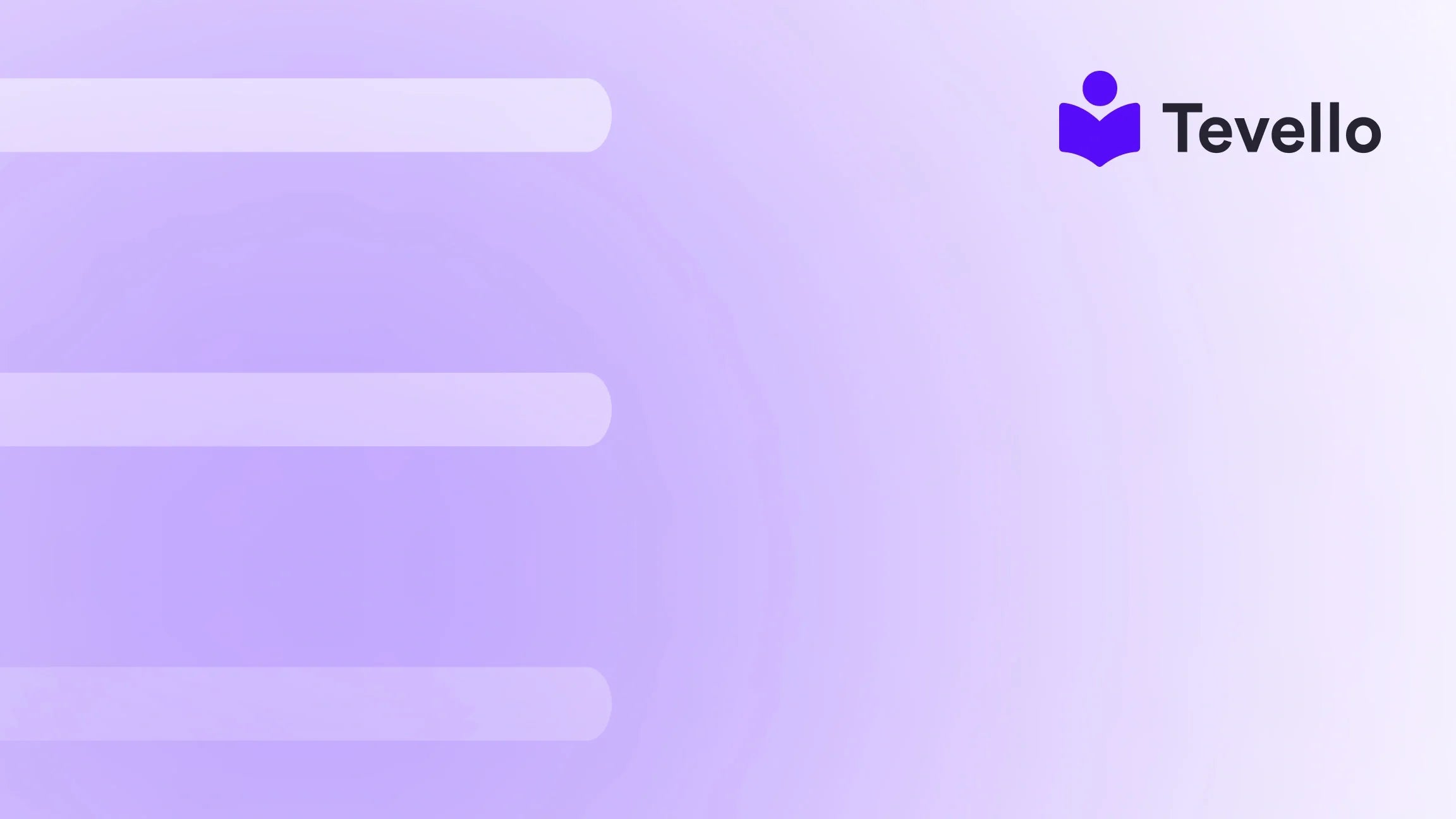Table of Contents
- Introduction
- Considerations Before Deactivating Your Store
- Steps to Delete Your Shopify Store
- Deleting Your Data
- Reactivating Your Shopify Store
- Alternatives to Deleting Your Shopify Store
- Conclusion
Introduction
Every year, the creator economy continues to soar, with e-commerce platforms like Shopify making it easier for aspiring entrepreneurs to launch their own businesses. However, as circumstances change, many might find themselves needing to step back, switch platforms, or even delete their Shopify stores altogether. If you're contemplating closing your online store, you’re not alone; statistics show a notable percentage of entrepreneurs consider themselves "serial store owners," frequently starting and stopping before finding the right niche.
Have you ever thought about whether your current Shopify store aligns with your business goals? Are you concerned about the implications of deactivating or deleting your store? This blog will address these questions and provide a step-by-step guide on how to delete your Shopify store and account effectively—while assisting those who might want to pause instead of fully closing down.
In addition, we’ll infuse insights from our mission at Tevello, where we empower Shopify merchants to seamlessly manage their online presence while fostering connections directly through their own community. Our approach helps businesses thrive without the need for external platforms, and we aim to use this post to provide you with a strong foundation for making informed decisions regarding your Shopify store.
With this in mind, let’s delve into the specifics of how to delete your Shopify store and account while considering the implications that come along with this important decision.
Considerations Before Deactivating Your Store
Before diving into the steps on deactivating or deleting your Shopify store, it’s essential to consider several factors. These factors will not only help you avoid potential issues but also ensure that you have retained the necessary information and assets before making a final move.
1. Store Information and Assets
It's vital to determine which store information and assets you wish to retain. Once you deactivate a store, you can no longer create a new one with the same myshopify.com domain. For example, if your store's URL was very-good-things.myshopify.com, this exact address will not be available for your future stores.
To retain your information, we recommend exporting your product and order details as CSV files. This way, you’ll have critical data preserved for future reference. Additionally, if you've purchased a theme, consider backing it up. Shopify licenses themes to the original store, but you can request support to transfer the license to another store you own.
2. Financial Obligations
Examine any outstanding financial obligations related to your store. This includes pending Shopify Payments payouts and any third-party fees or charges. Understanding these can help you avoid unexpected charges once your store is deleted. For a full breakdown of financial implications, refer to Shopify's guidelines.
3. Customer and Order Management
Think about how closing your store will affect your existing customers. If you have unfulfilled orders or outstanding gift cards, it’s crucial to manage these before closing. For example, if customers have purchased gift cards, you’ll need to resolve their issues before closing your account. You can export a gift card CSV file that contains the necessary information for managing any outstanding cards.
4. Custom Domain Considerations
If you purchased a custom domain through Shopify, you must transfer it to a third-party domain provider before closing your account. If the custom domain goes unremoved prior to deactivation, you may lose ownership rights.
Additionally, it’s important to note that if you transfer a domain that you bought through Shopify, it will be subject to Shopify's HTTP Strict Transport Security (HSTS) policy for 90 days post-deactivation. This policy ensures the safety of customer data and can result in a browser error message if the domain is transferred incorrectly.
Steps to Delete Your Shopify Store
Ready to permanently shut down your Shopify store? Here's a straightforward guide to assist you in the deactivation process:
Step 1: Access Your Shopify Admin
First, log into your Shopify admin. Navigate to Settings and select the Plan option.
Step 2: Choose Your Cancellation Option
- Free Trial: If you're still within your free trial period, click on Cancel trial.
- Paid Plan: If you’re on a paid subscription, click on Cancel plan.
Step 3: Review Alternative Options
Shopify may suggest alternative options, such as switching to the Pause and Build plan or starting a new store. Take the time to weigh these options carefully.
Step 4: Confirm Cancellation
If you're still determined to deactivate, click on Cancel plan once more. You'll be prompted to choose a reason for the deactivation. This information is optional, so feel free to provide any context you deem necessary.
Step 5: Complete the Security Verification
You’ll need to enter your password to finalize the cancellation. Confirm your choice by clicking on Cancel trial or Cancel plan, depending on your account status.
Step 6: Await Confirmation
Upon successful deactivation, you will receive a confirmation email. Even after your store is deactivated, you can log in to view past invoices, and your store's data will be accessible for up to 2 years. If you decide to reactivate your store in this time frame, simply re-enter your payment information.
Deleting Your Data
While your store's information is retained for 2 years, you can request the deletion of personal information about your customers if you wish. Shopify provides precise avenues for fulfilling these requests in alignment with privacy regulations.
Reactivating Your Shopify Store
If you change your mind about deleting your store, reactivating it is simple. Simply log in, select the plan of your choice, and enter your payment information. This straightforward process makes it easy to return to e-commerce without losing important data or context.
Alternatives to Deleting Your Shopify Store
Before deciding to delete your Shopify store, evaluate these alternatives that might suit your current situation better:
1. Pause Your Store
If you're uncertain about a permanent closure or need to manage your store during slower seasons, consider the Pause and Build option. This plan reduces your monthly costs while allowing you to maintain access to your admin without customers being able to make purchases. You can still customize your store while planning your next move.
2. Deactivate Temporarily
Deactivating your store allows you to stop payments while keeping your information intact. This gives you the option to return to your store when the time is right. You simply need to log back in later and reactivate your account by entering a valid payment method.
3. Sell Your Store
If your store has significant potential, consider selling it to a willing buyer. While this can take time, it’s a productive option if you aren't ready to close down your business entirely. You’ll need to prepare your financial records and possibly give the new owner some operational training to ensure a smooth transition.
4. Switch Plans
If your current Shopify plan no longer meets your needs, switching plans can provide you with updated features. Take the time to explore different options that suit your business better, whether you need more admin accounts or advanced reporting tools.
5. Utilize Automation Tools
Don't overlook the potential to optimize your store operations. Implementing automation can help you manage your Shopify store more efficiently. Consider integrations for inventory management, order processing, and accounting. By automating these processes, you can reclaim your time and energy for growth.
Conclusion
Deciding to delete or deactivate your Shopify store is a significant move that requires thoughtful consideration. While the option to switch to other plans, pause, or sell your store may offer valuable alternatives, understanding the specifics of each process ensures that you are making the right choice for your business.
With a clear understanding of the steps involved in closing your Shopify store and proper preemptive measures, you’ll safeguard your data and respect the effort you’ve invested in your e-commerce journey.
In the end, whether you opt for temporary or permanent closure, Tevello stands ready to support your aspirations by helping you create, manage, and market your digital products and courses—all while building your community directly on Shopify.
Ready to take the next step or explore what Tevello has to offer? Start your 14-day free trial of Tevello today!
FAQ
1. What happens to my data when I close my Shopify store?
Your store data will be retained for 2 years after deactivation. After this time, it will be permanently deleted unless requested otherwise.
2. Can I reopen my Shopify store after closure?
Yes, you can easily reactivate your store by logging in and selecting a plan.
3. Are there any fees for canceling my subscription?
You may have outstanding charges to settle before you're able to cancel your subscription, but there are no additional cancellation fees associated with deactivation or closure.
4. How can I transfer my domain when closing my store?
If you purchased your domain through Shopify, you'll need to transfer it to a third-party provider before closing your store to retain ownership.
5. What if I have ongoing subscriber orders?
Make sure to manage any unfulfilled orders or outstanding subscriptions prior to closing your store to avoid customer issues later on.
Exploring these factors thoroughly can ensure that your journey through e-commerce remains as productive and fulfilling as possible. Should you wish to stay connected or explore our suite of features, learn about our powerful, all-in-one feature set for course creation and communities.