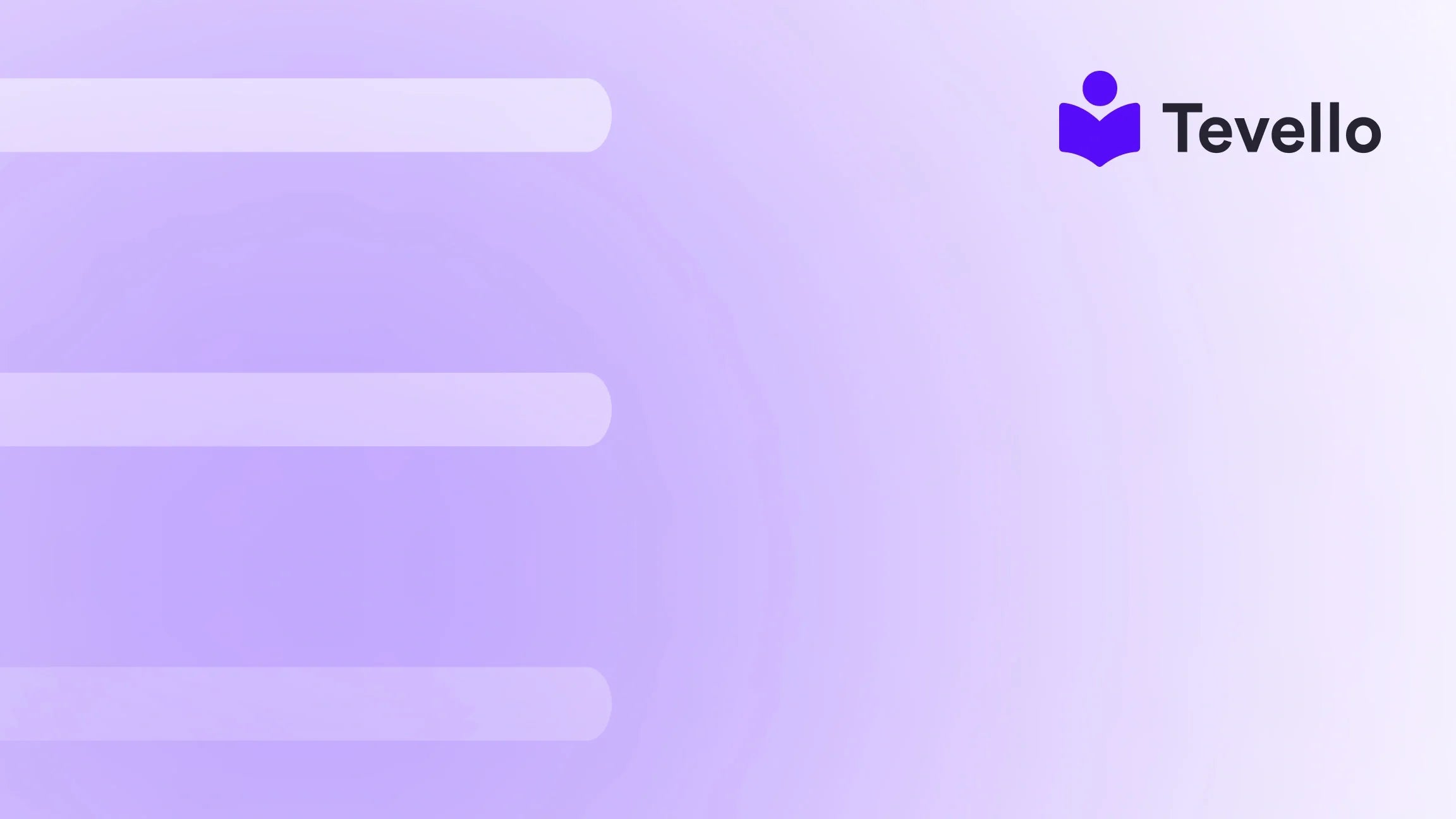Table of Contents
- Introduction
- Check Your Store’s Status Directly
- Password Protection: A Gatekeeper
- Test Orders: A Crucial Pre-Launch Step
- Go Live: Removing the Password
- Confirming Your Store’s Live Status
- Conclusion
- FAQ Section
Introduction
Imagine you’ve spent countless hours designing your Shopify store, meticulously entering product details and crafting the perfect branding. You’re on the verge of launching your online venture, but suddenly a question hits you: How do I know if my Shopify store is live? This common concern isn’t just superficial; understanding the visibility status of your store is critical to ensuring you can make your first sale smoothly and effectively align your marketing efforts.
In today’s evolving e-commerce landscape, where the rise of the knowledge economy can create new revenue streams, confirming whether your Shopify store is ready for public viewing is not just essential—it's also empowering. At Tevello, we’re committed to helping Shopify merchants like you build meaningful connections and unlock new avenues for growth with our all-in-one platform, designed specifically for creating, managing, and selling online courses and digital products.
In this blog post, we will explore the indicators of a live Shopify store and how to manage your store's visibility before launching it to the world. By the end of this guide, you'll confidently answer the question, “How do I know if my Shopify store is live?” and you’ll be poised for an impactful launch.
Check Your Store’s Status Directly
The simplest method to confirm if your Shopify store is live is to check its status directly from your Shopify admin dashboard.
-
Access Your Shopify Admin: Start by logging into your Shopify dashboard and navigating to the “Online Store” section.
-
Review Preferences: Click on “Preferences” and scroll to the “Password protection” area.
-
Password Protection Status: Here, you will find the “Enable password” option. If it’s unchecked and you have saved these settings, your store is live and publicly accessible.
This straightforward procedure provides a quick assurance that your store is ready to greet potential customers.
Engage with Your Audience Early with Tevello
Understanding the live status of your store goes beyond just visibility; it’s about ensuring you’re fully prepared for customers. This is where Tevello’s platform shines through. We empower Shopify merchants to not only launch their products but also engage with their audience, creating a holistic online presence.
Ready to build your course? Get started with Tevello.
Password Protection: A Gatekeeper
While active password protection serves as a safeguard, it's also a helpful tool that enables you to control when your store goes public. Think of it as a "Coming Soon" sign, allowing you to maintain privacy while fine-tuning your shop’s final details.
To enable password protection, follow these simple steps:
-
Within your Shopify dashboard, head to “Online Store” and select “Preferences.”
-
Find the “Password protection” option and check the “Enable password” box.
-
Choose a password and, optionally, customize the message that visitors will see.
This feature is particularly beneficial during the development phase of your online store, ensuring no eager onlookers stumble upon an unfinished product.
Why Consider Collecting Emails?
While your store is in development, consider creating a "Coming Soon" landing page and collecting emails of interested parties. This allows you to build an initial audience before your store launches. Once you are ready, you can send them notifications promoting exclusive offers!
Curious about building your community? Explore our powerful, all-in-one feature set for course creation, communities, and digital products with Tevello. Explore our powerful feature set.
Test Orders: A Crucial Pre-Launch Step
Before declaring your store open for business, it’s wise to conduct some test orders. This step ensures your payment processing, shipping, and order fulfillment systems are functioning as expected.
Shopify provides an easy means of placing test orders, particularly if you're utilizing Shopify Payments. You can enable a test mode, aiding you in simulating transactions without real financial implications.
How to Conduct Test Orders
-
Enable Test Mode: In your Shopify admin, navigate to Settings > Payments and activate the test mode.
-
Add Test Products: If you haven't done so already, ensure you have a few products ready to be tested.
-
Place Orders: Now, attempt to place orders using test credit cards provided by Shopify. Check that the order and shipping confirmations are sent correctly and that the finances reflect this accurately in your dashboard.
This exercise can help identify any potential issues, ultimately increasing your confidence as your launch date approaches.
Go Live: Removing the Password
Once you’ve confirmed that each aspect of your store is polished and ready, the final step is to remove the password protection. This action officially launches your store and makes it accessible to the public. Here’s how to do it:
-
From your Shopify admin, navigate to “Online Store” then “Preferences.”
-
In the “Password protection” section, simply uncheck the “Restrict access to visitors with the password” option.
-
Click “Save.”
Congratulations! Your store is now live, inviting eager customers to explore and make purchases.
Leverage Your New Launch with Tevello
After removing password protection, it’s time to think about engagement. How will you connect with customers who have found you? With Tevello, you can create comprehensive online courses or communities within your Shopify store, enriching customer experiences and establishing ongoing connections.
Start your 14-day free trial of Tevello today and explore how to engage your audience! Install the all-in-one course platform for Shopify.
Confirming Your Store’s Live Status
After you’ve removed the password, it’s wise to double-check your store's live status. You can do this via a new incognito or private browsing window.
-
Open an Incognito Window: Launch your web browser and open an incognito or private browsing window.
-
Visit Your Store’s URL: Input your store’s domain (for example, yourstorename.myshopify.com).
-
Check for Password Prompt: If the password prompt does not appear and your storefront loads, congratulations—your Shopify store is live!
This quick verification ensures that you're ready to begin welcoming customers.
Conclusion
Determining whether your Shopify store is live is a pivotal step in your e-commerce journey. By following the steps outlined in this guide—from checking your store's status directly to engaging with password protection—you’ll transition seamlessly from development to launch. Remember, the beginning of your journey is just as important as the path you take afterward, focusing on sales growth, customer engagement, and retaining your audience long after the launch.
Ready to elevate your e-commerce journey with powerful course offerings? We believe in empowering Shopify merchants to unlock new revenue streams. Take the first step today and start your 14-day free trial of Tevello.
FAQ Section
Q: How can I temporarily hide my Shopify store after it's gone live?
A: To temporarily hide your store after it has gone live, you can re-enable password protection by checking the “Enable password” box under the “Password protection” section in the Preferences of your Online Store.
Q: Can I customize the password protection page?
A: Yes, Shopify allows you to customize the message displayed on the password protection page. This option is available in the Preferences under the “Password protection” section of your Online Store.
Q: How long does it take for my Shopify store to go live after removing password protection?
A: Your Shopify store should be live the moment you uncheck the “Restrict access to visitors with the password” option and save the changes. You can verify this by accessing your store’s URL from an incognito or private browsing window.
Q: Will my test orders be charged if my store is live?
A: No, test orders placed using Shopify's test mode or simulated transactions will not incur actual charges or affect your financial reports. Just ensure you've switched out of test mode before going live to process real orders.
Q: Can I launch my Shopify store and only sell to specific countries?
A: Absolutely! Shopify offers features such as Shopify Markets to help you target specific countries. You can set up shipping and tax settings tailored to each market you wish to serve.
By being well-prepared and informed about your store's live status, you are setting the foundation for a successful e-commerce presence. Happy selling!