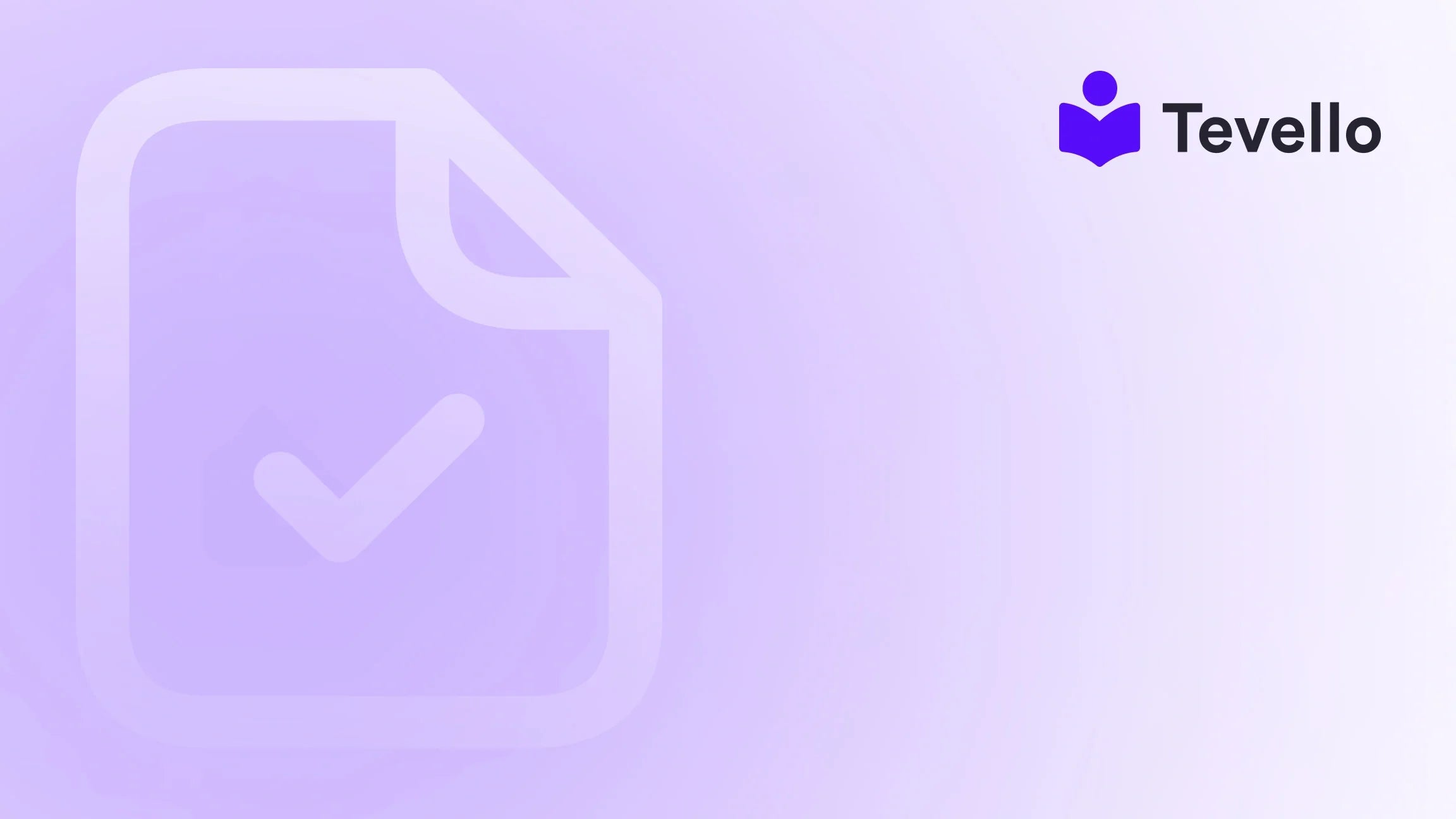Table of Contents
- Introduction
- Why You Might Want to Delete a Page on Shopify
- Step-by-Step Guide on How to Delete a Page on Shopify
- Benefits of a Clean and Organized Shopify Store
- Common Misconceptions About Deleting Pages
- Using Tevello to Enhance Your Shopify Experience
- Conclusion
Introduction
Did you know that nearly 70% of online shoppers abandon their carts due to poor navigation and overwhelming choices? In the competitive landscape of e-commerce, maintaining a streamlined and user-friendly online store is more crucial than ever. As Shopify merchants, we recognize that managing our digital storefronts effectively can significantly influence customer retention and overall sales. Have you ever found yourself staring at a cluttered pages section on your Shopify dashboard, unsure of how to remove that old, unnecessary page? If so, you’re not alone.
In this blog post, we will explore the steps on how to delete a page on Shopify, ensuring you can efficiently manage your online presence. We aim to provide a clear, actionable guide to help you navigate this process seamlessly, while also highlighting the importance of maintaining a tidy site for your visitors. With Tevello’s practical, all-in-one approach, we empower you to create, manage, and sell online courses and digital products, while fostering vibrant online communities—all without the hassle of external platforms.
By the end of this article, you’ll be equipped with the knowledge to delete unnecessary pages from your Shopify store, enhancing your site’s performance and user experience. Let’s dive in!
Why You Might Want to Delete a Page on Shopify
Before we delve into the technical steps of deleting a page, it’s essential to understand why this action is often necessary. Here are some common motivations for removing a page:
1. Outdated Content
As businesses evolve, so does the content they present online. Pages with outdated information can mislead customers and harm your brand's credibility. For example, if you previously offered a seasonal promotion that has since ended, keeping that page live may confuse your audience.
2. Seasonal Updates
Similar to outdated content, seasonal pages, such as holiday promotions, may need to be removed or archived once the season has passed. This keeps your site relevant and focused on current offerings.
3. Streamlining Navigation
Too many pages can complicate navigation, making it difficult for customers to find what they’re looking for. By deleting unnecessary pages, you enhance user experience and make it easier for potential buyers to navigate your store.
4. SEO Strategy
Removing non-performing or duplicated content can improve your site’s search engine visibility. By focusing on high-quality, relevant pages, you can optimize your site for better rankings and user engagement.
5. Technical Issues
Sometimes, a page may not function as intended or may conflict with other elements of your site. In such cases, it’s prudent to delete the problematic page until a solution can be implemented.
Understanding these motivations can help guide our decisions when managing our Shopify pages. Now, let’s move on to how we can effectively delete a page from our Shopify store.
Step-by-Step Guide on How to Delete a Page on Shopify
Deleting a page on Shopify is a relatively straightforward process. However, we must ensure we are methodical to avoid errors. Here’s a step-by-step guide:
Step 1: Back Up Your Content
Before making any changes, it’s crucial to back up your content. If the page you’re about to delete contains valuable information, consider saving it elsewhere. You can copy the text into a document or take screenshots of the content.
Step 2: Navigate to Your Pages Section
- Log in to your Shopify admin panel.
- From the left-hand side menu, click on Online Store.
- Select Pages to view all the pages currently on your store.
Step 3: Choose the Page to Delete
Scroll through the list of pages until you find the one you want to delete. Click on the title of the page to open its editing interface.
Step 4: Delete the Page
- Once the page is open, look for the Delete Page option, usually located towards the bottom of the editing screen.
- Click on Delete Page. A confirmation prompt will appear, asking if you are sure you want to delete the page.
- Confirm the deletion by clicking Delete once again.
Step 5: Update Navigation and Redirects
After deleting a page, it’s essential to update your navigation menus to ensure customers cannot access the removed page. Here’s how to do it:
- Go back to the Online Store section.
- Click on Navigation.
- Review your menus and remove any links pointing to the deleted page.
Additionally, if the deleted page had any significant traffic or backlinks, consider setting up a 301 redirect to another relevant page. This will help maintain link equity and prevent users from encountering 404 errors.
Benefits of a Clean and Organized Shopify Store
By following the steps outlined above, we can efficiently manage our pages and enhance the overall performance of our Shopify store. Here are some benefits of maintaining a clean and organized site:
1. Improved User Experience
A streamlined site with fewer distractions leads to a better user experience. Customers can easily find what they’re looking for, which can ultimately lead to higher conversion rates.
2. Enhanced SEO Performance
Search engines favor well-organized websites with relevant content. By removing outdated or duplicate pages, we can improve our site’s SEO performance and visibility, helping us attract more traffic.
3. Increased Brand Credibility
A tidy site with up-to-date information reflects professionalism and reliability. Customers are more likely to trust a brand that maintains a well-organized online presence.
4. Better Site Performance
Reducing the number of pages can enhance loading speed and performance. A faster site contributes to a positive user experience and can also improve search engine rankings.
Common Misconceptions About Deleting Pages
As we consider deleting pages from our Shopify store, it’s essential to address some common misconceptions:
Misconception 1: Deleting a Page Will Hurt SEO
While it’s true that deleting a page can impact SEO, particularly if the page has external links pointing to it, the negative effects can be mitigated. Setting up 301 redirects can help direct traffic and link equity to another relevant page.
Misconception 2: It’s Irreversible
Although deleting a page is a permanent action, it doesn’t mean you can’t recreate it in the future. If you ever need the content again, you can always re-add a similar page or re-upload the saved content.
Misconception 3: All Pages Are Equally Important
Not all pages hold the same weight in terms of traffic and SEO value. Identifying which pages are underperforming or irrelevant can significantly enhance your store's overall effectiveness.
Using Tevello to Enhance Your Shopify Experience
At Tevello, we believe in empowering Shopify merchants to unlock new revenue streams while building meaningful connections with their audience. Our app integrates seamlessly into the Shopify ecosystem, allowing you to create, manage, and sell online courses and digital products—without the need for external platforms.
We understand that managing an online store involves various moving parts. That’s why we’ve designed our platform to be user-friendly and robust, providing you with the necessary tools to succeed in the ever-evolving e-commerce landscape.
If you’re ready to take your Shopify store to the next level, start your 14-day free trial of Tevello today and experience the transformation firsthand!
Conclusion
In conclusion, knowing how to delete a page on Shopify is an essential skill for any online merchant. By streamlining our pages, we can enhance user experience, improve SEO performance, and maintain our brand’s credibility. Remember to back up your content, update navigation, and consider redirects to preserve link equity.
As we navigate the complexities of e-commerce, Tevello remains committed to providing an all-in-one solution that helps Shopify merchants thrive. With our focus on user-friendliness, robust features, and flat-rate pricing, we aim to empower you to unlock new revenue streams and build meaningful connections with your audience.
If you’re eager to enhance your Shopify experience, install the all-in-one course platform for Shopify and get started with Tevello!
FAQ
Q: Will deleting a page affect my store's SEO?
A: Deleting a page can impact your store’s SEO, particularly if the page has external links pointing to it. Setting up 301 redirects can help mitigate this by directing traffic and link equity to another relevant page.
Q: Can deleting pages improve my site’s loading speed?
A: Indirectly, yes. Streamlining your site by removing unnecessary pages can enhance user experience, including faster loading times, as there are fewer resources for users to navigate through.
Q: How can I ensure I don’t delete the wrong page?
A: It’s crucial to double-check the page you intend to delete. Before proceeding, consider backing up the content and confirming that it is indeed the page you want to remove.
Q: What should I do after deleting a page?
A: After deleting a page, update your navigation menus to remove any links pointing to the deleted page. Additionally, consider setting up a 301 redirect if the page had significant traffic or backlinks.
Q: Can I recover a deleted page?
A: Once a page is deleted, it cannot be recovered through Shopify. However, if you saved the content elsewhere, you can recreate the page by adding it again in the admin panel.
By understanding the nuances of managing your Shopify store, we can create a more efficient and effective online presence. For more insights and tools that can enhance your business strategy, don’t forget to explore what Tevello has to offer. Learn about our simple, transparent, flat-rate pricing with no hidden fees and take the next step towards e-commerce success!