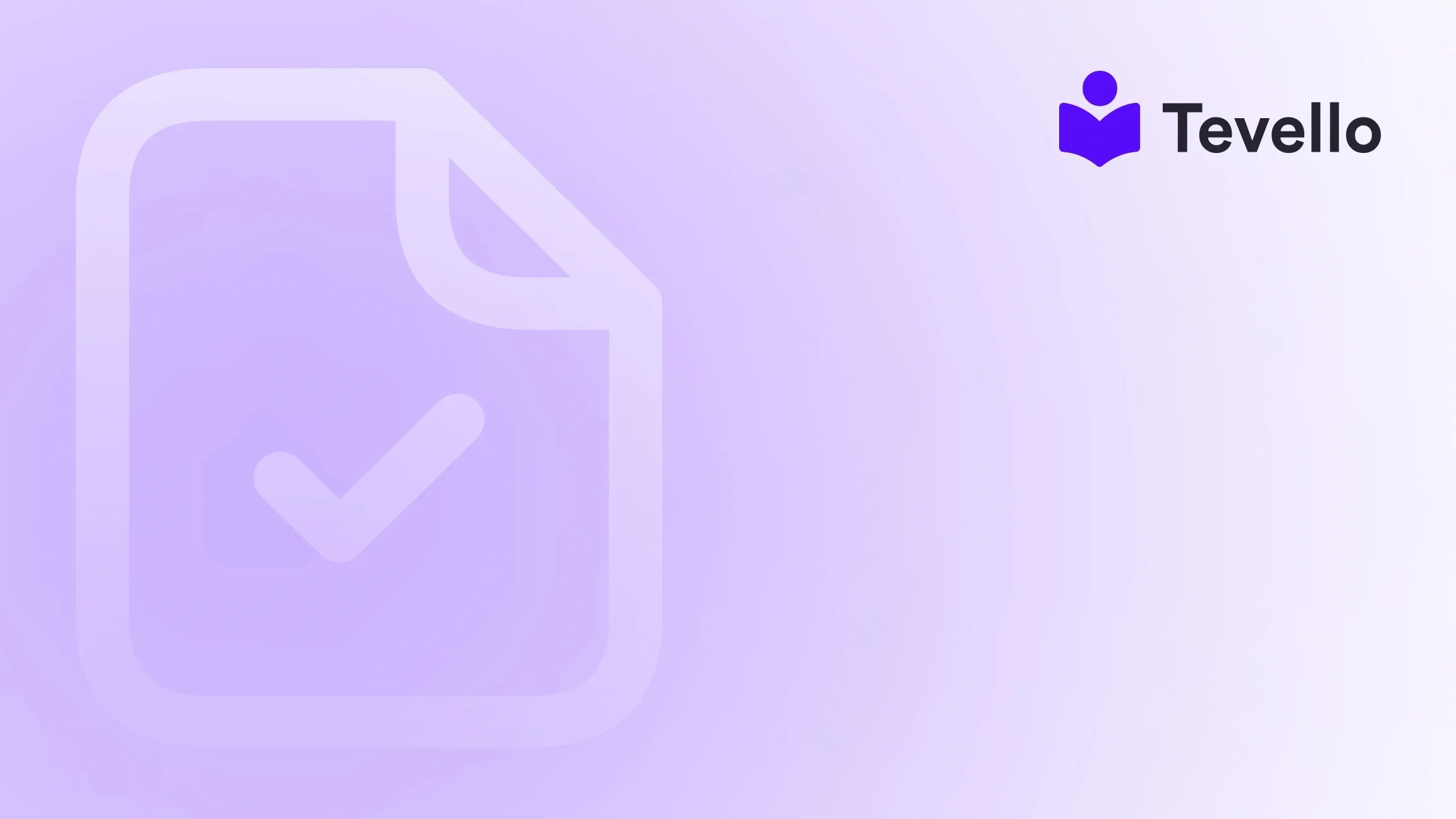Table of Contents
Introduction
In the world of e-commerce, first impressions are everything. Did you know that 94% of first impressions are design-related? This stark statistic highlights the crucial role that visual elements play in attracting and retaining customers. Among these elements, icons stand out as powerful tools that can enhance user experience, streamline navigation, and convey essential information quickly.
For Shopify merchants, leveraging icons effectively is not just about aesthetics; it's about communication. Icons can guide visitors through your store, highlight key features, and make your offerings more engaging. But how do we, as Shopify merchants, integrate these tiny yet impactful visuals into our pages?
In this blog post, we will explore the significance of icons in the e-commerce landscape, the step-by-step process to add them to your Shopify store, and best practices for maximizing their effectiveness. We believe that a well-designed Shopify page can not only improve user experience but also drive conversions. With Tevello's all-in-one solution, we empower merchants to seamlessly add and manage icons, alongside other digital products and online courses, directly within their Shopify stores.
So, are you ready to elevate your Shopify store with icons? Let’s dive into the nitty-gritty of how to add icons to your Shopify page and transform your online shopping experience.
Why Use Icons?
Icons are not just decorative elements; they are essential for a well-structured online store. Here are several reasons why integrating icons into your Shopify page is worthwhile:
Improving Navigation
Icons can simplify the navigation of your website. By using universally recognized symbols (like a shopping cart for purchases), customers can quickly understand where to go and what actions to take. This streamlined navigation significantly enhances the shopping experience, making it easier for customers to find products, access information, and complete their purchases.
Increasing Engagement
Visually appealing icons can capture attention and keep visitors engaged longer. When icons are used effectively, they break up text and create visual interest, encouraging users to explore more of your store. This increased engagement can lead to higher conversion rates, as customers are more likely to interact with content that visually attracts them.
Communicating Information
Icons can convey essential information at a glance. For example, an icon representing free shipping, payment methods, or product features can quickly communicate important details without overwhelming your customers with text. This not only saves space but also makes it easier for customers to make informed decisions.
Enhancing Brand Identity
Custom icons can serve as a powerful branding tool. When designed to align with your brand’s style, icons contribute to a cohesive visual identity, making your store memorable. A well-defined brand image can foster trust and loyalty, encouraging repeat purchases.
Utilizing Icons Effectively
Now that we understand the importance of icons, let’s explore how to effectively add and utilize them on your Shopify page.
1. Choose Appropriate Icons
Selecting the right icons is crucial. Here are some tips to ensure you choose icons that resonate with your audience:
- Relevance: Choose icons that visually represent the actions or features they are linked to. For example, use a magnifying glass for search functionality or a heart for favorites.
- Simplicity: Opt for simple designs that are easy to recognize. Complicated icons can confuse customers rather than assist them.
- Consistency: Maintain a consistent style across all icons to enhance your brand identity. This includes color schemes, line thickness, and overall design.
2. Designing and Uploading Icons
If you decide to create custom icons, here’s how to go about it:
- Design Tools: Utilize tools like Adobe Illustrator or free alternatives like Canva to design your icons. Make sure to export them in a web-friendly format like SVG for scalability without quality loss.
- Upload Icons to Shopify: Once your icons are ready, upload them to your Shopify store. Go to your Shopify admin, click on "Settings," then "Files" to upload your SVG files.
3. Adding Icons Through Theme Customization
Adding icons to your Shopify store can be done through the theme customization process. Here’s a step-by-step guide:
- Access Theme Customization: In your Shopify admin, navigate to "Online Store," then select "Themes." Click on the "Customize" button next to your active theme.
- Edit Sections: Depending on where you want to place your icons (e.g., product pages, header, footer), select the appropriate section in the left sidebar.
- Integrate Icons: Use the "Custom HTML" block or the "Rich Text" block to insert your icons. For example, you can add the following code:
<div class="icon-section">
<img src="{{ 'icon-name.svg' | asset_url }}" alt="Icon Description">
<p>Text accompanying the icon</p>
</div>
4. Utilize Apps for Non-Technical Users
For those who may not be comfortable with coding or theme customization, there are various apps available on the Shopify App Store that allow you to add icons effortlessly. With simple drag-and-drop interfaces, these apps enable you to integrate icons without any technical knowledge. We encourage you to start your 14-day free trial of Tevello today to explore how our all-in-one solution can help you seamlessly add icons and manage your digital products.
5. Test for Responsiveness and Cross-Browser Compatibility
Once you have added your icons, it’s essential to ensure they display correctly across devices and browsers. Here’s how to do it effectively:
- Responsive Design: Test your site on various screen sizes (mobile, tablet, desktop) to ensure icons are appropriately sized and positioned.
- Cross-Browser Testing: Check your website on different browsers (Chrome, Safari, Firefox, Edge) to ensure icons render consistently.
Best Practices for Icon Integration
To maximize the impact of icons on your Shopify page, keep the following best practices in mind:
- Limit Use: Avoid clutter by limiting the number of icons on any given page. Focus on the most important features that enhance user experience.
- Ensure Clarity: Icons should be self-explanatory or accompanied by brief text descriptions to clarify their meaning.
- Optimize Performance: Use optimized SVG files for faster loading times. Be mindful of the number of icons to maintain optimal page speed.
Conclusion
Incorporating icons into your Shopify page is an effective way to enhance user experience, improve navigation, and increase engagement. By choosing appropriate icons, designing them thoughtfully, and integrating them seamlessly into your store, we can create a visually appealing and functional online shopping experience.
At Tevello, we are committed to empowering Shopify merchants to unlock new revenue streams and build meaningful connections with their audience. With our powerful, all-in-one solution, including digital products and online course management, you can seamlessly add icons to your store and elevate your brand identity.
Are you ready to take the next step? Start your 14-day free trial of Tevello today and discover how easy it is to enhance your Shopify store with icons and more!
FAQ
Q: Do I need design skills to create custom icons for my Shopify store?
A: While having design skills can be beneficial, there are many user-friendly design tools available that can help you create icons without extensive knowledge. Alternatively, you can hire a graphic designer for a more professional touch.
Q: How can I ensure my icons don't slow down my page load speed?
A: To maintain fast loading times, use optimized SVG files for your icons. SVGs are scalable and typically smaller in size compared to PNGs or JPEGs, making them ideal for web use.
Q: Can I A/B test different icons to see which ones perform better?
A: Yes! Using A/B testing tools, you can experiment with different icon designs and placements to determine which configuration yields the best results regarding user engagement and conversions.
Q: Are there any apps that can help me add icons without coding?
A: Absolutely! There are several apps in the Shopify App Store designed to help you add and manage icons easily, including Tevello's all-in-one platform, which allows you to create courses, manage digital products, and build vibrant online communities.
By implementing these strategies, you'll be well on your way to creating a more engaging and user-friendly Shopify store that stands out in the competitive e-commerce landscape.