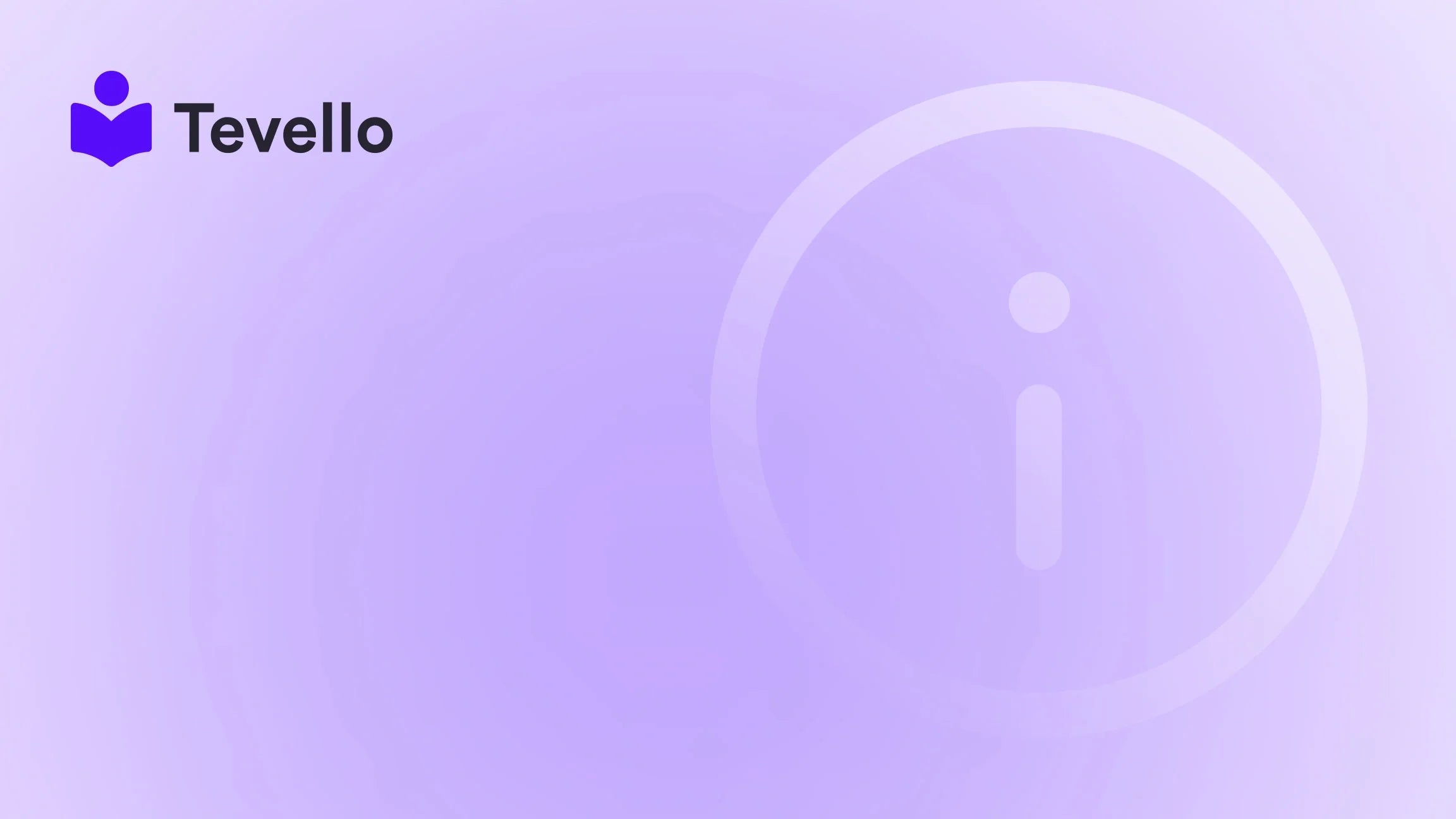Table of Contents
- Introduction
- Understanding Shopify Page Templates
- Getting Started with Template Creation
- Best Practices for Creating Effective Templates
- Advanced Template Customization Options
- Case Study: Building a Course Page Template
- Measuring the Success of Your Templates
- Conclusion
Introduction
Did you know that over 70% of consumers prefer to engage with brands that offer personalized experiences? In the realm of e-commerce, creating an engaging and tailored shopping experience is paramount. As Shopify merchants, we have a unique opportunity to design our online stores to align with our brand identities while providing customers with intuitive navigation and compelling content. One powerful tool at our disposal is the ability to create custom page templates that cater to our specific needs and objectives.
In this post, we will explore the ins and outs of creating a Shopify page template, from understanding the different types of templates available to leveraging them for maximum impact on your e-commerce strategy. We will also discuss how Tevello can streamline your efforts in building online courses and digital communities directly within your Shopify store, further enhancing your customer engagement.
Are you ready to elevate your Shopify store to new heights? Let’s dive into the world of template creation and see how it can transform your online presence.
Understanding Shopify Page Templates
What is a Page Template?
A page template in Shopify serves as a blueprint for how a specific type of page will be displayed on your storefront. Each template controls the layout, design, and content that appears on the page, ensuring a consistent and professional look across your online store. By default, Shopify provides several templates for different pages, such as product pages, collection pages, and blog posts.
Types of Page Templates
- Product Page Templates: These templates display individual product information, including images, descriptions, and pricing. Customizing product page templates allows us to highlight unique selling points and encourage conversions.
- Collection Page Templates: Used to showcase groups of products, collection templates can be tailored to present items in a visually appealing grid layout, making it easier for customers to browse.
- Blog Page Templates: These templates are essential for businesses that share content through blogs. We can customize these pages to include elements like author bios and related posts to enhance reader engagement.
- Custom Page Templates: Beyond the default templates, we can create custom templates for specific needs, such as landing pages, promotional pages, or pages for online courses, which can be particularly useful for merchants looking to diversify their revenue streams.
- Metaobject Templates: These allow us to create templates for custom metaobjects, providing flexibility in how we display unique content types on our storefront.
The Importance of Custom Templates
Creating custom templates can significantly enhance the user experience on our Shopify store. With tailored designs, we can communicate our brand's story more effectively, highlight promotions, and provide a seamless navigation experience. By implementing well-designed templates, we can also boost our store's SEO, potentially increasing visibility in search engine results.
Getting Started with Template Creation
Step 1: Accessing the Theme Editor
To begin creating a page template, we first need to access the Shopify theme editor:
- Log in to your Shopify admin panel.
- Navigate to Online Store > Themes.
- Click on Customize next to the theme you wish to edit.
Step 2: Creating a New Template
- In the theme editor, use the dropdown menu to select the page type you want to create a template for (e.g., product, collection, or page).
- Click on Create template. This will allow us to start fresh or base our new template on an existing one.
Step 3: Customizing the Template
Once the template is created, we can customize it by:
- Adding sections: Sections are the building blocks of our templates. Depending on the page type, we can include sections such as banners, product grids, and testimonials.
- Modifying content: Tailor the text, images, and other media to align with our branding and marketing strategies.
- Adjusting layout: We can change the arrangement of sections to create a flow that guides customers through the content effectively.
Step 4: Previewing and Saving Changes
After customizing the template, we must preview our changes to ensure everything displays correctly:
- Use the preview function in the theme editor to see how the template looks on different devices.
- If satisfied, click Save to apply the changes.
Step 5: Assigning the Template
To use the newly created template:
- Navigate to the specific page (e.g., product or collection) we want to assign the template to.
- In the page settings, find the Theme template dropdown menu and select our custom template.
- Click Save to finalize the assignment.
Best Practices for Creating Effective Templates
Keep User Experience in Mind
When designing templates, always prioritize the user experience. Consider the following:
- Navigation: Ensure that customers can easily find what they are looking for. Use clear calls-to-action (CTAs) to guide them.
- Visual Appeal: Use high-quality images and a cohesive color scheme that resonates with our brand identity.
- Mobile Optimization: With a growing number of consumers shopping on mobile devices, ensure that templates are responsive and look great on all screen sizes.
Incorporate SEO Elements
To enhance our store’s visibility, we should incorporate SEO best practices into our templates:
- Use descriptive titles and meta descriptions for each page template.
- Optimize images with alt text that reflects relevant keywords.
- Include internal links to guide customers to related products or content.
Utilize Tevello's Features
At Tevello, we empower Shopify merchants to not only create stunning templates but also to monetize their expertise through online courses and digital products. By integrating our features into your Shopify store, you can create a learning platform that complements your product offerings.
Ready to build your course? Get started with Tevello today!
Advanced Template Customization Options
Using JSON vs. Liquid Templates
Shopify provides two primary file types for templates: JSON and Liquid. Understanding when to use each can enhance our template's functionality.
- JSON Templates: These templates allow for greater flexibility in adding, removing, and reordering sections. They are ideal for modern Shopify themes and support dynamic content.
- Liquid Templates: While still functional, Liquid templates are more static and suitable for simpler designs. They require a deeper understanding of coding and should be used when JSON templates do not meet specific needs.
Customizing Section Blocks
Each section within a template can contain multiple blocks, providing further customization options. We can adjust:
- Layout: Choose between grid or list displays for product blocks.
- Content: Add text, images, or videos that enhance our messaging and showcase our products effectively.
Creating Multiple Templates for Variations
To cater to various marketing campaigns or product lines, we can create multiple templates of the same type. For example, a store selling seasonal products may benefit from a specific template for winter items and another for summer items.
Case Study: Building a Course Page Template
Let’s consider a practical application of creating a custom template: a course page for a Shopify merchant selling craft supplies.
- Objective: The merchant wants to offer a "Beginner's Knitting" course to attract new customers and generate additional revenue.
-
Template Creation:
- Sections: The template will include an introductory video section, a course outline, customer testimonials, and a sign-up form.
- Customization: The merchant customizes the colors to match their branding and includes engaging images of completed projects.
- SEO Optimization: The page will feature keywords such as "beginner knitting course," "learn to knit," and "knitting supplies."
- Outcome: By utilizing a custom course page template, the merchant enhances their customer engagement and drives traffic to both the course and related product pages.
Measuring the Success of Your Templates
Analyzing Performance Metrics
After launching new templates, we should continually analyze their performance. Key metrics to consider include:
- Conversion Rates: Track how many visitors to a page complete a desired action, such as signing up for a course or making a purchase.
- Bounce Rates: Monitor the percentage of visitors who leave the page without interacting. A high bounce rate may indicate that the template isn’t engaging enough or that users are having difficulty navigating.
Making Data-Driven Adjustments
Using tools like Google Analytics, we can gather data on how customers interact with our templates. Based on these insights, we can make informed decisions to adjust layouts, content, or CTAs to improve performance.
Conclusion
Creating custom page templates in Shopify is a powerful way to enhance our e-commerce strategy. By tailoring our templates to reflect our brand and engage customers effectively, we can boost conversions and build lasting relationships with our audience.
At Tevello, we believe in empowering Shopify merchants to unlock new revenue streams and build meaningful connections with their audience. Our all-in-one solution seamlessly integrates into the Shopify ecosystem, allowing you to create, manage, and sell online courses and digital products without the hassle of external platforms.
Ready to take the next step? Start your 14-day free trial of Tevello today and unlock the potential of your Shopify store!
FAQ
What types of templates can I create in Shopify?
You can create various templates, including product page templates, collection page templates, blog page templates, and custom page templates for specific needs.
Do I need coding skills to create a template?
Basic template creation in Shopify does not require coding skills, especially if you are using the theme editor. However, advanced customization may require knowledge of Liquid or JSON.
How do I assign a custom template to a page?
After creating a custom template, go to the specific page settings in Shopify and select your custom template from the Theme template dropdown menu.
Can I change my templates later?
Yes, you can modify and update your templates at any time by accessing the theme editor and making the desired changes.
How does Tevello enhance my Shopify store?
Tevello empowers Shopify merchants by providing tools to create, manage, and sell online courses and digital products, facilitating the growth of your online community directly within your Shopify store.