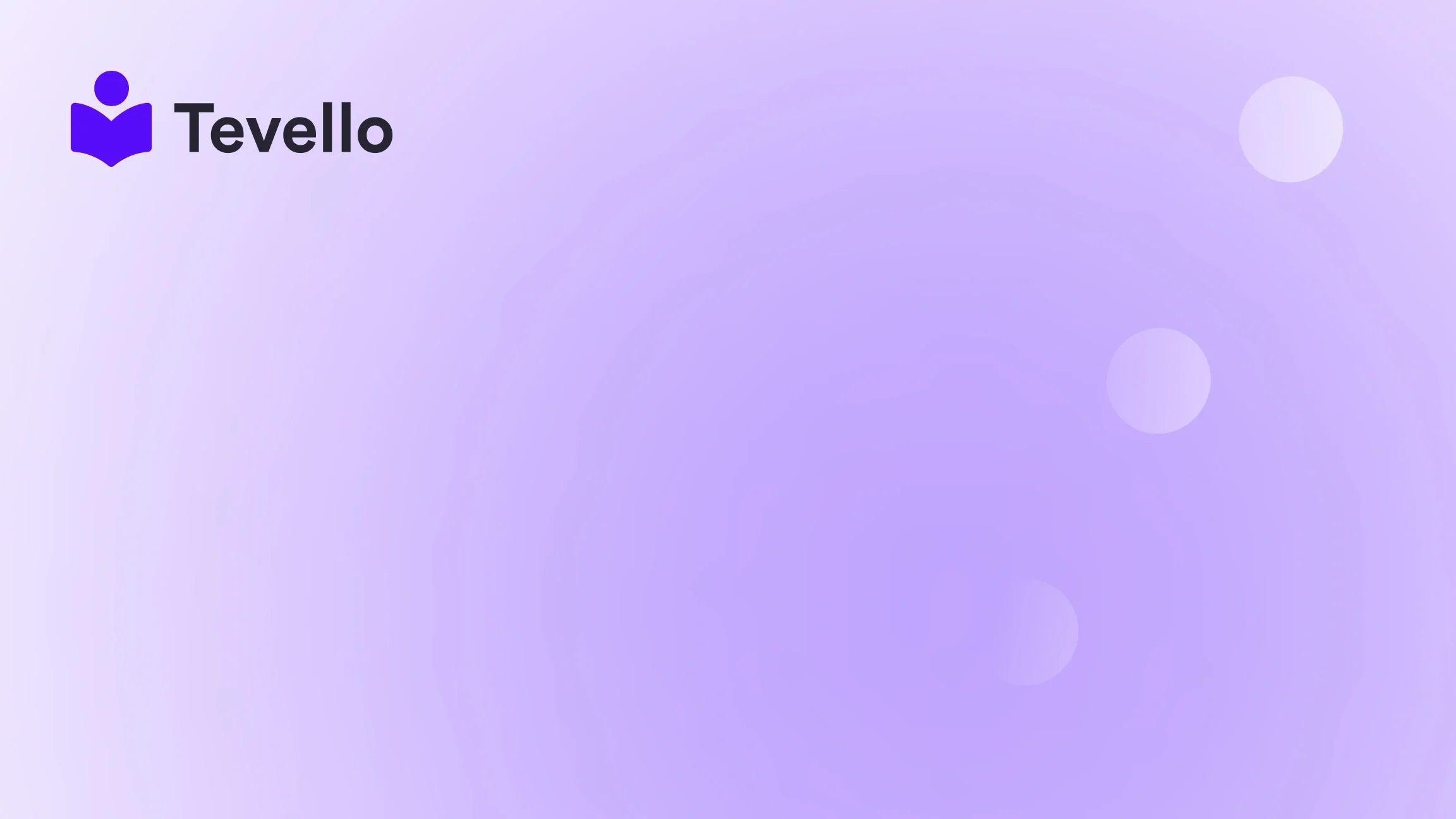Table of Contents
- Introduction
- Why Customer Reviews Matter
- Methods to Add a Review Page to Shopify
- Best Practices for Encouraging Customer Reviews
- Conclusion
Introduction
Did you know that nearly 93% of consumers read online reviews before making a purchase? This staggering statistic underscores the vital role that customer feedback plays in today's e-commerce landscape. As Shopify merchants, we recognize that building trust with potential buyers is essential for success. Whether we sell physical products, digital goods, or even online courses, showcasing positive reviews can significantly influence purchasing decisions.
So, what if we told you that adding a review page to your Shopify store could help you cultivate that trust and enhance your brand's reputation? In this blog post, we will dive deep into the process of adding a review page to your Shopify store, explore various methods to implement this feature effectively, and discuss the benefits of customer reviews. By the end of this article, we hope to empower you to take actionable steps toward enhancing your store's credibility and improving customer engagement.
At Tevello, we believe in empowering Shopify merchants like you to unlock new revenue streams and build meaningful connections with your audience. Our all-in-one solution seamlessly integrates into the Shopify ecosystem, allowing you to create, manage, and sell online courses and digital products directly within your store. With our user-friendly approach, robust features, and industry-leading support, we aim to simplify your e-commerce journey.
Now, let's explore how to add a review page to your Shopify store!
Why Customer Reviews Matter
Before we delve into the steps involved in adding a review page, let's take a moment to understand why customer reviews are crucial for your business.
Building Trust and Credibility
Customer reviews serve as social proof, validating your products and brand. When potential customers see positive feedback from others, they are more likely to trust your store. This trust can lead to higher conversion rates and repeat purchases.
Enhancing SEO
Search engines like Google favor content-rich pages, and user-generated content such as reviews can significantly boost your site's SEO. By adding a review page, you increase the chances of your store appearing in relevant search results, attracting more organic traffic.
Gathering Valuable Feedback
Customer reviews provide insights into what works and what doesn't. This feedback can inform your product development, marketing strategies, and customer service initiatives, helping you improve your offerings and address any issues promptly.
Encouraging Customer Engagement
A review page fosters interaction between you and your customers. It encourages them to share their experiences, ask questions, and engage with your brand, creating a sense of community around your store.
Methods to Add a Review Page to Shopify
Now that we've established the importance of customer reviews, let's explore the various methods you can use to add a review page to your Shopify store.
Method 1: Using Shopify's Built-in Product Reviews App
The simplest way to add reviews to your Shopify store is by using Shopify's free Product Reviews app. Here’s how to get started:
Step 1: Install the Product Reviews App
- Navigate to the Shopify App Store: Go to the Shopify App Store and search for the "Product Reviews" app.
- Click on "Add app": Once you find the app, click on the "Add app" button to install it.
- Follow the prompts: Complete the installation by following the on-screen instructions.
Step 2: Customize the Review Settings
After installing the app, you can customize the settings to fit your store's branding and functionality.
- Access the App Settings: Go to the "Apps" section in your Shopify admin, and click on the Product Reviews app.
- Moderation Settings: Decide whether you want to automatically publish reviews or moderate them before they go live.
- Customization Options: Customize the review form, headlines, and display settings according to your preferences.
Step 3: Add Reviews to Your Product Pages
- Go to Online Store > Themes: Access your current theme and click on "Customize."
- Select Product Page Template: Navigate to the product page template where you want to display the reviews.
- Add Reviews Section: Scroll down to the "Apps" section and add the "Product Reviews" block.
Step 4: Customize the Appearance
You can modify the appearance of the reviews section to align with your store's aesthetic. Adjust the star color, size, and alignment to create a cohesive look.
Method 2: Using Third-Party Review Apps
While Shopify's built-in Product Reviews app is a solid option, other third-party apps offer advanced features and customization options. Some popular options include Yotpo, Judge.me, and Stamped.io.
Step 1: Choose a Third-Party App
- Research and Compare Options: Look into various review apps available in the Shopify App Store. Consider factors like pricing, features, and user reviews.
- Install Your Chosen App: Click on "Add app" and follow the installation instructions for the app you select.
Step 2: Configure the App Settings
Each app will have its own setup process, but generally, you will need to:
- Connect the App: Follow the prompts to connect the app to your Shopify store.
- Customize Settings: Adjust settings such as review collection methods, display options, and email notifications.
- Set Up Review Requests: Many apps allow you to send automated review requests to customers after their purchase.
Step 3: Add Reviews to Your Store
- Access Your Theme Editor: Go to Online Store > Themes and click on "Customize."
- Select the Page for Reviews: Choose the product, collection, or homepage where you want to display reviews.
- Use the App's Widgets: Most third-party review apps provide widgets or shortcodes to embed reviews easily. Follow the app's documentation to integrate reviews into your store.
Method 3: Creating a Custom Review Page
If you want a dedicated review page that showcases all reviews in one place, you can create a custom page. This method requires a bit more technical knowledge but offers greater flexibility.
Step 1: Create a New Page
- Go to Online Store > Pages: In your Shopify admin, navigate to the "Pages" section.
- Click on "Add page": Create a new page for your reviews.
Step 2: Embed Reviews
- Use HTML or Liquid Code: Depending on your review app, you may need to use HTML or Liquid code to display reviews on this page.
- Follow the App's Documentation: Check the installed review app's documentation for specific instructions on how to embed reviews using their shortcodes or widgets.
Step 3: Customize the Page
- Edit the Page Content: Write a compelling introduction to your reviews page, encouraging customers to share their experiences.
- Add Navigation Links: Ensure that this page is easily accessible from your store's main menu or footer.
Best Practices for Encouraging Customer Reviews
Now that you know how to add a review page to your Shopify store, it's essential to implement strategies that encourage customers to leave reviews.
1. Request Reviews After Purchase
Send follow-up emails to customers after they make a purchase, kindly asking them to leave a review. Make it easy for them by providing a direct link to the review page.
2. Offer Incentives
Consider offering incentives for leaving reviews, such as discounts on future purchases or entry into a giveaway. Ensure that these incentives comply with review policies.
3. Showcase Positive Reviews
Highlight some of the best reviews on your homepage, product pages, or dedicated review page. This not only showcases your products but also encourages others to share their experiences.
4. Respond to Reviews
Engage with your customers by responding to their reviews. Thank them for their feedback and address any concerns they may have. This interaction can help build a loyal customer base.
5. Use Social Media
Leverage your social media platforms to encourage customers to share their experiences and tag your store. Repost user-generated content to showcase reviews creatively.
Conclusion
In today's competitive e-commerce landscape, adding a review page to your Shopify store is a powerful strategy for building trust, enhancing SEO, and engaging customers. By following the methods outlined in this guide, you can effectively implement a review system tailored to your store's needs.
At Tevello, we are committed to empowering Shopify merchants like you to unlock new revenue streams and build vibrant online communities. Our user-friendly platform simplifies the process of creating and managing online courses and digital products, allowing you to focus on what matters most—growing your business.
Ready to take the next step? Start your 14-day free trial of Tevello today and explore how we can help you enhance your Shopify store!
FAQ
How do I moderate reviews on Shopify?
You can moderate reviews by accessing the settings in your Product Reviews app. Here, you can choose to automatically publish reviews or require approval before they go live.
Can I customize the appearance of the reviews section?
Yes, both Shopify's built-in Product Reviews app and most third-party review apps allow you to customize the appearance of the reviews section to match your store's branding.
What should I do if I receive a negative review?
Respond professionally and empathetically to negative reviews. Address the customer's concerns and offer to resolve the issue. This shows potential customers that you care about their feedback.
How can customer reviews help my SEO?
Customer reviews provide fresh, user-generated content that search engines value. By adding a reviews page, you're increasing the chances of appearing in relevant search results, attracting organic traffic.
Can I offer incentives for reviews?
Yes, you can offer incentives such as discounts for future purchases or entries into a giveaway. However, ensure that these practices comply with the guidelines set forth by the review platform you are using.
By implementing these strategies and utilizing Tevello's robust features, we can help you create a thriving online presence that fosters trust, engagement, and growth.