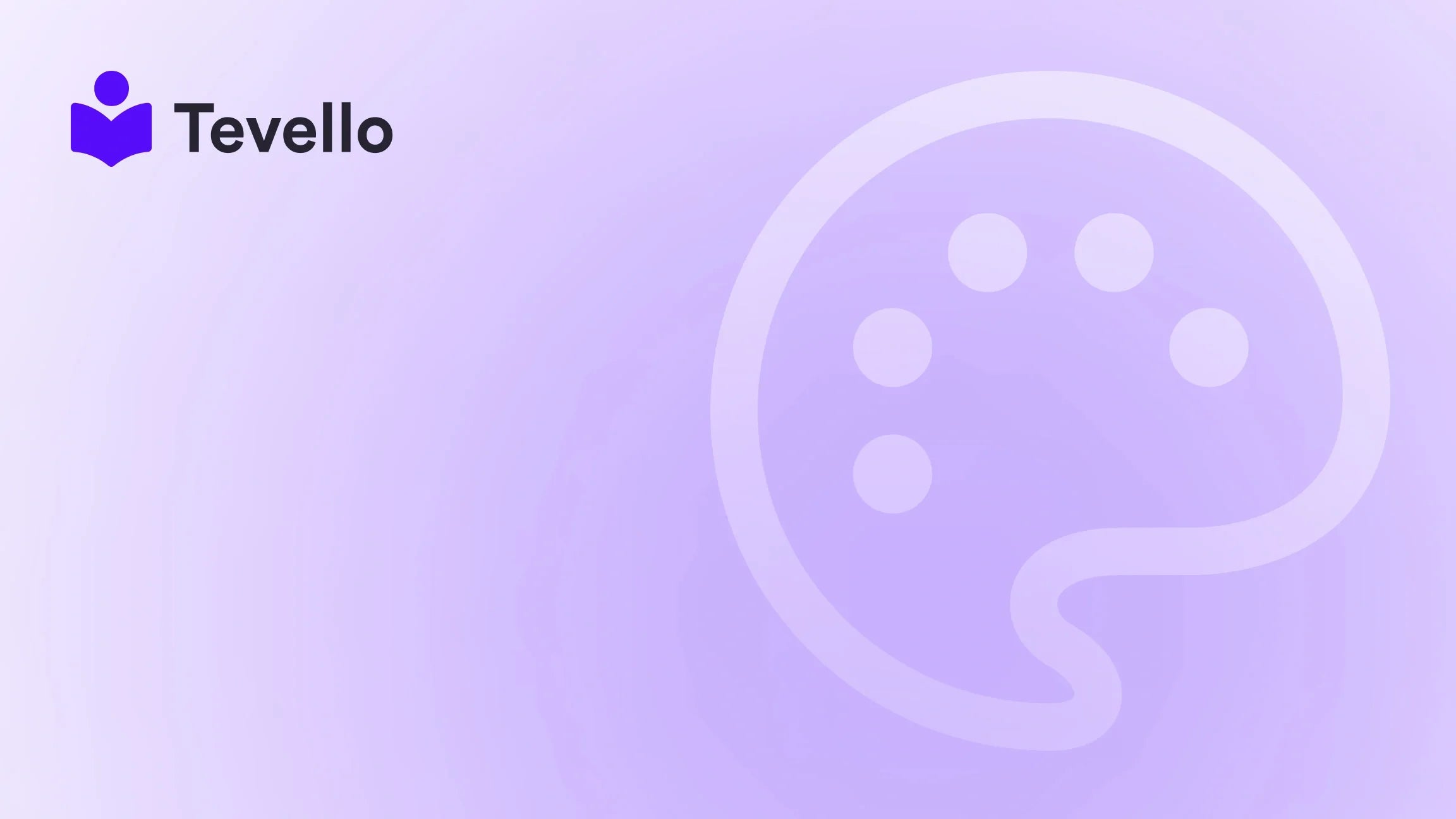Table of Contents
- Introduction
- The Importance of Integrating Facebook with Shopify
- Preparing to Connect Your Facebook Page to Shopify
- Step-by-Step Guide to Adding Your Facebook Page to Shopify
- Best Practices for Managing Your Facebook Integration
- Conclusion
Introduction
Did you know that over 2.9 billion people use Facebook every month? This staggering figure underscores the potential of social commerce, where businesses leverage social media platforms not just for marketing, but as integral sales channels. For Shopify merchants, integrating a Facebook page into their e-commerce strategy is no longer optional—it's essential for reaching a broader audience and enhancing customer engagement.
As we navigate the ever-evolving landscape of online retail, understanding how to seamlessly add your Facebook page to Shopify can empower us to unlock new revenue streams and foster a vibrant community around our brands. This integration enables us to showcase our products, drive traffic, and convert visitors into loyal customers—all from the familiar interface of Facebook.
In this blog post, we aim to provide a step-by-step guide on how to add your Facebook page to Shopify, along with insights into why this connection is vital for our e-commerce success. We’ll also explore the best practices for managing this integration effectively, ensuring we maximize our reach and engagement.
So, are you ready to enhance your Shopify store's capabilities and tap into the vast potential of Facebook? Let’s dive in!
The Importance of Integrating Facebook with Shopify
Connecting our Shopify store to Facebook is more than just a technical step; it’s a strategic move that can significantly enhance our business operations. Here are several key reasons why this integration is crucial:
- Broader Reach: With billions of active users, Facebook offers an unparalleled opportunity to reach potential customers who may not have discovered our store through traditional means.
- Improved Engagement: Facebook allows us to engage with our audience in real-time. By integrating our Facebook page, we can respond to inquiries, share updates, and create a community around our brand.
- Streamlined Shopping Experience: By adding a Facebook Shop, we can provide customers with a seamless shopping experience directly through Facebook, reducing friction in the purchasing process.
- Enhanced Marketing Capabilities: Facebook’s advertising platform is powerful. By connecting our Shopify store, we can create targeted ads that drive traffic directly to our products, utilizing data-driven insights to optimize our marketing efforts.
- Social Proof and Trust: A well-managed Facebook page with positive customer engagement acts as social proof, helping to build trust and credibility with potential buyers.
- Analytics and Insights: By integrating Facebook with Shopify, we gain access to valuable analytics that help us understand customer behavior, preferences, and engagement levels.
At Tevello, we believe in empowering Shopify merchants to unlock new revenue streams and build meaningful connections with their audience. Our all-in-one solution allows for seamless integration into the Shopify ecosystem, making it easier than ever to manage your online presence.
Preparing to Connect Your Facebook Page to Shopify
Before we dive into the technical steps, there are a few prerequisites we need to ensure are in place:
1. Create a Facebook Business Page
If we haven’t already created a Facebook Business Page, we need to do so. This will serve as the central hub for our brand on Facebook and is essential for setting up a Facebook Shop. Here’s how to create one:
- Log into Facebook and click on the “Create” button, then select “Page.”
- Choose “Business or Brand” and fill out the required information, including our business name and category.
- Add a profile picture and cover photo that reflect our brand identity.
- Complete the “About” section with relevant information about our business.
2. Set Up a Facebook Business Manager Account
Facebook Business Manager is a tool that helps us manage our business assets—pages, ad accounts, and more—from one place. Setting this up is critical for accessing all the features we need:
- Go to business.facebook.com and click on “Create Account.”
- Follow the prompts to enter our business information and complete the setup.
3. Verify Our Facebook Page
To connect our Facebook page with Shopify, it’s important that our page is published and meets Facebook’s commerce eligibility requirements. We should ensure:
- Our Facebook page is public and not restricted.
- We have sufficient followers to demonstrate a trustworthy presence.
4. Link Our Products to a Facebook Catalog
Before we can sell products through our Facebook page, we need a product catalog. This catalog holds all the items we want to feature in our Facebook Shop. We can create a catalog through Facebook Commerce Manager or connect it with our Shopify store.
Step-by-Step Guide to Adding Your Facebook Page to Shopify
Now that we have everything set up, let’s walk through the process of adding our Facebook page to Shopify.
Step 1: Access the Shopify Admin Panel
- Log into our Shopify admin panel.
- From the left-hand sidebar, navigate to Sales Channels.
Step 2: Add Facebook as a Sales Channel
- Click on the + button next to Sales Channels.
- Select Facebook from the list of available sales channels.
- Click on Add Facebook to start the setup process.
Step 3: Connect Our Facebook Account
- A prompt will appear asking us to connect our Facebook account. Click on Connect Account.
- Log into the Facebook account that has admin access to our Facebook Business Page.
- Grant the necessary permissions to Shopify to manage our Facebook page and catalog.
Step 4: Choose Our Facebook Page
- Once connected, Shopify will display our available Facebook pages. Select the page we want to connect.
- If we have multiple pages, ensure we choose the correct one that represents our business.
Step 5: Set Up Our Product Catalog
- Shopify will prompt us to create or connect an existing product catalog. If we’re starting fresh, select the option to Create a New Catalog.
- Shopify will automatically sync our products with this catalog, making them available for sale on Facebook.
Step 6: Accept Facebook’s Terms and Conditions
- Review and accept Facebook’s terms and conditions. This step is crucial to ensure compliance with Facebook’s policies.
- Click on Finish Setup to complete the integration process.
Step 7: Customize Our Facebook Shop
- After completing the setup, we can customize our Facebook Shop settings through the Shopify admin.
- We can manage which products to feature, add collections, and set up our shop layout for optimal engagement.
Step 8: Publish Our Facebook Shop
- Once we’re satisfied with the setup and customization, we can publish our shop.
- Facebook will review our shop, and once approved, it will go live for our audience.
Best Practices for Managing Your Facebook Integration
Now that our Facebook page is successfully connected to Shopify, it’s crucial to manage this integration effectively. Here are some best practices to follow:
1. Keep Your Content Engaging
Regularly post engaging content to our Facebook page to keep our audience interested. This can include product launches, behind-the-scenes looks, promotions, and user-generated content.
2. Monitor Analytics
Utilize Facebook Insights and Shopify analytics to track the performance of our Facebook Shop. Pay attention to metrics such as engagement rates, traffic to our Shopify store, and conversion rates.
3. Engage with Customers
Respond to comments, messages, and reviews promptly. Engaging with our audience helps build a community and fosters trust in our brand.
4. Run Targeted Ads
Consider using Facebook Ads to promote our products. By targeting specific demographics and interests, we can effectively reach potential customers who are more likely to convert.
5. Optimize Product Listings
Ensure our product listings on Facebook are optimized with high-quality images, clear descriptions, and competitive pricing. Regularly update our inventory to keep our offerings fresh.
6. Promote Special Offers
Leverage our Facebook page to promote special offers, discounts, or limited-time promotions. This can drive urgency and encourage purchases.
7. Utilize Facebook Shopping Features
Take advantage of features like Facebook Stories and Shopping Tags to promote products dynamically. These tools can enhance visibility and engagement.
Conclusion
Integrating our Facebook page with Shopify is a powerful strategy that can significantly enhance our online presence and drive sales. By following the steps outlined in this guide, we can create a seamless shopping experience for our customers and tap into the vast audience that Facebook offers.
At Tevello, we’re committed to empowering Shopify merchants with tools that enable them to unlock new revenue streams and build meaningful connections with their audience. If you're ready to take the next step in enhancing your e-commerce strategy, we invite you to start your 14-day free trial of Tevello today.
FAQ
1. Do I need a personal Facebook account to create a business page?
Yes, you need a personal Facebook account to create and manage a Facebook Business Page. However, your personal information is not visible to customers.
2. What are the eligibility requirements for a Facebook Shop?
To create a Facebook Shop, you must comply with Facebook’s commerce eligibility requirements, including having a business page, a valid payment method, and a product catalog.
3. Can I sell products on Facebook without a website?
Yes, you can sell products using Facebook Shops without a website. However, having a dedicated online store can enhance your brand's professional image and credibility.
4. How do I manage my Facebook page effectively?
Regularly post engaging content, respond to customer inquiries, monitor analytics, and utilize Facebook Ads to reach a wider audience.
5. What should I do if my Facebook Shop is not approved?
If your shop is not approved, check for compliance with Facebook’s policies, ensure your page is public, and review your product catalog for any issues. You can also reach out to Facebook support for assistance.
By following the steps and best practices outlined in this post, we can create a successful integration between our Facebook page and Shopify, enhancing our e-commerce strategy and driving growth.