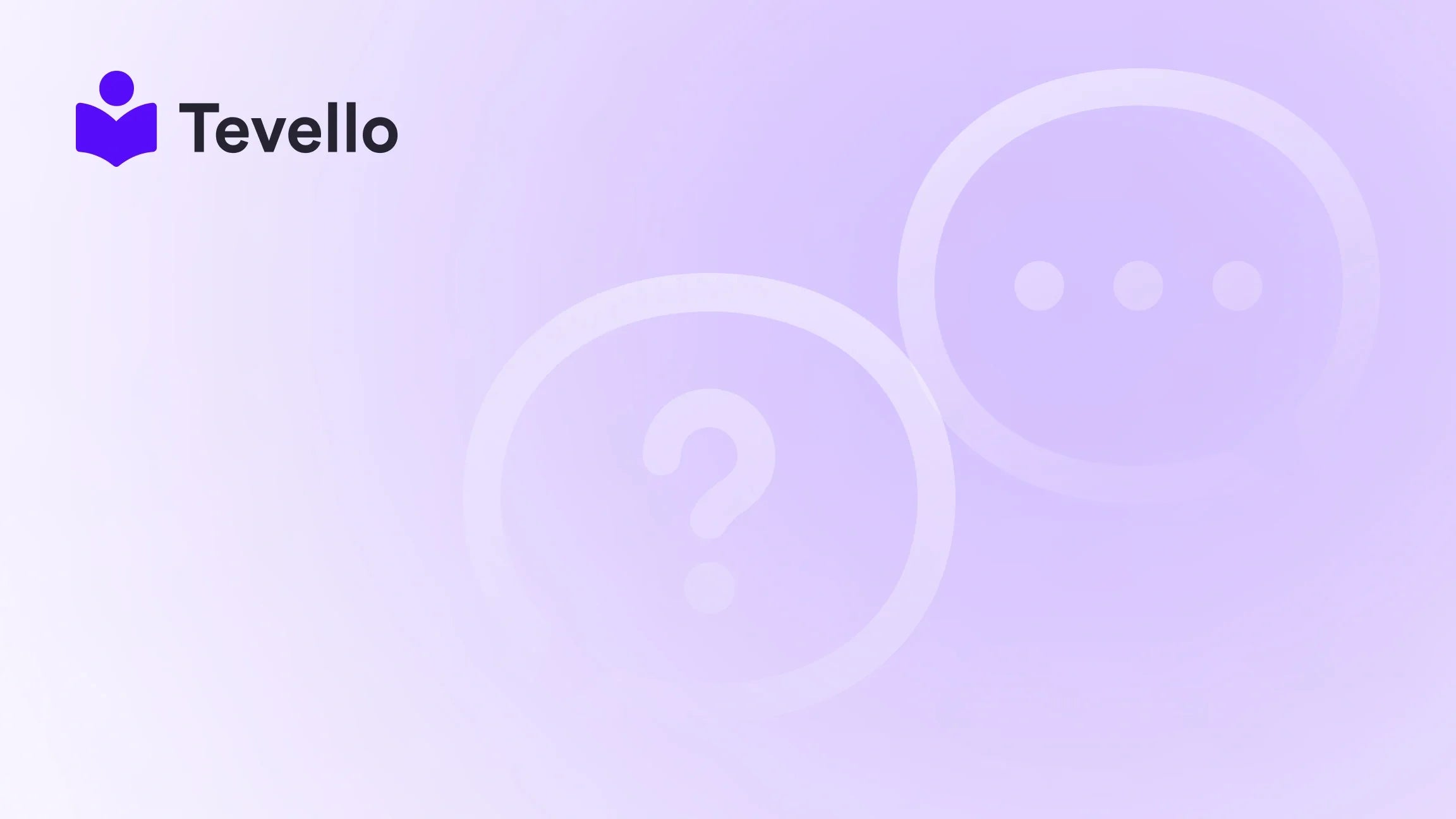Table of Contents
- Introduction
- Understanding Shopify Themes
- Step-by-Step Guide to Creating a New Theme Template in Shopify
- Best Practices for Custom Theme Templates
- Integrating Tevello into Your Shopify Store
- Conclusion
Introduction
Did you know that over 50% of consumers prefer to shop with brands that offer personalized experiences? This statistic highlights the importance of tailoring your e-commerce store to meet the specific needs of your audience. As Shopify merchants, we have a golden opportunity to enhance our online stores by creating custom theme templates that resonate with our brand and engage our customers more effectively.
In this blog post, we're diving deep into the process of creating a new theme template in Shopify. Whether you're looking to showcase your products more effectively, launch an online course, or build a community around your brand, understanding how to customize your Shopify theme is crucial. By implementing unique templates, we can not only elevate our store's design but also improve the overall user experience, facilitating better customer retention and increased sales.
This post will walk you through the step-by-step process of creating a new theme template in Shopify, while seamlessly integrating Tevello's capabilities to enhance your e-commerce strategy. We believe in empowering Shopify merchants like you to unlock new revenue streams and build meaningful connections with your audience through our all-in-one solution. Are you ready to transform your Shopify store? Let’s get started!
Understanding Shopify Themes
Before we delve into the specifics of creating a new theme template, let's take a moment to understand what Shopify themes are and why they matter. A Shopify theme is essentially the visual layout and design of your online store. It dictates how your product pages, collections, and blogs appear to visitors.
The Importance of Customization
Customization allows us to align our store’s aesthetics with our brand identity. A well-designed theme can enhance the shopping experience, making it easier for customers to find products and navigate through our store. When we create custom templates, we can optimize our site for specific purposes—be it selling digital products, offering online courses, or fostering community engagement.
Step-by-Step Guide to Creating a New Theme Template in Shopify
Creating a new theme template in Shopify involves several straightforward steps. Whether you’re a seasoned Shopify user or just starting out, this guide will ensure you can implement your unique vision effectively.
Step 1: Accessing the Theme Editor
- Log into your Shopify Admin: Begin by logging into your Shopify admin panel.
- Navigate to Online Store > Themes: On the left sidebar, click on "Online Store," and then select "Themes." Here, you will see your currently active theme along with other installed themes.
Step 2: Customizing Your Current Theme
- Click on Customize: Find your current theme and click on the “Customize” button. This will take you to the theme editor.
- Select the Page Type: At the top of the theme editor, you will see a dropdown menu that allows you to choose the type of page you want to edit (e.g., home page, product page, collection page, etc.).
Step 3: Creating a New Template
- Go to the Template Editor: In the theme editor, look for the “Templates” section in the left sidebar. Here, you will find options for existing templates.
- Add a New Template: Click on “Add a new template.” You'll be prompted to select the type of template you want to create (e.g., page, product, collection).
- Name Your Template: After choosing the template type, enter a unique name for your template. This helps you identify it later.
Step 4: Editing Your Template
- Customize Your Template: Once you create the template, click on it to begin editing. You can add sections like text, images, and buttons to tailor it to your needs.
- Use Liquid: If you are comfortable with coding, you can also edit the theme’s Liquid files (Shopify’s templating language) to further customize the look and functionality of your new template.
Step 5: Assigning Pages to Your Template
- Navigate to Pages: After saving your template, go back to the Shopify admin and click on “Pages.”
- Select a Page to Edit: Choose the page you want to assign your new template to and click on it.
- Template Assignment: In the page settings, find the “Theme template” dropdown menu and select the template you just created. Click “Save” to apply the changes.
Step 6: Previewing Your Template
- Preview Changes: After saving, it’s essential to preview your changes. Click on “View” to see how the page looks with the new template applied.
- Make Adjustments as Needed: If you find anything that doesn’t align with your vision, return to the template editor to make further adjustments.
Best Practices for Custom Theme Templates
As we create new templates, it's essential to keep best practices in mind to ensure our templates are functional, user-friendly, and visually appealing.
1. Keep User Experience in Mind
A seamless user experience is paramount. Ensure that your templates are easy to navigate, with clear calls to action. This can be particularly important for pages that aim to promote online courses or digital products.
2. Maintain Brand Consistency
Make sure that your new template aligns with your overall brand identity. Use consistent colors, fonts, and imagery to create a cohesive look across all pages.
3. Test Responsiveness
With more users shopping on mobile devices than ever before, it's vital to test how your new template looks on different screen sizes. Ensure that all elements are responsive and accessible.
4. Optimize for SEO
When creating new templates, remember to optimize them for search engines. Use descriptive titles, alt texts for images, and ensure a clean URL structure to improve your store’s visibility.
5. Monitor Performance
After implementing your new template, monitor its performance. Use analytics tools to track visitor engagement and conversion rates, allowing you to make data-driven decisions for future adjustments.
Integrating Tevello into Your Shopify Store
At Tevello, we believe in empowering Shopify merchants to not only create visually appealing stores but also to unlock new revenue streams through online courses and vibrant communities. Our app seamlessly integrates into your Shopify ecosystem, allowing you to leverage your custom templates to sell digital products or courses effectively.
Creating Online Courses with Tevello
Imagine you have a Shopify store selling craft supplies. You could create a "Beginner's Knitting" course using your new template, providing value to your customers and driving additional revenue. With Tevello, you can easily set up course modules, manage student enrollments, and even build a community around your courses.
Ready to build your course? Get started with Tevello today!
Building a Community
Another exciting aspect of Tevello is its community features. You can create discussion forums, host events, and connect with your audience directly within your Shopify store. This fosters a sense of belonging among your customers and can significantly enhance customer loyalty.
Explore our powerful, all-in-one feature set for course creation, communities, and digital products here.
Conclusion
Creating a new theme template in Shopify is not just about aesthetics; it’s about enhancing the overall user experience and aligning your store with your business goals. By following the steps outlined in this guide, we can create custom templates that not only look great but also drive sales and engagement.
At Tevello, we’re committed to empowering Shopify merchants to unlock new revenue streams and build meaningful connections with their audience. Our all-in-one solution makes it easy to integrate online courses and community features directly into your Shopify store.
Are you ready to transform your Shopify store with custom templates and innovative features? Start your 14-day free trial of Tevello today! Install the all-in-one course platform for Shopify.
FAQ
What is a Shopify theme template?
A Shopify theme template is a specific layout and design that dictates how your product pages, collections, and other content appear on your store. Custom templates allow merchants to tailor their website to better meet their business needs.
How do I create a new theme template in Shopify?
To create a new theme template, log into your Shopify admin, navigate to "Online Store > Themes," access the theme editor, and use the "Add a new template" option to create and customize your desired layout.
Can I assign multiple pages to the same template?
Yes, you can assign multiple pages to the same template. This is useful if you want various pages to share the same layout while maintaining different content.
How can Tevello enhance my Shopify store?
Tevello offers an all-in-one solution for creating and managing online courses and digital products. It integrates seamlessly with your Shopify store, allowing you to build vibrant communities and unlock new revenue streams.
What should I consider when customizing my Shopify theme?
When customizing your Shopify theme, consider user experience, brand consistency, mobile responsiveness, SEO optimization, and performance tracking to ensure your changes positively impact your store's success.