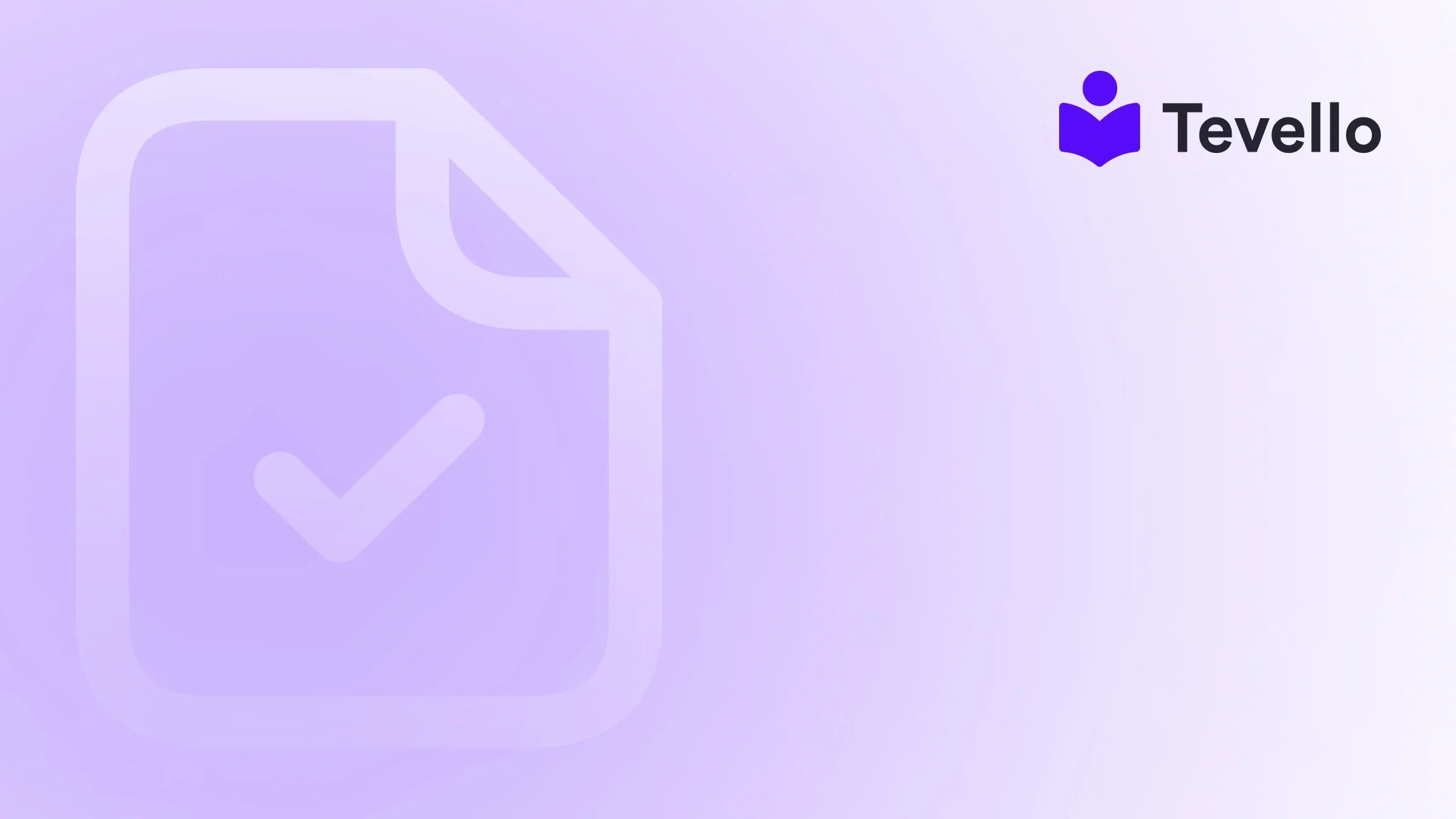Table of Contents
- Introduction
- Understanding the Importance of Product Management
- How to Remove Products from Shopify
- Best Practices for Managing Your Shopify Inventory
- The Role of Tevello in Your Shopify Store
- Conclusion
Introduction
Have you ever felt overwhelmed by the sheer number of products in your Shopify store? You're not alone. According to recent statistics, over 70% of e-commerce businesses struggle with inventory management, leading to cluttered product listings that can confuse potential customers. This clutter not only affects your store’s aesthetic but can also impact your sales and customer retention.
As Shopify merchants, we know the importance of maintaining a streamlined and organized product catalog. Whether you're looking to remove outdated items, clear out seasonal products, or simply tidy up your inventory, understanding how to effectively remove products from your Shopify store is critical to your success.
In this blog post, we’ll explore various methods for removing products from your Shopify store, discuss best practices for managing your inventory, and show you how Tevello can empower you to build a more efficient online business. Our mission is to help you unlock new revenue streams and cultivate meaningful connections with your audience, all while simplifying your operations.
Are you ready to dive into the essentials of product management on Shopify? Let’s explore how we can help you remove products and improve your store’s performance.
Understanding the Importance of Product Management
Before we delve into the steps of removing products, it’s essential to grasp why effective product management is crucial for your Shopify store. Here are some key factors to consider:
1. Inventory Control
Keeping your inventory up to date allows you to maintain a clear picture of what you have in stock. This clarity enables better decision-making and minimizes the risk of overstocking or understocking products.
2. Improved User Experience
A clean, organized product catalog enhances the shopping experience for your customers. It allows them to quickly find what they need, which can result in higher conversion rates and increased customer satisfaction.
3. Enhanced SEO Performance
Search engines favor well-organized sites. By removing irrelevant or outdated products, you improve your site's overall SEO, making it easier for potential customers to find you online.
4. Operational Efficiency
Managing a smaller, more focused inventory can streamline your operations, from order fulfillment to customer service. This efficiency can lead to reduced costs and improved profitability.
5. Better Marketing Opportunities
With a well-maintained product catalog, you can better target your marketing efforts, focusing on items that are relevant and appealing to your audience.
Now that we understand the importance of product management, let’s move on to the various methods for removing products from your Shopify store.
How to Remove Products from Shopify
There are several ways to remove products from your Shopify store. We’ll look at both manual and automated methods to suit different preferences and needs.
Method 1: Manually Deleting Products
Step 1: Access Your Shopify Admin Panel
- Log into your Shopify account.
- Navigate to the Products section in the left-hand menu.
Step 2: Locate the Product You Want to Remove
- Use the search bar to find the product or scroll through the list to locate it.
- Click on the product name to open its details page.
Step 3: Delete the Product
- On the product details page, scroll down to the bottom.
- Click on the Delete product button located at the bottom of the page.
- Confirm the deletion when prompted.
This method is straightforward and effective for stores with a manageable number of products. However, if you have a large inventory, manually deleting products may be time-consuming.
Method 2: Bulk Deleting Products
If your store has many products that need to be removed, using the bulk delete function can save you significant time.
Step 1: Access the Products Page
- Click on Products in the left-hand menu of your Shopify admin.
Step 2: Select Multiple Products
- Use the checkboxes to select the products you want to delete. Alternatively, you can select all products on the page.
- Click on the Actions dropdown menu located at the top of the product list.
Step 3: Delete Selected Products
- From the dropdown, select Delete selected products.
- Confirm the deletion when prompted.
This bulk option is perfect for cleaning up your inventory quickly.
Method 3: Using Shopify Apps
For those of us looking for automation, there are various third-party apps available in the Shopify App Store that can assist in managing inventory. These apps can delete products based on specific criteria, such as products that have been out of stock for a certain period.
Recommended Apps
- Bulk Product Edit: This app allows you to edit product details in bulk, including deleting products based on inventory status.
- Excelify: With this app, you can import and export products in bulk, making it easier to manage and delete multiple products at once.
Using these tools can streamline your product management process and ensure that your store remains neat and organized.
Best Practices for Managing Your Shopify Inventory
As Shopify merchants, we should adopt best practices for managing our inventory to avoid the clutter that necessitates product removal in the first place. Here are some strategies to consider:
1. Regular Inventory Audits
Conduct regular audits of your inventory to identify products that are underperforming or no longer relevant. This practice will help you stay on top of your inventory and make informed decisions about what to keep or remove.
2. Set Inventory Thresholds
Establish thresholds for how long a product can remain in your inventory without sales. If a product hasn’t sold in a specific timeframe (e.g., six months), consider removing it from your store.
3. Use Analytics to Drive Decisions
Leverage Shopify’s analytics tools to track product performance. Identifying trends can help you understand what sells well and what doesn’t, guiding your decisions on product management.
4. Automate Where Possible
Consider using automation tools to help manage your inventory. This can include setting up notifications for low stock levels or utilizing apps that automate product removal based on specific criteria.
5. Optimize Your Product Listings
Ensure that your product listings are optimized for both search engines and user experience. Clear, engaging product descriptions and high-quality images can make a significant difference in sales.
The Role of Tevello in Your Shopify Store
At Tevello, we believe in empowering Shopify merchants to unlock new revenue streams and build meaningful connections with their audiences. Our all-in-one solution seamlessly integrates with the Shopify ecosystem, offering features that help you create and manage online courses and digital products, as well as build vibrant online communities directly within your store.
Why Choose Tevello?
- User-Friendly Interface: Our platform is designed to be intuitive, making it easy for merchants of all experience levels to navigate and utilize effectively.
- Robust Features: With capabilities for course creation, community engagement, and digital product management, Tevello is your go-to solution for expanding your online business.
- Industry-Leading Support: We offer exceptional developer support, ensuring you have the assistance you need to succeed.
- Transparent Pricing: With our simple, flat-rate pricing model, you can plan your budget without worrying about hidden fees.
If you're ready to enhance your Shopify store, we invite you to start your 14-day free trial of Tevello today.
Conclusion
Effectively removing products from your Shopify store is a vital aspect of inventory management that can significantly impact your business’s success. Whether you opt for manual deletion, bulk options, or automation through apps, maintaining a clean product catalog will enhance user experience, improve SEO, and streamline your operations.
As we’ve discussed, adopting best practices for inventory management is just as crucial. By regularly auditing your products, setting inventory thresholds, and utilizing analytics, you can avoid the need for significant product removal in the future.
Empower your Shopify journey with Tevello, where we offer the tools and support you need to thrive. Don’t hesitate—install the all-in-one course platform for Shopify and start your free trial today!
FAQ
Q: Can I recover a deleted product in Shopify?
A: Once a product is deleted from your Shopify store, it cannot be recovered. It’s important to ensure that you want to delete a product before confirming the action.
Q: How often should I clean up my Shopify store?
A: We recommend conducting inventory audits at least once every quarter to keep your product listings current and relevant.
Q: Are there any apps that can help automate product management?
A: Yes, there are several apps available on the Shopify App Store that can assist with product management, including bulk editing and automated deletion based on stock levels.
Q: What should I do with products that are seasonal or temporary?
A: Consider archiving seasonal products instead of deleting them. This allows you to easily reinstate them when the season returns without having to recreate the listings.
With these insights, we hope you feel more empowered to manage your Shopify store effectively. Happy selling!