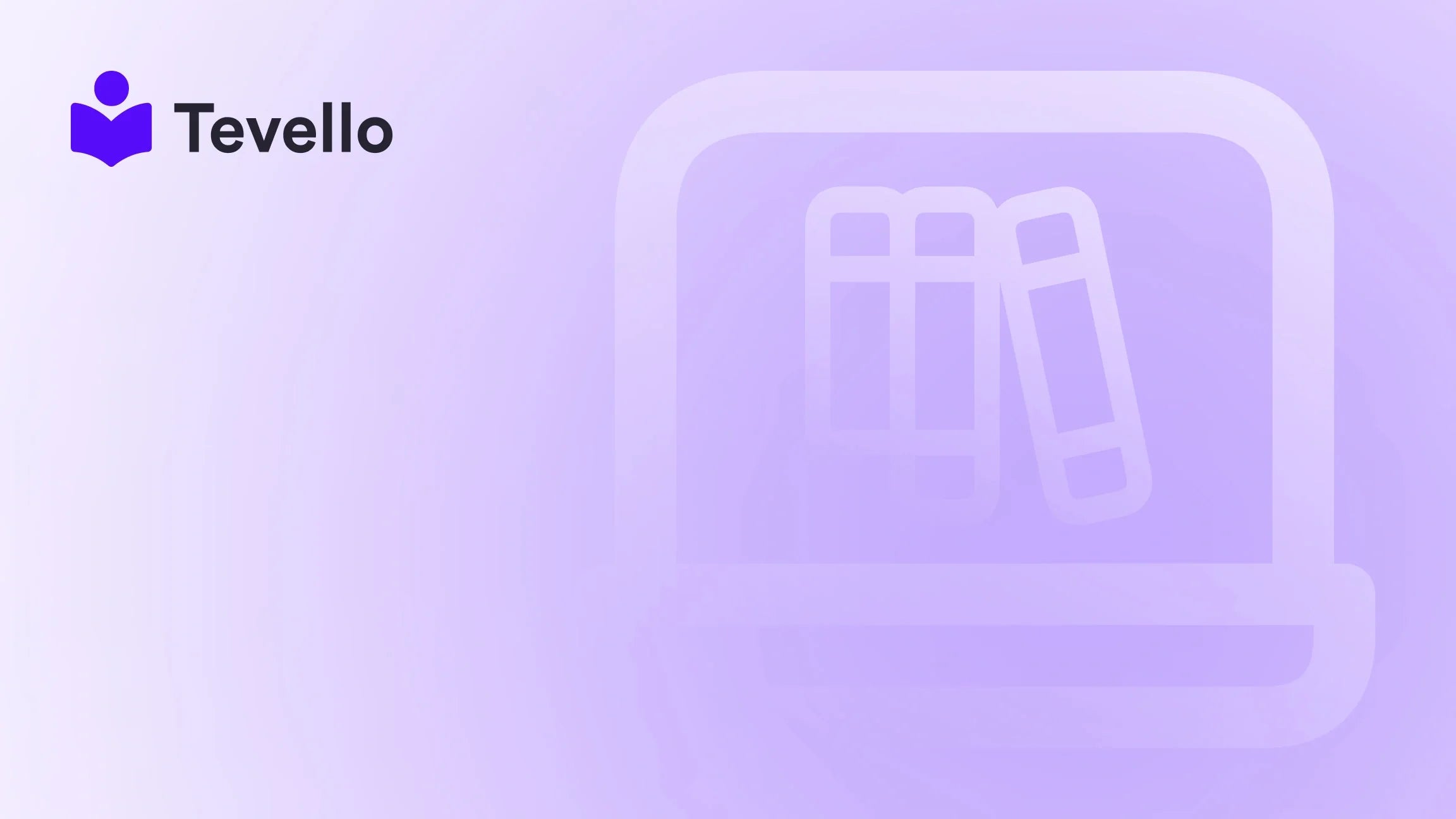Table of Contents
- Introduction
- Why Connecting Your Domain Matters
- Step 1: Prepare to Connect Your Domain
- Step 2: Add Your Domain to Shopify
- Step 3: Configure Your Domain's DNS Settings
- Step 4: Troubleshooting Common Issues
- Additional Steps: Connecting Subdomains
- Conclusion
- FAQ
Introduction
As the creator economy continues to flourish, with 40% of the U.S workforce considering independent work, the pressure to establish a distinct online presence has never been more pronounced for ecommerce entrepreneurs. Whether you're selling physical products, digital goods, or orchestrating educational courses, the ability to connect your own domain to platforms like Shopify can significantly amplify your brand visibility and credibility.
In this blog post, we will explore the intricacies of connecting your domain to Shopify, emphasizing its relevance to your e-commerce journey. By the end of it, you will understand not only the technical steps involved but also the broader implications of having your own domain connected to your Shopify store.
At Tevello, we believe in empowering merchants to unlock new revenue streams and build engaging communities. Our all-in-one solution seamlessly integrates into the Shopify ecosystem, making it easy for you to not only connect your domain but also manage your online courses and digital products. With that said, let's dive into the nitty-gritty of how to connect your domain to Shopify!
Why Connecting Your Domain Matters
Establishing your unique domain is foundational for several reasons:
-
Brand Recognition: A custom domain strengthens your brand identity. Customers are more likely to trust a business with a professional-looking domain than a generic Shopify subdomain.
-
Search Engine Optimization (SEO): Google and other search engines favor unique domains, impacting your e-commerce site's visibility and rank.
-
Credibility and Trust: A personalized domain enhances your business's credibility, making users feel more secure during transactions.
-
Complete Control: Owning your domain affords you complete control over your digital identity and redirects, empowering you to evolve as your brand grows.
It’s essential to be proactive in connecting your domain to your Shopify store because, without it, your e-commerce business is at a disadvantage in this competitive landscape.
Step 1: Prepare to Connect Your Domain
Before delving into the actual process, here are a few prerequisites:
-
Domain Ownership: You should own the domain you are planning to connect. If you haven’t secured a domain yet, consider purchasing one from well-known registrars like GoDaddy, Namecheap, or Google Domains.
-
Shopify Account: Make sure you have an active Shopify account. If you haven’t started yet, we encourage you to install the Tevello app and take advantage of a free trial to get your store off the ground.
Step 2: Add Your Domain to Shopify
To connect your domain to Shopify, follow these steps:
2.1 Log In to Your Shopify Account
Access the Shopify admin by entering your credentials. You'll land on the dashboard where you can manage all aspects of your store.
2.2 Navigate to Online Store
Select Online Store from the left-hand sidebar menu. Here, you'll find options for customizing your store's look and functionality.
2.3 Click on Domains
Within the Online Store section, click on Domains to access your domain management settings. This is where you'll see the options for adding and managing domains.
2.4 Add an Existing Domain
Here, you will see an option to Connect existing domain. Enter the full domain name (e.g., www.yourdomain.com) that you wish to connect and click on Next.
2.5 Verify Ownership
Shopify may ask you to verify that you own the domain by either having you configure DNS records via your domain registrar or by adding a verification TXT record. This process ensures that only you can control the settings associated with this domain.
Step 3: Configure Your Domain's DNS Settings
You need to ensure that the Domain Name System (DNS) in your domain registrar is set appropriately to point it toward your Shopify store.
3.1 Access Your Domain Registrar
Log in to your domain registrar's dashboard (GoDaddy, Namecheap, or others), where you purchased your domain.
3.2 Locate DNS Management
From your domain settings, navigate to DNS Management or something similarly named depending on your registrar.
3.3 Modify DNS Records
You will typically need to create or modify two types of DNS records: an A record and a CNAME record. Here’s how:
-
A Record: Create a new A record where the host is the "@" symbol (or leave it blank) and the value points to Shopify's IP address, which is
23.227.38.65. -
CNAME Record: Create a new CNAME record where the host is "www" and points to
shops.myshopify.com.
Here’s a quick recap of the connection setup:
| Type | Host | Points to |
|---|---|---|
| A Record | @ | 23.227.38.65 |
| CNAME Record | www | shops.myshopify.com |
Make sure to save your changes after updating the records. It can take anywhere from a few minutes up to 48 hours for these changes to propagate.
3.4 Verification in Shopify
Once you have updated your DNS settings, head back to Shopify and click on the Verify Connection button. If everything is configured correctly, Shopify will confirm that your domain has been successfully connected.
Step 4: Troubleshooting Common Issues
While connecting your domain to Shopify is generally straightforward, certain pitfalls may arise. Here’s how to troubleshoot:
4.1 Domain Verification Issues
If you find that the domain verification fails, double-check to ensure that you've correctly entered your DNS records as specified.
4.2 Propagation Delays
Be aware that after changing DNS settings, it can take up to 48 hours for the updates to fully propagate across the internet. If your changes aren't reflecting, patience is key.
4.3 Access Issues
If you are unable to access your connected domain after the settings are adjusted, confirm that the records were saved correctly with your registrar and that no old records are still affecting the connection.
Additional Steps: Connecting Subdomains
If you want to create a subdomain for specific uses – for instance, a course library or community space – you can easily add subdomains using similar DNS record adjustments:
5.1 Create CNAME Record for Subdomain
For a subdomain like courses.yourdomain.com, in your DNS management page:
- Host: courses
-
Points to:
shops.myshopify.com
After creating and saving the appropriate records, remember to backtrack to your Shopify account and verify that the new subdomain is connected as well.
5.2 Using Tevello for Community Engagement
If you're looking to foster community ties while selling your courses, Tevello provides robust community features, allowing seamless interaction among learners and instructors. Explore our powerful, all-in-one feature set for course creation, communities, and digital products.
Conclusion
In today’s digital landscape, establishing a custom domain and connecting it with your Shopify store is more than just a technical necessity; it’s an essential step toward ensuring your brand's credibility and maximizing its online presence. From boosting SEO to establishing trust, having your own domain significantly influences your ability to attract and retain customers.
As we discussed, the steps to connect your domain to Shopify are manageable, and the benefits far outweigh the technical intricacies. If you’re ready to extend your course offerings or build a vibrant community through your Shopify store, we invite you to start your 14-day free trial of Tevello today. Take the leap toward creating a more engaged customer base and unlocking new avenues for revenue.
FAQ
Q1: How long does it take to connect my domain to Shopify?
It typically takes a few minutes to configure your domain; however, DNS changes can take up to 48 hours to propagate.
Q2: Can I connect multiple domains to one Shopify store?
Shopify allows you to connect multiple domains, but you will designate one primary domain while others function as redirects.
Q3: What do I do if my domain verification fails?
If verification fails, ensure all DNS records have been entered correctly. Allow some time for propagation, and if it continues to fail, contact your domain registrar for support.
Q4: How do I create a course on my Shopify store?
Once your domain is set up, you can easily create online courses and manage them via Tevello’s intuitive platform. Explore our pricing and features to get started.