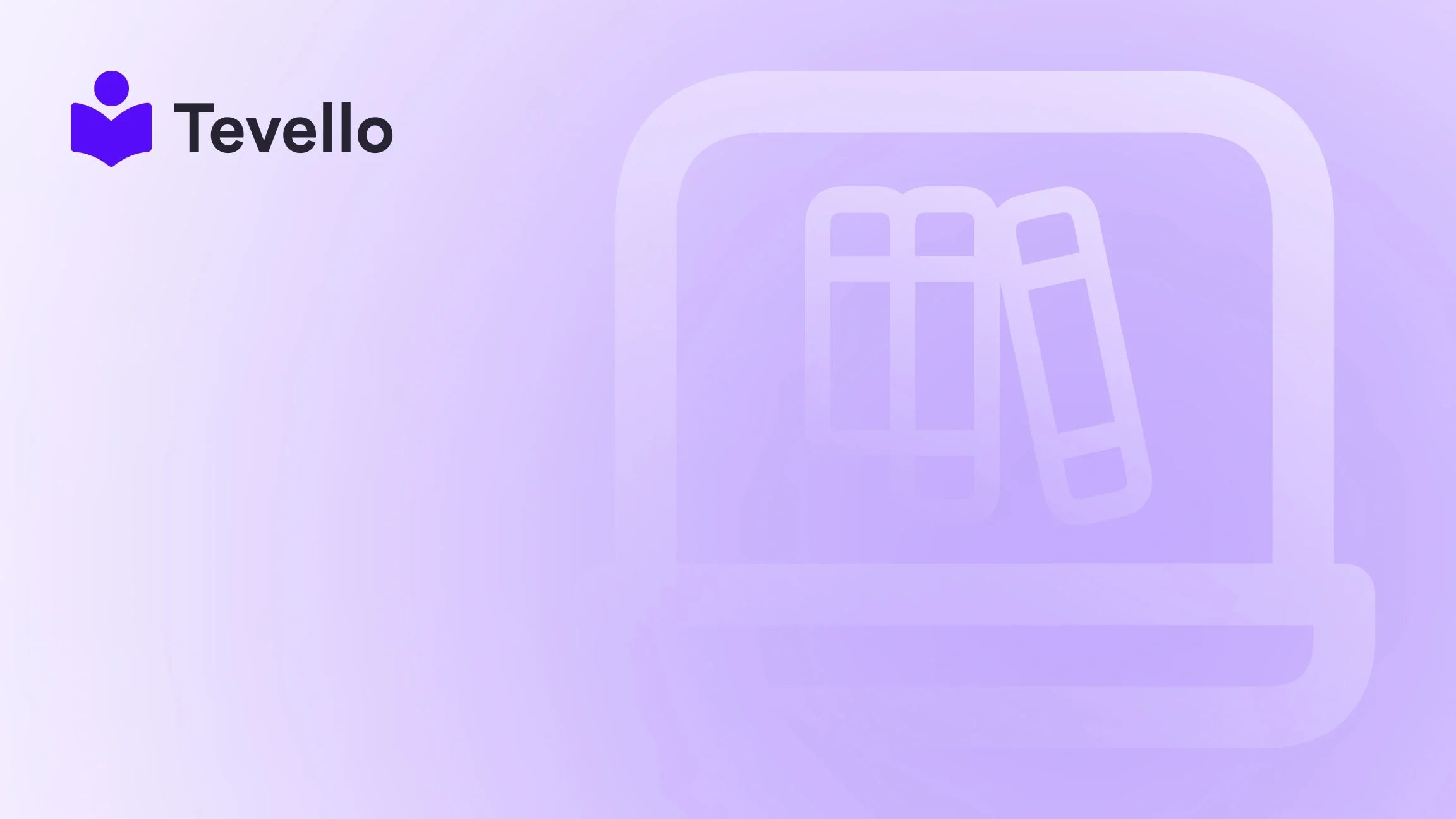Table of Contents
- Introduction
- Why a Custom Domain Matters
- The Process of Adding Your Own Domain to Shopify
- Best Practices for Custom Domains on Shopify
- Common Pitfalls to Avoid
- Case Study: Implementing a Custom Domain Strategy
- Conclusion
- FAQs
Introduction
Did you know that using a custom domain can increase brand credibility by up to 80% in the eyes of consumers? As e-commerce continues to grow, establishing a distinct online presence has become essential for Shopify merchants looking to engage with customers effectively. In today's ever-evolving digital landscape, where trust plays a major role in purchasing decisions, having your own domain name is not just advantageous—it’s vital.
Transitioning from the default Shopify domain (yourshopname.myshopify.com) to a custom domain reflects a professional brand identity and enhances user experience. For Shopify merchants, this further means improving search engine visibility and facilitating easier access for customers. But how exactly do we navigate the process of adding our own domain to Shopify?
In this extensive guide, we’ll walk through the steps of adding a custom domain to your Shopify store. We will also highlight the importance of custom domains, common pitfalls, and practical examples tailored for different types of online businesses. Through our exploration, we hope to empower Shopify entrepreneurs—and those aspiring to be—to build not only a store but a community of loyal customers.
So, before we get into the nitty-gritty of domain management, we invite you to consider: what is your business goal for expanding online? If you are ready to optimize your online presence and set your Shopify store up for success, let’s jump right in!
Why a Custom Domain Matters
Building a Professional Brand
Using a custom domain is not merely about aesthetics; it's a reflection of your professionalism. A domain name that is easy to remember and relates to your business can dramatically enhance your brand’s recognition. For instance, a Shopify merchant selling organic skincare might choose a domain such as "OrganicGlow.com" instead of the generic "store12345.myshopify.com." A memorable domain helps customers connect with your brand on a personal level.
Improving SEO and Online Visibility
Search engines treat custom domains more favorably than subdomains. A unique domain helps improve your site's search rankings. For example, a site named "EcoFriendlyGatherings.com" allows you to use keywords relevant to your niche, aiding online visibility. This is critical because higher visibility ultimately leads to increased site traffic and potential sales.
Enhancing Trust and Credibility
A professional-looking domain builds trust. Customers are more likely to purchase from a website that has a dedicated domain name instead of a default Shopify subdomain. Trust is crucial in guaranteeing repeat business, as 60% of consumers report they are more likely to buy from brands that have established themselves with a custom domain.
Usability and User Experience
Having your own domain simplifies navigation for your customers. Instead of trying to remember a long string of characters and numbers, they can easily access your store via something intuitive. A streamlined experience contributes to higher conversion rates.
The Process of Adding Your Own Domain to Shopify
Now that we understand why having a custom domain is crucial, let’s get into the specific steps you need to follow to add your own domain to Shopify.
Step 1: Purchase a Domain
Before you can add a custom domain to your Shopify store, you need to purchase one. You can either buy a domain directly through Shopify or via a third-party provider like GoDaddy or Namecheap. If you opt to buy through Shopify, here’s how:
- Log into Shopify Admin: Navigate to the admin page of your Shopify store.
- Go to Online Store: From the left menu, select "Sales channels" and then "Online Store."
- Select Domains: Click on the "Domains" option located in the settings.
- Click on Buy New Domain: Enter your desired domain name into the search field.
- Follow the Purchase Steps: If the domain is available, add it to your cart and complete the purchase process.
If you're using a different domain provider, visit their respective website and follow their instructions to purchase your desired domain name.
Step 2: Connect Your Domain to Shopify
Once you've purchased your domain, it is time to connect it to your Shopify store:
- Log into Shopify Admin: Again, head to your Shopify admin dashboard.
- Go to Online Store: Select "Sales channels" and then "Online Store."
- Locate Domains: Click on the "Domains" tab.
- Connect Existing Domain: Click on "Connect existing domain."
- Enter Your Domain Name: Input the domain you've just purchased and click "Next."
Now the connection process varies slightly depending on whether your domain is purchased via Shopify or a third-party provider.
Connecting a Domain from Shopify
If you've bought your domain through Shopify, the set-up is automatic—just confirm your selection and you should be good to go.
Connecting a Domain from Other Providers
If your domain is with another provider (like GoDaddy), you need to adjust some settings:
- Access Your Domain Provider Account: Log into the account from where you purchased your domain.
- Locate DNS Settings: Find the DNS settings option in your account panel.
- Update the A Record: Change the A record to point to Shopify’s IP address (23.227.38.65).
- Set the CNAME Record: Adjust your CNAME record to point to "shops.myshopify.com."
- Save Changes: Ensure all your changes are saved; it'll take anywhere from a few minutes to 48 hours for the domain to propagate.
Step 3: Set Your Primary Domain
Once your domain is connected properly, you can designate it as your primary domain:
- Again, Navigate to Domains in Shopify: Go back to "Sales channels" and select "Domains."
- Select Your Domain: Click on the domain you wish to set as primary.
- Change Primary Domain: Click the "Set as primary" link and confirm your choice.
Your primary domain will now be the one users see when they visit your store, enhancing your online brand presence.
Step 4: Set Up Email Forwarding (Optional)
While Shopify does not provide email hosting, you can set up forwarding email addresses for your custom domain. This means you can have emails like [email protected] redirect to your main email. Here’s how you can do this:
- Access Your Domain Provider Settings: Log in to your domain registrar account.
- Look for Email Forwarding Options: Find the option for email forwarding, often under email settings.
- Configure Forwarding Addresses: Set up addresses as you see fit (for instance, [email protected] to redirect to your personal email).
This added step can foster professional communication that further solidifies trust with your customers.
Best Practices for Custom Domains on Shopify
Adding a custom domain to your Shopify store is important, but how can we make the most out of this feature? Here are several best practices:
Keep It Short and Memorable
Choose short, easily memorable domain names that reflect your brand. Consider using phrases that resonate with your target audience. For instance, a clothing store might use "ChicStyles.com" rather than "FashionBoutique1234.com."
Use Keywords Wisely
Incorporate relevant keywords that relate to your niche in your domain name if possible. This can help with SEO and clarify what your store is about.
Go for .com if Possible
While there are numerous domain extensions, .com remains the gold standard due to its familiarity. It fosters trust and is easier for customers to remember.
Avoid Complex Spellings
Don’t complicate things with unusual spellings or a long string of words. This can confuse potential visitors and result in lost traffic as they land on the wrong site.
Ensure Secure Hosting
Every custom domain requires SSL (Secure Socket Layer) certificates for encrypting traffic. Check to ensure your domain provider offers this, as it will protect customer data and improve your SEO rankings.
Common Pitfalls to Avoid
Not Verifying DNS Settings
One of the most common issues that arise when adding a custom domain is incorrect DNS settings. Double-check your A records and CNAME records to ensure they point correctly.
Forgetting to Set Primary Domain
If you don’t set your new domain as the primary domain, customers might continue to land on your old .myshopify.com URL. Make sure to toggle this setting in your Shopify admin.
Delays in Domain Propagation
Sometimes changes may take longer to propagate than expected. If an hour has passed and your domain still isn’t working, wait a bit longer and then verify your settings again.
Ignoring Mobile Optimization
Ensure your Shopify theme is optimized for mobile. An increasing number of consumers are shopping via their mobile devices, and a seamless experience can enhance conversion rates.
Not Utilizing Analytics
Track the performance of your custom domain. Analytics tools like Google Analytics can provide insights into how customers are finding you and engaging with your store.
Case Study: Implementing a Custom Domain Strategy
Hypothetical Example
Let’s consider a hypothetical Shopify merchant, Alex, who runs an online store selling fitness equipment named 'FitForLife.' Initially, Alex was using the default Shopify domain, but he noticed algorithm changes that affected his visibility.
By following the steps above and establishing a custom domain like "FitForLifeFitness.com," Alex began to see improvements in traffic due to better SEO and a more professional brand image. He also created a forwarder for his emails, leading to customer interactions that strengthened relationships and ultimately increased sales.
With a custom domain, Alex could leverage marketing channels effectively, targeting fitness enthusiasts by using the domain in his ads. His story shows just how impactful a custom domain can be!
Conclusion
Adding your own domain to Shopify is a critical step toward establishing a legitimate online presence and creating a professional brand. Following our step-by-step guide ensures that you can go from a generic Shopify URL to a custom domain that elevates your online business.
As we've discussed, the benefits are plentiful: enhanced brand credibility, improved SEO, an enjoyable user experience, and a stronger relationship with your customers.
If you’re ready to elevate your online presence with a custom domain, begin your journey today by trying out Tevello. Our all-in-one Shopify app empowers merchants to create and manage not just their storefronts but also engaging online communities and courses, all under one roof.
Start your 14-day free trial of Tevello today and experience the difference! Ensure you're not just following trends, but setting them in your e-commerce journey.
FAQs
What is a Shopify domain?
A Shopify domain is the unique web address (URL) that customers use to find your Shopify store, like "yourstore.com." This domain can either be the default Shopify domain or a custom one you own.
How do I add an existing domain to Shopify?
- Log into Shopify Admin.
- Select “Sales channels” and then “Online Store.”
- Click on “Domains.”
- Choose “Connect existing domain.”
- Enter your domain name and follow the prompts.
How do I point my domain to Shopify?
- Log into your domain registrar account.
- Find the DNS settings page.
- Set the A record to point to Shopify's IP address (23.227.38.65).
- Set the CNAME record to point to "shops.myshopify.com."
- Save your changes.
What does it cost to register a domain with Shopify?
Domain registration prices through Shopify typically start at around $15 per year, depending on the domain extension you choose.
Can I transfer my domain from another provider to Shopify?
Yes, you can transfer your domain from another provider. You will need to ensure your domain is unlocked, obtain a transfer authorization code, and follow the transfer process outlined in your Shopify settings.
Does Shopify provide email hosting with the domain?
Shopify does not provide email hosting, but you can set up forwarding email addresses. For instance, you can create an email address like "[email protected]" that forwards to your personal email.
Now that you have all the essential information on adding your custom domain to Shopify, you are better equipped to make your store stand out in the crowded e-commerce marketplace. Let’s embark on this journey together, growing our businesses with confidence!