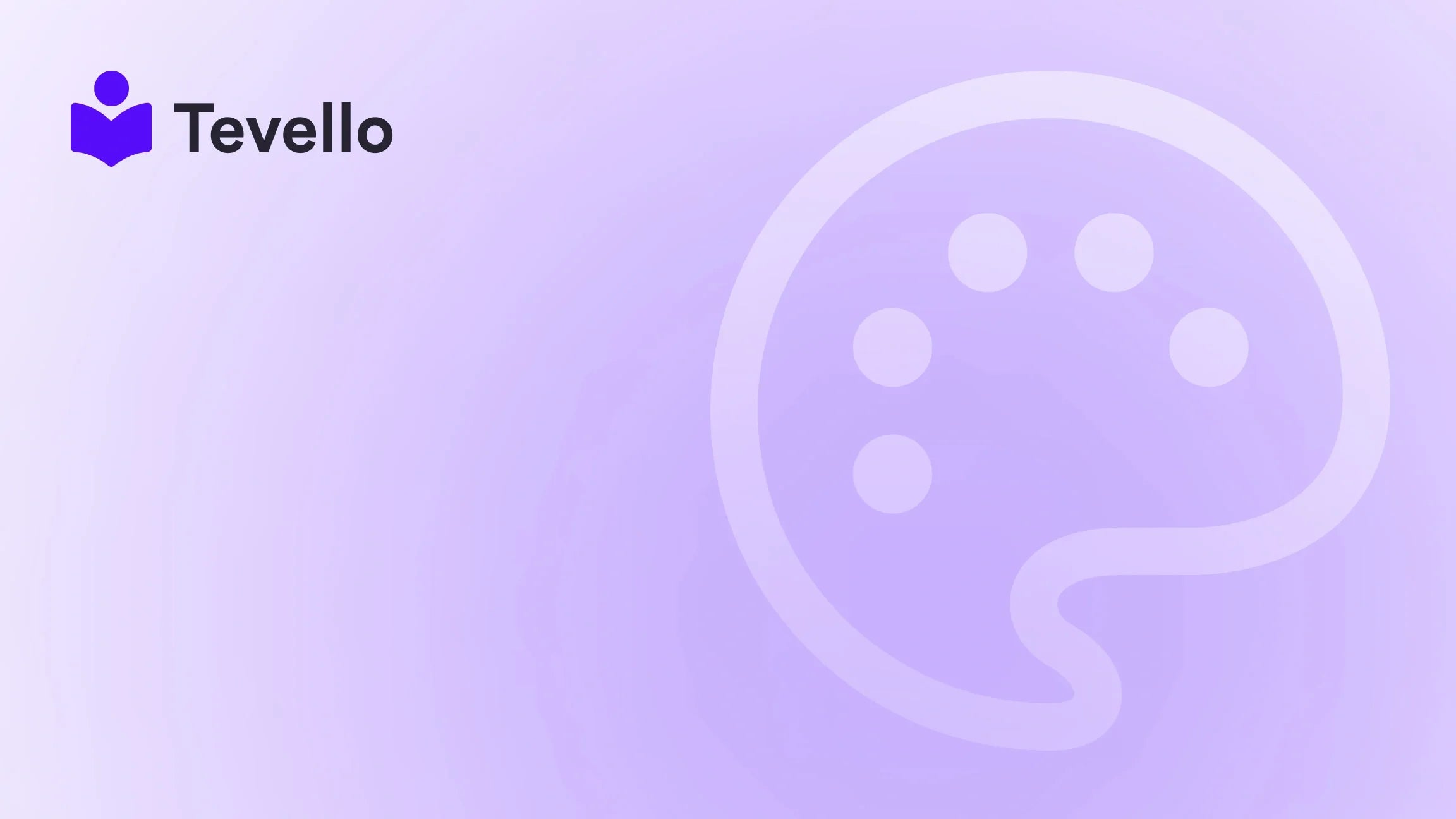Table of Contents
- Introduction
- Understanding Shopify's Payment Options
- Changing Payment Methods in Shopify
- Activating Additional Payment Methods for Customers
- Optimizing Your Checkout Process
- Conclusion
- FAQ
Introduction
Picture this: You’ve successfully launched your Shopify store, and the orders are flowing in. Your customers are excited, and you're thrilled to serve them. Suddenly, a familiar question pops up — "Can I change my payment method?" If this has left you puzzled, you’re not alone. Many store owners encounter similar hurdles, navigating the complexities of managing payment methods through Shopify.
In an era where convenience reigns supreme, providing flexible payment options is vital for enhancing user experience and ultimately driving sales. According to recent statistics, 37% of customers abandon their shopping carts due to limited payment options. To compete, it's crucial to understand how to manage and change payment methods effectively within your Shopify store.
In this comprehensive guide, we will explore how to change payment methods for both your store and your customers. We aim to equip you with the knowledge necessary to navigate Shopify's functionalities, optimizing your checkout process, and enhancing overall customer satisfaction. With our all-in-one solution, we at Tevello are here to support your journey into enriching shopping experiences and nurturing community engagement.
Let’s dive in!
Understanding Shopify's Payment Options
Before we delve into the mechanics of changing payment options, it’s crucial to familiarize ourselves with the variety of payment methods Shopify supports. By offering diverse payment options, we can cater to an extensive range of customer preferences, subsequently minimizing the risk of cart abandonment:
-
Credit and Debit Cards: The most common methods, allowing straightforward payments directly through card transactions.
-
PayPal: A trusted payment service facilitating easy and secure transactions.
-
Shopify Payments: Shopify's integrated payment gateway offering seamless transaction experiences within your store.
-
Alternative Payment Methods: Options like digital wallets (Apple Pay, Google Pay), cryptocurrencies, and installment payment services are gaining popularity.
By comprehensively understanding these options, we set the stage for altering payment methods when necessary.
Changing Payment Methods in Shopify
Changing payment methods on Shopify is straightforward and a necessary skill for any store owner. Whether you're updating your billing information or switching payment providers, here's a step-by-step guide to help you navigate the process effectively.
Updating Billing Information
-
Access Your Shopify Admin: Begin by logging into your Shopify account. This will bring you to the admin dashboard where you manage all aspects of your store.
-
Go to Settings: On the left sidebar of your admin panel, find and click on 'Settings,' located at the bottom.
-
Select Billing: Within the settings menu, click on ‘Billing’ to access your billing profile and payment methods.
-
Edit Payment Methods: In the ‘Payment methods’ section, click on the method you wish to update. Options to change, replace, or delete your payment method will be available.
Adding a New Payment Method
If you want to enhance your store's transaction capabilities, adding a new payment method is essential. Here’s how:
-
In Settings, Navigate to Payments: From your Shopify admin, go again to ‘Settings’ and then select ‘Payments.’
-
Supported Payment Methods: Here, you’ll find a list of options available to add various payment methods.
-
Select and Activate: Choose the payment provider you wish to add. Click ‘Activate,’ and you will need to enter your account credentials for that provider.
-
Confirm Activation: Once you've entered the necessary information, confirm by pressing the activation button. Your new payment method will now be ready for transactions.
Deleting a Payment Method
You may find that some payment methods are outdated or no longer beneficial. To delete a payment option, you need to ensure that you have another method on file. Here’s how to do it:
-
Navigate to Billing: As explained previously, go to ‘Settings’ and then ‘Billing.’
-
Select Payment Methods: Locate the payment method you wish to delete in the ‘Payment methods’ section.
-
Click Delete: Click on the payment method and select ‘Delete’. Follow prompts to confirm deletion.
Managing Primary and Backup Payment Methods
It's essential to manage your primary and backup payment methods effectively:
-
Setting a Primary Payment Method: Within the payments section, choose which payment method you want to designate as primary. Click ‘Make primary’ next to the desired method.
-
Adding a Backup Payment Method: Shopify automatically establishes a backup payment method should your primary method fail during a transaction. It's advisable to keep a reliable backup ready to enhance uninterrupted service.
Considerations When Changing Payment Options
When managing payment methods, consider the following:
-
Subscription Fees: Remember that changes to your payment methods may affect charges related to your Shopify plan.
-
3D Secure Requirements: If you are situated in the European Union, additional 3D Secure verification may be required when adding credit cards for fraud protection.
-
Incompatibility Issues: Ensure that the payment options you wish to add are compatible with your current subscription plan. Some plans may have limitations on available payment methods.
Activating Additional Payment Methods for Customers
Offering multiple payment methods enhances customer satisfaction and potentially boosts your conversion rates. Let’s explore how to activate additional payment methods in your Shopify store:
Steps to Activate Additional Payment Methods
-
Access Payments Settings: Log into your Shopify admin, navigate to ‘Settings,’ and then click on ‘Payments.’
-
Add Payment Methods: In the ‘Supported payment methods’ section, click on the ‘Add payment methods’ option.
-
Choose Providers: Search and select the additional payment methods you want to incorporate, including cryptocurrencies or other innovative digital wallets.
-
Activate and Configure: Click ‘Activate’ for each selected provider, entering account credentials as necessary. Complete any supplementary configuration steps indicated for the provider.
Popular Alternative Payment Methods
As the e-commerce landscape evolves, payment preferences also shift. Consider incorporating some of the following popular alternative payment methods into your Shopify store:
-
Cryptocurrency: Accepting Bitcoin and other cryptocurrencies can help appeal to tech-savvy customers and open up new market avenues.
-
Buy Now, Pay Later Options: Services like Afterpay or Klarna allow customers to purchase items upfront and pay in installments over time, making it easier for them to afford larger purchases.
-
Mobile Payment Solutions: Integrating options like Apple Pay and Google Pay can enhance the shopping experience for mobile users, adding convenience to their shopping journey.
By offering these alternative payment methods, we can broaden our customer base and improve overall sales performance!
Optimizing Your Checkout Process
While having various payment options is significant, optimizing your entire checkout experience requires thoughtful strategies for reducing cart abandonment and enhancing customer satisfaction.
Streamlining the Checkout Experience
Here are practical steps to simplify and improve the checkout experience:
-
Minimize Steps: Aim to reduce the number of steps needed to finalize a purchase. A foundation of simplicity can prevent potential customers from dropping off partway through the checkout.
-
Guest Checkout: Allow customers to purchase without creating an account. This substantial reduction in barriers encourages shoppers to complete their transactions on the spot.
-
Clear Payment Options Display: Ensure all available payment options are clearly visible and easy to navigate during the checkout process.
Testing and Analyzing Checkout Performance
To continually refine your checkout experience:
-
Conduct A/B Testing: A/B testing can reveal what potential customers appreciate, allowing targeted enhancements based on real-time feedback.
-
Monitor Key Performance Indicators: Measure critical metrics like cart abandonment rates and overall conversion rates to evaluate the effectiveness of any changes you implement.
Conclusion
Navigating payment options on Shopify is essential for any e-commerce entrepreneur. By understanding how to change payment methods, activate additional options, and optimize the checkout experience, we can deliver seamless shopping experiences tailored to customer needs, bolstering satisfaction and loyalty.
We’ve covered the essentials from managing and changing payment methods to providing alternative options and optimizing the checkout experience, all crucial elements to foster a successful online store.
If you’re looking to elevate your Shopify store's capabilities and enhance user experience, we encourage you to embrace our platform's robust features.
Start your 14-day free trial of Tevello today and unlock the potential to create and manage vibrant online courses and communities, all integrated into your Shopify store! Join us now!
FAQ
-
How do I change my payment method on Shopify?
- To change your payment method, navigate to ‘Settings’ > ‘Billing’ in your Shopify admin. You can update, add, or delete payment methods from there.
-
Can I add multiple payment methods on Shopify?
- Yes, Shopify allows you to add multiple payment methods to cater to a broader audience, ensuring customer satisfaction.
-
What should I do if my payment method is declined?
- If a payment method is declined, check for errors in the details entered, ensure sufficient funds, or contact your payment provider.
-
Can I allow customers to change their payment methods after placing an order?
- Yes, you can create a draft order for the customer, allowing them to select a different payment method.
-
How do I educate my customers about updating their payment information?
- Create clear guidelines on your website and consider sending periodic reminders encouraging customers to maintain up-to-date payment information.
Through strategic payment management and community engagement, we can empower your Shopify store to thrive in the competitive e-commerce landscape. Let’s work together towards success!