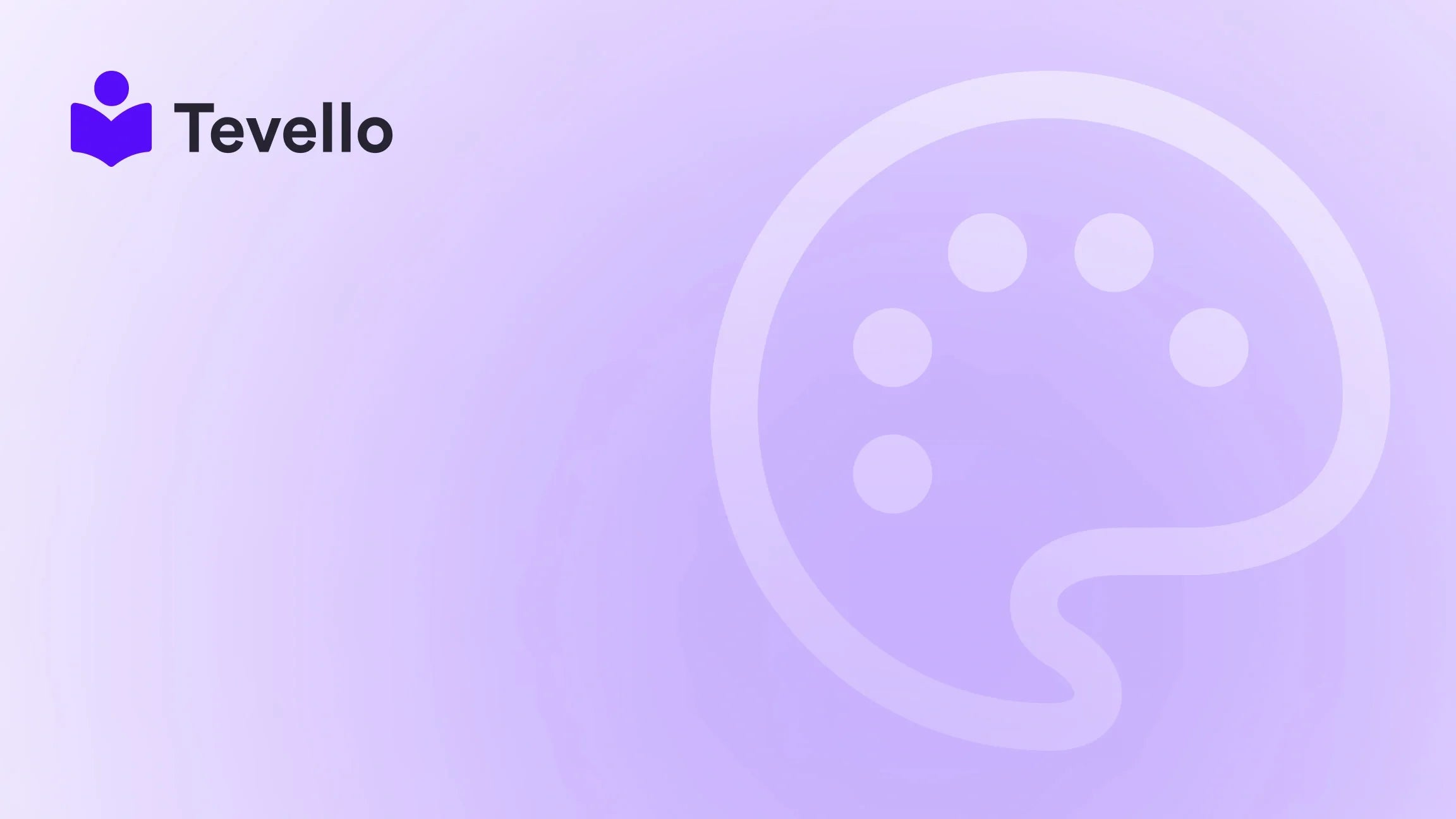Table of Contents
- Introduction
- Understanding DNS and Its Importance
- Preparing to Change Your DNS Records
- Changing Your DNS Records at the Domain Provider
- Connecting Your Domain to Shopify
- Verifying Domain Connection
- Setting Up Additional Services
- Final Steps and Best Practices
- Conclusion
- FAQ
Introduction
Did you know that nearly 80% of online shoppers abandon their carts due to various reasons, including website reliability and accessibility? In an increasingly digital world, having a robust online presence is crucial for any Shopify merchant. Now, more than ever, we must ensure our online stores are properly configured, starting with something as fundamental as our domain name and DNS records.
As e-commerce expands rapidly, understanding how to add and manage DNS records can set us apart. Whether you're looking to improve your store's visibility, facilitate customer access, or simply transition to Shopify with a third-party domain, configuring DNS records properly is crucial for success. This blog post aims to guide you through the process of adding DNS records to your Shopify domain effectively.
At Tevello, we believe in empowering Shopify merchants to maximize their online potential without the need for cumbersome external platforms. Our all-in-one solution helps you navigate the intricacies of online course creation, community engagement, and now, DNS management seamlessly within your Shopify store. By the end of this post, you'll be equipped with the knowledge to enhance your Shopify presence effectively.
Let's explore the practical steps to add DNS records to your domain on Shopify and understand why it matters for our business's success.
Understanding DNS and Its Importance
Before diving into the "how-to," it’s essential to comprehend what DNS (Domain Name System) is and why it holds such significance in e-commerce.
What is DNS?
DNS is a hierarchical system that translates domain names into IP addresses that computers use to recognize and communicate with one another. Think of it as the internet's phonebook, crucial for connecting users to websites.
When a customer types in your Shopify store's URL, DNS looks up the corresponding IP address, guiding the user to the right location. If DNS settings are misconfigured, potential buyers may experience difficulties accessing your store, leading to lost sales and decreased customer trust.
Importance of Correct DNS Management
For Shopify merchants, proper DNS management is vital for several reasons:
- Accessibility: Correctly adding your DNS records ensures that your store is accessible to potential customers.
- Brand Identity: Maintaining a consistent domain reinforces brand recognition and customer trust.
- SEO Optimization: Search engines look for reliable, accessible sites which can affect your online visibility.
- Email Services: Proper DNS settings are necessary for setting up third-party email services linked to your domain.
Ensuring accurate DNS records not only enhances our Shopify store's reliability but also fortifies our brand in the digital marketplace.
Preparing to Change Your DNS Records
Before we delve into the steps involved in adding DNS records, there are several prerequisites we need to gather:
- Login Information: Access credentials for your third-party domain provider account.
- Domain Provider's Requirements: Each domain provider may have specific methods for DNS management, so familiarize yourself with theirs.
-
Shopify DNS Information:
- IPv4 Address: 23.227.38.65
- IPv6 Address: 2620:0127:f00f:5::
- CNAME Record: shops.myshopify.com.
Additional Considerations
- Existing Records: You can only have one A record and one www CNAME record for your domain. Any pre-existing records must be removed or modified to ensure they point to Shopify.
- NameServers: Ensure your NameServers are correctly set. They should not be pointing to custom or external NameServers that could lead to connection issues with Shopify.
Having this information on hand will streamline the DNS configuration process, allowing us to proceed without unnecessary delays.
Changing Your DNS Records at the Domain Provider
Step 1: Log In to Your Domain Provider Account
To start, log in to the control panel of your third-party domain provider.
Step 2: Find DNS Settings
Once logged in, locate the section related to DNS settings or domain management within the dashboard. This section may be labeled differently depending on your provider, sometimes referred to as "Domain Settings" or "DNS Management."
Step 3: Modify Existing Records
-
A Record:
- Change the A record to point to the Shopify IPv4 address (23.227.38.65).
- If required, set the host name to @, which indicates the root domain.
- Remove any other A records currently pointing to different IPs.
-
AAAA Record (IPv6):
- Set the AAAA record to point to the Shopify IPv6 address. You might need the expanded address if the condensed version is rejected.
- Again, set the host name to @.
- Remove any other AAAA records.
-
CNAME Record:
- Modify the CNAME record for the subdomain www to point to shops.myshopify.com.
- Ensure there's a period at the end of the domain (e.g., shops.myshopify.com.).
Step 4: Save Your Changes
After making these modifications, ensure you save your changes. Most domain providers will have a confirmation button or prompt indicating those changes have been applied.
Importance of Accurate Records
Making these adjustments is not just a technical necessity; having the correct DNS records significantly influences our store's uptime and performance.
Optional Settings
- TTL (Time to Live): You usually don’t need to alter the TTL; the default value will suffice in most cases. It indicates how long a DNS resolver should cache the DNS query results before fetching fresh information.
Connecting Your Domain to Shopify
Once we’ve updated the DNS records through our domain provider, the next step is linking the domain directly to your Shopify store.
Step 1: Access Your Shopify admin
Log in to your Shopify admin panel to start.
Step 2: Go to Settings
At the bottom left of the screen, click on Settings.
Step 3: Select Domains
Within the settings menu, select Domains.
Step 4: Connect Existing Domain
- Click on Connect existing domain.
- Enter your domain name (e.g., example.com) without including any subdomains.
- Click Next.
Step 5: Confirm Connection
Finally, click Connect domain. It’s important to note that this connection process might take up to 48 hours for all changes to propagate fully.
Verifying Domain Connection
Once you’ve connected your domain, it’s essential to verify that the connection is established successfully.
Step 1: Check Connection Status
In your Domains settings, click on your newly connected domain to view its connection details.
Step 2: Troubleshoot Any Issues
If you encounter the message stating, "This domain is already connected to another Shopify store,” you may need to verify your domain ownership through additional steps provided by Shopify.
Setting Up Additional Services
After successfully connecting your domain to Shopify, you might want to set up additional services, such as email accounts linked to your domain.
Setting Up Email Accounts
To create a professional email address (e.g., [email protected]), you must use third-party email hosting services. Most domain providers offer guidelines on setting up email accounts, and you may need to add MX records to configure routing correctly.
Final Steps and Best Practices
Once everything is set up correctly, here are some best practices we should follow to ensure continued success:
- Review Settings Regularly: Periodically check your DNS settings to ensure everything remains in good working order.
- Utilize Shopify Resources: Leverage Shopify’s help documents and community forums for ongoing support.
- Keep Your Domain Registered: Ensure your domain registration is active to prevent disconnection from Shopify.
Conclusion
Understanding how to add DNS records to your Shopify domain is a crucial skill for any merchant looking to maintain a professional online presence. Through careful management of DNS settings, we can enhance our store's accessibility, strengthen our brand identity, and ultimately drive more sales.
Remember, at Tevello, we’re here to support you in maximizing your Shopify store's potential, from setting up online courses and digital products to building lively communities.
Don’t wait any longer; take charge of your online presence today.
Ready to build your course? Start your 14-day free trial of Tevello today and seamlessly manage everything from one place!
FAQ
What if I encounter errors while connecting my domain?
If you face any issues while connecting your domain, check to ensure that all DNS records point to the correct Shopify settings. If problems persist, contact your domain provider for troubleshooting assistance.
How long will it take for my domain to become live?
After successfully connecting your domain, it can take up to 48 hours for your changes to propagate fully. Be patient; if issues persist after this time, revisit your DNS settings.
Can I have multiple domains pointing to my Shopify store?
Yes, you can have multiple domains linked to your Shopify store, though each must be verified and configured correctly. Ensure no duplicate A or CNAME records exist among your settings.
Do I need to change my DNS settings again if I change my Shopify theme?
No, changing your Shopify theme does not affect your DNS settings. However, you may want to optimize your user interface and experience based on your new theme.
How do I test if my domain is pointing correctly to Shopify?
To test, enter your domain into a web browser. If your Shopify store appears, the connection is successful. Additionally, use DNS lookup tools to check the A and CNAME records' accuracy.
Take the next step in unlocking your Shopify's potential! Install the all-in-one course platform for Shopify and start your trial today!