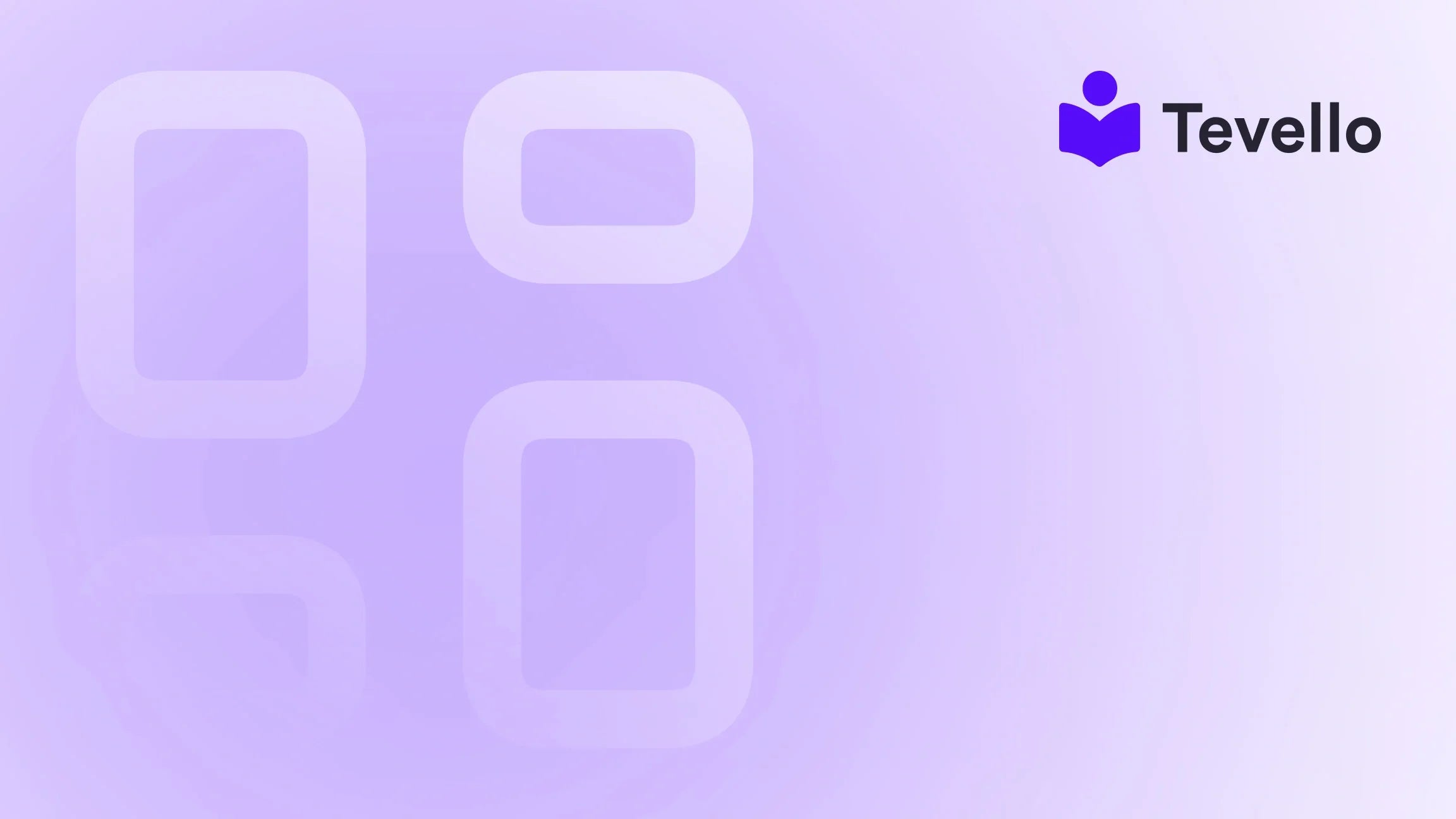Table of Contents
- Introduction
- Understanding Shopify Themes and Templates
- Step-by-Step Guide to Changing Theme Templates in Shopify
- Best Practices for Changing Theme Templates
- Integrating Tevello into Your Shopify Store
- Conclusion
Introduction
Did you know that around 70% of online shoppers abandon their carts due to a poor user experience? In the fast-evolving world of e-commerce, creating an engaging and seamless shopping experience is paramount. For Shopify merchants, one of the most impactful ways to enhance this experience is by effectively changing theme templates.
Changing theme templates allows us to customize how our store looks and feels, ultimately influencing customer retention and conversion rates. As Shopify continues to grow, adapting our e-commerce sites to meet customer expectations becomes even more critical. With the right approach, we can make our stores not only visually appealing but also functionally superior.
In this blog post, we will explore the ins and outs of changing theme templates in Shopify. We'll delve into why it's essential, how to do it step-by-step, and the best practices that can help us optimize our online stores. Additionally, we'll showcase how Tevello can support Shopify merchants in creating engaging online courses and communities that align with their brand’s vision. Let’s embark on this journey to transform our Shopify stores into captivating digital storefronts.
Understanding Shopify Themes and Templates
Before diving into the specifics of changing theme templates in Shopify, it’s essential to grasp what themes and templates are and how they impact our online stores.
What Are Shopify Themes?
A Shopify theme is essentially a collection of files that dictate the visual appearance and functionality of your online store. Think of it as the design framework for your website, including layout, colors, fonts, and overall style. Themes can significantly influence how users interact with our stores.
What Are Templates?
Templates are the building blocks within a theme, determining how specific types of content are displayed. For example, product templates define how individual product pages look, while collection templates determine the layout for product collections. Each template plays a crucial role in providing a tailored browsing experience for customers.
Why Change Theme Templates?
Changing theme templates allows us to customize our store to better align with our brand and enhance user experience. Here are some reasons why we might want to change theme templates:
- Improved User Experience: Different templates can cater to various product types, helping customers find what they need more efficiently.
- Increased Conversion Rates: A well-designed product page can significantly impact buying decisions. Custom templates allow for optimized designs that drive sales.
- Brand Consistency: Using different templates can help maintain a cohesive brand identity across various product lines and promotional campaigns.
For Shopify merchants looking to build a robust online presence, understanding how to change theme templates is a vital skill.
Step-by-Step Guide to Changing Theme Templates in Shopify
Now that we understand the importance of theme templates, let’s walk through the process of changing them step-by-step.
Step 1: Access the Shopify Admin Dashboard
To begin, we need to log in to our Shopify admin dashboard. This is the central hub where we manage all aspects of our online store.
Step 2: Navigate to Online Store
Once logged in, we’ll find the “Online Store” section on the left-hand sidebar. Here, we can access our themes and templates.
Step 3: Select Themes
Click on “Themes” under the “Online Store” section. This will take us to a page displaying our current theme and any additional themes we may have installed.
Step 4: Customize Your Current Theme
- Click on the “Customize” button next to your active theme. This will open the theme editor, allowing us to make changes to our store’s appearance.
- In the theme editor, we can select different templates for various pages. For instance, if we want to change the template for a product page, we can do so by selecting it from the drop-down menu.
Step 5: Choose a Template
- To select a different template, we can use the drop-down menu located at the top of the theme editor. From here, we can choose the specific page type we want to customize (e.g., product, collection, or page).
- Once selected, we can modify elements such as layout, product images, and text to fit our brand style.
Step 6: Save Changes
After making the desired changes, we must remember to save our work. Click the “Save” button in the upper right corner of the theme editor to ensure our changes are applied.
Step 7: Preview Changes
Before making our changes live, it’s always a good practice to preview the modifications. Click on the “Preview” button to see how the changes look on the storefront. If everything looks good, we can proceed to publish our updates.
Step 8: Publish the Changes
Once we are satisfied with the changes, we can publish them. This will make the new template live on our store, allowing customers to see the updated design.
Step 9: Testing
After publishing, it’s crucial to test the new templates to ensure everything is functioning correctly. Check for responsiveness on different devices and browsers to provide the best user experience.
Step 10: Seek Help if Needed
If we encounter any issues or have specific customization needs beyond what the default templates offer, we can always reach out for support. At Tevello, we are committed to empowering Shopify merchants with the tools and resources they need to succeed, including access to our robust community features and support.
Best Practices for Changing Theme Templates
Changing theme templates can be a straightforward process, but implementing best practices can help us maximize the benefits. Here are some tips to consider:
1. Backup Your Current Theme
Before making any changes, it’s wise to create a backup of the current theme. This way, if something goes wrong, we can easily revert to the previous version.
2. Use Clear Naming Conventions
If we create new templates, using clear and descriptive names can help us easily identify their purpose later on. This practice is particularly beneficial for larger stores with multiple templates.
3. Keep User Experience in Mind
When designing or selecting templates, always prioritize the user experience. Ensure that navigation is intuitive and that the layout enhances product visibility.
4. Test Changes Thoroughly
After implementing changes, we should rigorously test them across different devices and browsers. This ensures that all customers have a seamless shopping experience, regardless of how they access the site.
5. Stay Consistent with Branding
Ensure that all templates align with our brand's visual identity. Consistency in colors, fonts, and design elements helps reinforce brand recognition.
Integrating Tevello into Your Shopify Store
At Tevello, we understand the challenges that Shopify merchants face, particularly when it comes to creating engaging online experiences. That’s why we offer an all-in-one solution that seamlessly integrates with the Shopify ecosystem. Our platform enables merchants to not only change theme templates but also create and manage online courses and digital products.
Empowering Merchants with Online Courses
Imagine being able to offer an online course alongside your products, providing valuable knowledge to your customers. With Tevello, we can easily create and sell courses directly from our Shopify store. This not only diversifies our revenue streams but also builds deeper connections with our audience.
Building Vibrant Online Communities
In addition to course creation, Tevello allows us to foster online communities. We can engage with our customers, gather feedback, and create a loyal customer base that feels connected to our brand. Building a community around our products can enhance customer retention and drive repeat purchases.
Start Your Free Trial Today
Are you ready to take your Shopify store to the next level? Start your 14-day free trial of Tevello today and discover the powerful features that can help us grow our online business. Install the all-in-one course platform for Shopify.
Conclusion
Changing theme templates in Shopify is a powerful way for merchants to enhance their stores and improve user experience. By following the steps outlined in this guide, we can effectively customize our store to better meet our customers' needs.
As we explore the potential of our online stores, integrating tools like Tevello can empower us to unlock new revenue streams through online courses and build meaningful connections with our audience.
In a competitive e-commerce landscape, the ability to adapt and innovate is key to success. Let’s embrace the opportunities that lie ahead and create captivating online experiences for our customers.
FAQ
How do I know which theme template to use for my Shopify store?
Choosing the right template depends on your product type and customer needs. Consider what layout will best showcase your products and enhance user experience.
Can I revert back to my original theme after changing templates?
Yes, it’s always advisable to back up your original theme before making changes. If necessary, you can revert to the previous version.
How can Tevello help me manage my online courses?
Tevello provides an all-in-one platform that integrates with your Shopify store, allowing you to easily create, manage, and sell online courses while building a community around your brand.
Are there costs associated with using Tevello?
Tevello offers a simple, transparent flat-rate pricing model with no hidden fees. You can learn more about our pricing here.
Where can I find more information about Tevello's features?
Explore our powerful, all-in-one feature set for course creation, communities, and digital products here.
By understanding how to change theme templates and leveraging the power of Tevello, we can transform our Shopify stores into thriving online businesses. Let’s take the next step together!