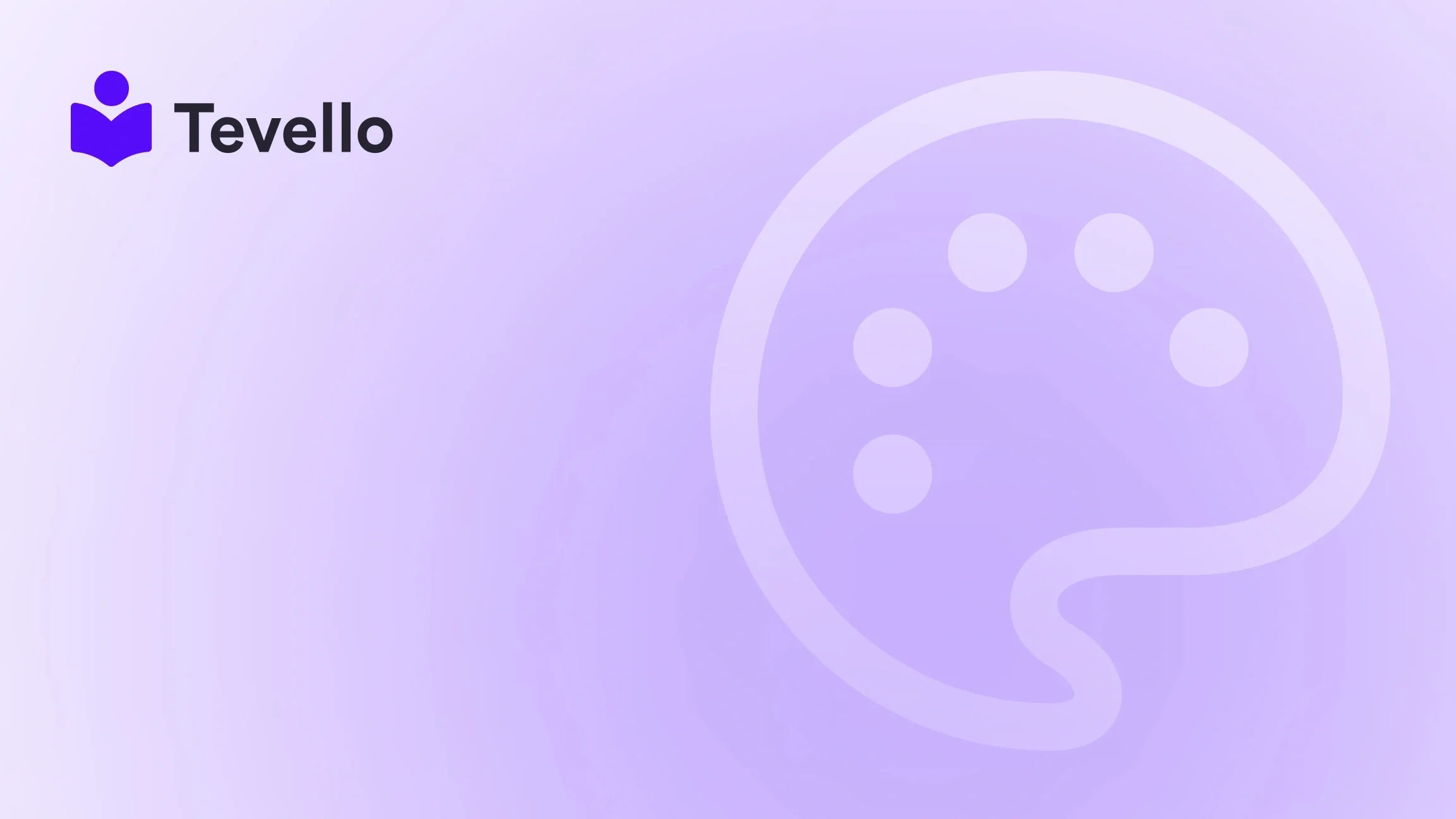Table of Contents
- Introduction
- Accessing the Theme Editor
- Understanding the Theme Editor Interface
- Customizing Your Shopify Theme
- Limitations of the Theme Editor
- Advanced Customization Options
- Building a Community Within Your Shopify Store
- Conclusion
Introduction
Did you know that the e-commerce industry is expected to reach over $6 trillion in sales by 2024? In this burgeoning economy, the ability to customize your online store can significantly impact your brand's success. For Shopify merchants, the theme editor serves as a powerful tool, allowing for tailored design and functionality that meets specific business needs. But the question remains: where is the theme editor in Shopify, and how can we leverage it to enhance our online presence?
At Tevello, we understand that our Shopify merchants are always looking for ways to optimize their stores and create unique shopping experiences. That’s why we’re dedicated to empowering you through our all-in-one solution, which seamlessly integrates into the Shopify ecosystem. In this blog post, we will explore the ins and outs of the Shopify theme editor, covering its accessibility, customization features, and best practices. Whether you're a new merchant or an experienced user, this guide will help you navigate the theme editor effectively.
As we delve into the details of the theme editor, we encourage you to think about your current Shopify store. Are you maximizing your theme's potential? Are you ready to take the next step in enhancing your online community? By the end of this post, you'll have a clear understanding of how to capitalize on the theme editor's features, setting the stage for a more engaging and profitable e-commerce experience.
Accessing the Theme Editor
To unlock the potential of your Shopify store, the first step is to locate and access the theme editor. Here's how we can do just that:
- Log into Your Shopify Admin: Start by logging into your Shopify admin panel. This is where you'll manage all aspects of your online store.
- Navigate to Online Store: On the left sidebar, find the "Online Store" option and click on it. This section contains everything related to your store's appearance.
- Go to Themes: Under the "Online Store" menu, click on "Themes." Here, you’ll see the current theme in use, along with options for customization.
- Customize Theme: To access the theme editor, click on the "Customize" button next to your active theme. This action will take you directly to the theme editor interface.
- Explore the Editor: Once inside the theme editor, you’ll see a live preview of your store and a sidebar with various customization options. This is where you can modify your store’s look and feel.
By accessing the theme editor, we can start making adjustments to improve our store's aesthetics and functionality. Ready to take control of your Shopify theme? Start your 14-day free trial of Tevello today.
Understanding the Theme Editor Interface
The theme editor interface is designed to be user-friendly, making it accessible even to those without extensive coding knowledge. Here’s a deeper look into its components:
Live Preview
One of the standout features of the theme editor is its live preview functionality. As we make changes in the sidebar, we can see those changes reflected in real-time on the storefront. This allows for immediate feedback and helps ensure that our designs align with our vision before publishing them.
Customization Options
The sidebar of the theme editor presents multiple customization options, including:
- Sections: These are modular components that can be added, removed, or rearranged to suit our design preferences. Each section may contain different settings for layout, text, images, and more.
- Theme Settings: This area allows us to adjust global settings for our theme, including colors, fonts, and other design elements that apply site-wide.
- Page Settings: Depending on the theme, we may have the ability to customize specific pages such as the homepage, product pages, or blog pages.
Previewing Changes
As we adjust settings, the theme editor allows us to preview changes without refreshing the entire storefront. This live preview capability enhances our workflow and ensures that we can make informed design decisions quickly.
Customizing Your Shopify Theme
Now that we’ve accessed the theme editor and understand its interface, let’s explore how we can customize our Shopify theme effectively.
Adding Sections
Adding sections is a straightforward process. Here’s how to do it:
- Select the Page: Navigate to the specific page you want to customize (e.g., home, product).
- Add Section: Click on the “Add section” button in the sidebar. A list of available sections will appear.
- Choose a Section Type: Select the type of section you want to add (e.g., slideshow, product grid, testimonials) and configure its settings.
- Rearranging Sections: We can drag and drop sections to rearrange them on the page, allowing for a tailored layout that best suits our brand.
Customizing Colors and Fonts
Colors and fonts significantly impact our brand identity. Here’s how we can customize them:
- Global Settings: In the theme settings, we can find options for color schemes and typography. Adjusting these settings will change colors and fonts across the entire site.
- Specific Section Settings: Each section may also have its own color and font settings. This allows for more granular control over specific areas of our site.
- Live Preview: Changes made in this area will be immediately visible in the live preview, allowing us to see how our selections affect the overall design.
Integrating Custom Code
For those who are comfortable with coding, Shopify allows us to integrate custom code into our theme. This can be achieved by:
- Editing Code: Within the theme editor, select the “Edit code” option. This will open the code files for our theme.
- Adding Liquid Code: Shopify uses Liquid, a templating language, to render content. We can add custom Liquid code to create unique functionalities or features.
- CSS and JavaScript: We can also add custom CSS for styling and JavaScript for interactive elements, enhancing the user experience.
Limitations of the Theme Editor
While the theme editor is a powerful tool, it’s essential to recognize its limitations:
- Live Preview Restrictions: Certain settings, especially those involving complex Liquid filters, may not support live previews. For example, settings that apply Liquid filters cannot be instantly previewed.
- Customization Depth: While the theme editor allows for significant customization, it may not provide the level of detail that advanced developers might seek. For intricate modifications, direct code editing is necessary.
- Theme Compatibility: Not all themes have the same customization capabilities. Some themes may offer fewer sections or settings, limiting our options.
Understanding these limitations will help us make informed decisions when customizing our Shopify store. If we find ourselves needing more features or support, remember that exploring our powerful, all-in-one feature set for course creation, communities, and digital products can enhance our offerings.
Advanced Customization Options
For those looking to elevate their Shopify store even further, we can explore some advanced customization options:
Using Liquid for Customization
Liquid is a powerful tool that enables us to customize our theme beyond the standard options available in the theme editor. Here are some ways to leverage Liquid:
- Conditional Logic: We can use conditional statements to display different content based on specific criteria, allowing us to tailor the user experience.
- Dynamic Content: Liquid allows us to pull dynamic content from our store, such as product information, customer data, and more. This can help create a more personalized shopping experience.
JavaScript Interactions
JavaScript can enhance interactivity on our site. Here’s how we can use it effectively:
- Event Listeners: We can set up event listeners to trigger actions when users interact with elements on our site, such as clicking buttons or submitting forms.
- AJAX Calls: Implementing AJAX allows us to load content without refreshing the page, improving user experience and engagement.
Reacting to Theme Editor Events
When developing themes, we can also use JavaScript to detect when changes occur in the theme editor. This can be useful for creating dynamic previews or adjusting settings on the fly.
Building a Community Within Your Shopify Store
As we customize our theme and improve our store's aesthetic, we should also consider how to engage our audience effectively. Building a community around our brand can significantly enhance customer loyalty and increase sales.
Why Community Matters
Communities foster engagement, allowing customers to share their experiences and connect with one another. This connection can lead to higher retention rates and repeat purchases.
Strategies for Community Building
- Discussion Forums: Consider adding a discussion forum or community board to your Shopify store. This provides a platform for customers to ask questions, share ideas, and interact with each other.
- User-Generated Content: Encourage customers to share photos or reviews of your products. This not only builds community but also serves as social proof for potential buyers.
- Exclusive Content: Offer exclusive courses or content to community members. This can be a unique value proposition that sets our store apart.
At Tevello, we believe in empowering our Shopify merchants to unlock new revenue streams and build meaningful connections with their audience. By integrating community features directly within our Shopify store, we can create a vibrant environment that enhances customer loyalty. Ready to build your course? Get started with Tevello.
Conclusion
Navigating the Shopify theme editor opens up a world of possibilities for customizing our online store. By understanding how to access and utilize its features, we can create a unique shopping experience that resonates with our audience. From adding sections to integrating custom code, the theme editor empowers us to design a store that reflects our brand identity.
As we enhance our store's aesthetics, let’s not forget the importance of building a community around our brand. Engaging with our customers can lead to increased loyalty and sales, creating a win-win situation for our business.
If you’re ready to take your Shopify store to the next level, we invite you to explore the possibilities with Tevello. Start your 14-day free trial today and unlock the full potential of your Shopify store!
FAQ
Q: How do I access the theme editor in Shopify?
A: To access the theme editor, log into your Shopify admin, navigate to "Online Store," click on "Themes," and then click on the "Customize" button next to your active theme.
Q: Can I see changes in real-time while using the theme editor?
A: Yes, the theme editor provides a live preview feature that allows you to see changes in real-time as you make adjustments.
Q: What limitations should I be aware of when using the theme editor?
A: Some settings may not support live previews, especially those with complex Liquid filters. Additionally, the level of customization may vary depending on the theme you’re using.
Q: How can I build a community around my Shopify store?
A: Consider adding discussion forums, encouraging user-generated content, and offering exclusive content to engage your audience and build a loyal community.
Q: What resources does Tevello offer for Shopify merchants?
A: Tevello provides an all-in-one solution for creating, managing, and selling online courses and digital products, along with features that foster community engagement.