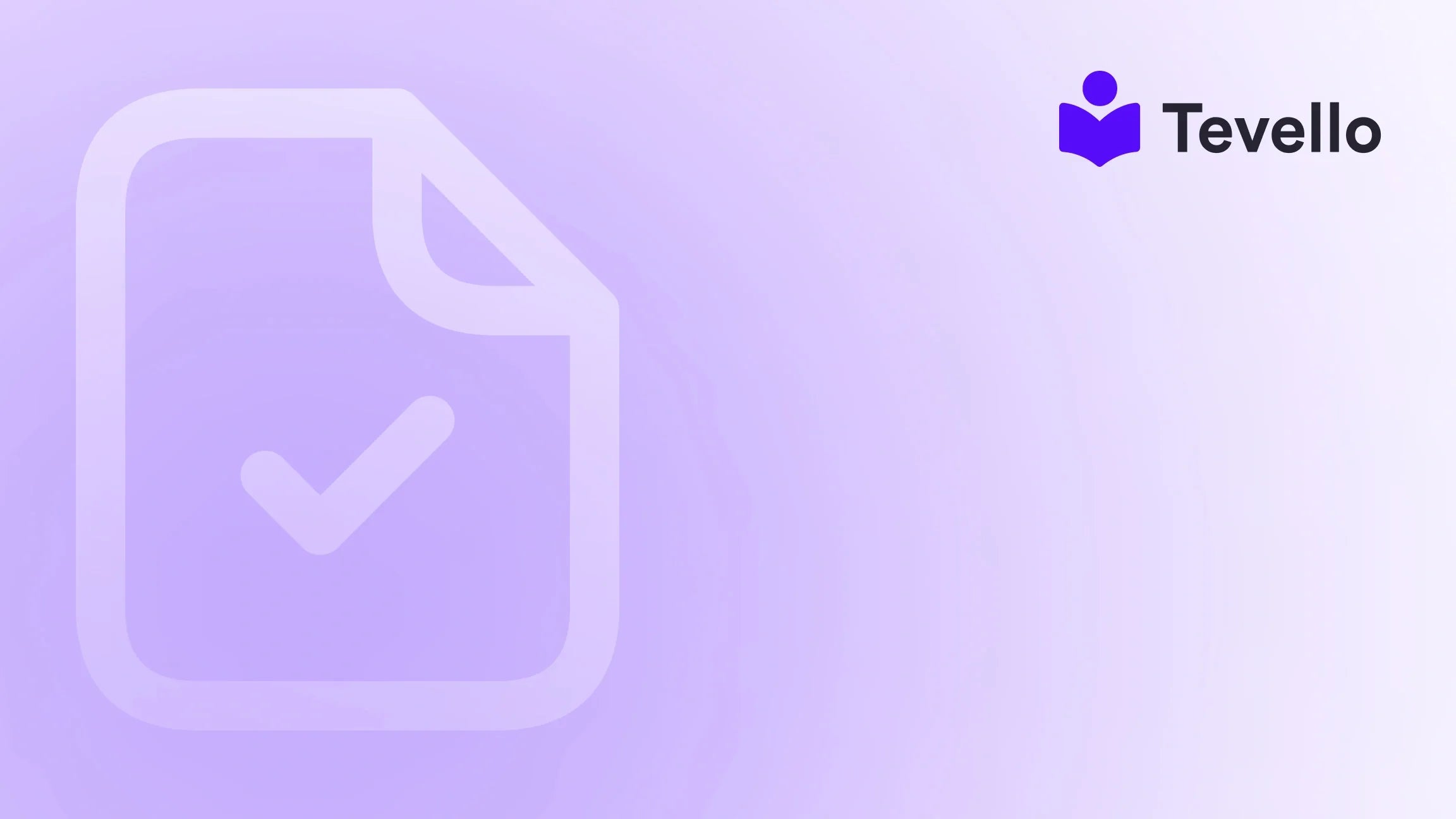Table of Contents
- Introduction
- Understanding the Importance of a Well-Designed Homepage
- Step-by-Step Guide to Changing Your Shopify Homepage
- Best Practices for Designing Your Shopify Homepage
- How Tevello Can Elevate Your Shopify Experience
Introduction
Did you know that over 90% of first-time visitors to your online store will browse your homepage before exploring any other pages? This statistic underscores the importance of having an engaging and well-structured homepage, especially for Shopify merchants looking to connect with their audience and drive sales. As e-commerce continues to evolve, it’s essential for us to adapt and optimize our online presence to meet customer expectations.
Your homepage serves as the digital “storefront” of your brand, providing potential customers with their first impression of who you are and what you offer. Whether you’re selling tangible products or digital goods like online courses, the design and layout of your homepage can significantly influence customer retention and conversion rates.
In this blog post, we will delve into how to change your homepage on Shopify effectively. We’ll explore various customization options, including editing sections, adding new content, and optimizing for user experience—all aimed at creating a compelling homepage that resonates with your audience.
We invite you to reflect on your current Shopify store. Are you satisfied with how your homepage represents your brand? Are you leveraging it to maximize engagement and conversions? As we guide you through these concepts, we’ll also highlight how Tevello can enhance your Shopify experience by enabling you to create, manage, and sell online courses and digital products while building vibrant online communities directly within your store. Let’s dive in!
Understanding the Importance of a Well-Designed Homepage
Your homepage is often the first touchpoint for potential customers, making it a critical aspect of your e-commerce strategy. Here are several reasons why a well-designed homepage is essential:
First Impressions Matter
- Visual Appeal: A clean and attractive design can capture the attention of visitors and encourage them to explore further.
- Brand Identity: Your homepage should reflect your brand’s values and personality, creating a memorable experience for your audience.
Navigation and User Experience
- Ease of Navigation: A well-structured homepage guides visitors to find what they’re looking for without feeling overwhelmed.
- Clear Call-to-Actions (CTAs): Effective CTAs help direct visitors to take desired actions, such as making a purchase or signing up for a newsletter.
Conversion Optimization
- Highlight Key Products or Services: Your homepage is an excellent place to showcase featured products, seasonal promotions, or new course offerings.
- Build Trust and Credibility: Including testimonials, success stories, or media mentions can help establish trust with potential customers.
By optimizing your homepage, you're not just creating a visually appealing experience; you're also strategically guiding your visitors toward conversion.
Step-by-Step Guide to Changing Your Shopify Homepage
Now that we understand the significance of a well-crafted homepage, let’s jump into the practical steps for changing your homepage on Shopify.
Step 1: Access the Theme Editor
- Log into Your Shopify Admin: Start by logging into your Shopify account.
- Go to Online Store: Click on the “Online Store” tab in the left-hand menu.
- Select Themes: Under the “Themes” section, you’ll see your current theme displayed prominently.
- Customize Your Theme: Click the “Customize” button next to your active theme. This will open the theme editor, where you can make changes to your homepage.
Step 2: Navigating the Theme Editor
The theme editor is where the magic happens. Here’s how to navigate it:
- Sections: On the left side, you’ll find a menu containing different sections of your homepage, such as the header, footer, and content blocks.
- Editing Options: When you click on a specific section, the right-side panel will display customization options. Here, you can adjust images, text, and layout settings.
- Preview Changes: On the top right, you’ll see a monitor icon that allows you to preview how your edits will look on different devices (desktop, tablet, mobile).
Step 3: Adding New Sections to Your Homepage
To enhance your homepage, you may want to add new sections. Here’s how:
- Click “Add Section”: In the left-hand menu, click on the “Add section” button.
- Choose a Section Type: Select from various options, such as image banners, product collections, testimonial sliders, or multimedia collages.
- Customize the New Section: After adding a section, use the right-side panel to personalize it with images, text, and links.
For example, if you run an online course platform, you might want to add an “Upcoming Courses” section. This would not only showcase your offerings but also encourage visitors to explore and engage with your content.
Step 4: Moving and Removing Sections
Sometimes, you may want to rearrange or remove sections to create a better flow. Here’s how:
- Moving Sections: Hover over any section in the left menu. You’ll notice a six-dot handle icon. Click and drag this icon to move the section to your desired position on the homepage.
- Removing Sections: To remove a section, click on it in the left menu, then find the “Remove section” button in the bottom right corner of the editor.
Step 5: Editing Existing Content Blocks
Each section on your homepage may contain multiple content blocks that can be edited independently. Here’s how:
- Select the Block: Click on a block within a section, like an image or text area.
- Make Your Edits: Use the options in the right-side panel to update images, text, and buttons. Ensure that any changes align with your brand’s messaging and visual style.
Step 6: Theme Settings Customization
Beyond individual sections, you can also make overarching changes through the theme settings:
- Click on “Theme Settings”: Located in the bottom left corner of the theme editor, this section allows you to adjust global settings like typography, colors, and styles.
- Update Styles: Make adjustments that will apply to all pages on your site, ensuring consistency in design.
Step 7: Save and Preview Changes
Once you’re satisfied with your edits, make sure to save your changes:
- Click “Save”: Always save your work frequently to avoid losing any edits.
- Preview Your Homepage: After saving, use the preview function to see how your homepage looks live. Check for any discrepancies or design issues.
Step 8: Backup Your Theme (Optional but Recommended)
Before making significant changes, it’s wise to back up your current theme:
- Duplicate Your Theme: In the themes section, click on “Actions” next to your current theme and select “Duplicate.” This creates a backup copy you can revert to if needed.
By following these steps, you can effectively change and optimize your Shopify homepage to better reflect your brand and engage your audience.
Best Practices for Designing Your Shopify Homepage
Creating an effective homepage isn’t just about making changes; it’s about implementing best practices that will enhance user experience and drive conversions. Here are some strategies to consider:
Focus on Above-the-Fold Content
- Immediate Engagement: Ensure that key content, such as your value proposition and primary CTAs, is visible without scrolling.
- Striking Imagery: Use high-quality images that relate to your products or services to draw attention.
Optimize for Mobile Devices
With a significant portion of online traffic coming from mobile devices, it’s crucial to ensure that your homepage is mobile-friendly. Here are some tips:
- Responsive Design: Ensure that all sections and elements adjust well to different screen sizes.
- Test Mobile Usability: Regularly test your homepage on various mobile devices to ensure a smooth user experience.
Use Clear and Compelling CTAs
- Action-Oriented Language: Use concise phrases that encourage visitors to take action, such as “Shop Now,” “Join Our Course,” or “Sign Up Today.”
- Strategic Placement: Position CTAs prominently above the fold and throughout the homepage to maximize visibility.
Incorporate Trust Signals
Building credibility with your audience is essential for conversions. Consider the following:
- Customer Testimonials: Showcase positive feedback from previous customers to build trust.
- Certifications and Awards: Display any relevant accreditations or awards your business has received.
Regularly Update Your Homepage
Finally, don’t let your homepage become static. Regular updates can keep your content fresh and engaging:
- Seasonal Promotions: Change banners and featured products based on seasons or holidays.
- New Courses or Products: Regularly highlight new offerings or updates to keep returning customers engaged.
By implementing these best practices, you can create a homepage that not only looks great but also drives meaningful engagement and conversions.
How Tevello Can Elevate Your Shopify Experience
At Tevello, we believe in empowering Shopify merchants to unlock new revenue streams and build meaningful connections with their audience. Our app seamlessly integrates into the Shopify ecosystem, allowing you to create, manage, and sell online courses and digital products.
With Tevello, you can enhance your Shopify homepage by:
- Adding Course Listings: Showcase your online courses directly on your homepage to attract and engage potential learners.
- Building Communities: Facilitate interaction among your customers through community features that foster discussion and connection.
- Streamlined Course Management: Manage everything from course creation to sales directly within your Shopify store, eliminating the need for external platforms.
Ready to enhance your Shopify store and start selling online courses? Start your 14-day free trial of Tevello today!
FAQ
How often should I update my Shopify homepage?
Regular updates are recommended, particularly to reflect seasonal changes, new products, or courses. Aim to refresh your homepage at least once a month or more frequently based on your business activities.
Can I change my homepage layout without coding skills?
Yes! Shopify’s theme editor is user-friendly and designed for merchants without coding experience. You can easily customize your homepage layout through the visual editor.
What are some common mistakes to avoid when designing a homepage?
Some common mistakes include cluttered layouts, poor mobile optimization, unclear CTAs, and inadequate trust signals. Focus on simplicity, clarity, and user experience.
How can I track the performance of my homepage?
Use tools like Google Analytics to monitor metrics such as bounce rates, conversion rates, and user engagement. This data can help you understand what’s working and where improvements are needed.
Does Tevello offer support for course creation?
Absolutely! Tevello provides robust features and industry-leading developer support to help you create, manage, and sell online courses effectively.
In conclusion, a well-designed homepage is crucial for your Shopify store’s success. By following the steps outlined in this guide and leveraging Tevello’s all-in-one solution, you can create an engaging, user-friendly, and conversion-focused homepage that resonates with your audience. Don’t wait any longer—install the all-in-one course platform for Shopify and start your journey today!