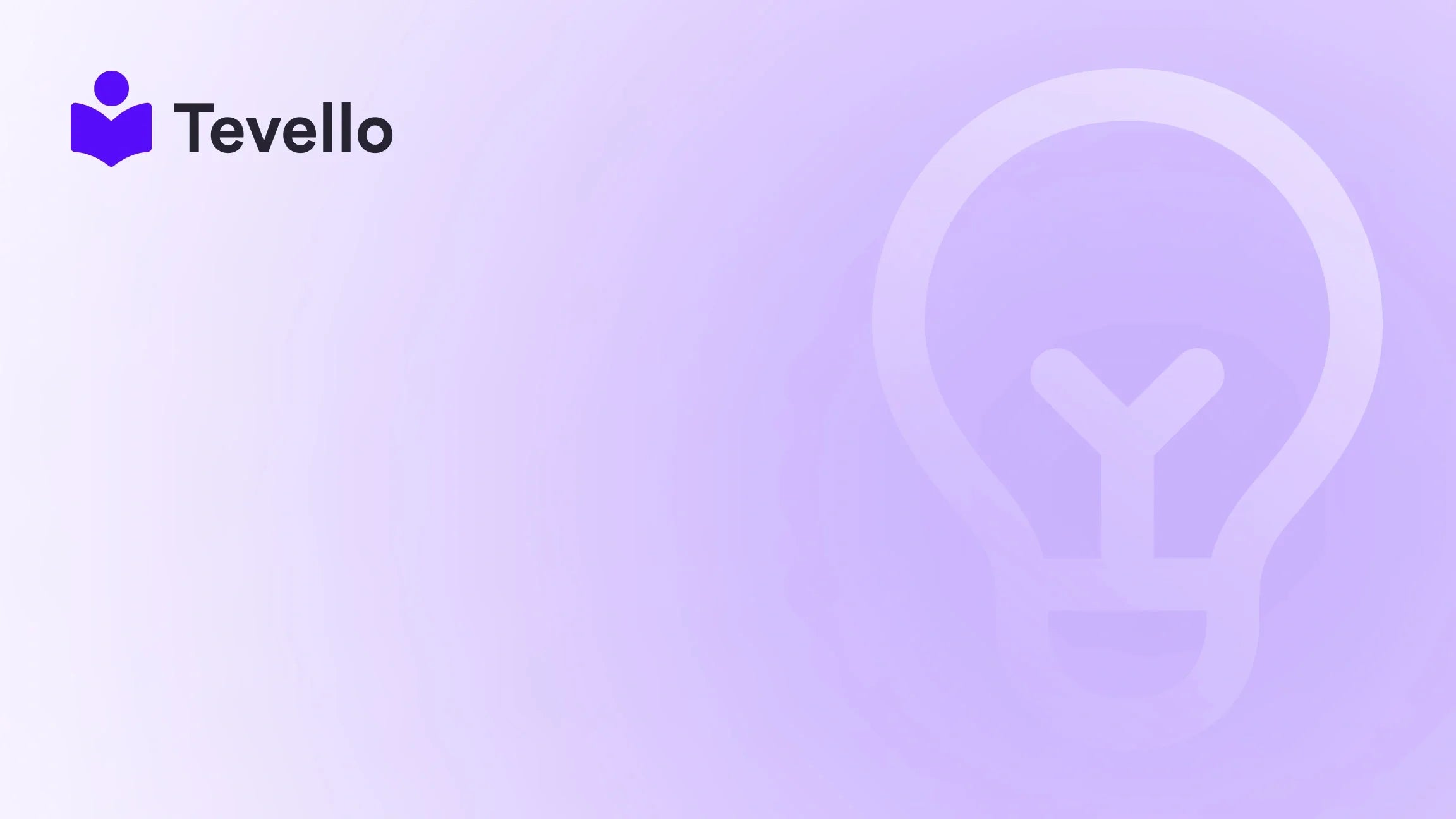Table of Contents
- Introduction
- Understanding the Importance of Images in E-Commerce
- Methods to Add Images to Your Shopify Page
- Navigating Upload Limits and Dimensions
- Conclusion
Introduction
Did you know that 93% of communication is non-verbal? This statistic holds especially true in the world of e-commerce, where visuals can make or break a consumer's purchasing decision. As Shopify merchants, we understand the importance of captivating images to enhance our online store's appeal and drive sales. The rise of the digital economy has propelled businesses to diversify their revenue streams, and mastering the art of image integration is a crucial step in that journey.
In this blog post, we will explore the various ways to effectively add images to your Shopify page, ensuring your store not only looks appealing but also performs optimally. You'll learn about the different methods for uploading images, the importance of image optimization, and how to use images strategically to enhance user experience and engagement.
We invite you to consider how well your current Shopify store is utilizing images. Are your product visuals compelling enough to capture attention? Are you using images to tell a story or to connect with your audience? At Tevello, we believe in empowering Shopify merchants like you to unlock new revenue streams and build meaningful connections with your audience through engaging content. Our practical, all-in-one approach simplifies the process of integrating images into your store, eliminating the need for external platforms.
Let’s dive into the various methods for adding images to your Shopify page and discover how these can enhance your e-commerce strategy.
Understanding the Importance of Images in E-Commerce
Before we delve into the technical aspects of how to add images to your Shopify page, it’s essential to understand why images matter in the first place. Here are a few key points to consider:
- First Impressions Matter: The moment a potential customer lands on your site, they form an impression based on its visual layout. High-quality images can significantly enhance your store's perceived value.
- Visual Storytelling: Images can convey a story that text alone cannot. They allow you to showcase your products, demonstrate their use, and evoke emotions that can drive purchases.
- SEO Benefits: Properly optimized images can improve your site's search engine ranking, making it easier for potential customers to find you online.
- Mobile Optimization: With an increasing number of consumers shopping on mobile devices, ensuring that your images are optimized for various screen sizes is crucial for a seamless shopping experience.
- Building Trust: Professional images can enhance credibility and trust in your brand, encouraging customers to make purchases with confidence.
At Tevello, we recognize the power of images in e-commerce and have designed our platform to help you leverage this asset effectively.
Methods to Add Images to Your Shopify Page
When it comes to adding images to your Shopify store, you have several options. Below, we will explore the most common methods, each with its unique advantages and considerations.
1. Uploading Images via the Shopify Admin
The most straightforward method to add images is through the Shopify admin interface. This method allows you to upload images directly to your store’s files and then use them across various sections, such as product pages, blog posts, and home pages.
Step-by-Step Guide:
- Log in to your Shopify Admin: Navigate to the Shopify admin panel.
- Go to Settings: Click on the “Settings” option located at the bottom left corner.
- Select Files: From the settings menu, select “Files.”
- Upload Files: Click the green “Upload files” button. Choose the images you wish to upload from your computer.
- Access Uploaded Images: Once uploaded, you’ll see your images listed. You can click on the link icon next to each image to copy the direct link for use elsewhere.
This method is user-friendly and ensures that you have all your images stored in one place, making it easy to manage them.
2. Using the Rich Text Editor
Another effective way to add images is through the rich text editor available in various sections of your Shopify store, such as product descriptions and blog posts. This method allows for more flexibility in how images are displayed alongside text.
Step-by-Step Guide:
- Edit the Desired Section: Go to the section where you want to add an image (e.g., a product page).
- Use the Rich Text Editor: In the description box, click on the image icon in the editor toolbar.
- Upload or Select Images: You can upload a new image or select one from your existing files.
- Insert and Adjust: Once inserted, you can adjust the image size and alignment as needed.
- Save Changes: Ensure you save any changes to make the images visible on your store.
Using the rich text editor is particularly useful for creating dynamic and engaging content that combines text and visuals seamlessly.
3. Adding Images to Metafields
Metafields are a powerful feature in Shopify that allows you to add custom data to your products, collections, and pages. By using metafields, you can incorporate images dynamically based on specific criteria.
Step-by-Step Guide:
- Access Metafields: Go to your Shopify admin and select “Settings,” then choose “Metafields.”
- Select the Content Type: Choose the content type you want to add images to (e.g., Products).
- Add Definition: Click on “Add definition” to create a new metafield.
- Configure the Metafield: Set the name, description, and select the content type as “File.” You can allow all file types or restrict it to images.
- Upload Images: Go back to the relevant product or page, scroll down to the Metafields section, and upload your images.
- Save Changes: Ensure to save any changes made to the metafields.
Using metafields allows for advanced customization and can enhance the user experience by displaying tailored images based on customer behavior or product attributes.
4. Integrating Image Banners and Slideshows
Image banners and slideshows can significantly enhance your Shopify store's visual appeal. They allow you to showcase multiple images in a dynamic format, capturing customer attention right away.
Step-by-Step Guide:
- Access the Theme Editor: Go to “Online Store,” then select “Themes.” Click on “Customize” for your chosen theme.
- Choose a Section for Banners/Slideshows: Many themes have dedicated sections for banners or slideshows. Locate this section in the theme editor.
- Add Images: Click on “Add” to upload new images or select existing ones from your library.
- Customize Settings: You can adjust settings like image order, text overlay, and links associated with each image.
- Preview and Save: Preview how the banners/slideshows look on your storefront and save the changes.
Banners and slideshows are excellent for promoting sales, new products, or seasonal collections, making them a vital part of your imagery strategy.
5. Optimizing Images for Performance
Adding images is just the beginning; optimizing them for performance is crucial to ensure that your store runs smoothly. Large, unoptimized images can slow down your site, negatively impacting user experience and SEO.
Best Practices for Image Optimization:
- Choose the Right Format: Use JPEG for complex images (like photographs) and PNG for simpler graphics (like logos).
- Compress Images: Use tools like TinyPNG or ImageOptim to reduce file sizes without sacrificing quality.
- Set Dimensions: Resize images to the exact dimensions needed for your store to prevent unnecessary loading time.
- Add Alt Text: Always include descriptive alt text for each image. This not only helps with SEO but also improves accessibility for visually impaired users.
- Use a Content Delivery Network (CDN): A CDN can help distribute your images across multiple servers, speeding up load times for users worldwide.
By following these optimization strategies, we can enhance our store’s performance and provide a better shopping experience for our customers.
Navigating Upload Limits and Dimensions
As Shopify merchants, it’s important to be aware of the upload limits and recommended dimensions for images to ensure our store functions optimally.
Upload Limits
Shopify has specific limitations on file sizes and types that can be uploaded. Generally, the maximum file size for images is 20 MB, and supported formats include JPG, PNG, and GIF. Understanding these limits can help us avoid frustrating errors during the upload process.
Recommended Dimensions
For optimal display, it’s recommended to use specific dimensions for different types of images on Shopify:
- Product Images: 2048 x 2048 pixels for square images or 2048 x 1024 pixels for landscape images.
- Banners/Slideshows: 1200 x 600 pixels is a common size, but this may vary based on the theme.
- Thumbnails: 400 x 400 pixels works well for thumbnails used in collections.
By adhering to these dimensions, we can ensure our images are displayed correctly without distortion or cropping, allowing for a professional look.
Conclusion
Adding images to your Shopify page is more than just a technical task; it’s a vital aspect of crafting a compelling online shopping experience. By utilizing the methods discussed, including uploading through the admin panel, using the rich text editor, and leveraging metafields, we can effectively enhance our store's visual appeal and functionality.
Moreover, optimizing our images for performance and understanding upload limits and dimensions are crucial for maintaining a fast, user-friendly site. At Tevello, we’re committed to empowering Shopify merchants to build vibrant online communities and unlock new revenue streams through effective digital product strategies.
As a final call to action, we encourage you to start your 14-day free trial of Tevello today and take full advantage of our all-in-one platform designed specifically for merchants like you.
FAQ
How do I ensure my images are mobile-friendly? To ensure your images are mobile-friendly, use responsive design techniques and choose image formats that load quickly on mobile devices. Always preview your images on different screen sizes to ensure they display correctly.
Can I add videos in the same way I add images? Yes, you can add videos to your Shopify pages using the same methods as images. For example, you can upload videos through the rich text editor or integrate them using metafields.
How can I protect my images from being downloaded or misused? While it is difficult to completely prevent image downloading, you can use watermarks to deter misuse. Additionally, ensure you have copyright notices in your image descriptions to assert ownership.
Are there any apps that can help with image optimization? Yes, there are several apps available on the Shopify App Store that can assist with image optimization, such as Crush.pics and ImageOptim.
How often should I update the images on my page? Regular updates to your images can keep your store fresh and engaging. Consider updating images seasonally or when launching new products to maintain customer interest.
In closing, we hope this guide has empowered you to effectively add and optimize images in your Shopify store. By doing so, we can create an engaging shopping experience that not only attracts visitors but also converts them into loyal customers.