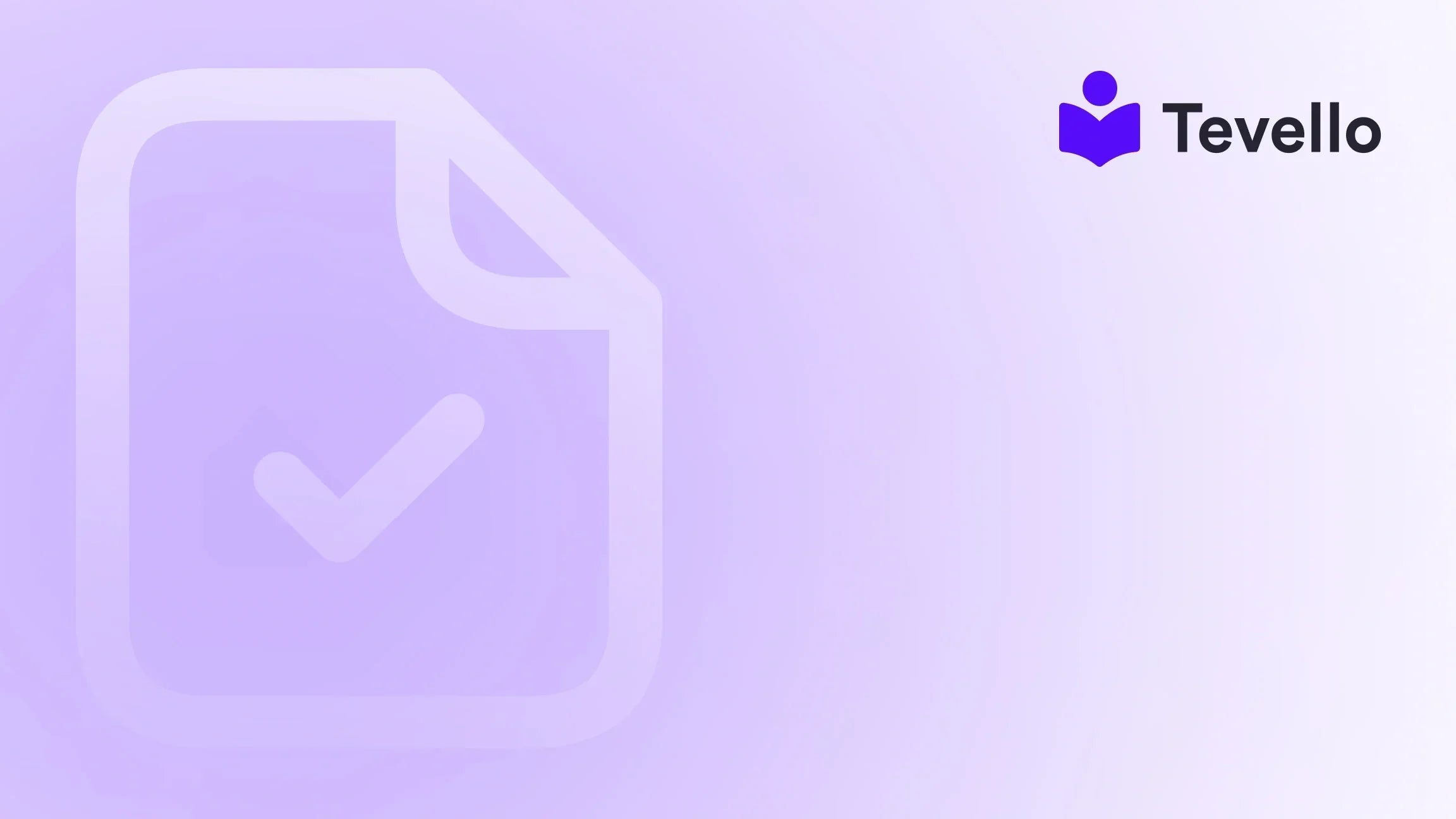Table of Contents
- Introduction
- Understanding the Importance of Order Numbers
- Method 1: Change Order ID Format Using Prefixes and Suffixes
- Method 2: Customizing Order Numbers with Third-Party Apps
- Best Practices for Managing Order Numbers
- Conclusion
Introduction
When it comes to managing an online store, few things are as essential as keeping your order system organized and user-friendly. Did you know that over 70% of e-commerce businesses use Shopify for their online stores? That figure demonstrates the platform's importance in the digital retail landscape. For many merchants, however, navigating Shopify's order numbering system can feel restrictive, especially when it doesn't match their branding or operational needs.
As business owners, we often find ourselves asking, "How can I align my order numbers with my branding or existing systems?" This post is designed for those who desire a deeper understanding of Shopify's order numbering system and how to customize it effectively, without relying on external platforms or complex third-party integrations. In this article, we will explore the importance of order numbering and provide practical methods for changing your order format.
At Tevello, we believe in empowering Shopify merchants like you to unlock new revenue streams and build meaningful connections with your audience. Our all-in-one solution is designed to integrate seamlessly into the Shopify ecosystem, enhancing your store's capabilities without the need for external tools. By the end of this post, you will be equipped with the knowledge to manage your order numbering in a more personalized way, ensuring that your online business not only appears professional but also operates efficiently. Let’s dive in!
Understanding the Importance of Order Numbers
Order numbers are unique identifiers assigned to each order within your Shopify store. They serve a multitude of purposes, including but not limited to:
- Tracking Sales: Order numbers help merchants keep track of sales and inventory efficiently.
- Customer Service: They assist your customer service team in locating orders quickly, enhancing the customer experience.
- Brand Identity: Unique order numbers can contribute to your brand's identity, making your store easily recognizable to customers.
- Operational Efficiency: A well-structured order numbering system facilitates smoother workflow processes, especially during high-volume sales periods.
However, Shopify automatically generates sequential order numbers (1001, 1002, etc.), which, while functional, may not always meet our branding or operational needs. In the following sections, we will explore practical strategies to customize these order numbers.
Method 1: Change Order ID Format Using Prefixes and Suffixes
Step 1: Log into Your Shopify Admin
To make changes to your order numbers, access your Shopify admin dashboard. This requires admin-level access to ensure you can modify settings.
Step 2: Navigate to Order Number Settings
Once you're in the dashboard, go to Settings and then General. Scroll down to the "Standards and Formats" section where you'll find options to add a prefix or suffix to your order numbers.
Step 3: Modify the Order Number Prefix and Suffix
You can input specific characters into the prefix and suffix fields to personalize your order numbers. For instance, you could use something like "SDA" for "ShopiDevs Apps" or incorporate the current year ("2025") to better align your orders with your branding.
Step 4: Save Changes and Test
After making your modifications, click the 'Save' button. It's crucial to place a test order to ensure that your new format is displaying correctly. Testing is vital, as it directly affects customer experience. If you’re unsure about how to conduct a test order, check out our resource on How to Do a Test Order on Shopify.
By following these steps, you can create a more recognizable order number format that resonates with your brand identity.
Why This Matters
Changing the format of your order numbers enhances not just your branding, but also your operational efficiency. As we previously discussed, well-structured order numbers make the job easier for customer service, allowing for quicker responses and improving overall customer satisfaction.
Want to leverage additional features that can improve your store performance? Start your 14-day free trial of Tevello today.
Method 2: Customizing Order Numbers with Third-Party Apps
While the method above provides a simple solution, it has limitations regarding further customization. If you require more sophisticated options, third-party apps may be the way to go. Apps such as "Cleverific Order Editor" enable users to modify their order numbers directly. Here’s how:
Using the Cleverific Order Editor
- Install Cleverific Order Editor: Go to the Shopify App Store and install the app.
- Open Your Order: Access your existing orders within the app.
- Edit the Order Number: Click on the edit option next to the automatically generated order number. Here, you can modify it to fit your needs—add letters, change the number structure, or anything else required.
- Save the Changes: Once you’ve made the necessary edits, save your changes. The new order number will be applied and visible in your order list.
This method is particularly useful for businesses that handle custom orders, wholesale orders, or require a unique numbering system that allows for different product types.
Interested in seeing how transformative our app features could be for your store? Explore our powerful, all-in-one feature set for course creation, communities, and digital products while you’re here: Explore our powerful, all-in-one feature set.
Best Practices for Managing Order Numbers
As we delve deeper into the nuances of order numbers, it's essential to adhere to some best practices to ensure smooth operations:
Use a Simple and Clear Format
A successful order format should be easy to read for both the team and customers. Avoid overly complex structures, and aim for consistency to prevent confusion. For example, you might opt for a format like "SDA_1003_25," which includes both the company acronym and a clear numerical sequence.
Always Test Before Going Live
Testing your new order formats is crucial. After implementing changes, make several test orders to check functionality and visibility on receipts and emails. This ensures that the new format won’t lead to misunderstandings from either staff or customers.
Check App Compatibility
Before you adhere to a new order numbering scheme, check compatibility with all business apps. Some may require standard formats, and any incompatibility could lead to processing errors.
Communicate Changes Internally
Inform your team about any new order number formats. Educate them on how to interpret the codes to improve internal workflows and customer service efficiency.
Conclusion
The order numbering system in Shopify is designed for simplicity and efficiency, but customizing it can positively impact branding, customer experience, and efficiency. In this guide, we have explored two practical methods for changing your order numbers, incorporating features that promote organizational clarity and brand identity.
As we navigate through the evolving e-commerce landscape, it's crucial for us to leverage every opportunity to enhance customer interactions. Customizing order numbers is a small but significant step toward creating a more professional and recognizable store.
To take full advantage of these capabilities and enhance your Shopify experience, install the all-in-one course platform for Shopify today and start a free trial with Tevello.
FAQ
Is it possible to permanently change order numbers in Shopify?
No, Shopify does not allow for permanent changes to the default order numbers. However, you can modify the format by adding prefixes or suffixes.
Why should I customize my order numbers?
Customizing order numbers can improve brand identity, operational efficiency, and customer experience. Unique identifiers make tracking easier and enhance recognition for your business.
How do third-party apps manage order number customization?
Third-party apps like Cleverific Order Editor allow users to edit existing order numbers directly, offering greater flexibility in formatting compared to the built-in Shopify tools.
Can I revert my changes if I don't like the new format?
Yes, you can always revert your changes back to the default settings in Shopify. However, altering the formatting from a third-party app may require re-running functions to ensure numbers are generated correctly.
With these insights and practical tools, we hope to have equipped you with the knowledge to manage your Shopify store’s operations better. If you have any more questions about Shopify or e-commerce in general, feel free to leave a comment below!